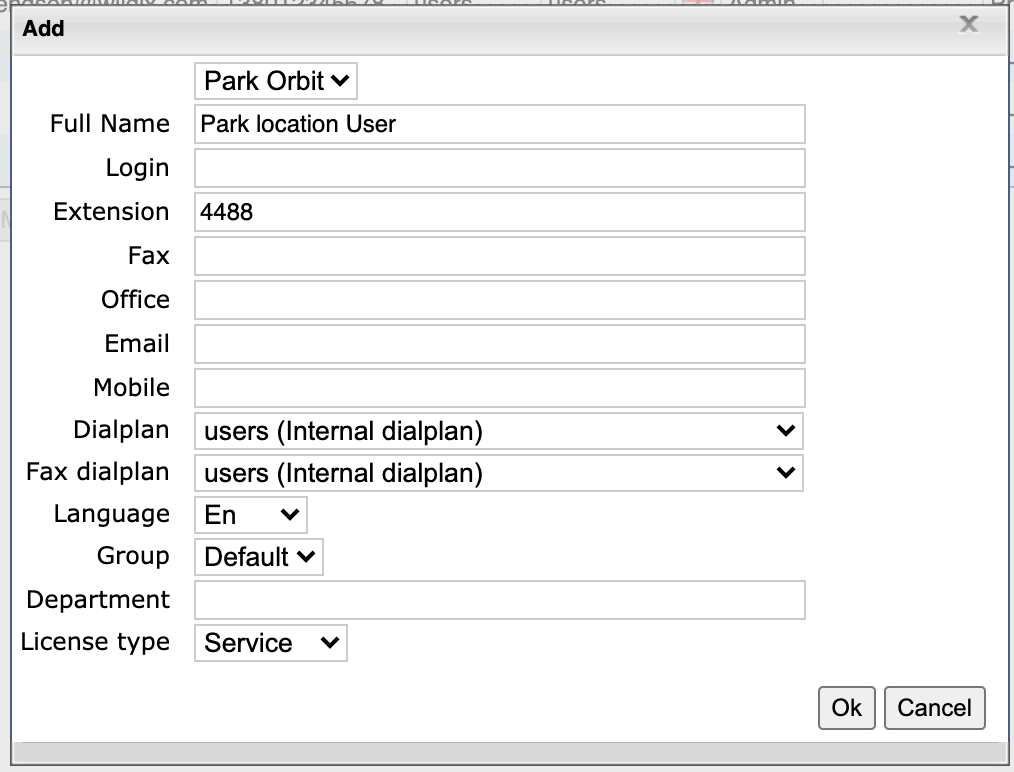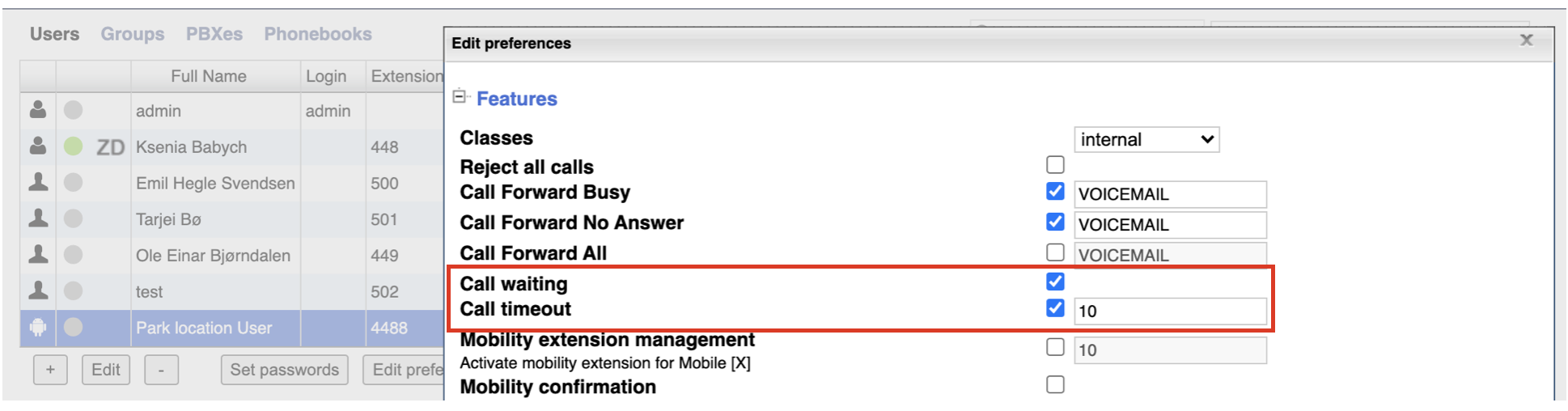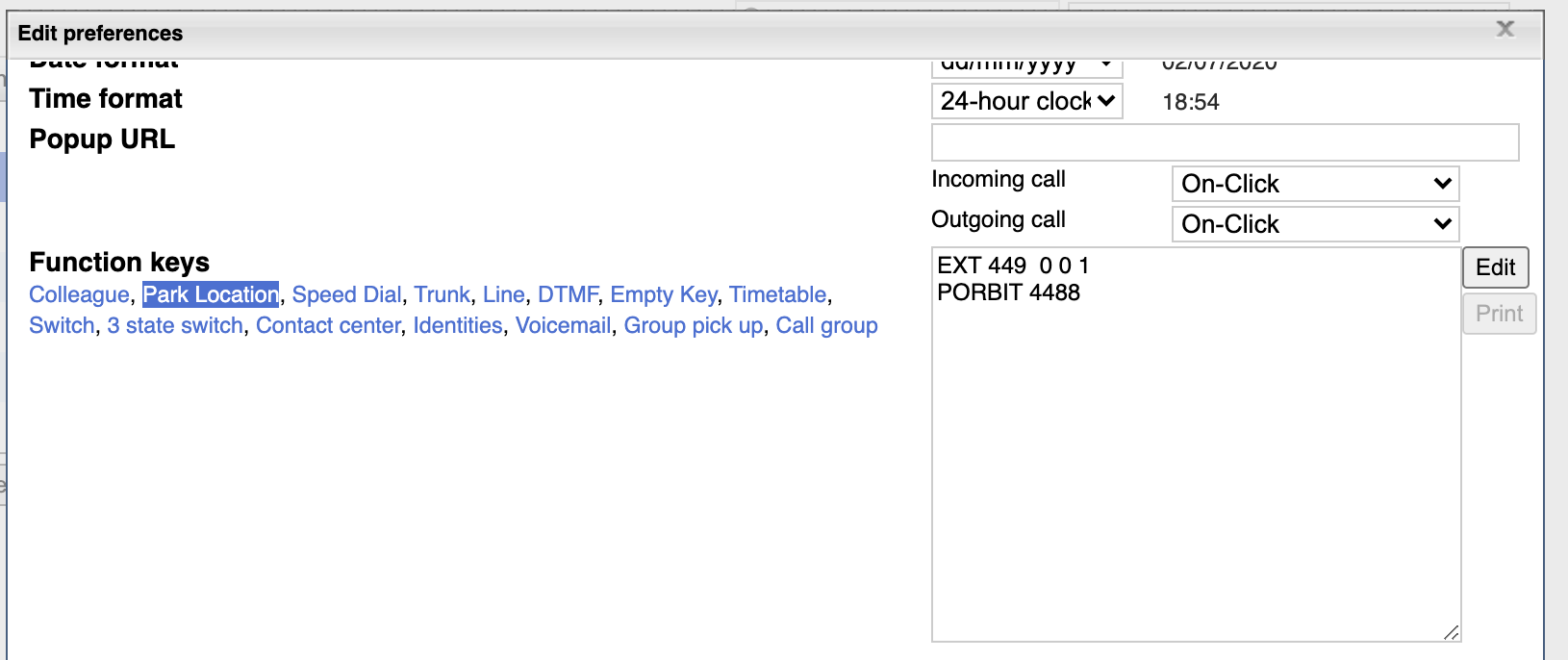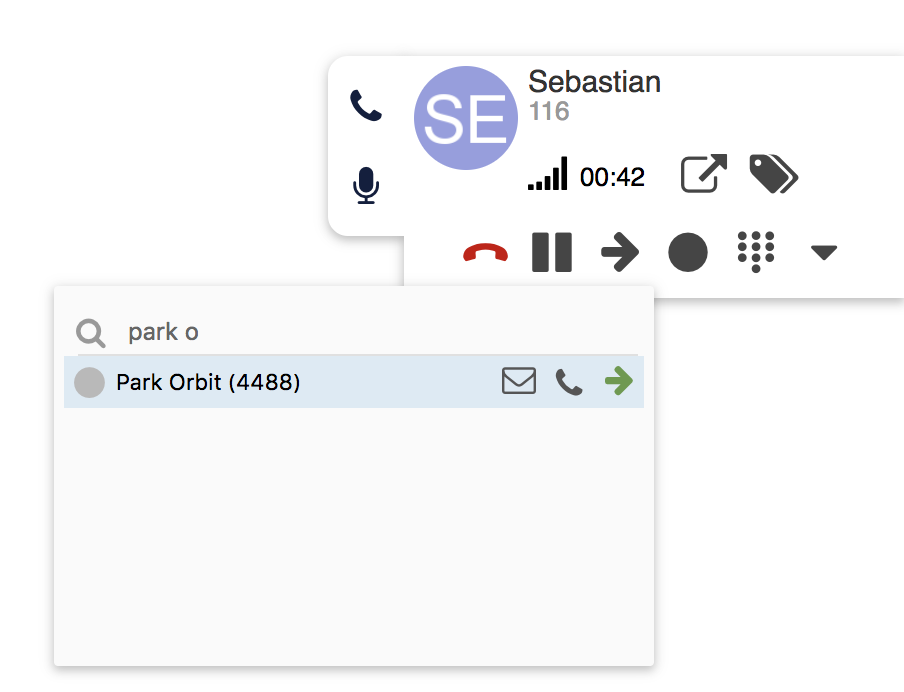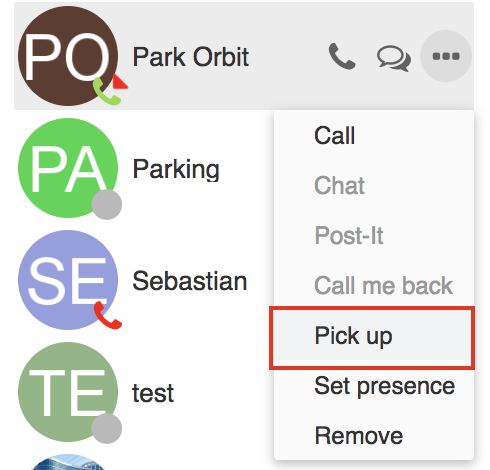How to implement the Parking feature
Call parking feature allows users to place a call on hold and then pick up the call from any extension. Consult the documentation to find out how to implement the feature.
Updated: July 2020
Permalink: https://wildix.atlassian.net/wiki/x/Gg7OAQ
Configuration
- Create a new user of type “Park Orbit”:
- Assign this user License type "Service" (license can be purchased via Salesforce Partner Community for this PBX)
- Make sure the following preferences are enabled for the newly created user (select the user -> click Edit preferences -> Features):
- Call waiting: enable to be able to park more than one call at a time
Call timeout: enable and define the timeout for return from parking
Note: If Call timeout is not set in User preferences, Park call timeout value set in WMS Dialplan -> General Settings is used.
If neither values are set, a call never returns from Park Orbit. Make sure that you define these values.
How to park / resume a call
Park a call with Function / BLF key
1. Add “Park Location” Function key for users who use the parking feature. You can do it via WMS or Collaboration:
- WMS: go to Users -> select a user -> click Edit preferences -> Settings, Function keys:
- Collaboration: Go to Collaboration -> Settings -> Fn keys:
2. To park / resume a call via Function / BLF key is possible from Wildix VoIP phone or Collaboration -> Fn Keys:
- Press the BLF key configured as “Park Location” during a call to park a call / press it again to resume
VIDEO TUTORIAL:
Park a call via blind Call Transfer and resume via Call Pickup
It is possible to park a call via Call Transfer and resume a parked call via Call Pick up from any device connected to the Wildix system.
Note: only users with certain permissions can pick up calls; to enable the option, the PBX admin must add ACL ability "Can" - "Call Pickup". Consult ACL rules and Call classes management Guide for details.
Park and Resume via Collaboration:
- To park a call, perform a blind transfer to Park orbit user:
- To resume a call, mouse over Park orbit user in your Roster -> click Options button (three dots) -> select Pick up:
Park and Resume from ANY Device connected to Wildix system
- To park a call, perform a blind transfer to Park orbit user
- To resume a call, use Feature Code "Pickup" 88
Example: Dial 884488 where 88 is Pickup Feature Code and 4488 is “Park orbit” extension.
Call returning from parking
In case a call is returned from parking to a user who is busy/ unavailable or doesn't answer, it is dropped.
To make sure no parked call is lost, set up Return from transfer feature. The configuration is described in How to transfer external forwarded and parked calls back to a receptionist.