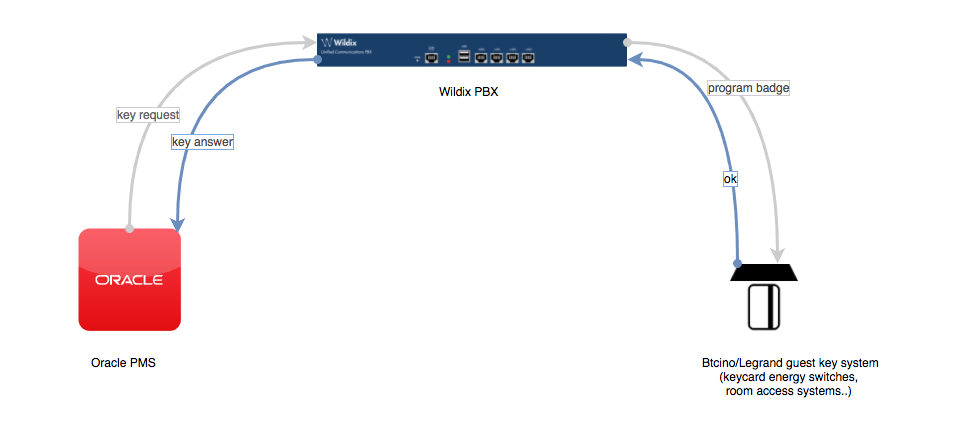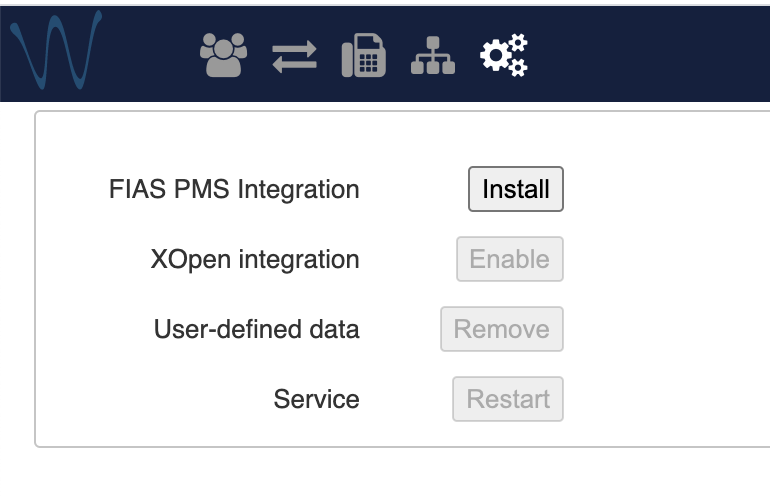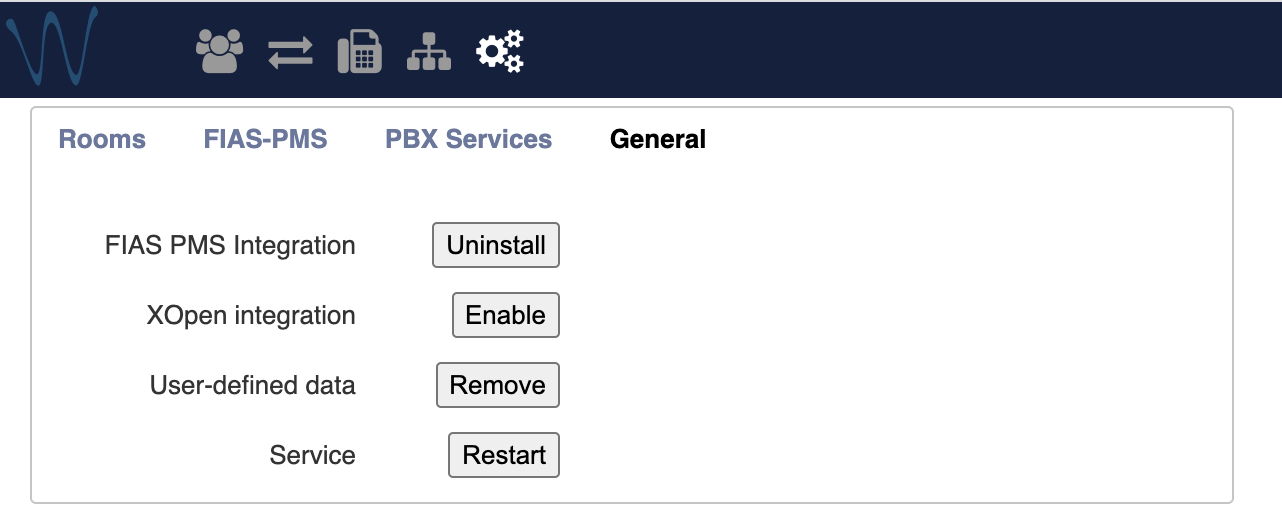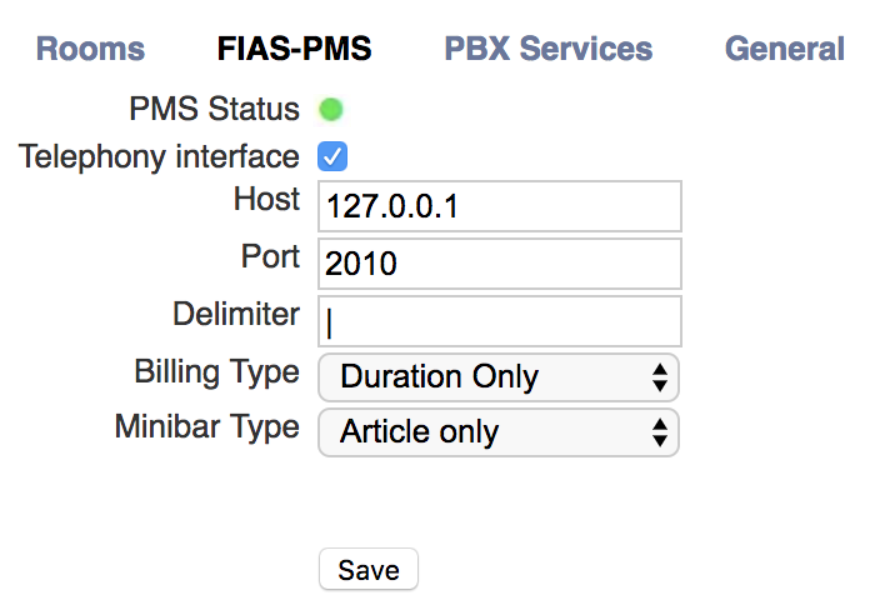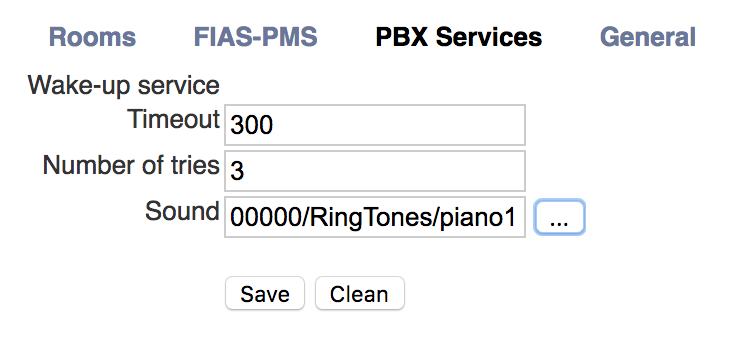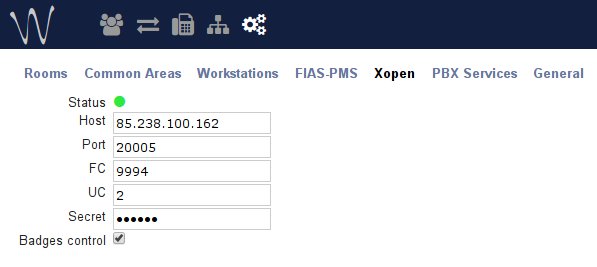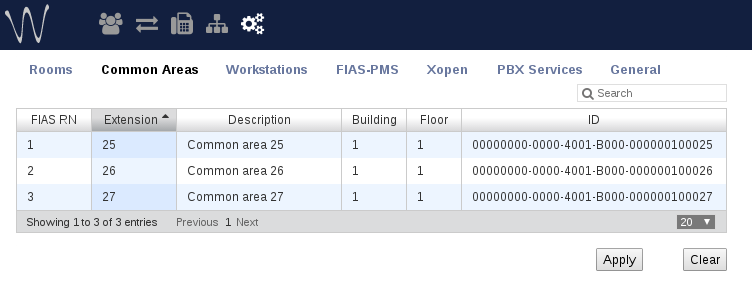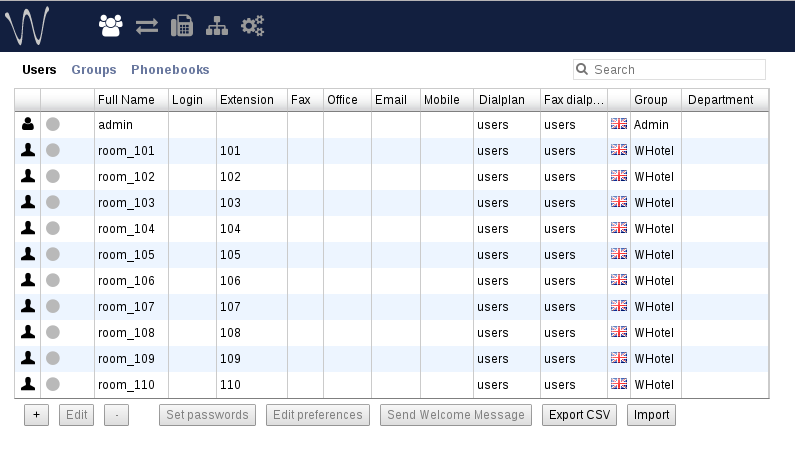Hotel Integration - FIAS protocol - Admin Guide - English
In this Guide you will find information about integration with Oracle / Fidelio PMS and other hotel management systems that support FIAS protocol.
Wildix communication system integrates with FIAS protocol (Fidelio Interface Application Specification). Thanks to this integration, the PBX can interact with the hotel management software and exchange the information about such events as check-ins, check-outs, wake up calls, room status, charging of services.
In addition to this, Wildix PBX can interact with XOpen software which enables the integration with Bticino / Legrand hardware such as key card programmers and “do not disturb” / “make up room” indicators.
Updated: March 2018
Permalink: https://wildix.atlassian.net/wiki/x/_RvOAQ
Introduction and requirements
License requirements:
- One Premium license to activate the service system-wide
- A Basic license (or higher) assigned to each user
Among the hotel management systems that integrate with Wildix PBX:
- Micros Opera (FIAS is supported by the following PMS: Fidelio Suite 6, Fidelio Suite 7, Fidelio Suite 8 & OPERA PMS (not supported by Fidelio Xpress)
- Protel - Serenissima
- ASA Hotel
- Direct Holiday
- Hotsoft8 of HoistGroup
- Ericsoft
and other hotel management systems that support the FIAS protocol.
Supported Oracle and FIAS versions:
- Oracle Hospitality OPERA Version: 5.0.05.00
- Oracle Hospitality Interface IFC8 Version: 8.10.2.20
- FIAS Version: 2.20.12
Note: the following Guide refers to the integration with Oracle / Fidelio PMS which fully integrates all the services described in this Guide. Other PMSs which support FIAS might require some additional steps for installation and configuration or might not support some features.
Integration consists of two parts.
Part 1: FIAS module
FIAS module or FIAS connector is used to connect to FIAS PMS (Property Management System), also known as Hotel Operating System (Hotel OS). Thanks to this module, it is possible to sync the following events between the Wildix PBX and the FIAS PMS:
- Room Inspecting; MuR – make up the room; DND – do not disturb
- Minibar
- Wake-up service
- Call billing
- Check-in / Check-out / call barring
Part 2 (optional): Bticino / Legrand hardware with xOpen software
Additionally, it is possible to enable xOpen integration for interaction with Bticino / Legrand hardware used in the hotel, such as guest keycard room access and power switches, and “DND / MUR” indicators. In this case it will be possible to sync the following events received from Bticino / Legrand terminals with Wildix PBX:
- DND
- MuR and Room inspecting
- Guest keycard service integration
Installation
FIAS module
Step 1. Enable Hotel Integration:
- Go to WMS Settings -> PBX -> Hotel Integration
- FIAS PMS Integration -> click Install
- After installation, there appear three new tabs: Rooms / FIAS-PMS / PBX Services:
Step 2. Auto generate rooms
Autogeneration is based on WMS -> Users configuration.
- Go to Rooms tab
- Click Sync rooms to auto-recreate rooms configuration based on users data (like extension)
Note: users created on WMS -> Users page will be duplicated on this page; when guests check in / check out / change info, their names will be updated on WMS -> Users page; to differentiate normal users from rooms, PBX administrator can create users with type “room” in WMS -> Users.
Explanation of fields:
FIAS RN – room number identificator used in commands from FIAS interface
Extension – internal extension number inside the PBX, shown on the phone
Description / Building / Floor / Category – room description, location and category for hotel staff
ID – identificator used by XOpen interface (described in the next chapter)
- Click Apply to save and confirm changes
Step 3. Set up connection to Fidelio software (FIAS interface)
On this page you enable the integration with Fidelios software for all the commands, except for key / badge commands.
- Go to FIAS-PMS tab and enable "Telephony interface" option
- Enter the configuration parameters where required:
Configuration parameters:
- PMS Status – status of connection to Fidelio software
- Host – address for connection to software
- Port – port for connection to software
- Delimiter – delimiter used inside commands from FIAS interface
- Billing Type – billing type used: Duration Only / Duration and cost (see the chapter Call Billing)
- Minibar Type – minibar charging by Cost only / Article only (see the chapter Minibar Charges)
Step 4. Wake up service settings (optional)
Go to tab PBX Services and enter the following parameters:
Parameters:
- Timeout – period of time during which the wake up call must be answered (in seconds)
- Number of tries – number of repetitive calls in case wake up call was not answered
- Sound – audio file to be played to the guest who answered a wake up call
(See the chapter Wake Up Call for more information).
Step 5. Restart WHotel daemon
- Go to General tab
- "Service" option -> click Restart
XOpen SW for integration with Bticino / Legrand HW
For processing of key / badge programming and sync of events from Bticino/Legrand terminals, such as DND / MuR statuses, it is necessary to enable XOpen integration.
Step 1. Enable xOpen integration
Go to General tab -> xOpen integration, click Enable.
In Hotel Integration menu there appear additional tabs which serve to enable connection to Legrand software by XOpen protocol:
- Common Areas
- Workstations
- Xopen
Step 2. Enable connection to the software
Go to Xopen tab and enter the related data:
Configuration parameters:
- Status – the status of the connection to Hotel Supervision Server
- Host – address for connection to software
- Port – a port for connection to software
- FC – function code as parameter for Hotel Supervision Client
- UC – univocal code as parameter for Hotel Supervision Client
- Secret – the secret for authorization with Hotel Supervision Server
- Badges control – enable/disable badges processing
Step 3. Upload XOpen project file
- Go to Rooms tab
- Click Choose file to load a config file from Hotel Supervision software (file with extension *.hsprj) with actual information about device identifier
- Common areas data (Common Areas tab) can be loaded from described above config from Hotel Supervision software:
Step 3. Set up the mapping between PMS key generators and XOpen key generators
- Go to Workstations tab
- Add workstation instance (like Hotel Supervision GUI) with following data:
FIAS WS – an identifier on the FIAS side
Client UC – an identifier on the XOpen side (retrieved from HS Client)
Client IP – an IP address of the workstation PC:
Step 4. Extend configuration for Fidelio software by data for key service client (FIAS PMS Automation interface)
Go to FIAS-PMS tab.
There appears an additional section Automation interface.
Now it is possible to set up two FIAS-PMS interfaces:
- Telephony interface (PBX)
- Automation interface (DLS – door-lock system)
Step 5. Restart WHotel daemon
- Go to General tab
- "Service" option -> click Restart
Hotel ACLs (CoS) and call barring for vacant room
There are two types of ACL in the Wildix Hotel Integration:
- Standard PBX ACL settings
- ACL (CoS – Class of Service) from FIAS (PMS) interface (they have the effect only for outgoing external calls)
They are processed in the following way:
- Room state “vacant”: standard PBX ACLs are applied
- Room state “occupied”: calls are processed based on ALCs set up on PMS side. Emergency call class is managed by Wildix PBX ACL
To realize the scenario of call barring for vacant room, it is necessary to restrict possibility to call externally for the ACL group to which rooms belong: when the room is in “occupied” state, CoS from PMS are applied, when the room is in “vacant” state, the possibility to call externally is disabled.
It is recommended to create a separate ACL group "WHotel" in WMS -> Users -> Groups, with default permissions set up as such:
You can add additional restrictions to manage call barring for room in status “vacant”, for example, add such rules:
- “Cannot call” -> “All”
- “Can call” -> “Internal”
In this case it will be possible to make only internal calls from room with status “vacant”.
After you have created a dedicated ACL group for managing rooms permissions, go to Users page and assign this ACL group to all the rooms:
It is possible to skip CoS (Hotel ACLs) via authentication, which can be useful to allow some authorized hotel staff to make calls from the rooms which are vacant. Read the next chapter for more info.
To disable ACL checking on the PMS side and always use standard PBX ACL: set up Global Dialplan variable (WMS Dialplan -> General Settings): CHECKFIASACL = no.
Note: some PMSs do not support CoS (for example, Hoist group – HOTSOFT PMS), so for such PMS it is impossible to manage call barring for vacant room as described above.
Depending on the CoS, the PBX can correctly process external calls.
In PMS room can be assigned to one of the following CoS:
- Barred/hotel internal only
- Local
- National
- No restrictions
While in PBX there are many call classes; in the table below it is explained how they are related:
| Trunk Group Class | Class of Service |
| Internal | block external calls |
| Local | Local |
| National | National |
| Mobile | National |
| Emergency | Barred/hotel internal only |
| Free | National |
| Premium1 | National |
| Premium2 | National |
| Premium3 | National |
| Premium4 | National |
| North America | No restrictions |
| Africa | No restrictions |
| Europe1 | No restrictions |
| Europe2 | No restrictions |
| South America | No restrictions |
| Oceania | No restrictions |
| Russia | No restrictions |
| Asia1 | No restrictions |
| Asia2 | No restrictions |
In a normal scenario, rooms follow the procedure “users” or some other dedicated Dialplan procedure (indicated in WMS -> Users, Dialplan). Usually in this Dialplan procedure “Trunk group” or “Dial the trunk” application is used for processing external calls. Note than in both applications, call class is detected by the system automatically, however, it is possible to set up the call class manually.
Take into consideration, that you can set up caller ID name to some static value, otherwise real guest’s name is displayed while making a call through trunk. Example:
Skip call barring via authentication
In this chapter it is explained how to skip hotel ACL (CoS) in case call barring is enabled for the room which is in status “vacant”. This scenario can be useful to allow authorized hotel staff to place calls from vacant rooms after successful authentication.
As explained in the previous chapter, it is possible to skip hotel ACL check by adding the Global Dialplan Variable: CHECKFIASACL = no.
In our example we will see how to skip hotel ACL just for one call:
In this example an authorized staff, suppose, a housekeeper, can call any destination by:
- Calling an extension 55 <housekeeper account> <destination number>
- Enter the password for housekeeper account
Call will be processed without checking hotel ACL for current room and without billing.
Limitation: account length must be the same for all the staff who is using this feature (for example, three digits).
Sync of events between FIAS PMS and PBX
PBX can communicate with PMS to sync the following events:
- Guest check in / check out / change data
- DND
- MuR
- Call inspection
- Call billing
- Minibar charges
- Wake up call
- Data synchronization
These services require “check-in” events to work:
- Call barring (block outgoing calls)
- Minibar (allow to bill minibar items or other expenses)
- Alarm Clock (room wake up calls set from PMS)
These services are always active if supported by PMS:
- Make Up Room
- Call inspection
- Call billing
Below we will see in detail how each event is processed.
Guest check in / check out / change data
Events must be sent from FIAS-PMS.
When on FIAS-PMS side room status or guest data changes, the following changes take place on PBX side:
- Room is marked as "occupied" / "vacant"
- User name is updated in WMS -> Users
- User language is updated in WMS -> Users
- When the status changes to “occupied”, any command can be executed such as setting DND, wake up call, minibar charging
- When the status changes to “vacant”, all wake up calls are removed for this room and guest data is removed from the internal database
DND
Event must be sent from FIAS-PMS.
Oracle / Fidelio PMS does not support setting DND on PBX side, this is why this possibility should be disabled via ACL groups! (ACL rule “cannot set” -> “status DND / Away” can be changed in case other PMS which supports setting DND on PBX side is used).
When on FIAS-PMS side room status changes to DND, on PBX side:
- User status is updated
- Status on the phone is updated
MuR / Call inspection
Events must be sent from PBX via Feature codes on the phone by hotel staff (see the chapter Hotel Feature Codes).
MuR statuses:
- Dirty / Vacant
- Dirty / Occupied
- Clean / Vacant
- Clean / Occupied
Call inspection statuses:
- Inspected / Vacant
- Inspected / Occupied
Call billing
Call billing is sent only for external outgoing calls (calls via trunks) with duration more than 0 seconds.
Call billing information can be sent with different mapping:
- Telephone charge (PTT): info about destination number and duration
- Direct charge (PTC): info about duration and total amount depending on pricelist configuration
Billing type parameter can be modified in Hotel Integration -> General, “Billing type”: Duration only / Duration and cost.
Minibar charges
Minibar charges must be sent via feature codes on the phone by hotel staff (see the chapter Hotel Feature Codes).
Minibar charges information can be sent with different mapping:
- Minibar charge (PTM): info about minibar article and minibar items count
- Direct charge (PTC): info about total amount
Minibar type parameter can be modified in Hotel Integration -> General, “Minibar type”: Article only / Cost only.
Wake Up Call
This service is available only for rooms with “occupied” status.
Event can be set up both on PBX and on FIAS-PMS side.
On PBX side: wake up call can be set up by guest via feature code on the phone (see the chapter Hotel Feature Codes).
Note: it is allowed to set up only one alarm during one day.
On FIAS-PMS side: hotel personnel can set up / clear wake up calls for specific rooms.
Processing of responses on wake up calls is sent to FIAS-PMS.
The call timeout, the number of tries and the audio file to be played in case the call is answered, can be specified in Hotel Integration -> PBX Services.
Sync of events with XOpen integration (Bticino / Legrand equipment)
In case xOpen integration is enabled, additionally to the scenarios of events sync described in the previous chapters, new scenarios are supported in order to sync the events sent from Bticino / Legrand equipment installed in the hotel.
DND from xOpen
Note: on Oracle/Fidelio PMS “DND” events can be sent only from PMS itself.
In case BTicino/Legrand PMS (or other PMSs which accept DND events from xOpen software) is used, DND can be sent from xOpen interface and from the phone (via phone graphical menu or via Feature Code).
To make it possible, it is necessary to make sure the ACL rule “cannot set” -> “Status DND / Away” is not present in the ACL group configuration assigned to rooms.
MuR and Call Inspection from xOpen
MuR events can be sent both from PBX via Feature codes or from Bticino/Legrand equipment via xOpen interface.
Hotel Feature Codes
Feature Codes can be looked up and changed in WMS Dialplan -> Feature Codes.
Hotel Feature Codes (FC) allow users (guests / hotel staff) to manage different services by placing a call from the hotel room number to a specified Feature Code and following audio instructions.
MuR and Room Inspecting FC
Make Up Room FC (771 by default) should be used by hotel staff (maids, housekeepers), to set the room status to:
- 0 – Clean with related guest state (Vacant/ Occupied)
- 1 – Dirty with related guest state (Vacant/ Occupied)
Room Inspecting FC (774 by default) should be used by hotel staff to set the room status to:
- 0 or empty – Inspected with related guest state (Vacant/ Occupied)
- 1 – Inspected with guest state Vacant
Note: Room Inspecting FC + 1 is used as notification about guests who leave the hotel without check-out procedure.
Minibar service FC
Minibar FC (772 by default) should be used by hotel staff (maids, waiters) to send a minibar charge posting. Depending on the configuration on the Hotel Integration page -> FIAS-PMS, the service can be implemented in two different ways:
- make a request with minibar article
- make a request with the total amount of the minibar article
The caller is invited to enter the product article / the total amount and the amount of items.
Wake Up call service FC
FC Wake up call FC (773 by default) should be used by guests to set / clear alarm clock for their rooms.
During the call, the current alarm clock state is checked (activated / deactivated), the caller is invited to enter:
- 1 – to check the information about the nearest wake up call
- XXXX – enter the time for the wake up call in four digit format
- 0 – to remove the nearest wake up call
Other PMS integration matrix
As stated at the beginning of this Guide, the document describes the integration with FIAS / Oracle PMS, however other PMSs supporting FIAS protocol can be integrated with Wildix PBX.
This chapter of the Guide describes some special configurations and limitations which these PMSs might have in contrast to FIAS / Oracle PMS (only known limitations are described).
Full matrix of integration with different PMSs is provided in the table below: Wildix Hotel FIAS PMS integration matrix.
Custom configuration parameters
Some custom configuration parameters can be changed in the file /etc/wildix/whoteld_manager_custom.conf.
Information about these parameters is available in Custom config parameters List.