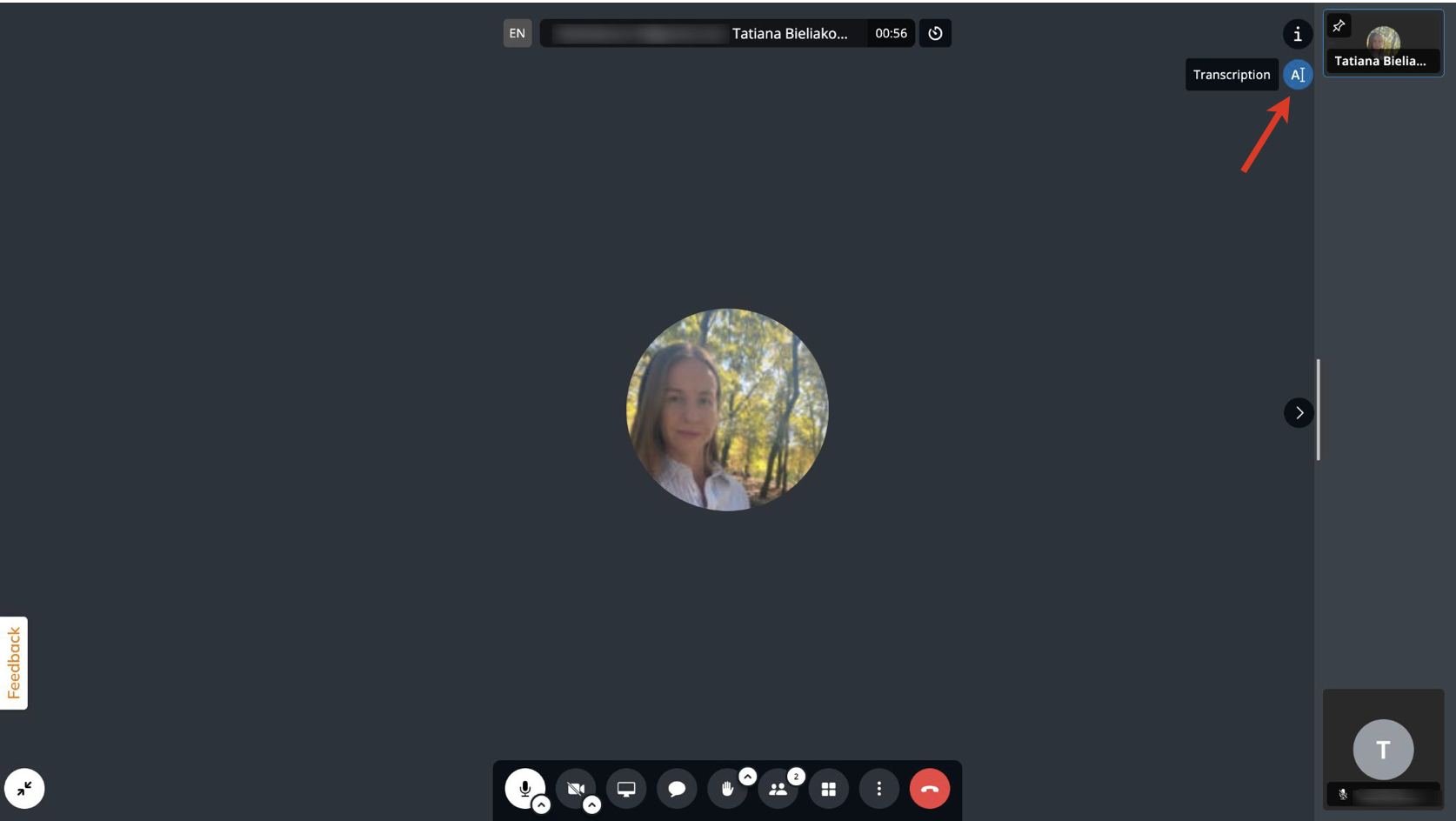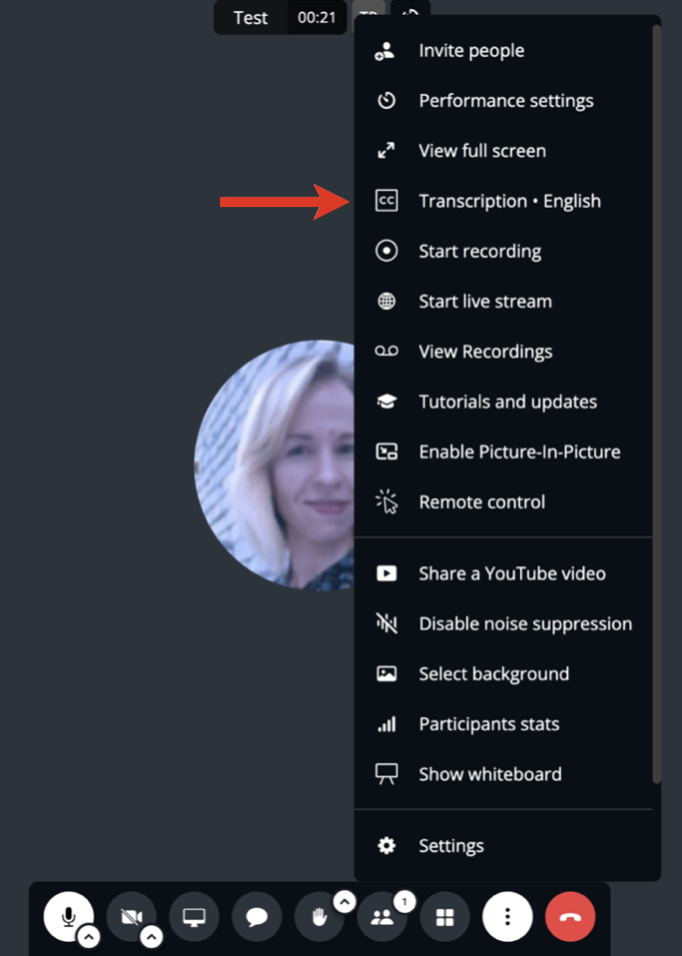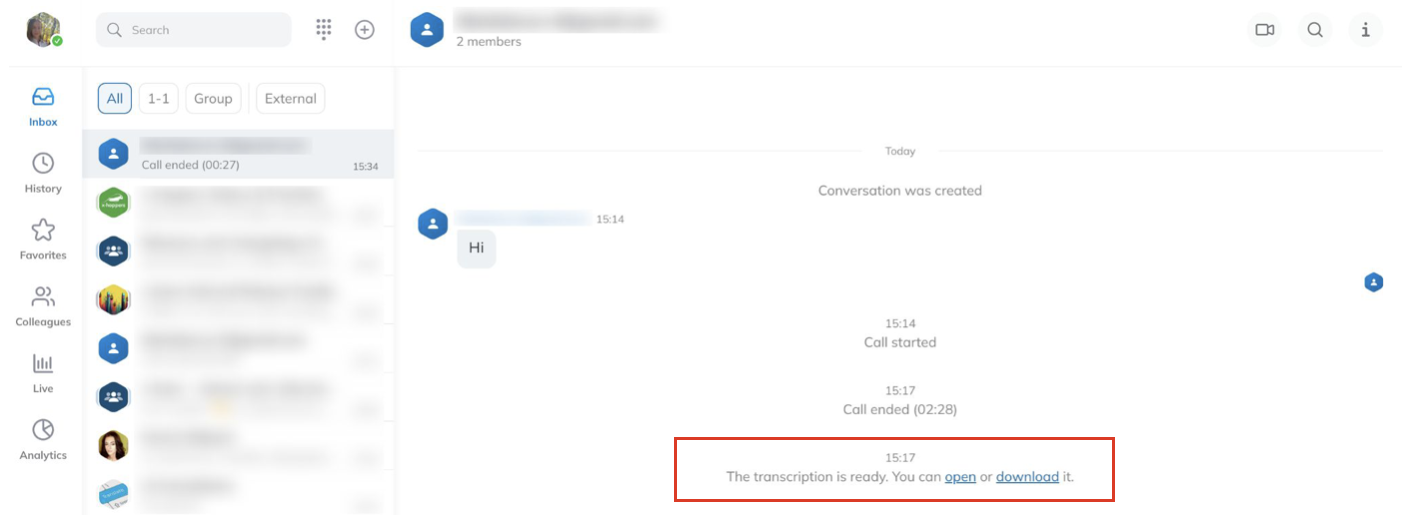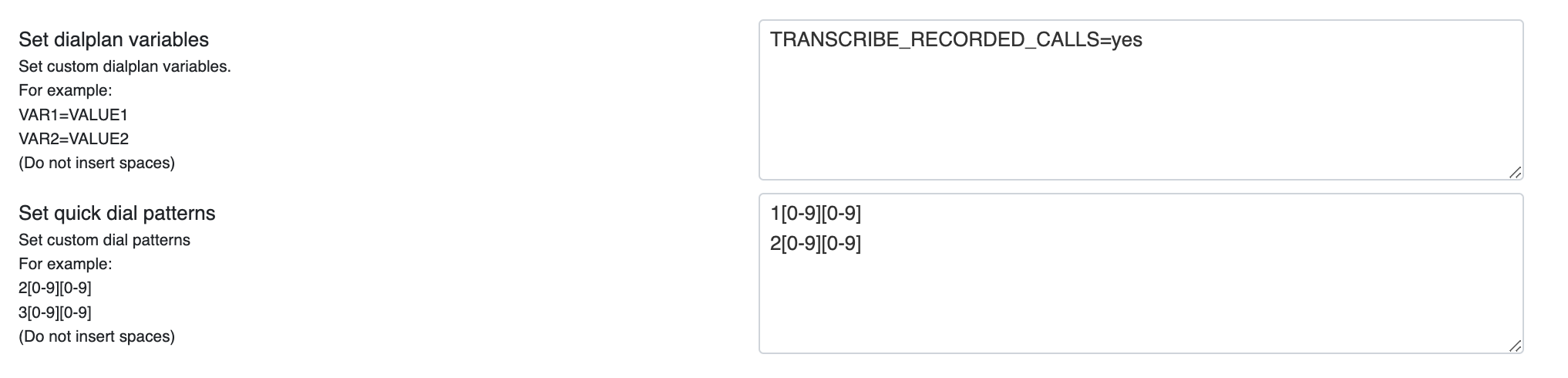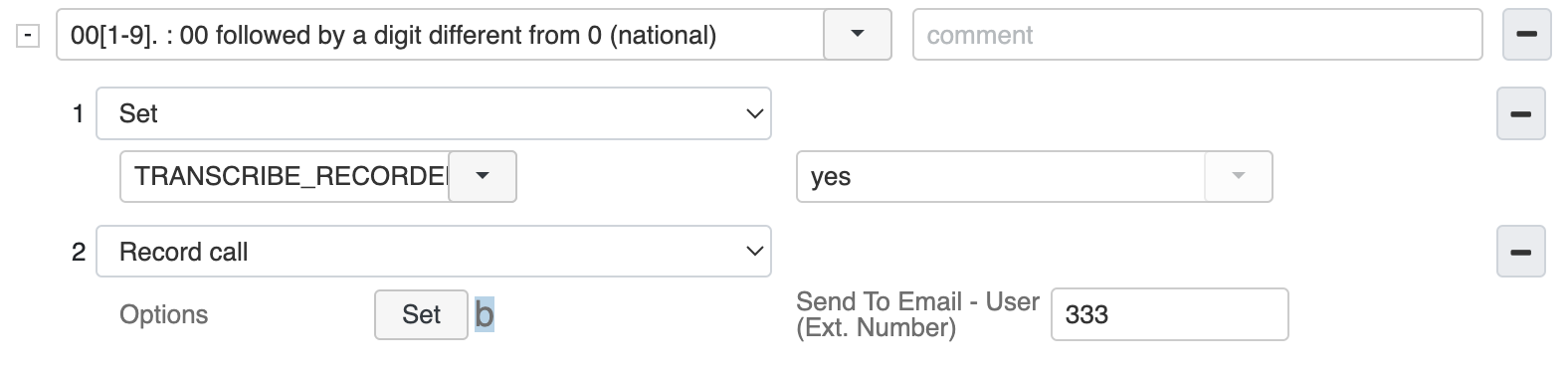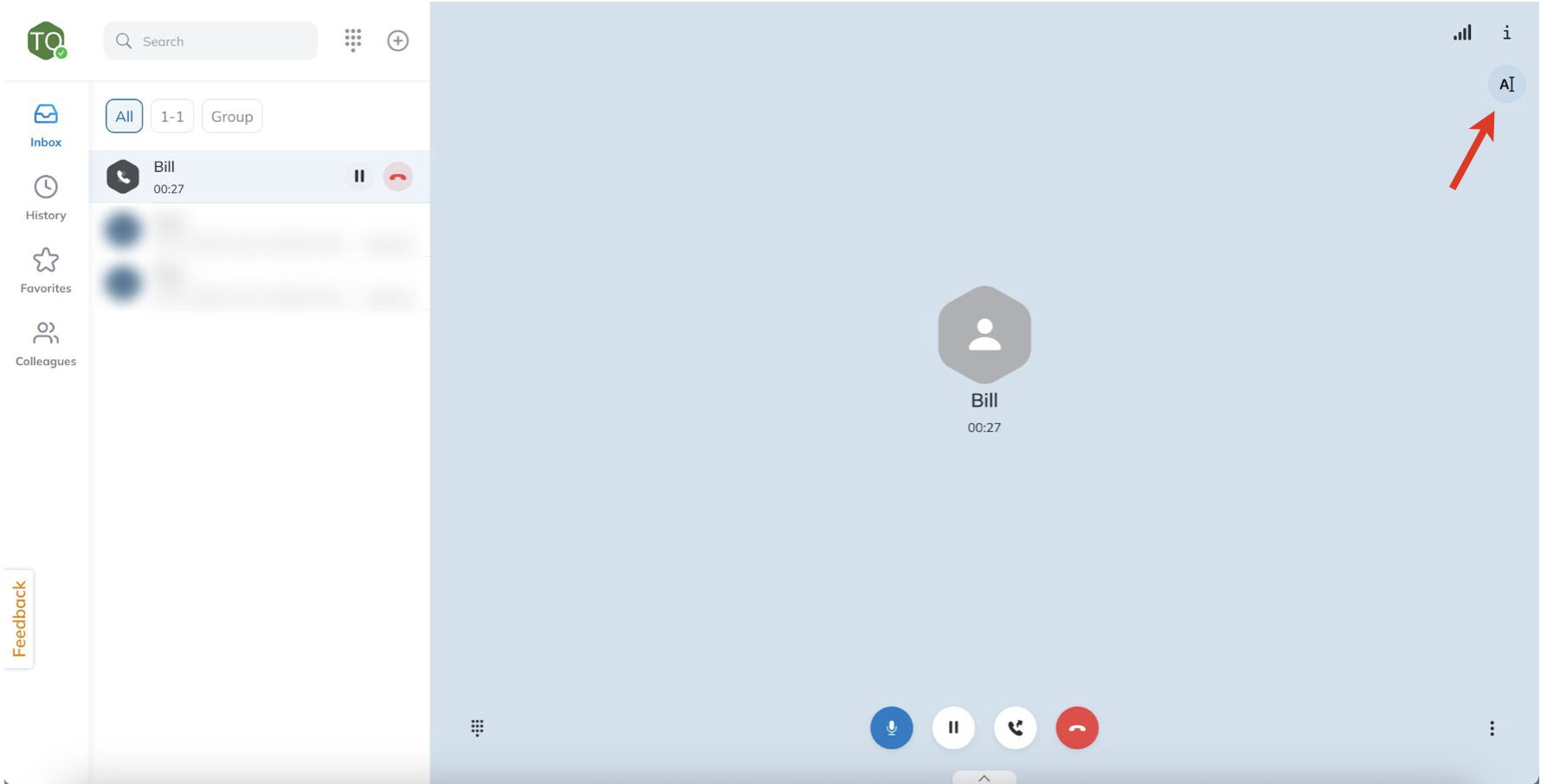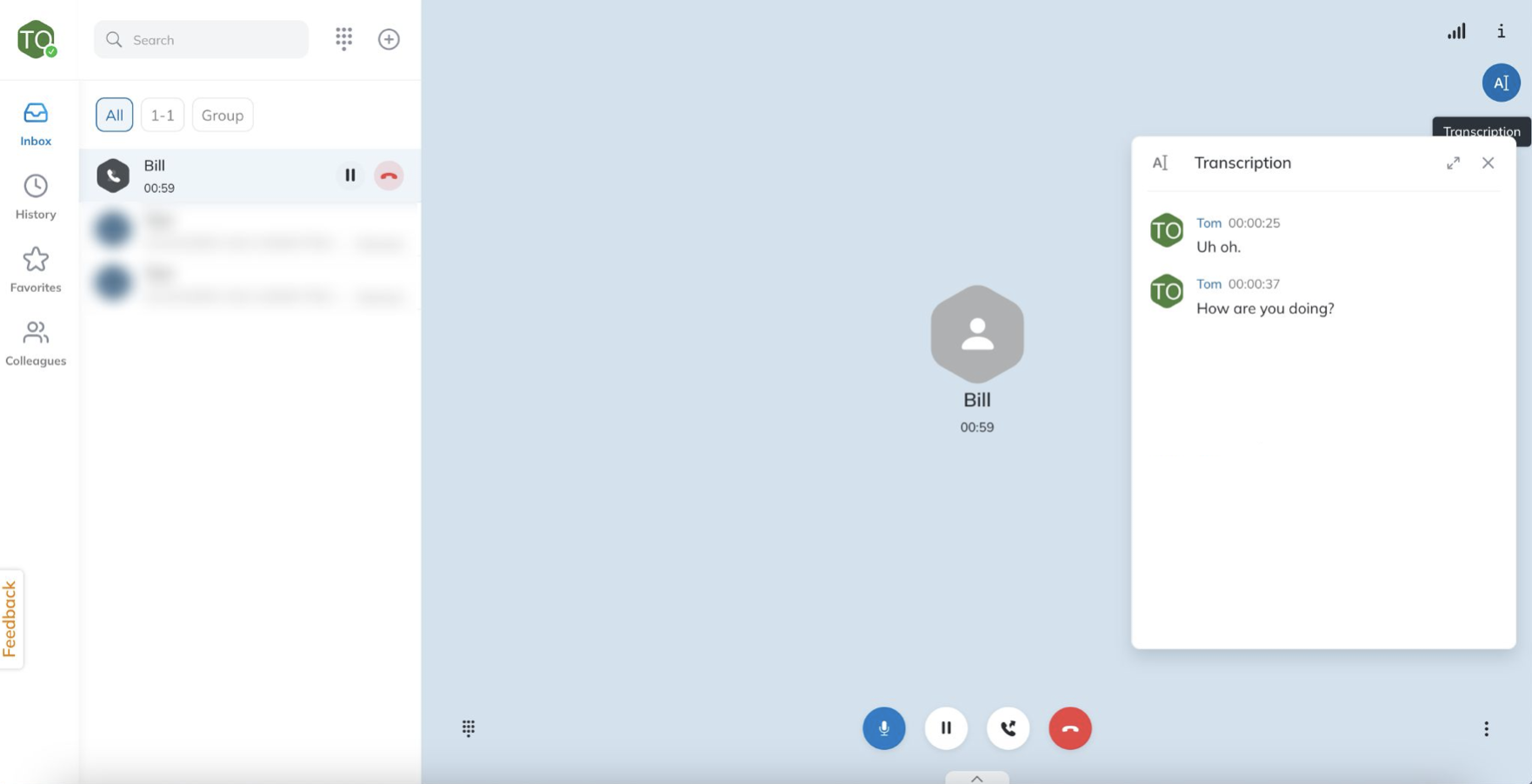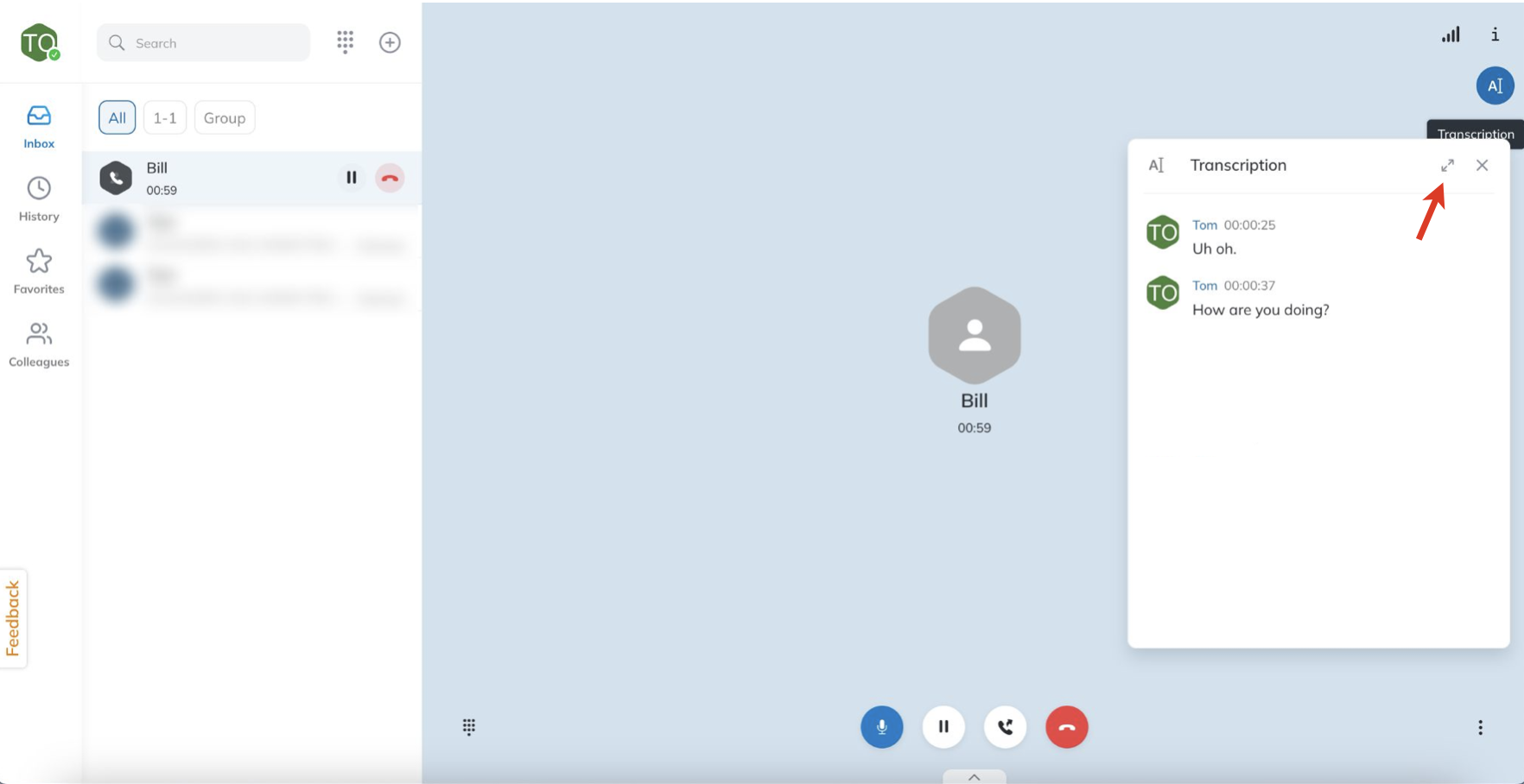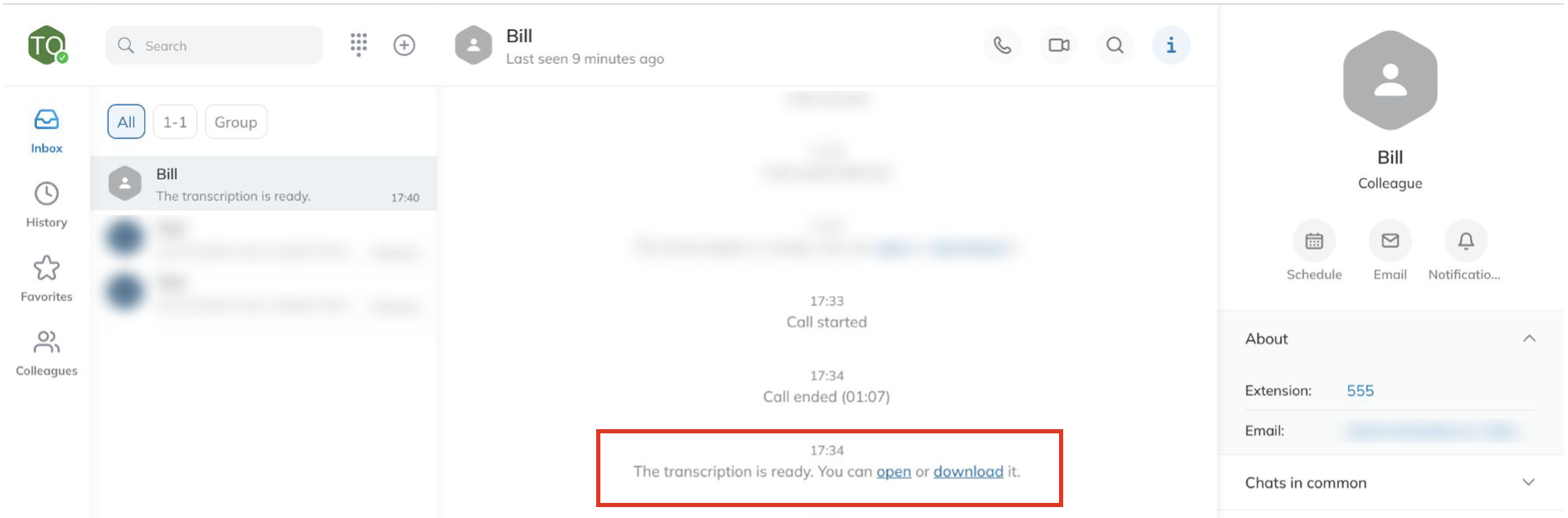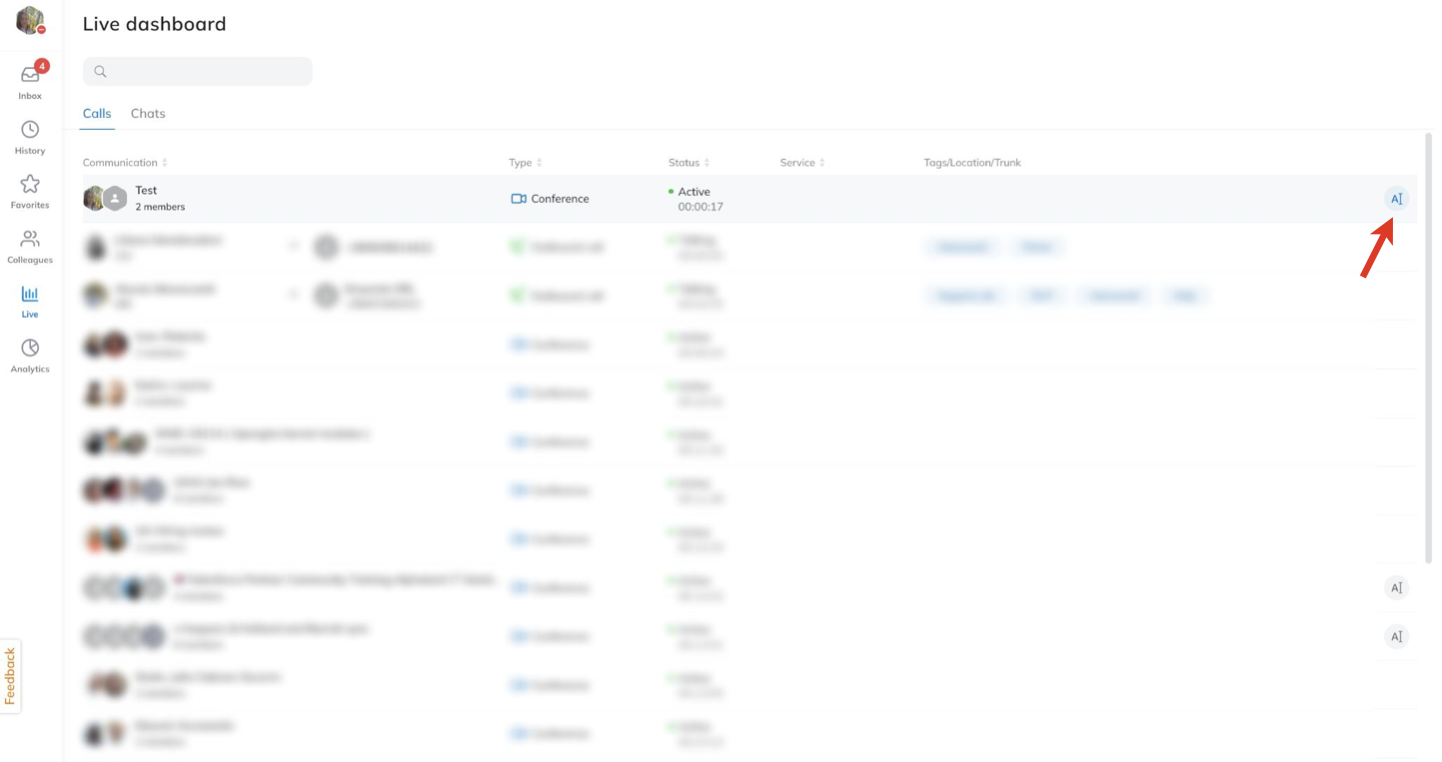How to use real-time transcription of calls and conferences
This guide explains how to access and use the feature of real-time transcription of calls and conferences in x-bees and Collaboration 7.
Created: February 2024
Updated: July 2025
Permalink: https://wildix.atlassian.net/wiki/x/AgAPGQ
Introduction
x-bees and Collaboration 7 allow to view real-time transcription of ongoing calls and conferences, as well as access the transcriptions in the relevant conversations. This allows agents to always have access to the history of communication with a client and never miss anything important.
Requirements
- x-bees:
- x-bees Standard subscription plan or higher
- WMS 6.06.20240213 or higher
- Collaboration 7:
- UC-Business subscription plan or higher
- WMS 7 or higher
- ACL “Can See call recordings” enabled for users who should have access to transcriptions, both for calls and conferences, and to get email notifications with transcriptions.
If the user has the permission but did not participate in the conference, to be able to access the transcription, the user should have ACL “Can See analytics” of the users who participated in the conference. alaw, ulaw codec set in WMS Dialplan (Set application-> Codecs -> alaw, ulaw)
Transcription cannot be started in case the call was answered with opus codec. Therefore, it is recommended to set alaw/ ulaw codecs.
Note:
- Transcriptions are stored in Company Data Storage (CDS). You can set the Date retention period for Transcription files via WMS -> PBX -> Call and chat history -> CDS -> AI Transcriptions (for detailed information and instructions see the guide Company Data Storage Flow).
- Mobile apps allow only to download transcription, it is not possible to view transcription in real time on mobile.
View transcription of a conference
During the conference, click the Transcription button in the top right corner under the Info button:
Note: The button gets displayed after somebody starts talking. If the button is not shown, make sure the Transcription feature is enabled in the conference:
Transcription is enabled in English by default, if there are external users in the conference, unless configured otherwise in Settings -> External meetings. You can find more details about the Transcription feature and how to manage it in x-bees Videoconference (Transcription & Subtitles section).
A separate dialog opens where the conversation is transcribed in real time. There, you can see the transcription and sentiments (user emotions: positive, neutral, negative, mixed):
Note: Sentiments are currently supported for the following languages: English (US), English (British), English (Australian), French (France), French (Canada), German (Germany), Italian (Italy), Portuguese (Brazil), Spanish (US).
When you hover a mouse over any phrase on the Transcription window, you can copy the text or use AI Assistant
AI Assistance lets to use various options (e.g. rephrase, reply, explain, etc.) in real-time and enhance communication:
For more details about AI Assistance features, check out the documentation: How to use AI Assistant.
You can drag and drop the window and place it where you prefer. Or you can click on the Expand button:
When expanded, the transcription is moved to the right of the screen, on the Info tab and stay there until you close it:
When the conference ends, you can find the link to the transcription in the conversation and can either open or download the transcription in .txt format:
The system messages about transcriptions and recordings are not displayed to external users in conversations.
Current limitations:
- In some cases, in downloaded transcriptions there could be an email of external contact instead of a name.
- It is not possible to view real-time transcription on mobile, however, mobile version allows to download the transcription.
- The languages that are currently supported are: English (US), English (British), Spanish (Spain), Italian, French, German, Portuguese (Brazilian), Portuguese (Portugal), Arabic (United Arab Emirates), Arabic (Saudi Arabia), Dutch (Netherlands), German (Swiss), Afrikaans (South Africa), Basque (Spain), Catalan (Spain), Chinese (Simplified), Chinese (Hong Kong), Chinese Mandarin (Traditional, Taiwan), Croatian (Croatia), Czech (Czech Republic), Danish (Denmark), English (Australian), English (India), English (Ireland), English (New Zealand), English (Scottish), English (South Africa), English (Welsh), Persian (Iran), Finnish (Finland), French (Canadian), Galician (Spain), Greek (Greece), Hebrew, Hindi, Indonesian (Indonesia), Japanese, Korean, Latvian, Malay (Malaysia), Norwegian Bokmal (Norway), Polish (Poland), Romanian (Romania), Russian, Serbian (Serbia), Slovak (Slovakia), Somali, Spanish (United States), Swedish (Sweden), Tagalog (Filipino), Thai, Ukrainian (Ukraine), Vietnamese (Vietnam), Zulu (South Africa).
View transcription of a call
How to enable
Real-time transcription of calls is available only if the below conditions are met:
- The call is being recorded. When call recording is disabled, transcription is deactivated.
- The following Dialplan variable is configured in WMS -> Dialplan -> General settings -> Set dialplan variables:
TRANSCRIBE_RECORDED_CALLS=yes
By default, the parameter is disabled. When enabled, all recorded calls on the PBX that are transcribed.
If you want to transcribe specific calls only, use the parameter only in a particular Dialplan procedure (in this case the parameter should be set before the Record application), for example:
How to use
To view transcription during call recording, click on the Transcription button:
A dedicated dialog opens where the conversation is transcribed in real time:
Important:
- If you stop call recording, the transcription gets disabled.
- Currently, the following languages are supported: English (British), English (US), Spanish, French, Italian, Dutch, German, Arabic, Catalan, Danish, Swedish, Portuguese.
- In case of a call transfer, the transcription continues only if the recording is enabled on the side of the agent the call was transferred to. Once the call is ended, in the conversation agents can view the transcription of the relevant call leg they participated in (agent can see only their part of the call). However, agents get transcription of both parts of the call to their emails.
To move the transcription to the Info frame, can click on the Expand button:
After the call, you can see the links to open or download the transcription in the conversation:
View real-time transcription on Live Dashboard
Note: The option is available in x-bees only.
You can also view the transcription of a call/ conference via Live Dashboard. For this, click on the Transcription button next to the necessary conversation:
Get transcriptions of calls and conferences
To email
Summary of the call/ conference and transcription, topic, participants and link to Sales Intelligence are sent to emails of the PBX users participating in the conference / call, if Transcription was enabled:
Email notifications can be managed via Settings -> Notifications -> Email Notifications:
To Salesforce
Note: The option is available in x-bees only.
In case Salesforce Auto Logging integration is enabled (for more information, check the documentation: x-bees Admin Guide), the summary and transcription of conferences and recorded calls are automatically added to Salesforce:
For conferences:
- Proceed to the necessary Contact -> Activity
- Choose the activity
On the Details tab -> Description section you can find the following information:
- Conference start time
- Participants
- Call brief: short description of the conference
- Link to Sales Intelligence (documentation: Sales Intelligence in x-bees)
- On the tab Related you can find the attached file with the complete transcription of the conference:
For calls:
- Proceed to the necessary Contact -> Activity
- Choose the activity
On the Details tab -> Task information -> Comments section you can find the following information:
- Call start time
- Call brief: short description of the call
- Link to Sales Intelligence (documentation: Sales Intelligence in x-bees)
4. On the tab Related you can find the attached file with the complete transcription of the call:
To HubSpot
Note: The option is available in x-bees only.
In case HubSpot Auto Logging integration is enabled (for more information, check the documentation: x-bees Admin Guide), the summary and transcription of conferences and recorded calls are automatically added to HubSpot:
- Proceed to the necessary Contact -> Activity (or Calls / Meetings tab for calls / conferences correspondingly)
- Choose the activity
- When you expand the activity, you can find the following information:
- Participants: the list of the call / conference participants
- Call brief: short description of the call / conference
- Link to Sales Intelligence (documentation: Sales Intelligence in x-bees)
- File with the transcription
Conference:
Call:
Note:
- Transcription and summary are attached if at least one HubSpot Contact participated in the conference.
- The files are removed after 1 year.