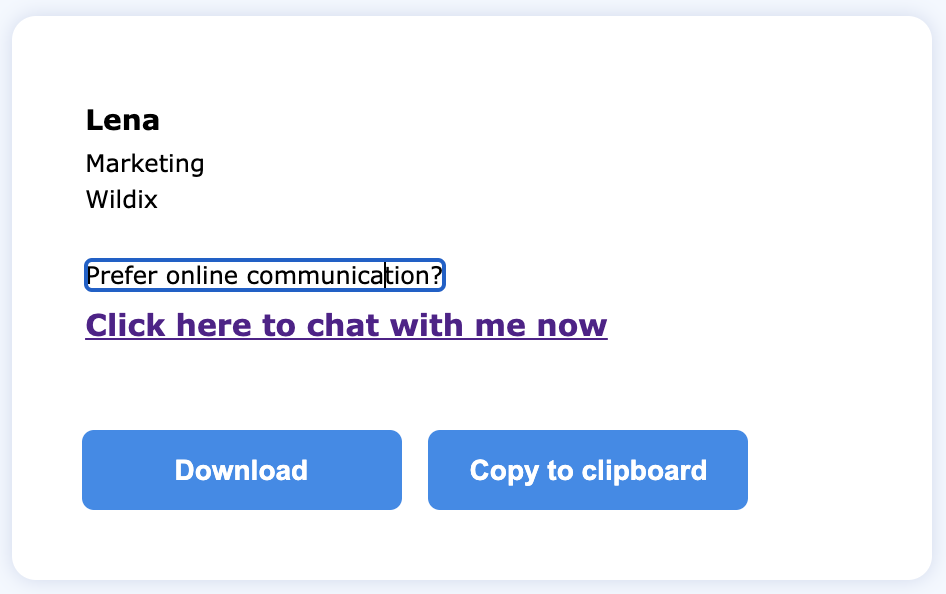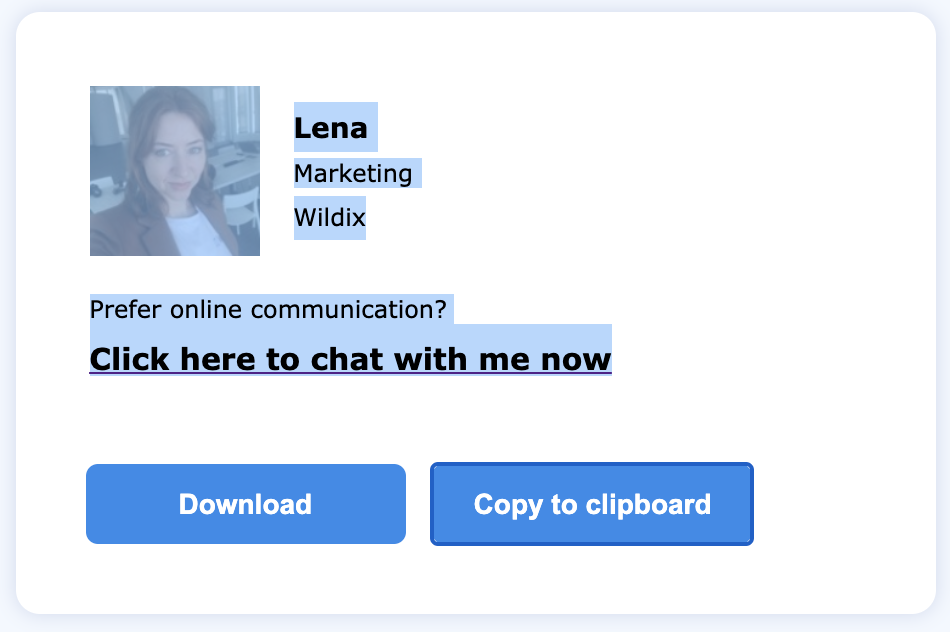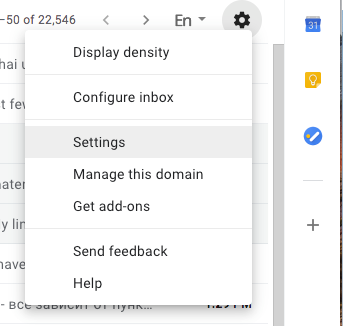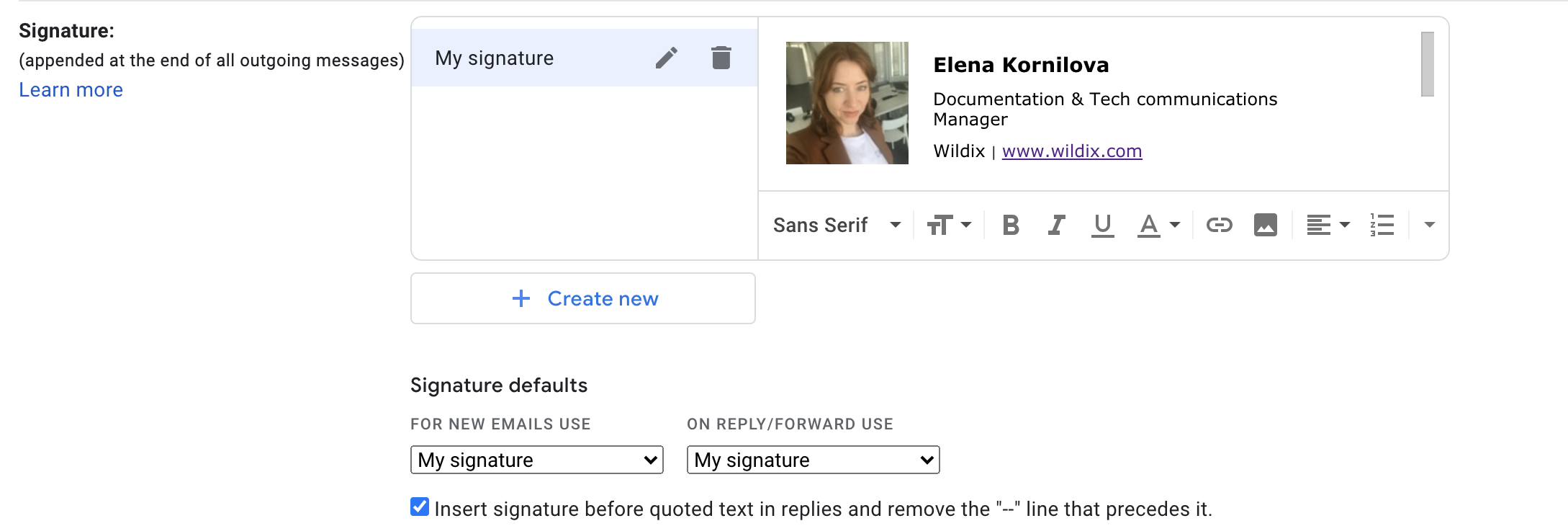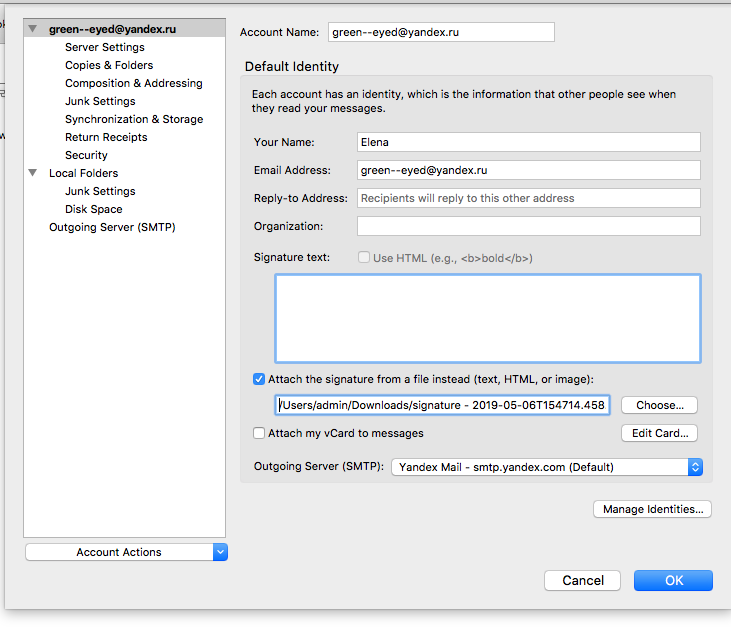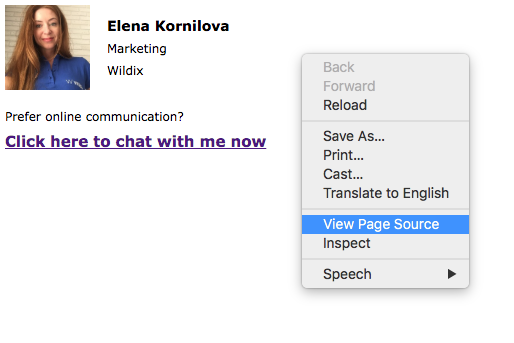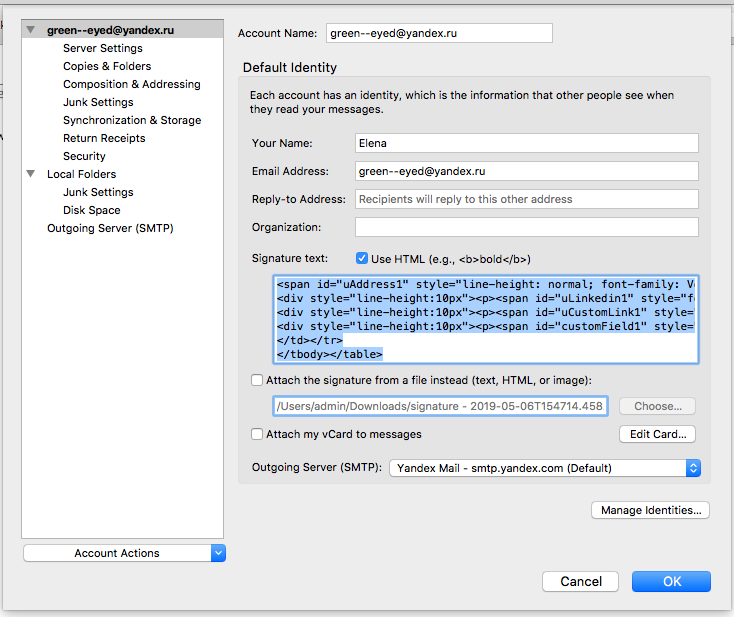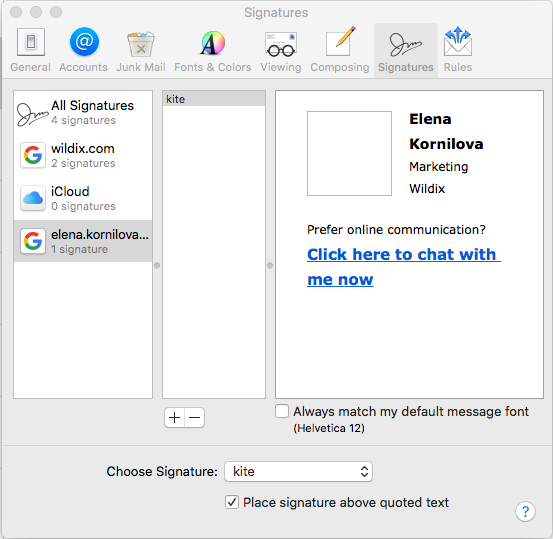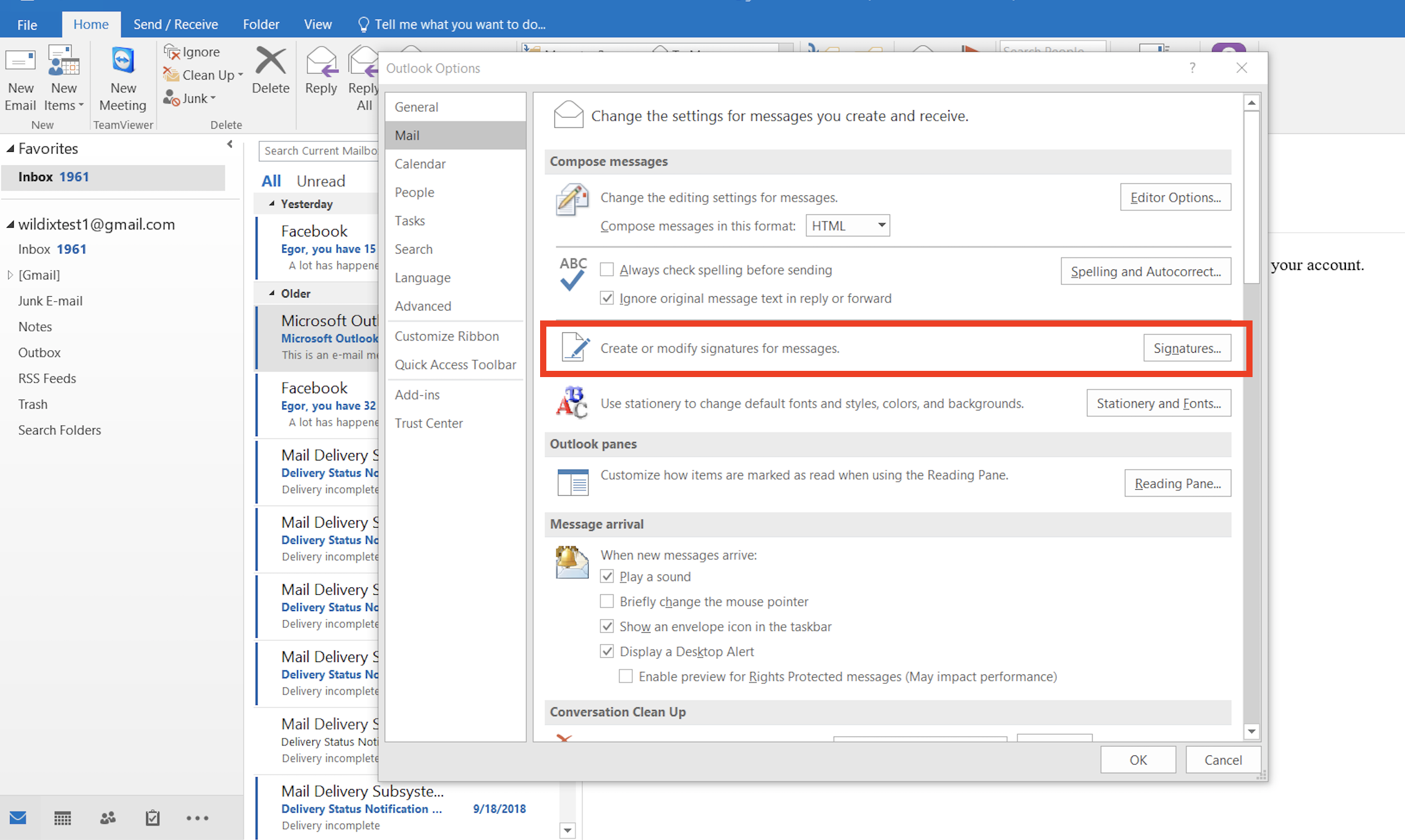How to generate and apply your WebRTC Kite Email signature
Created: May 2019
Permalink: https://wildix.atlassian.net/wiki/x/XA7OAQ
For more information on Kite, read the guide: Wildix WebRTC Kite - Admin Guide
How to create a Wildix WebRTC Kite HTML Signature
You can generate your signature using Wildix WebRTC Kite HTML Email Signature generator: https://training.wildix.com/kite/signature.html.
Tested on the following web browsers: Chrome, Firefox, Opera, Safari. Note: "download" option is not working on Internet Explorer.
How to use Kite Email Signature Generator:
- Fill out the fields in the form
- Click Show the preview
If all the required fields were filled out correctly, two signatures are generated, one without user picture and one with user picture (note: after you have generated the signature, Show the preview button changes to Update previews; you can change values in any field of the form and click Update previews to generate a new signature)
Tip: you can edit the text "Prefer online communication?" Click on the text to edit it:
Click Download below the signature preview to download the HTML file.
Click Copy to clipboard if you would like to select the content of your signature file and copy it to clipboard (can be used for Gmail, Outlook, Apple Mail):
- To apply your signature, read the corresponding chapter of this guide.
FAQ:
- How do I add a link to the signature?
- Example 1: add link to Xing: <a href="https://www.xing.com/profile/Elena_Kornilova2/cv?sc_o=mxb_p">Add me on Xing</a> => substitute the link with the link to your Xing profile
- Example 2: add a call to action to register to an event: <a href="https://www.uc-summit.com/">Register to the Summit 2020</a> => use your link and your text
- How do I add a new line inside my address? (or any other field)
- Use <br> whenever you need to start a text from the new line, example: Wildix GmbH <br>Therese-Giehse-Platz 2, D-82110 Germering<br>
- What do I add into the field "PBX name"?
- For example, if this is your Wildix collaboration link: https://mycompany.wildixin.com/collaboration/ => mycompany is the PBX name, this is the value you need to enter into the field
How to apply signature on Gmail
- Click Copy to clipboard to select the content of your signature and copy it to clipboard
Go to Gmail Settings
Scroll down to the section Signature, click + Create new and paste the signature into the input field (Cmd+A, Cmd+V on macOS or Ctrl+Shift+A, Ctrl+Shift+V on Windows)
Scroll down to the bottom of the page and click Save changes
How to apply signature on Thunderbird
- Click Download to download the .html file of your signature
- Go to Thunderbird -> Tools -> Account Settings
- Now you have to options:
Option 1: Under Signature text: check the box Attach a signature from a file, click Browse, select the .html file that you downloaded, click OK.
IMPORTANT: Do not delete the file .html from your PC, otherwise your signature will disappear.
- Option 2:
- Open the HTML file you have downloaded at step 1 in the browser
Right-click and select View page source
- Copy the content
In Thunderbird → Tools → Account Settings under Signature text: check the box Use HTML and enter the copied content into the box below
- Option 2:
How to apply signature on Apple Mail
- Click Copy to clipboard to select the content of your signature and copy it to clipboard
- Go to Apple Mail -> Preferences -> Signatures, select Gmail and click + to create a new signature
- Give your signature a name and make sure to deselect the option Always match my default message font
- Delete the content and paste the new signature (Cmd+A, Cmd+V on macOS or Ctrl+Shift+A, Ctrl+Shift+V on Windows)
When you create a new email, Wildix WebRTC Kite signature must be applied (in case you are using several signatures, select the Kite one)
How to apply signature on Outlook
(Tested on: Outlook 2010/ 2016)
- Click Copy to clipboard to select the content of your signature and copy it to clipboard
- Open Outlook, go File -> Options (may vary depending on Outlook version)
Go to Mail menu and click on Signatures
- The window of mail Signatures opens, click on New and give a title to your signature (for instance, Kite).
- Select the signature and paste the content copied at step 3 into the box "Edit signature" below. Click Ok to apply.
When you create a new email, Wildix WebRTC Kite signature must be applied (in case you are using several signatures, select Wildix WebRTC Kite signature)