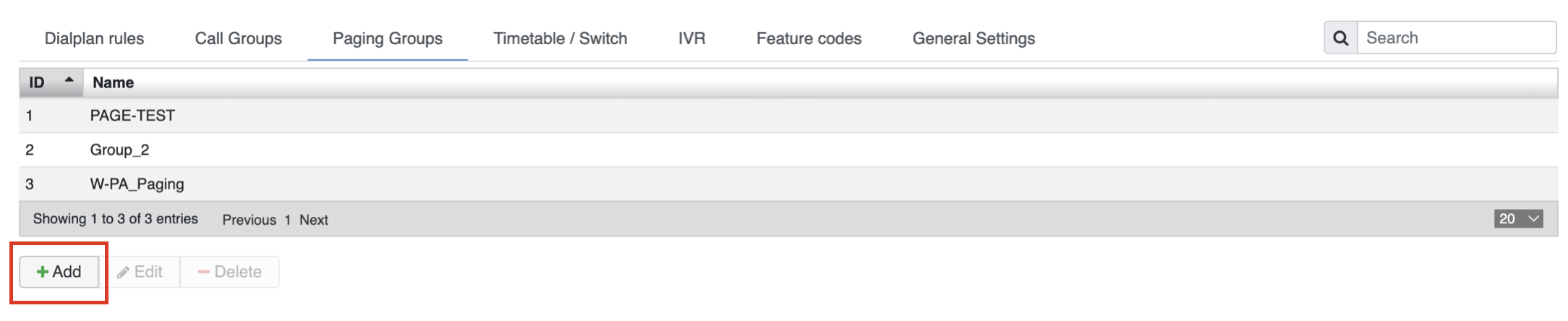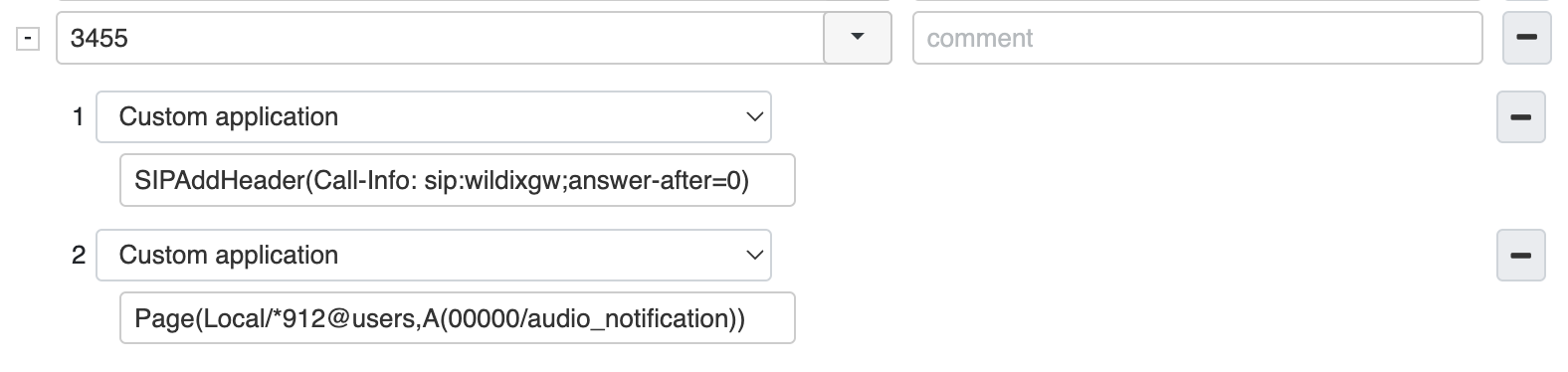Paging - Admin Guide
This guide explains how to use paging on a Wildix system.
Created: March 2018
Updated: September 2021
Permalink: https://wildix.atlassian.net/wiki/x/LhzOAQ
RTP multicast and SIP paging
Paging makes phones of users present in the selected Paging group answer automatically in speaker mode enabling the caller to talk to the users without their intervention. In this way you can quickly broadcast an urgent message or an important announcement to the group of listeners. Wildix system supports paging over RTP multicast and SIP calls:
Paging over RTP multicast means that PBX sends only one RTP stream to the multicast address on which devices are listening. This greatly reduces the workload placed on the PBX, especially when a large number of devices are involved
- Paging over SIP calls means that the PBX sends a single SIP call to each device of user who is present in the Paging group
The paging method is selected automatically by the system, no special configuration is required - the PBX administrator must only create a Paging group, as described in Chapter Paging group. Paging over RTP is preferred (if possible based on network configuration and available devices), if it is not available, paging is sent via SIP calls.
Requirements and supported devices
RTP multicast
- Works only as long as the PBX and the devices are in the same network
- Is supported by the following Wildix devices: W-PA, WP4X0, Start, WelcomeConsole, WorkForce, WP600AXX, Vision, SuperVision
Multicast paging uses:
- IP 224.0.0.1 or IP 239.1.1.10 (2N support)
- Ports 9000-9009
Note: In the case of multiple Paging groups, RTP multicast works for the first 10 groups only. If, say, a user belongs to 12 Paging groups, paging of the first 10 groups is sent via RTP multicast, and paging of the rest 2 groups is sent via SIP calls.
Paging over SIP calls
Limitation on the number of paging calls:
- New PBXs can receive 15 SIP paging calls + RTP multicast
Pre 2010 PBXs can receive 6 SIP paging calls + RTP multicast
Note: For Cloud / Virtual PBXs:
Limitation on the number of calls is based on CPU capabilities, if CPU MHz value is higher than 700, then 15 SIP calls are allowed. You can check CPU information via SSH using the command:
cat /proc/cpuinfo
Devices are called in the following priority (if there are 2 registered devices with the same priority, only 1 device will receive a call):
- WP4X0, Start, WorkForce, WelcomeConsole desk phones
- WP600AXX, Vision/ SuperVision desk phones
- W-AIR handsets
- Web (Chrome)
- Others
Note:
- Paging is not sent to FXS, Android, iOS in case it is the only device registered to a user
RTP multicast paging for Cloud PBX in WMS Network
In case you have a Cloud PBX and:
- you need more than 15 users in a Paging group
- you don't have enough bandwidth available to ensure SIP call paging
There is a way to increase SIP paging limits of Cloud PBXs by turning it to RTP multicast stream:
Create a WMS Network between a local Hardware and Cloud PBXs
- Route over Diaplan the paging feature code (default 91) followed by Paging group ID through the local Hardware PBX using Dialplan application "Call through remote PBX"
- After the setup, sync a device/ devices on the Server PBX (Cloud) by clicking Configure/ Sync device in WMS -> Devices so that they are synced to the Client PBX (Hardware)
Example:
- on Cloud PBX: edit procedure used for outgoing calls ("users" by default, if another procedure is used, make sure "pbxinternal" is added to Included procedures)
- add 91[paging_group_id] as called number, where 91 is Paging group Feature Code, example: 912, where 2 is Paging group ID
- select to route calls through local PBX (in our example, "pbx-146-local" is HW PBX), "users" context
- edit "called number" (click "Set") and tick "Remove"
- on local PBX: make sure the Paging group with this ID is present and the context has "pbxinternal" in "Included procedures" (in our example call is routed through "users" context on local PBX, where "pbxinternal" is present by default)
- as a result: when dialing a Paging group on Cloud PBX, call is routed to the Paging group present on local PBX
Paging is now generated locally as RTP multicast and there are no limits to broadcast announcements.
Paging group
To start using Paging, first of all, you need to create a Paging group:
- Go to WMS -> Dialplan -> Paging Groups
Click + to add a new group
- Enter the name of the group
- Use search to select users/ double-click on users you want to add to the group
- Click Save
Starting from WMS 5.03, you can create up to 100 Paging groups. In such case, RTP multicast paging works for the first 10 groups only. If, say, a user belongs to 12 paging groups, paging of the first 10 groups is sent via RTP multicast, and paging of the rest 2 groups is sent via SIP calls.
Once created, you can use Feature Code (91 by default) to call this Paging group and pick up a Paging call. Find more information in Feature Codes Admin Guide.
Or you can use Paging in a Dialplan context, more information in Dialplan applications Admin Guide.
Calls are no longer interrupted by Paging / Intercom including all devices; a user who is already on the phone, receives Paging / Intercom calls as a normal second incoming call. This behavior can be changed via Dialplan Custom application. Check Dialplan applications Admin Guide for more information.
Setting a sound before a message is broadcast to the Paging group
If needed, you can set a sound to be played in Paging group before they hear the caller’s message. For this, go to WMS -> Dialplan -> Dialplan rules and modify users dialplan by making an entry that includes 2 Custom applications with the following variables:
SIPAddHeader(Call-Info: sip:wildixgw;answer-after=0)
Page(Local/*91X@users,A(00000/audio_notification))
Where:
- 3455 is the number you choose to set for this Paging group
- *91 is a prefix and feature code for Paging (available in WMS -> Dialplan -> Feature codes)
- X is the Paging group ID
- audio_notification is the name of the audio file that you need to choose from WMS -> Sounds.
Note: The caller also hears the sound that you intend to play in the Paging group.
Delayed Paging
Record a message and have it delivered as a page. Read the document: Delayed Paging