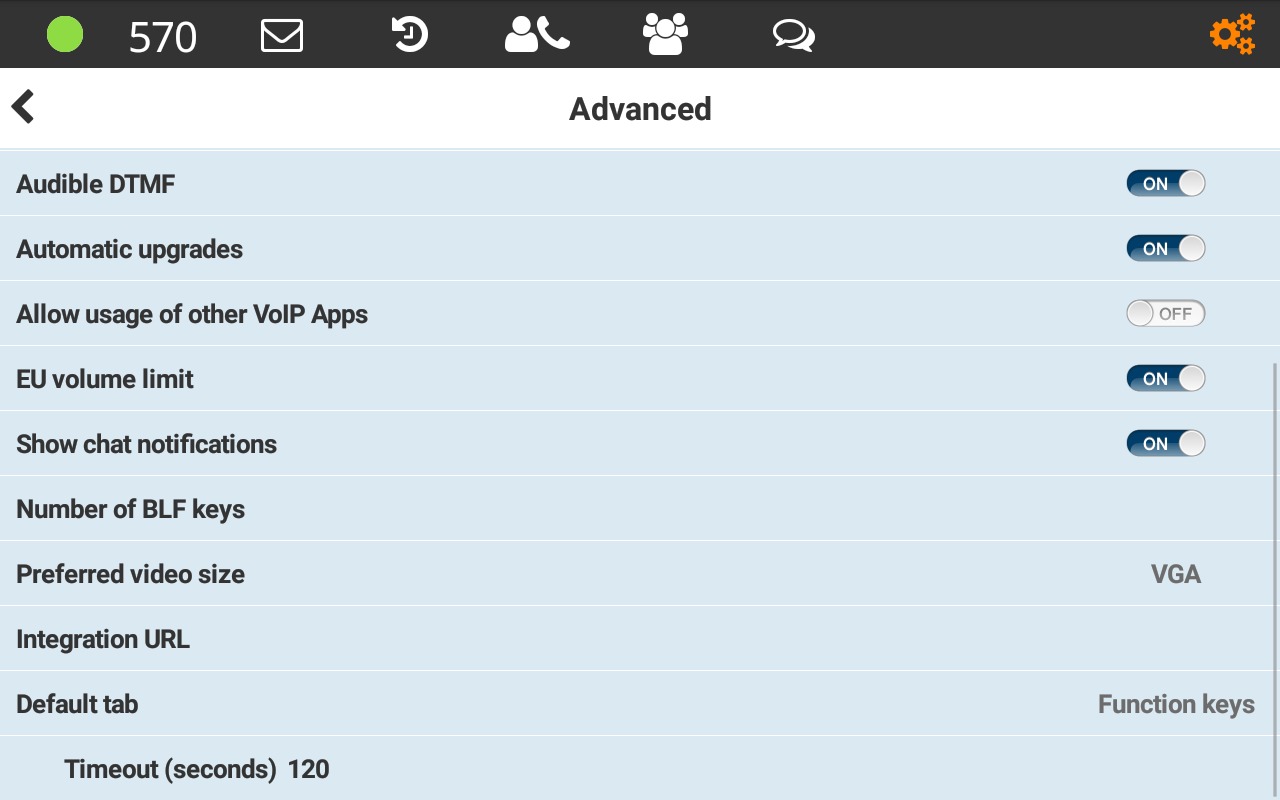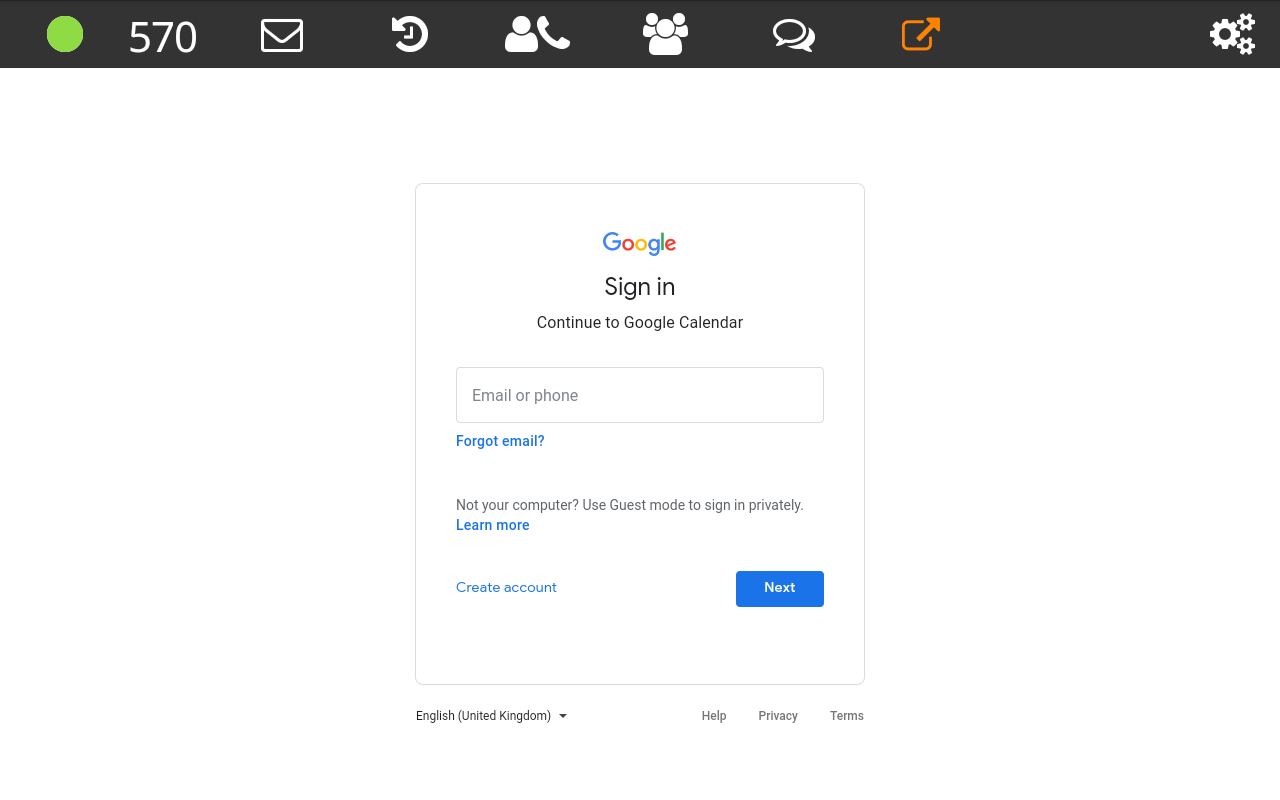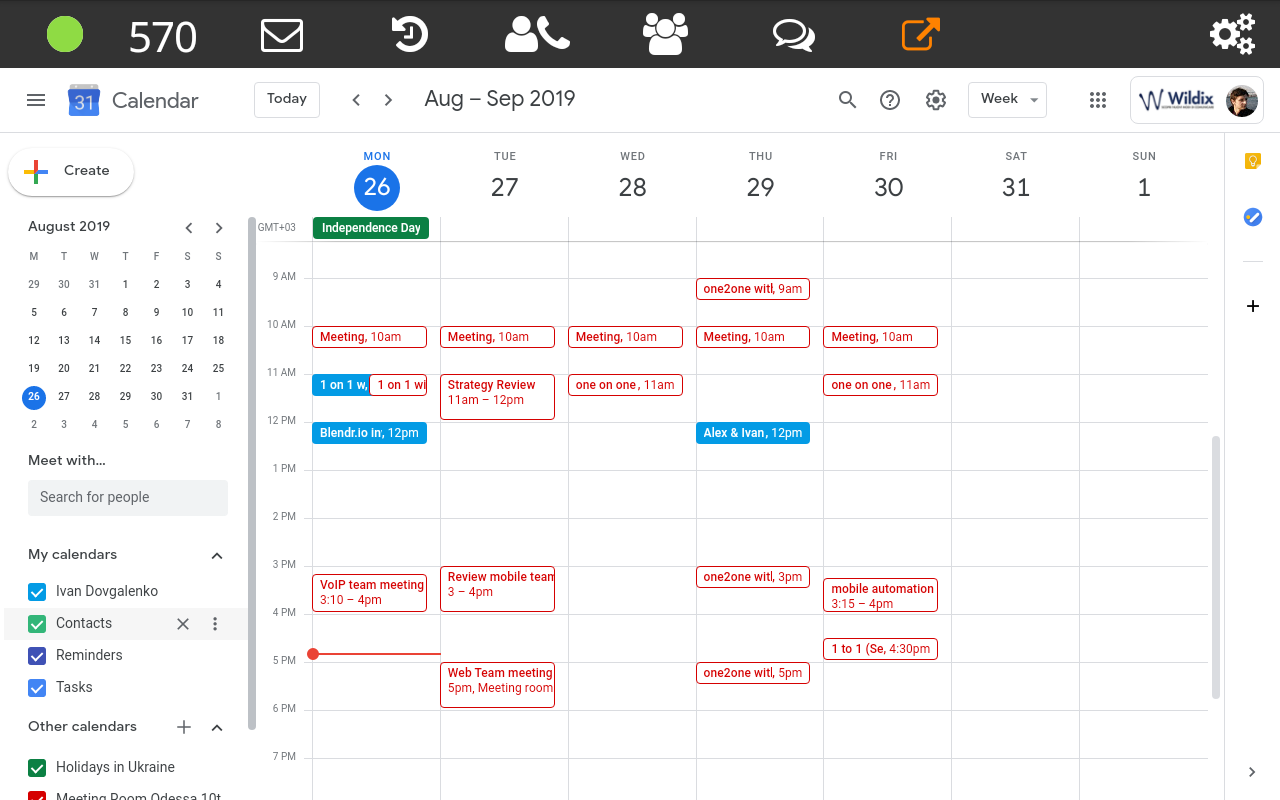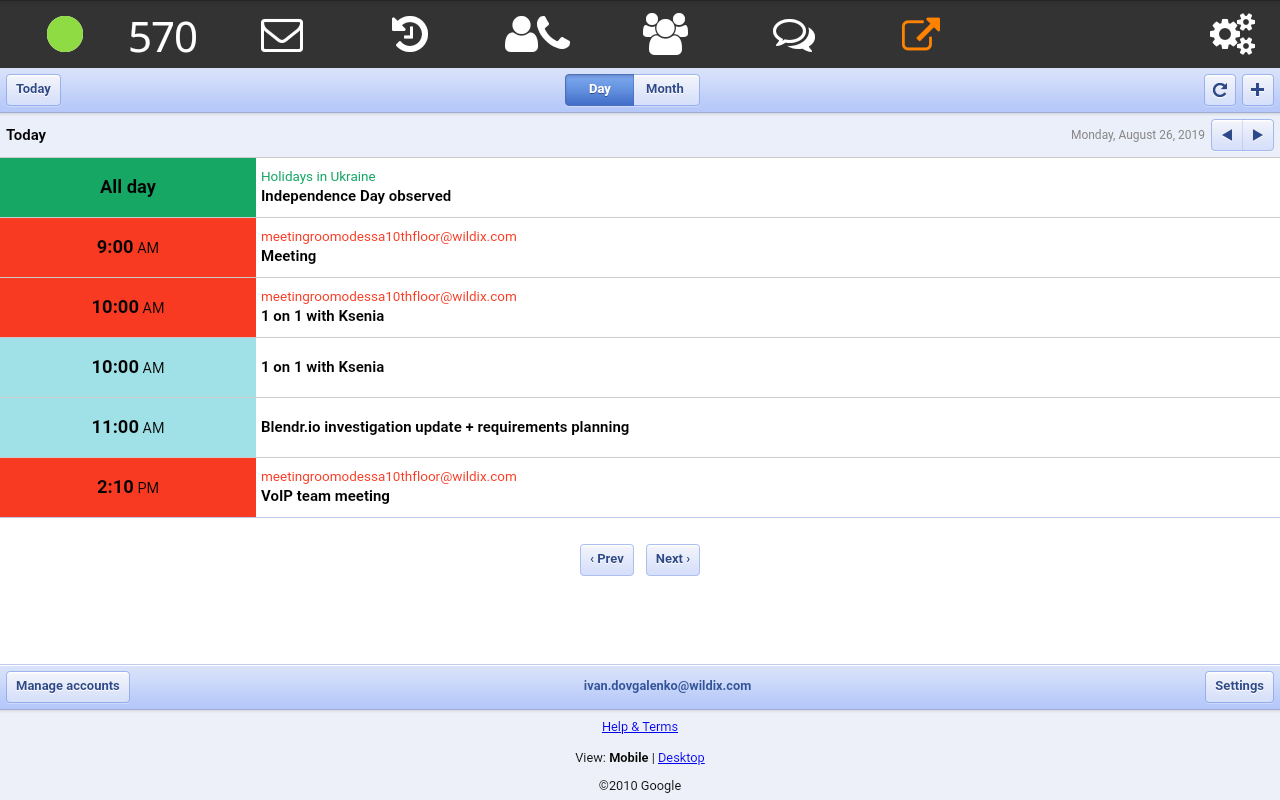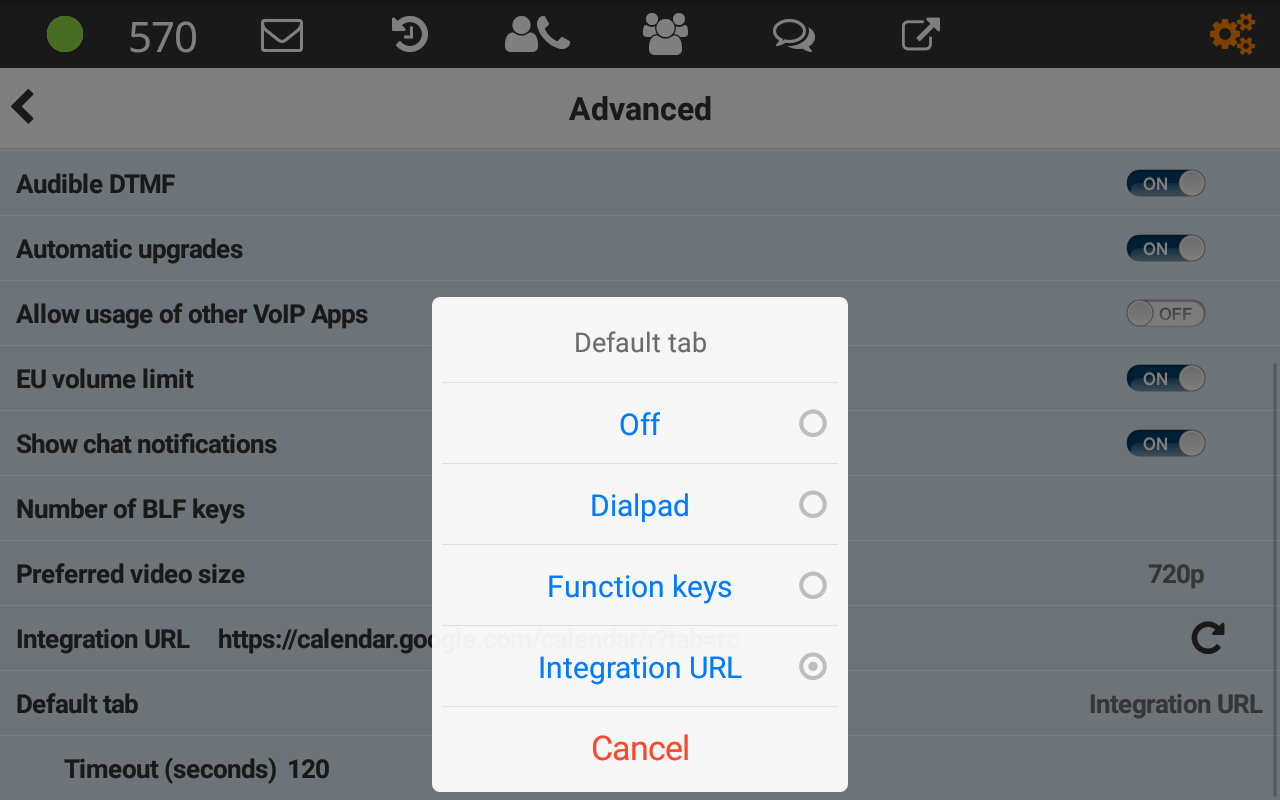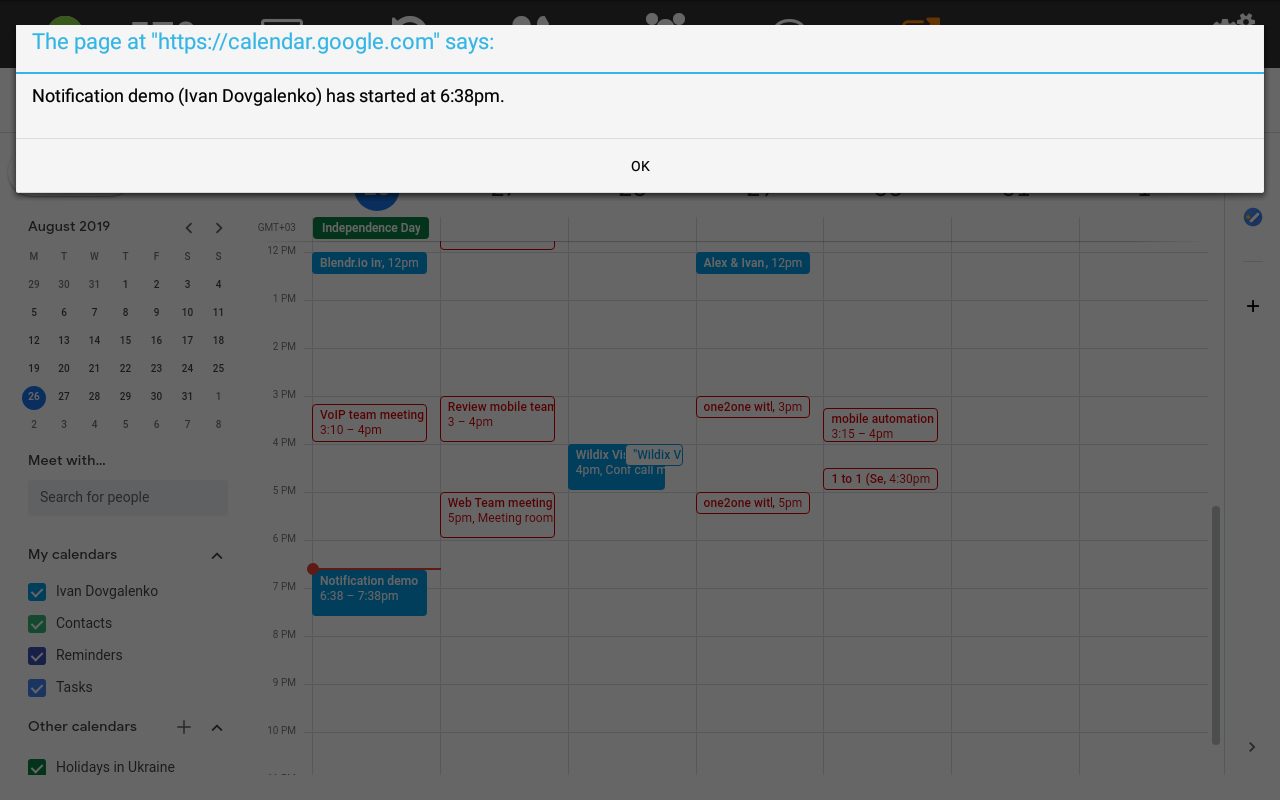Vision and SuperVision Integrations - Google Calendar
This User Guide explains how to setup Vision integration with Google Calendar.
User guide: Vision User Guide - English, SuperVision User Guide - English
HW Version: 48.145.2.110
Android app Version: 5.1.1
WMS Version: 4.01
Created: August 2019
Permalink: https://wildix.atlassian.net/wiki/x/kgXOAQ
Setup the Integration
Once you are logged on your phone, you can set up the integration. Go to App Settings (cogs icon) -> Advanced -> Integration URL (scroll down to see it).
Type: "https://calendar.google.com/calendar/r?tab=rc" into the Integration URL field and tap on the "Accept" icon.
Make sure you added "https://" or "http://" before the integration URL. Otherwise, the integration page will be blank.
When done, you should see a new tab in the application. Access it by tapping on a new icon
Now you see a web application inside Wildix Phone App. There you should log in to your Google Account (even if you are already logged in the Android settings or browser).
Once you logged in, you can see all your events and use different layouts: Day, Week, Month, Year, Schedule or 4 days.
Different Design
You can also use an old mobile interface. To do so type: "https://calendar.google.com/calendar/" into the Integration URL field and tap on the "Accept" icon. After log in to the Google Account, you should see an old design:
Show calendar on idle
You can select the calendar to be opened automatically in App Settings -> Advanced -> Default tab and specify a timeout after which an application is automatically opened.
The defaults are:
- 120 sec for a timeout
- Function Keys for the Default tab.
Notifications and Reminders
Along with default notifications, you will also receive one additional when you are in the application (any page). Here is how it looks: