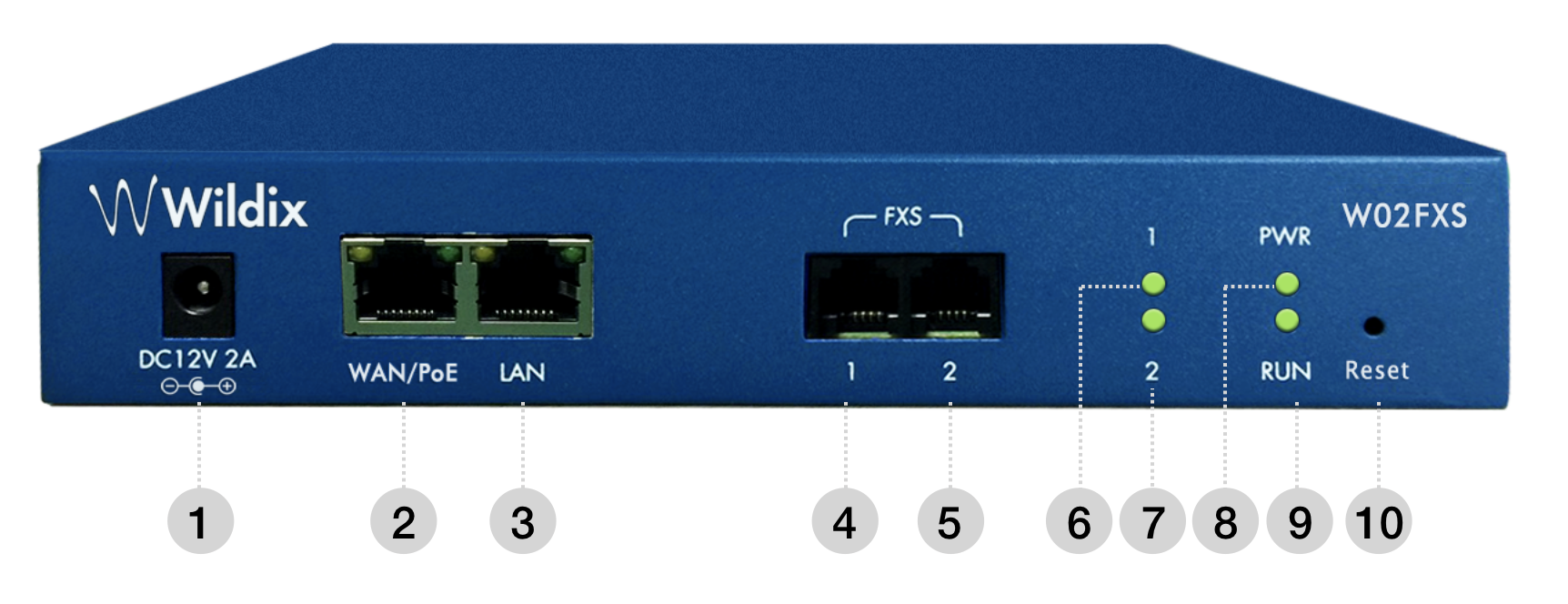W02FXS 2018 Quick Installation Guide
The Document describes how to connect and configure W02FXS Media Gateway.
FXS Gateways Datasheet: Media Gateways Datasheet
Other FXS Media Gateways Guides:
Created: April 2019
Updated: October 2024
Permalink: https://wildix.atlassian.net/wiki/x/5AfOAQ
Overview and LED indicators
02FXS Overview
1- DC 12V power supply (optional, Product code: PS-12V2A)
2 - WAN/ PoE port
3 - LAN port
4 - FXS port 1
5 - FXS port 2
6 - FXS 1 LED indicator
7 - FXS 2 LED indicator
8 - Power indicator: shows power supply status
9 - Running indicator: indicates network registration status
10 - Reset button
LED indicators description
| Indicator | Definition | Status | Description |
|---|---|---|---|
| PWR | Power indicator | On | The device is powered on |
| Off | There is no power supply or power supply is abnormal | ||
| RUN | Running indicator | Slow flashing | The device is running normally |
| Fast flashing | SIP registration is successful | ||
| Off | The device is running improperly | ||
| FXS 1/ FXS 2 | FXS In-use indicators | On | FXS port is currently occupied by a call |
| Off | FXS port is idle or faulty | ||
| WAN/PoE/ LAN | Network indicators | Green flashing | The device is properly connected to network |
| Off | The device is not connected to network or the connection is improper |
Installation and network connection
- Connect network cable to WAN/ PoE port
- Connect telephone line to the FXS port(s)
Note: W02FXS 2018 is a wall-mounted Media Gateway.
Network connection
The Gateway works in two network modes: Route and Bridge modes.
LAN port is configured in Bridge mode and WAN port is set up as a DHCP Client. Connect one of two ports to the same network as the PBX or an external DHCP server (for instance, its router).
As soon as the DHCP server assigns an IP address to the Gateway, you can pass to the next step of the Gateway configuration.
- In case the PBX is used as a DHCP server, the gateway is detected on the network automatically
- In case an external DHCP server is used, check the list of the active leases to detect the IP address assigned to the Gateway
Provisioning
Follow our Provisioning of Wildix devices - Admin Guide to provision the gateway.
For remote/ unreachable media gateways behind NAT/Firewall, follow our online Guide to remote provisioning.
Configuration
Assign analog ports
Follow our online guide to assign the analog ports of the FXS gateway: Assign analog ports of FXS to users.
Set differentiated ringtones
W02FXS supports differentiated ringtones for internal/ external/ blacklist/ whitelist call classes.
Differentiated ringtones can be set in Dialplan. Add the following Dialplan applications for configuration:
- Set -> Type of call -> select the call class
- Dial the phone -> routes the call to the specified number
Dialplan example:
Detailed information on Dialplan applications: Dialplan applications Admin Guide.
Factory reset
- Use the paper clip or the object of the similar shape to press the Reset button
- Keep the button pressed up to 15 seconds
- When PWR and RUN LED indicators become steady green, the reset of the Gateway is complete
Control calls using Flash button
Read the document: How to control calls using Flash button on FXS Media Gateways.