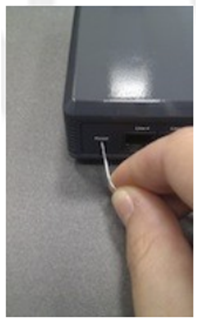W04FXO pre 2020 - Quick Installation Guide - English
The steps below help you to connect and configure the FXO gateway. Thanks to W04FXO gateway, you can connect analog lines to your IP PBX, but not only; you can enhance your legacy PBX with Unified Communications capabilities.
Useful links:
Updated: June 2015
Supported starting from WMS version 2.0.16043.9
Permalink: https://wildix.atlassian.net/wiki/x/_BzOAQ
Read the white paper: https://drive.google.com/open?id=10kpqi9yJM6gZ7E_YhkmHX6g0pSOTL0KB
Quick Overview
Rear panel
- Reset switch
- Power supply
- Input: AC100V~240V, 50/60Hz
- Output: DC 12V, 1.5A
- Network ports
- 2 Ethernet ports RJ-45, 10/100 base-T
- 1 WAN port
- 1 LAN port configured in Bridge
- 2 Ethernet ports RJ-45, 10/100 base-T
- FXO ports
- 4 analog ports RJ-11
Front panel
- 1 Power LED indicating that the gateway is powered
- 1 Status LED indicating that the gateway functions
- 1 Proxy LED indicating that the gateway is registered on SIP proxy
- 1 LAN LED indicating that the gateway is connected to the network via this port
- 1 WAN LED indicating that the gateway is connected to the network via this port
- 4 LEDs Line1…Line4 indicating that the activated analog ports are connected:
- blinking LED indicates that the line is activated but not connected
- LED is ON indicates that the line is busy in the conversation
- LED is OFF indicates that the line is connected and free
Connection to power supply (old models without PoE)
Connect the gateway using the power supply and the cable provided with the gateway, as it is shown on the picture:
Connection to Ethernet
The gateway has one LAN port configured in Bridge mode and one WAN port set up as a DHCP Client. Connect one of two ports to the same network as the PBX or an external DHCP server (for instance, its router) as shown on the picture:
As soon as the DHCP server assigns an IP address to the gateway, you can pass to the next step of the gateway configuration.
- In case the PBX is used as a DHCP server, the gateway is detected on the network automatically
- In case an external DHCP server is used, check the list of the active leases to detect the IP address assigned to the gateway
Connection to the line
W04FXO gateways have 4 ports on the rear part of the devices, marked as Line1, Line2, Line3, Line4. Connect the needed ports to the analog lines.
Provisioning of the gateway
Follow our online Guide to provision the FXO gateway.
For remote/unreachable media gateways behind NAT/Firewall, follow our online Guide to remote provisioning.
Edit the trunk parameters
Follow our online Guide to correctly set up the trunk parameters of the FXO gateway.
Reset of the gateway
In case you need to reconfigure the gateway, you should perform a reset procedure, as shown on the picture. The switch marked as “Reset/Default” is situated on the rear panel of the gateway.
- use the paper clip or the object of the similar shape to press the button
- keep the button pressed for 5 seconds
- when the LED Status turns on, the reset of the gateway is complete