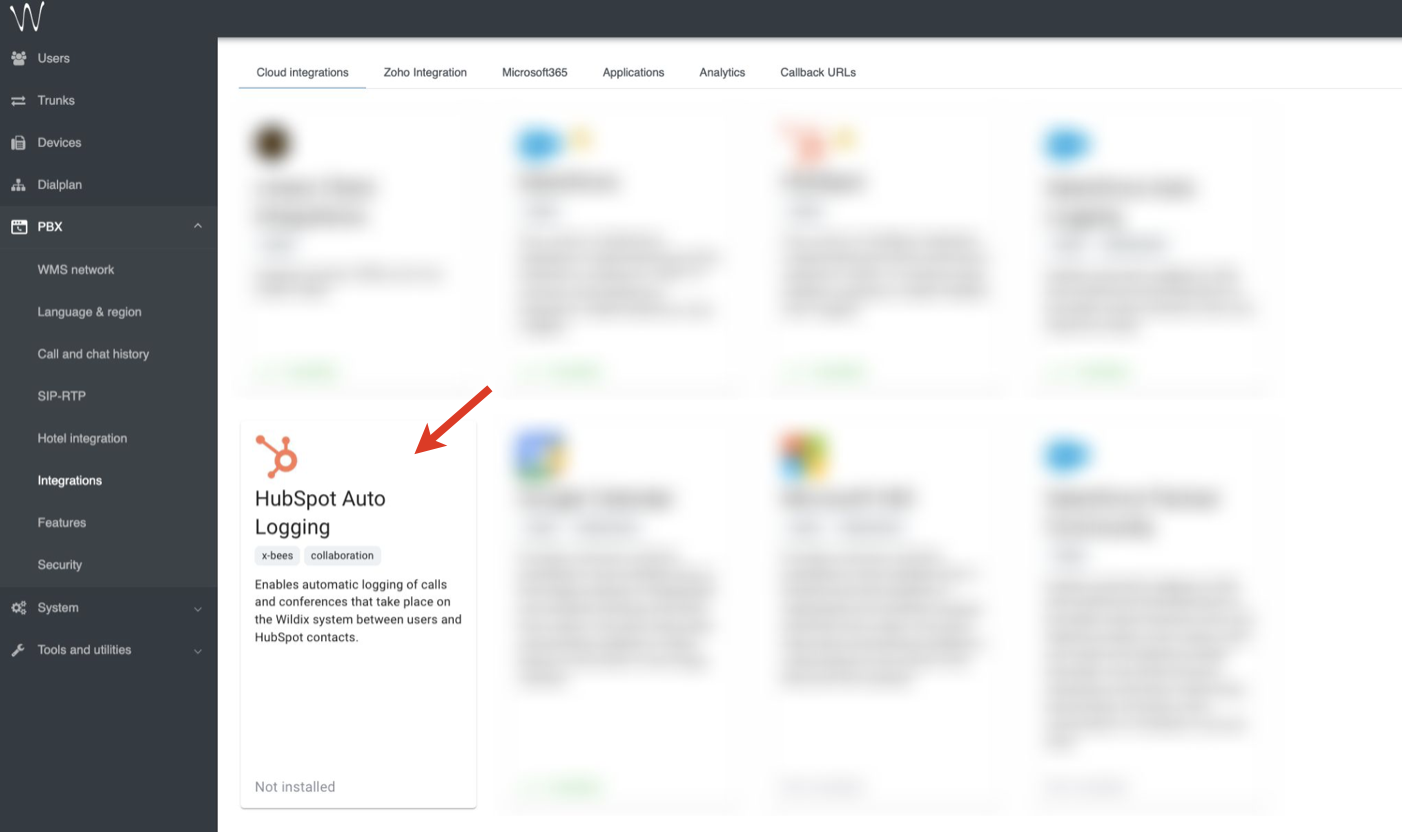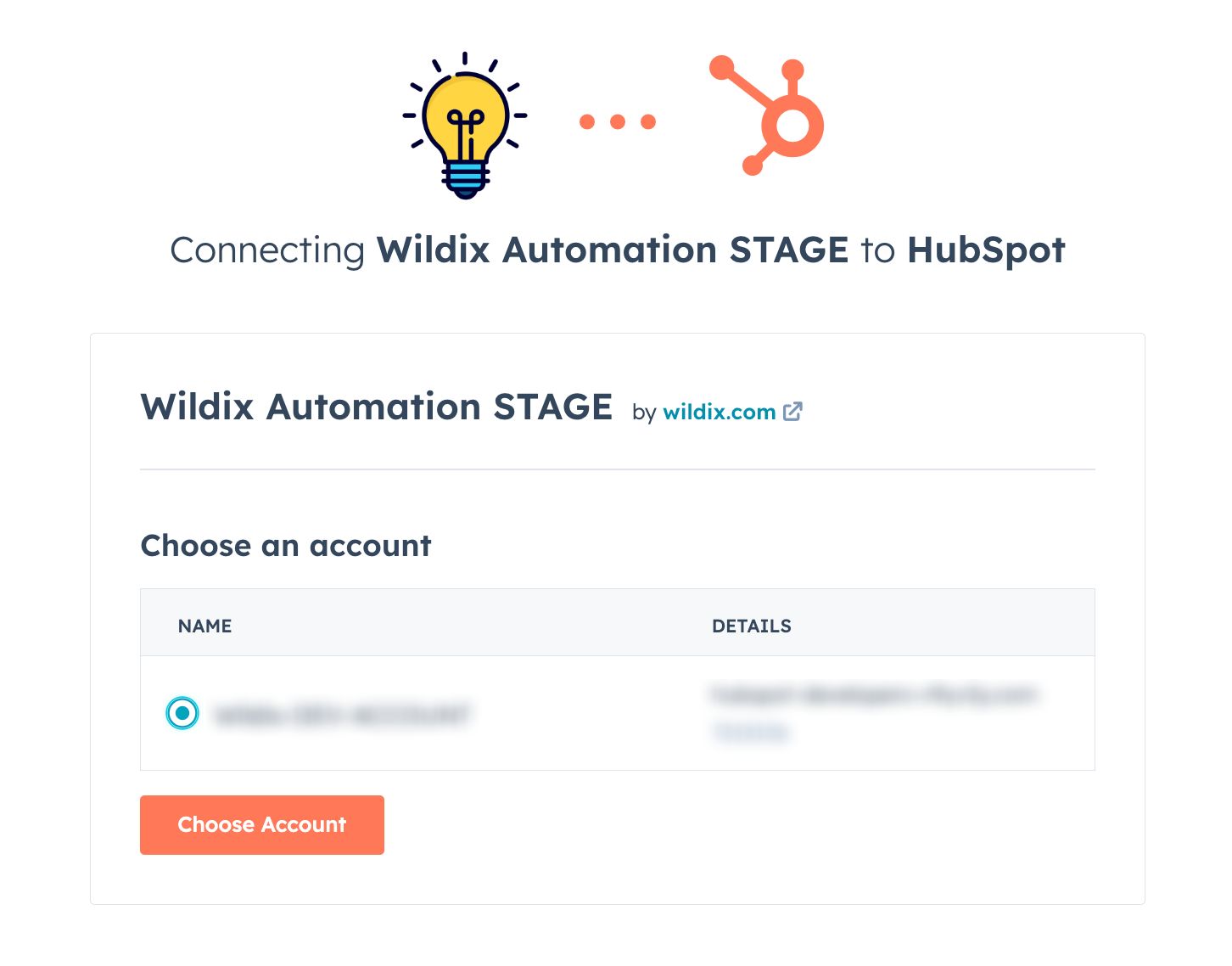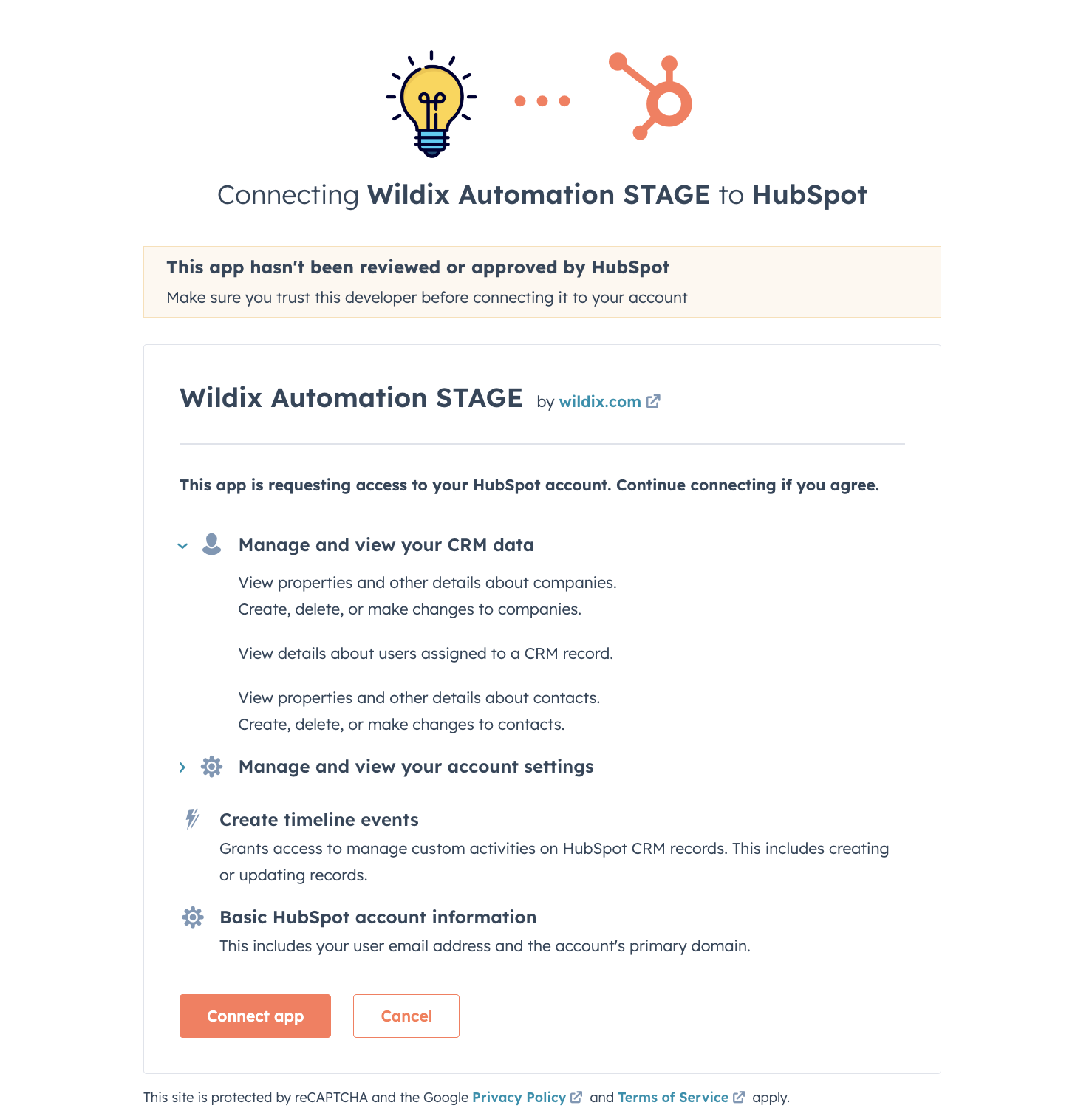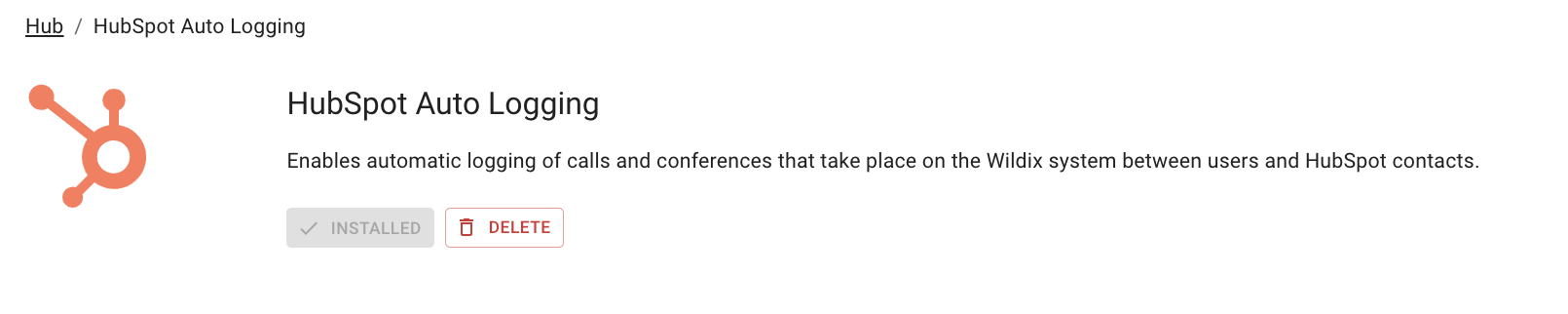How to Set Up HubSpot Integration
This Guide describes how to set up HubSpot Integration with Wildix PBX.
Other documentation: x-bees Admin Guide
Created: December 2023
Permalink: https://wildix.atlassian.net/wiki/x/AYC4Eg
Introduction
HubSpot integration enables automatic logging of calls and conferences that take place on the Wildix system between users and HubSpot contacts.
Requirements
- x-bees-Standard license or higher
- Admin access to HubSpot account
Installation
Go to WMS Settings -> PBX -> Integrations -> Cloud integrations
Note: In case of WMS version lower that WMS 6.05.20231110.2, the tab is named x-bees (not Cloud integrations). Your PBX should be on the x-bees licensing, otherwise, the x-bees tab is greyed out.
Wildix Integration Hub opens, click on HubSpot Auto Logging:
- Click Install to proceed with the activation:
- Log in to HubSpot and click Choose account:
- Allow the access by clicking Connect App:
- HubSpot integration gets activated:
Logging activities
Inbound and outbound calls via PBX and conferences are automatically logged for all HubSpot contacts that have a match and are displayed in HubSpot as completed tasks.
- Logged call data includes: participants, call type and duration, date and time the call was received/made, information about transfers.
Missed PBX calls (in case of contact match in HubSpot) are logged to the existing HubSpot contact as a completed activity.
Successful calls are logged to HubSpot with Connected status. - Logged conference data includes: participants, the title of the conference, duration, date and time the conference took place. Activity is logged for each contact participating in the conference that has a match in HubSpot.
If a contact has multiple matches, activity is logged for the newest contact:
- This logic applies if the duplicate contact was created after the installation of the integration. Otherwise, if contact had multiple matches before the installation of the integration, the match is chosen randomly.
- When the contact match is changed, all new activities are created for the assigned match. Old activities are not changed
The following activities are not logged automatically:
- Received and missed PBX calls in case of an unknown number
- Calls made and canceled within 5 seconds
- Calls between users of the same PBX/ WMS Network
For managing calls directly from HubSpot account, refer to a separate integration: HubSpot Integration User Guide.