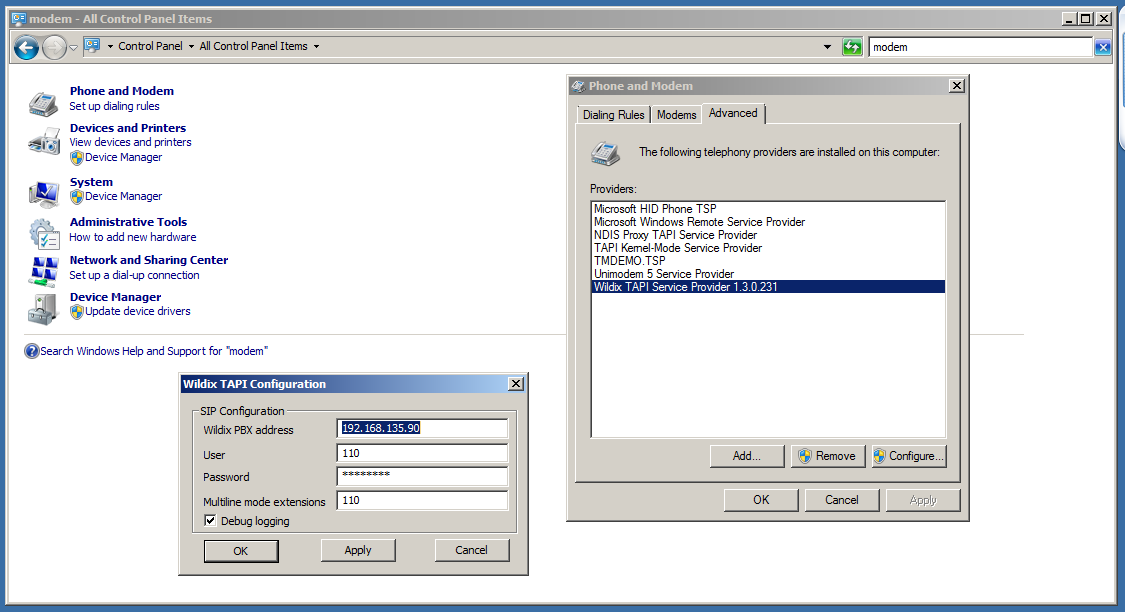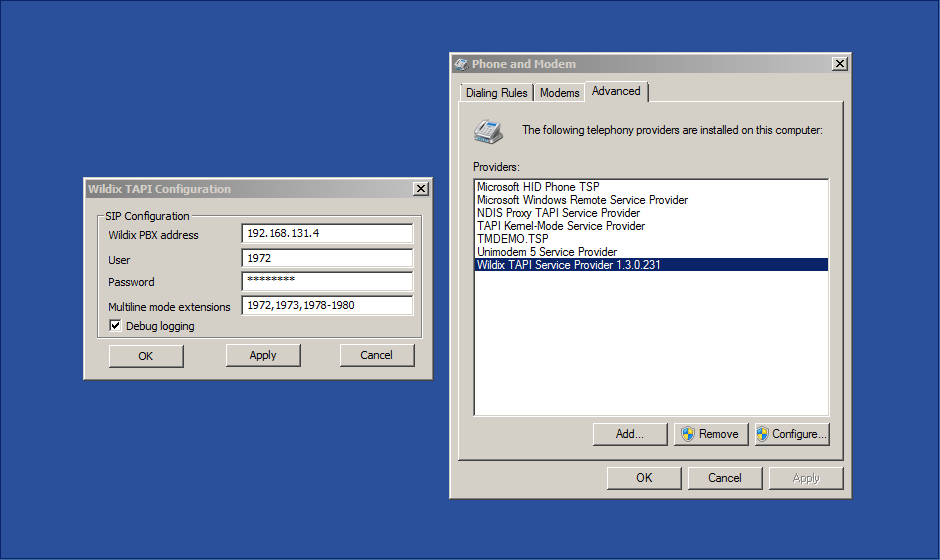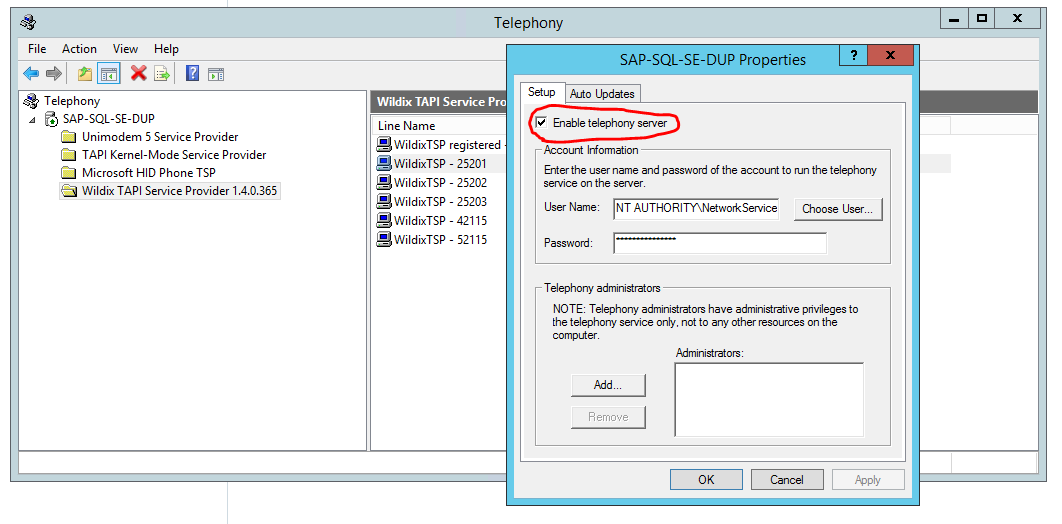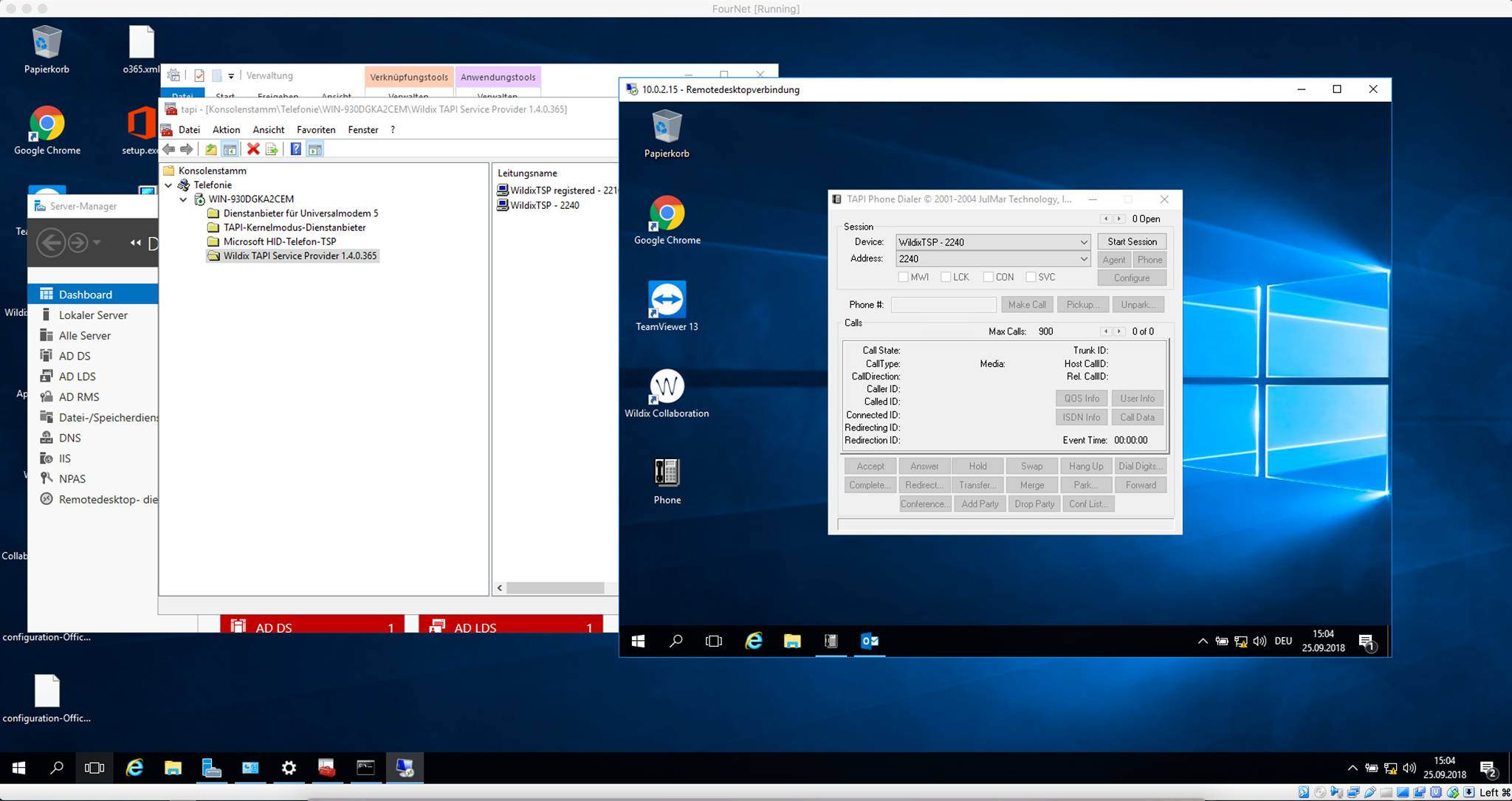TAPI driver
Wildix TAPI driver (Telephony Application Programming Interface) provides computer telephony integration and enables PCs running Microsoft Windows to manage calls and use other telephone services of a Wildix PBX. Thanks to TAPI driver, integration with different CRM applications such as Salesforce, Microsoft Dynamics, Zucchetti, and others is possible. For more information, see the page https://www.wildix.com/integrations/
Updated: November 2021
Permalink: https://wildix.atlassian.net/wiki/x/-R7OAQ
Requirements
Wildix UC-Business or UC-Premium license
OS Windows XP or higher, Windows Vista 64 bit or higher
Windows Server version pre-2012 is not supported over RDP
Install TAPI driver on your PC
Download and install the TAPI driver from Collaboration Settings -> Extensions -> TAPI driver.
For silent installation, you can use the command:
WildixTAPI-1.4.1.exe /S
To uninstall:
"C:\Program Files (x86)\Wildix\WildixTSP\uninst.exe" /S
For Large-Scale deployment using Microsoft Windows Installer, go to Large-Scale Deployment on Windows Guide.
TAPI driver configuration
Go to the menu Start > Control Panel > Modem and Phone > Advanced and fill in the fields:
- Wildix PBX address: Wildix PBX IP address
- User: Extension (example: 110)
- Password: SIP Password
- Multiline mode extensions: read the next chapter of this guide
- Debug logging: if enabled, logs will be saved here: C:\Windows\ServiceProfiles\NetworkService\AppData\Temp
Multiline settings
To enable the multiline TAPI, the user you specify in the Wildix TAPI Configuration window must be the admin user of your Wildix PBX.
Adding one or more extensions into the field “Multiline mode extensions” allows you to monitor and to manage the calls of those users.
Rules for adding extensions into the field “Multiline mode extensions”:
- One extension, example: 1971
- Two or more extensions separated by comma, example: 1971,1972
- Range of extensions separated by hyphen (dash), example: 1970-1980
- You can combine several rules, example: 1972, 1973, 1978-1980
Important: For multiline configuration, user extensions should not start with 0 (e.g. 0989, 0123). Extensions starting from any other number (1-9) are supported.
Testing TAPI
You can use Phone.exe to test the Wildix TAPI driver.
Citrix / Microsoft Remote desktop (Windows Terminal Server)
Wildix TAPI driver works in:
- Citrix environments with a standalone server
- Citrix environments with more than one srv using load balancing
- Windows Terminal / Server environments
The AD administrator can decide which TAPI line to assign to the RDP (Citrix) user. The RDP user has only to open the TAPI based SW and make / receive calls.
Important: assign one TSP line to one user only. Users will have control only over their lines, while administrators will be able to see all the lines. To manage the Telephony service, you must be a telephony administrator of the server.
To manage a telephony server, use the Telephony snap-in: how to open Telephony Snap-in
How to enable the Telephony Server:
- Click Start|Run, type tapimgmt.msc, press ENTER.
- In the console tree, click + next to Telephony to expand, and then click Wildix TAPI Service Provider
- On the Action menu, click Properties.
- On the Setup tab, click to select the Enable telephony server checkbox to enable the server.
How to assign a telephony user to a line:
- In the console tree of the Telephony command console, click Wildix TAPI Service Provider
- In the details pane, in the Line Name or Phone Name, click the appropriate line or phone
- On the Action menu, click Edit Users, and then click Add in Edit Users dialog box
- In the Select Users dialog box, click Locations and then click the domain that contains the user
- In the list, enter the name of the user to be assigned to this line or phone, and then click Add
Changes take effect the next time the computer attempts to start the TAPI service.
More information: https://docs.microsoft.com/en-us/previous-versions/windows/it-pro/windows-server-2008-R2-and-2008/cc770373(v%3dws.10)
Browser Content Redirection can be enabled to achieve point to point audio and video with the PBX reducing latency and moving CPU usage to the client: https://docs.citrix.com/en-us/citrix-virtual-apps-desktops/multimedia/browser-content-redirection.html
More info on Citrix integration with Wildix: https://www.wildix.com/citrix/
TAPI can work over Remote Desktop Services (formerly Terminal Services) using multi-line enabling users to work with enterprise applications from remote work stations.
Read about Microsoft RemoteFX USB redirection that enables remote users to use any USB device connected to their PC: https://cloudblogs.microsoft.com/enterprisemobility/2010/06/10/introducing-microsoft-remotefx-usb-redirection-part-1/