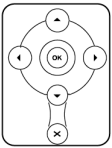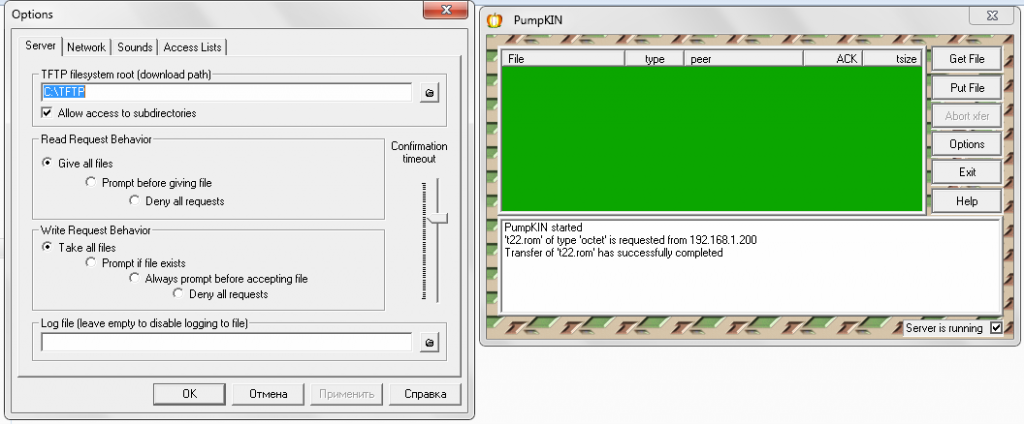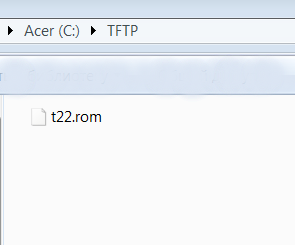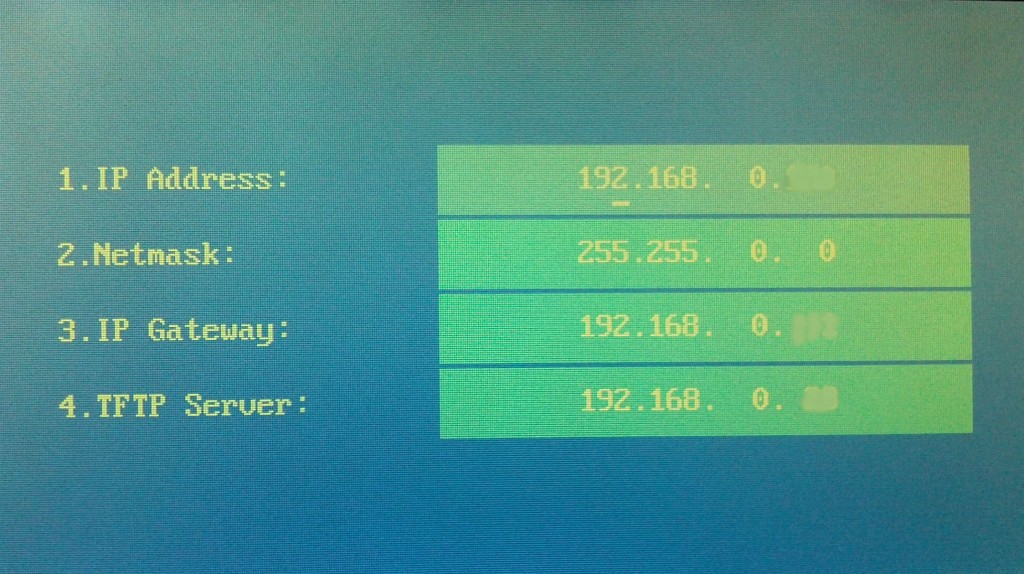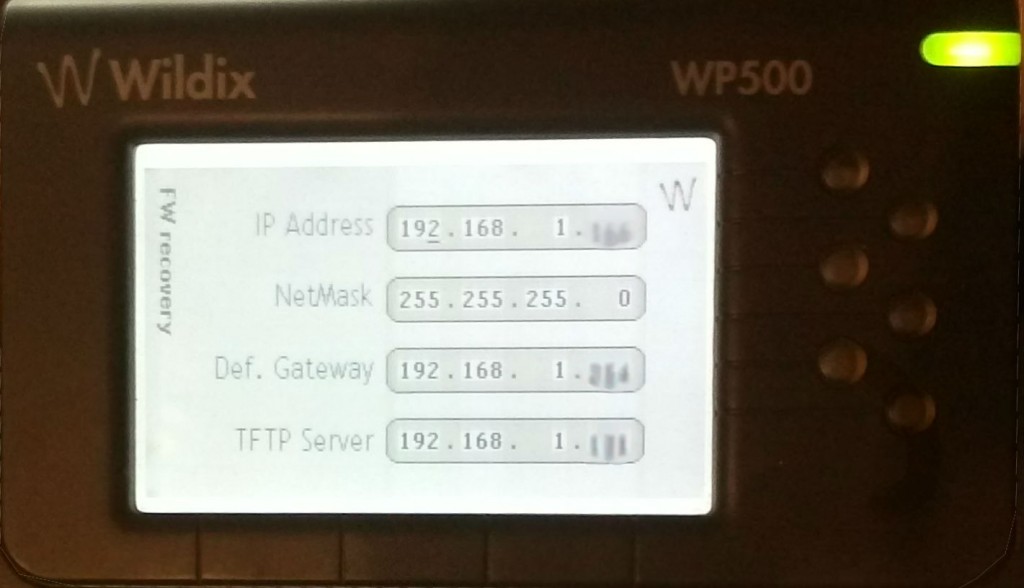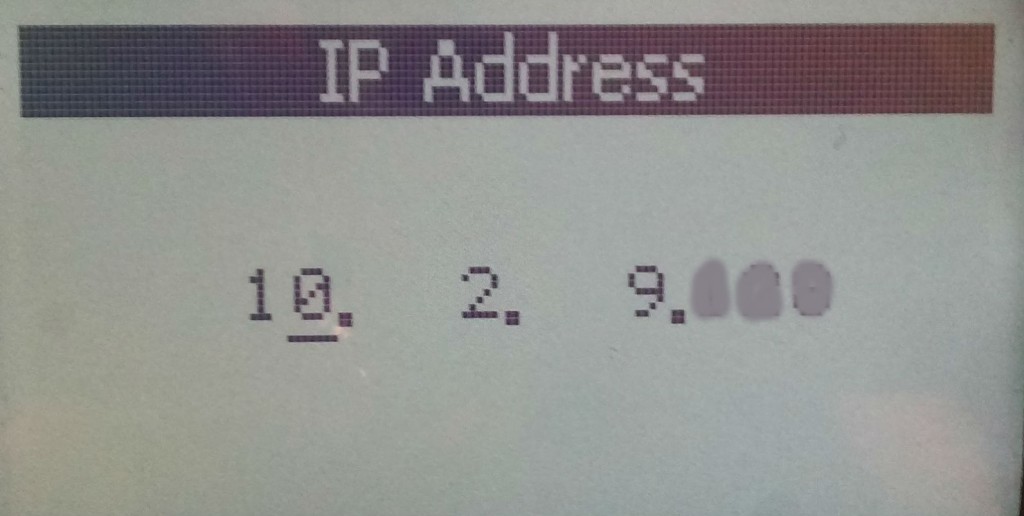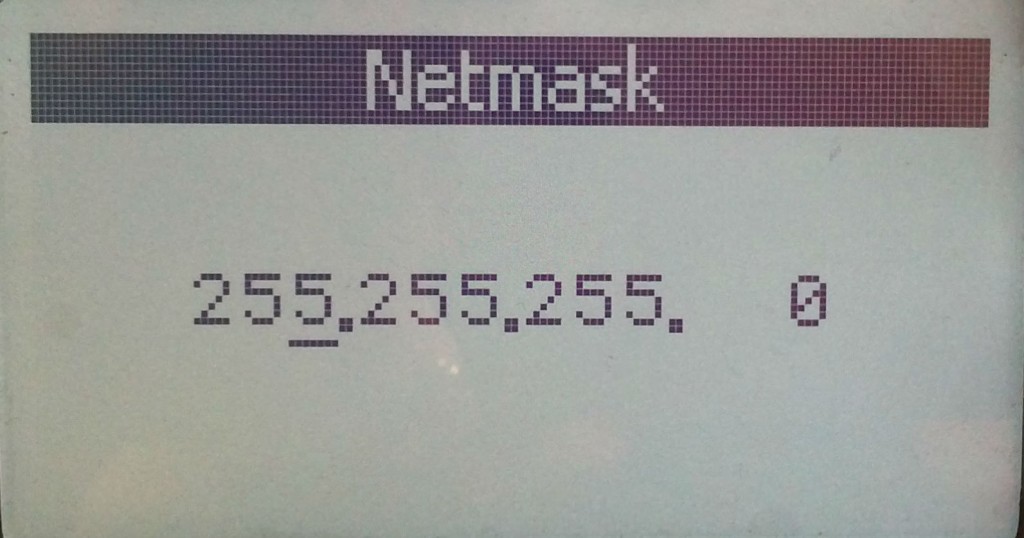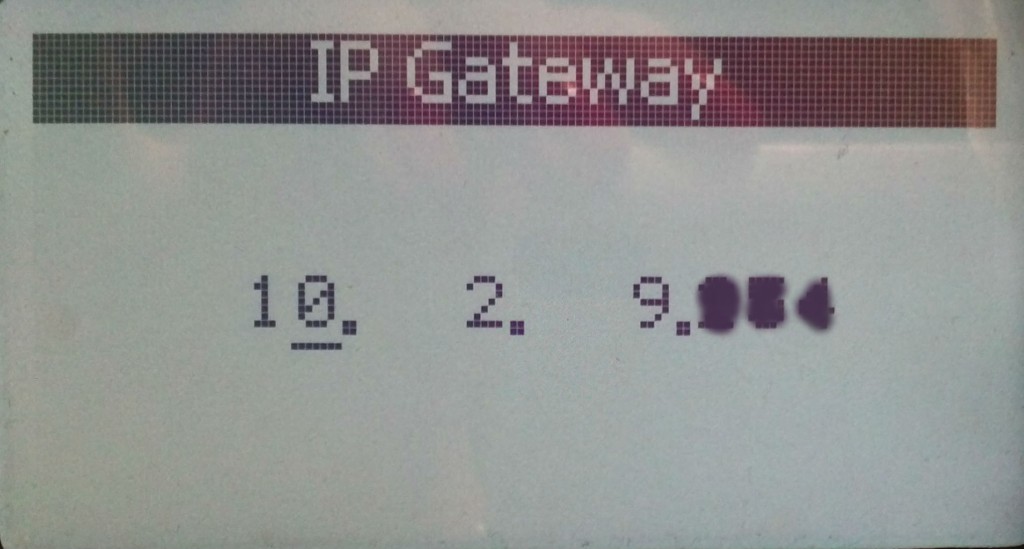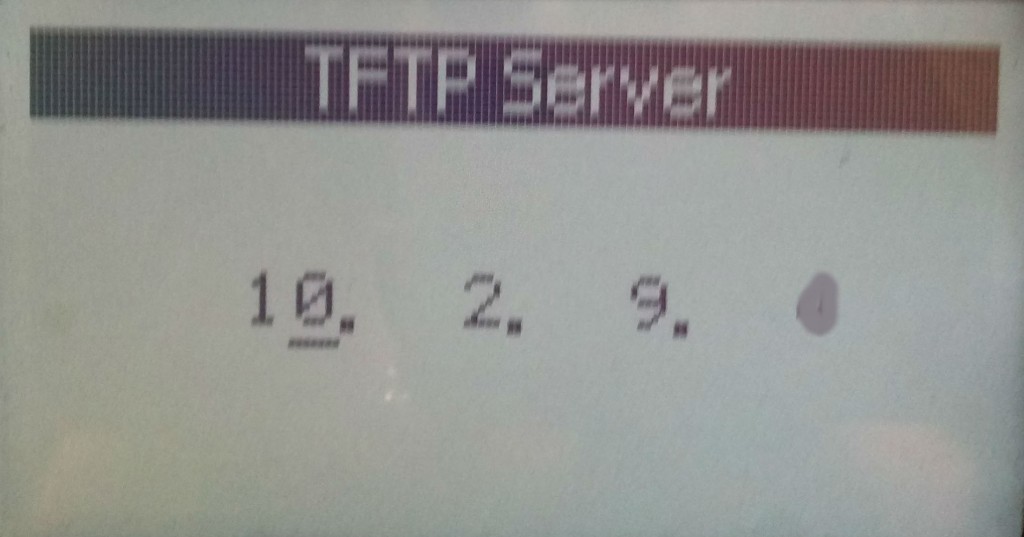How to perform reset and recovery of WP First Series
The Article explains how to perform reset and recovery of WP First Series.
Permalink: https://wildix.atlassian.net/wiki/x/mB7OAQ
Note: For reset and recovery of WP4X0 NEW SERIES (START (ex WP410), WorkForce, WelcomeConsole, WP480, WP480G, WP490, WP490G 2015-2016), follow this link: How to perform reset and recovery of Start, WorkForce, WelcomeConsole, WP4X0 new generation.
Problem
- FW recovery of phones after failed upgrade
- Problems with booting, phone shows “Fail Safe Mode”
In such cases you should follow the special procedure of FW recovery.
Reset of WP first Series
WP480, WP490, WP500 FIRST SERIES, WP600
- Press the central key situated between the Navigation keys and hold it for 6 seconds -> the offer to reset the settings to the factory defaults appears on the screen ->
- Press the soft key OK to confirm
WP400
- Press Transfer key and hold it for 6 seconds -> the LED blinks twice with orange color
- Press quickly the Pound key (#) to confirm the operation -> the operation takes about 10 minutes and is terminated when the orange LED turns on again for several seconds
Note: how to check the IP address of WP400: Dial: **90#. The IP Address is read out to you.
Recovery of WP first Series (for Windows)
Step 1
- Download and install TFTP server (in our example, PumpKIN is used)
- Create an empty folder “TFTP” on your computer
- Start TFTP server -> click on Options -> insert the path to the TFTP folder, for instance, C:TFTP
- Download the file for your WP phone model, extract it from the archive (unzip it) and copy it to the TFTP folder:
Files to download:
WP400
WP480 OLD
WP490 OLD
WP500
WP600 OLD
Step 2
WP480, WP490, WP500, WP600
- Press and hold the following button prior to connecting the power cable to the phone:
WP600: SPEAKER
WP500: REDIAL
WP490: CONFERENCE
WP480: SPEAKER
- Release the button after the recovery menu appears on the screen:
WP600:
WP500:
WP490, WP480 (use the Right Navigation Key to move from one screen to another):
- Enter the following data:
IP address: IP address to be assigned to the phone
Subnet mask: 255.255.255.0
Gateway IP address: default Gateway IP address
TFTP Server: IP of TFTP server (IP of your computer)
- Press OK (the key situated in the center of the Navigation keys) to start the recovery
WP400
- Change manually the Network parameters on your computer:
IP Address: 192.168.0.5
Netmask: 255.255.255.0
- Turn on the phone keeping the Transfer key pressed until the LED turns red
- At the end of the procedure the LED changes to blinking orange