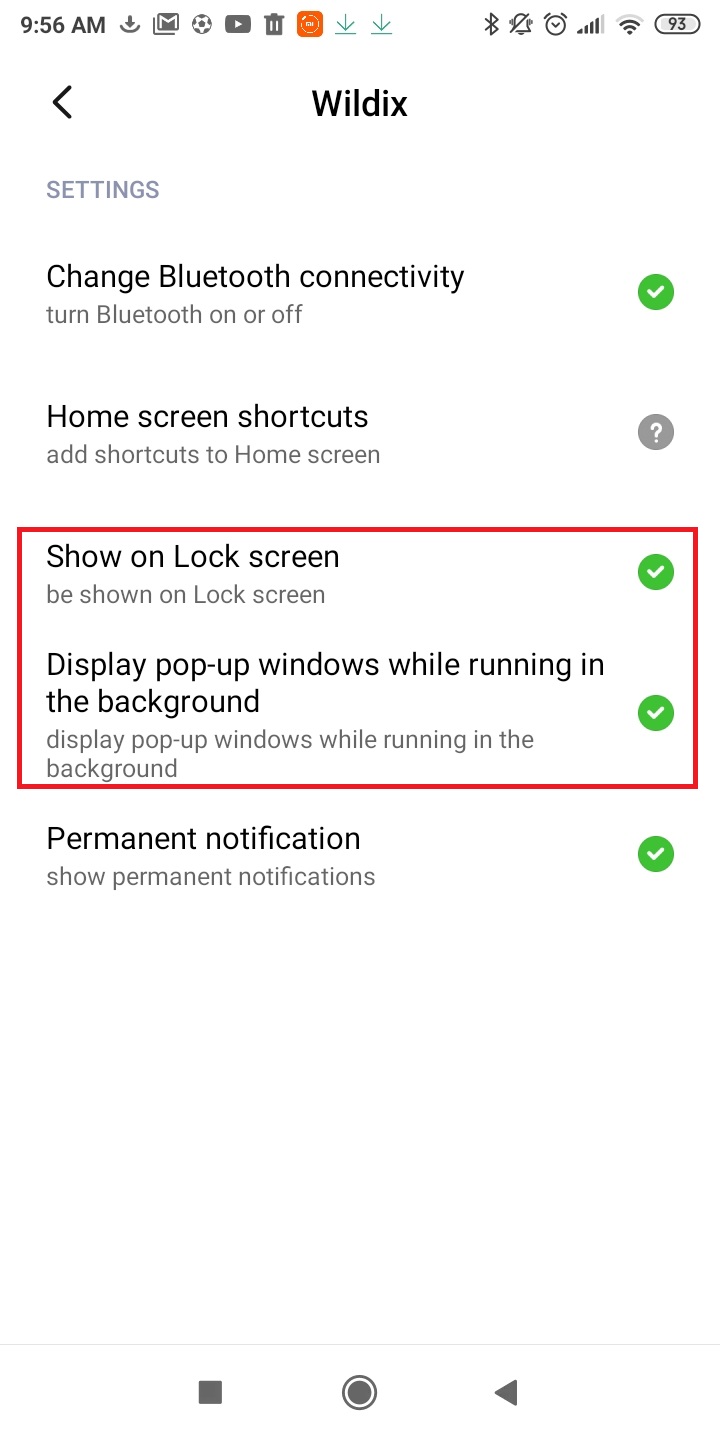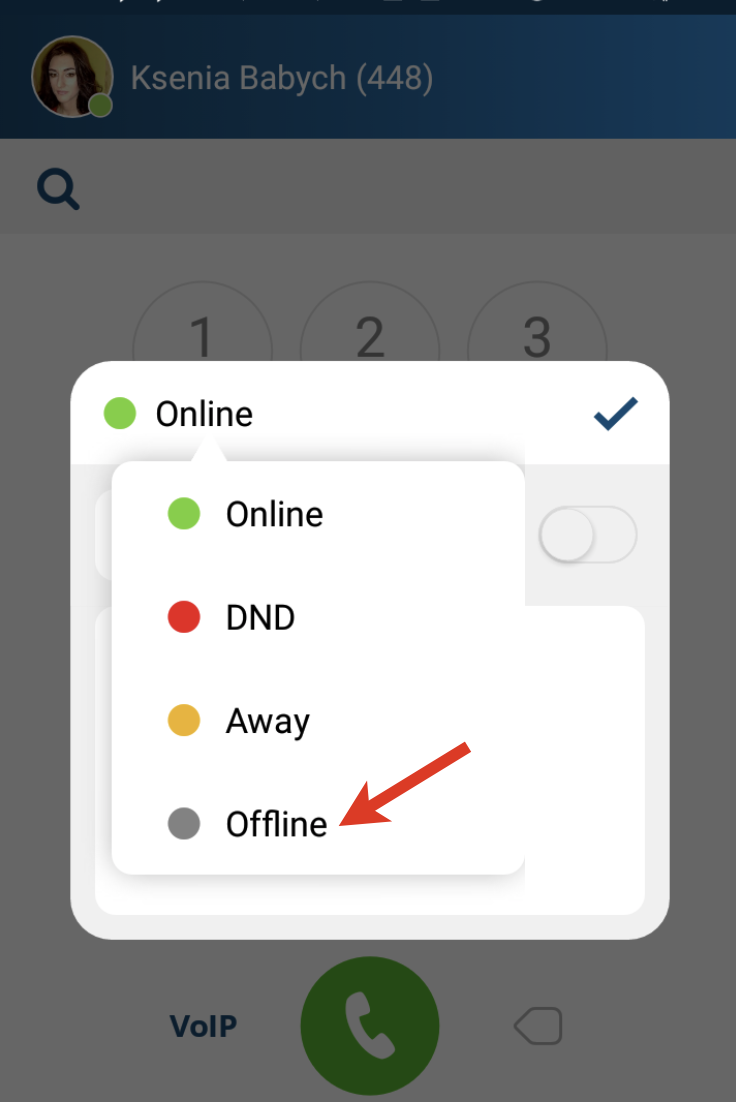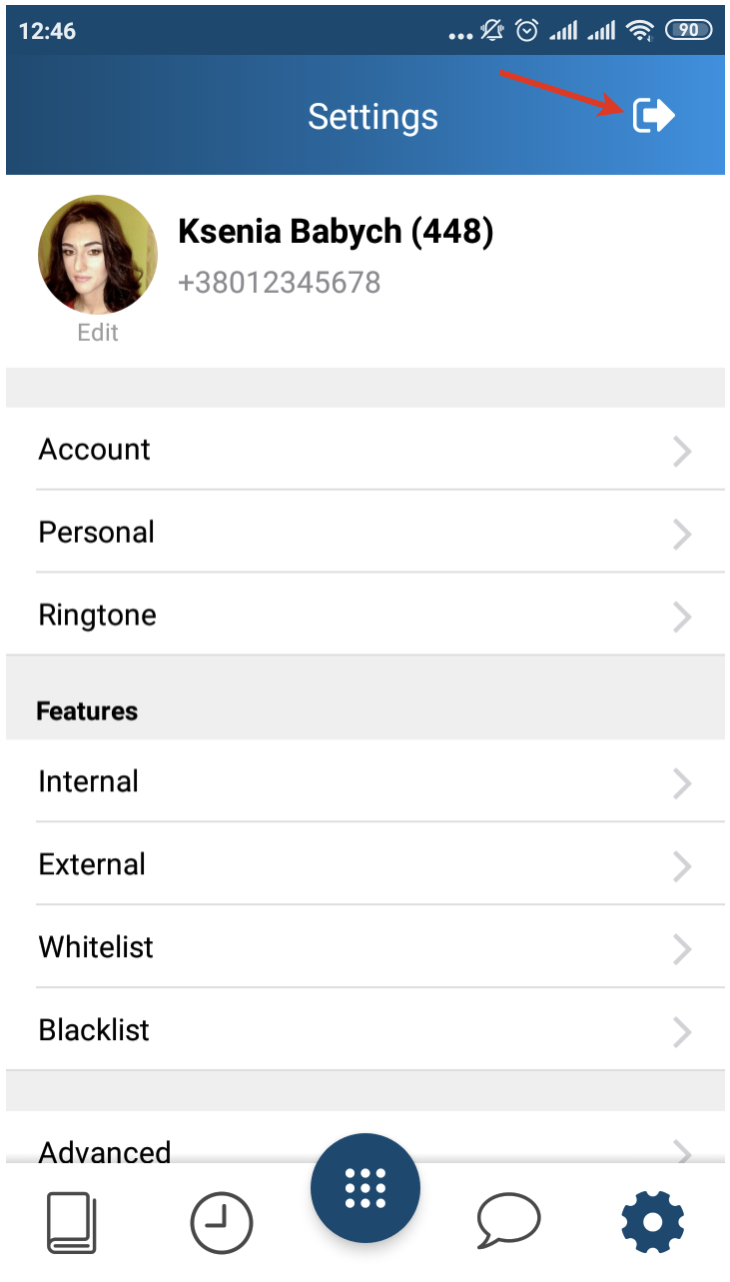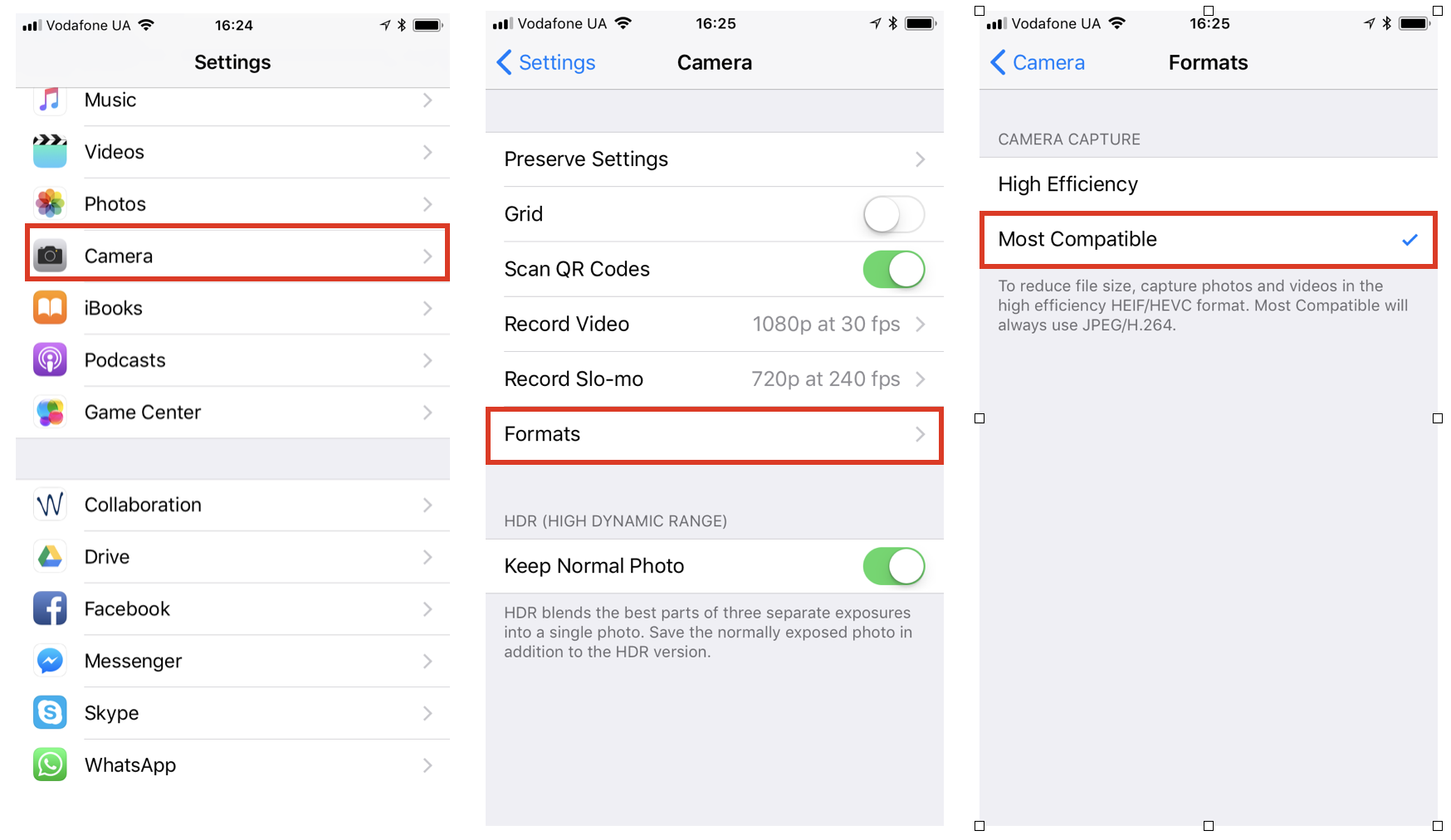Mobile Apps for Android and iOS - FAQ
Below there is a list of the frequently asked questions and answers which explain the behavior of Android and iOS with push notifications.
Updated: March 2021
Permalink: https://wildix.atlassian.net/wiki/x/RQ3OAQ
Q1: I continue to receive calls and messages even when the app is closed
This is how PUSH notifications work! Thanks to them, you are sure not to miss any important call or message.
If you do not want to receive any notifications, log out from the app or set "Offline" status.
Q2: I receive an incoming call on Xiaomi phone but the call pop-up doesn't appear on display
You need to grant permission to Wildix app in the phone's settings:
Go to Settings -> Apps
- Manage apps -> select Wildix
- Other permissions -> enable Show on Lock screen and Display pop-up windows while running in the background
Q3: I’ve updated both the PBX and the Android app, but I still don’t receive calls and messages in idle
On some Android devices push notification are blocked by default.
To enable them:
- HUAWEI P8/ P8 Lite: Settings -> Protected Apps, enable the option for Wildix and restart the app
HUAWEI P9 / P9 Lite: Settings -> Battery -> App Power Saving -> Close apps after screen lock, disable Close apps after screen lock and restart the app
Note: On Huawei P8, P9 and some other devices with EMUI version <= 5, the apps are not allowed to receive notifications when not running. They must be authorized explicitly in the battery saving settings.
Xiaomi (: Security (App) -> Permissions -> Autostart - Enable the option for Wildix and restart the app
Note: If you still don't receive chat messages, enable Wildix notifications in the app:
- Open Wildix App -> Settings -> Advanced -> Notifications -> enable Wildix Notification
Q4: I don’t want to receive calls and messages when I’m not at work, e.g. during closing hours
To disable push notifications and disconnect from VoIP and Presence server, open the app and set user status to Offline. Otherwise, log out from the app.
Q5: Which ports must be open for push notifications?
- PBX must be connected to the Internet and be able to communicate with push.wildix.com server
- iOS: a direct, unproxied connection to Apple Push Notification servers from smartphone is necessary on ports TCP 5223; TCP 2195; TCP 2196; TCP 443
- Android: a direct, unproxied connection to the Google Cloud Messaging server on ports 5228, 5229 and 5230 from smartphone is necessary
- More information: Ports used by Wildix services
Q6: After the app goes to background, Android / iOS client disappears from the list of active devices from Collaboration
Android / iOS device is present in Collaboration device choice only when SIP registration is present (when app is active).
On Android you can enable continuous SIP connection in Application Settings -> Advanced ->Run in background: the app will be running in background all the time. IMPORTANT: enabling this option leads to high battery usage!
Q7: A different user on a different PBX was logged in on my device. After I logged in again with my user, I continue to receive calls of the previous user
This happens because the previous user has not logged out correctly, your phone is still subscribed to receive push notifications of the previous user.
To resolve:
- Log in again with that user (make sure the phone is connected to the internet and that PBX is accessible)
- Press Log out (it is not sufficient to change PBX name and access credentials)
PBX administrator can check / remove push notification subscription via SSH:
To check if push (Web push / iOS / Android push) are enabled for an extension: access via SSH as root and launch the following command
Check push notifications subscription
kamcmd htable.dump mobile_devices_data | grep EXTwhere EXT = extension of user
Remove push notifications subscription
Script: push_remove
Arguments:
push_remove -h -> display help
push_remove -list -> display list of extensions that subscribed to push notifications
push_remove 315 -> remove push notifications for extension 315
push_remove 315 316 317 -> remove push notifications for extensions 315, 316 and 317
Q8: Call history is empty inside the Wildix mobile app
For PBX admin: make sure that
- Backend for CDR is enabled in WMS Settings -> PBX -> CDR
- ACL group of your user does not have restriction “Cannot use” -> “History”
Q9: Pictures and videos taken with iOS11 on iPhone 7 or higher and sent via Collaboration app cannot be opened
Currently pictures/ videos taken with iOS11 on iPhone 7 or higher are saved in HEIC/ HEVC format and are not converted to JPEG/ H.264 format automatically when they are sent via Collaboration app.
The issue is that pictures/ videos received in HEIC/ HEVC format cannot be opened then on MacOS Sierra or less/ Windows. They are opened only on MacOS High Sierra.
To resolve the issue:
- Go to iPhone Settings -> Camera -> Formats
- Enable Most Compatible option
When you take a picture / a video next time, it will be converted to JPEG / H.264 format and can be opened on any OS mentioned above.
Q10. How can I disable Connection status notification on Android 8 or higher
Starting from Android Collaboration version 4.02.18, on Android 8 or higher, Connection status notifications are enabled by default due to Android limitations.
To disable them:
- Go to Collaboration app Settings -> Advanced -> Notifications
- Uncheck the box "Wildix Service":
- Connection status is no longer displayed in Android notification bar
Q11. Push notifications do not work properly on my Android device (Xiaomi/ Huawei etc)
Some mobile devices (Xiaomi, Huawei and others) do not handle Google Push Notifications reliably, that's why we cannot guarantee the proper work of Collaboration Mobile App.
As a possible workaround for Xiaomi devices, check this procedure: https://www.androidcentral.com/how-fix-miui-push-notifications. If calls are still not notified when the App is closed or are notified with a delay, we recommend the usage of mainstream devices: Samsung, Motorola and LG with proper Google Push Notifications support.