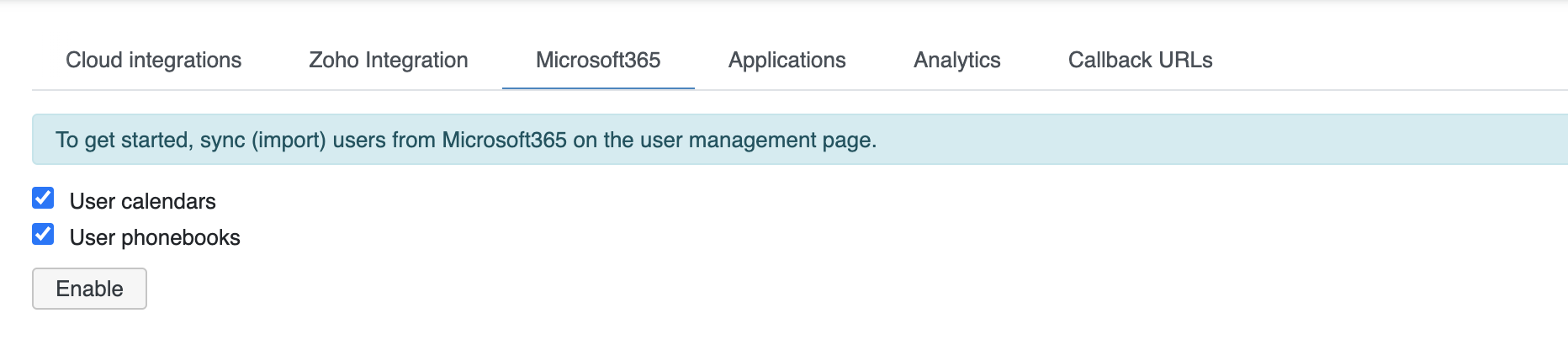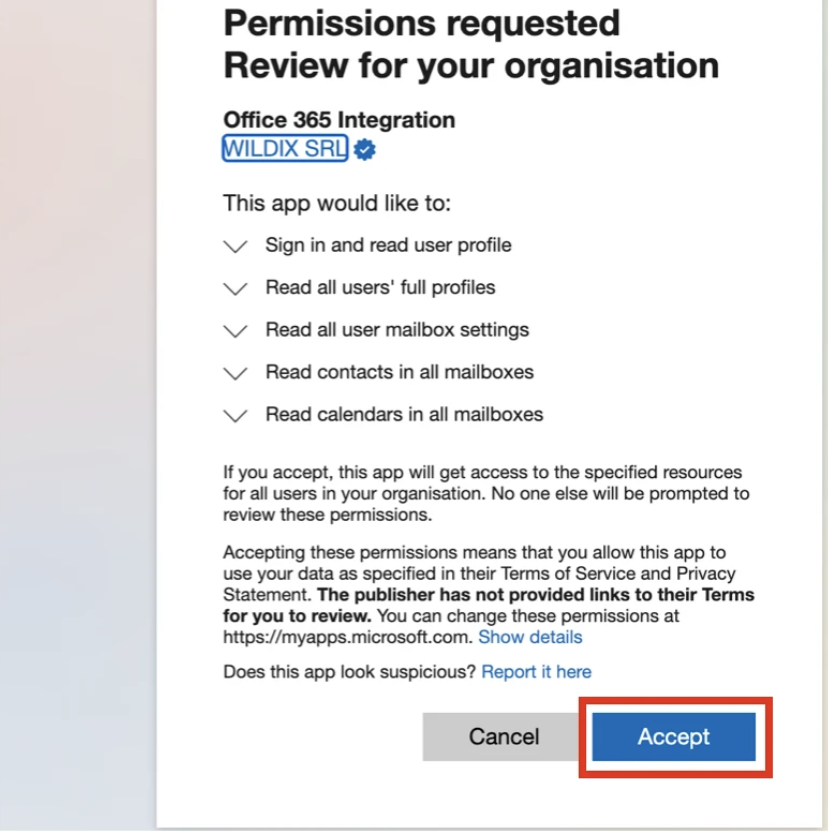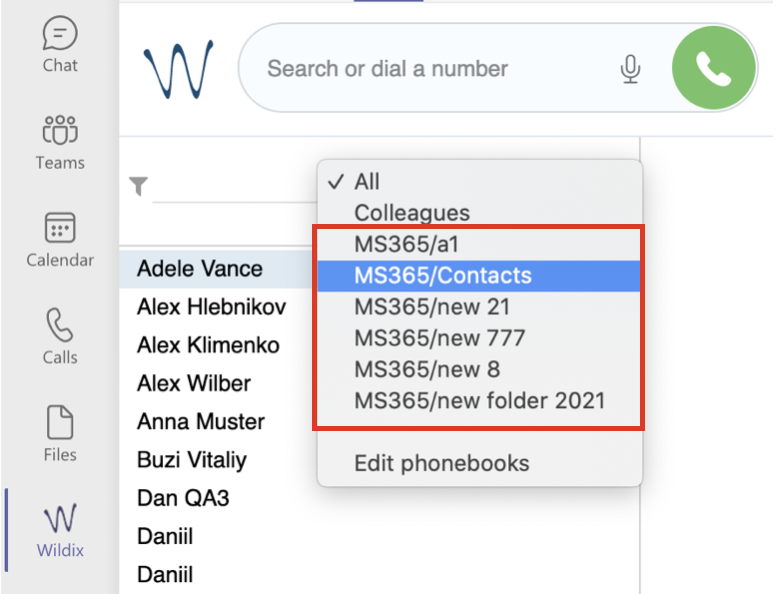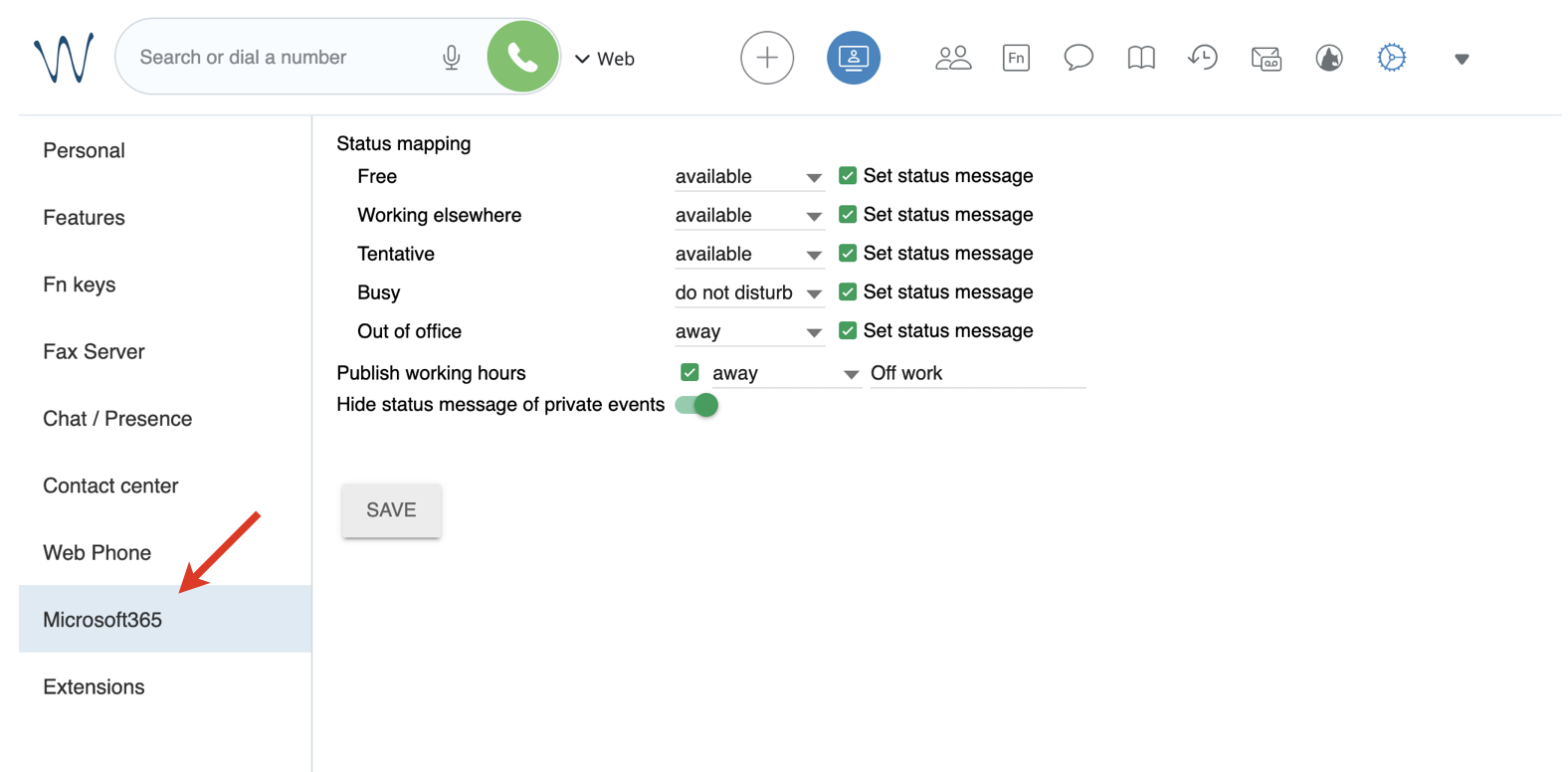Microsoft 365 Integration Guide
This Guide describes Microsoft 365 integration. Microsoft 365 (formerly Office 365) is a group of software (such as Word, Excel, Power Point, etc.) and services (like for example file storage and sharing or voicemail) provided by Microsoft to subscribers only.
Wildix supports phonebooks and calendars sync, Outlook and MS Teams integrations.
WMS Version: 5.03
Created: January 2022
Updated: March 2024
Permalink: https://wildix.atlassian.net/wiki/x/MQnOAQ
Introduction
Wildix integrates with Microsoft 365 which is a group of software and services. The supported services are phonebooks and calendars sync, Outlook and MS Teams integrations.
Related documentation:
- Import of Contacts and Users - Admin Guide
- WMS Settings Menu - Admin Guide
- Outlook integration for Microsoft Windows
- teams4Wildix - integration of Microsoft Teams with Wildix PBX
- Collaboration User Guide
Watch a webinar with the title "Integration with Office 365 and using teams4Wildix" on the Wildix e-learning platform: https://www.bewildix.com/s/e-Learning
Phonebooks and calendars sync
Note: Before enabling the sync, make sure to import/ sync users from Office 365.
With Microsoft 365 integration, you can enable the following synchronizations:
- User calendars: syncs calendar events added to Microsoft 365 and updates user status in Collaboration. When the event starts, user status in Collaboration is changed to DND. The name of the event is displayed as a status message by default unless manually changed
- User phonebooks: syncs phonebooks of users and lets to enable caller name lookup
To enable the sync:
- Go to WMS Settings -> PBX -> Integrations
- Navigate to Microsoft365 tab
Tick off the User phonebooks checkbox and click Enable
Log in to your Microsoft account and click Accept to give the required permissions:
To stop the sync, click Disable.
Note: The Disable button deactivates both synchronizations. In case both user calendars and user phonebooks sync are activated, but you wish to disable only 1 of them, you need to click Disable and re-enable the necessary option again.
Phonebooks sync
After the sync is enabled, users’ personal phonebooks from Microsoft 365 become available in the list of phonebooks in Collaboration and are named in the following way: MS365/{name of the folder in Microsoft 365}.
Note: If you disable User phonebooks sync, already synced phonebooks are not removed from Collaboration unless manually deleted.
You can also enable caller name lookup in Microsoft 365 user phonebooks. This can be done by setting a custom Dialplan variable – see the guide Custom Global Dialplan Variables List for more info.
Calendars sync
After the sync is enabled, Microsoft 365 calendar events are synced with Collaboration and updates user status in Collaboration. When the event starts, user status in Collaboration is changed to DND. The name of the event is displayed as a status message by default unless manually changed.
Starting from WMS 5.04.20220309.1, it is possible to manage status mapping via Collaboration -> Settings -> Microsoft365 tab.
The tab includes the following options:
- Status mapping: set the corresponding Collaboration status for each Outlook calendar status. Also, it lets you enable/ disable the status message.
- Publish working hours: enable sync of working hours from Outlook calendar with Collaboration. Besides, you can select Collaboration status to be displayed when you are out of office and enter the preferred status message.
- Hide status message of private events: enable it if you don’t want the status message of private events to be displayed in Collaboration.
Microsoft Teams Integration
The Integrations allows you to integrate Wildix PBX with MS Teams. There are 2 available modes:
Mode 1. Collaboration Plugin: it provides access to all advanced features by Wildix
- Mode 2. Microsoft Phone System: besides the advantages of Mode 1, it allows MS Teams users to place and receive calls using Teams Dialpad (Calls tab of the MS Teams interface)
To set it up, refer to teams4Wildix Integration Guide.
Outlook Integration
With Outlook Integration (which is part of WIService starting from WIService v. 3.5.1), you can integrate Outlook native app on Windows which is mainly used as an email application and also includes calendar, task manager, contact manager, notes. Supported features:
- Calendar Sync
- Presence and user pictures
- Click2call and IM
- Call popup
- Caller name lookup and live search in Outlook contacts
- URL to create / edit a contact during an incoming call
Outlook vs MS 365 Calendars sync
- Outlook Integration runs locally on your PC, you need to install a special plugin
- Microsoft 365 Calendar sync is cloud-based, you don't need to install any plugin
- Starting from WMS 5.04.20220309.1, in case both native Outlook and Microsoft365 integrations are enabled, Microsoft365 integration has higher priority and the Outlook tab is replaced with Microsoft365 in Collaboration Settings.
To set the Integration up, refer to Outlook integration Guide.