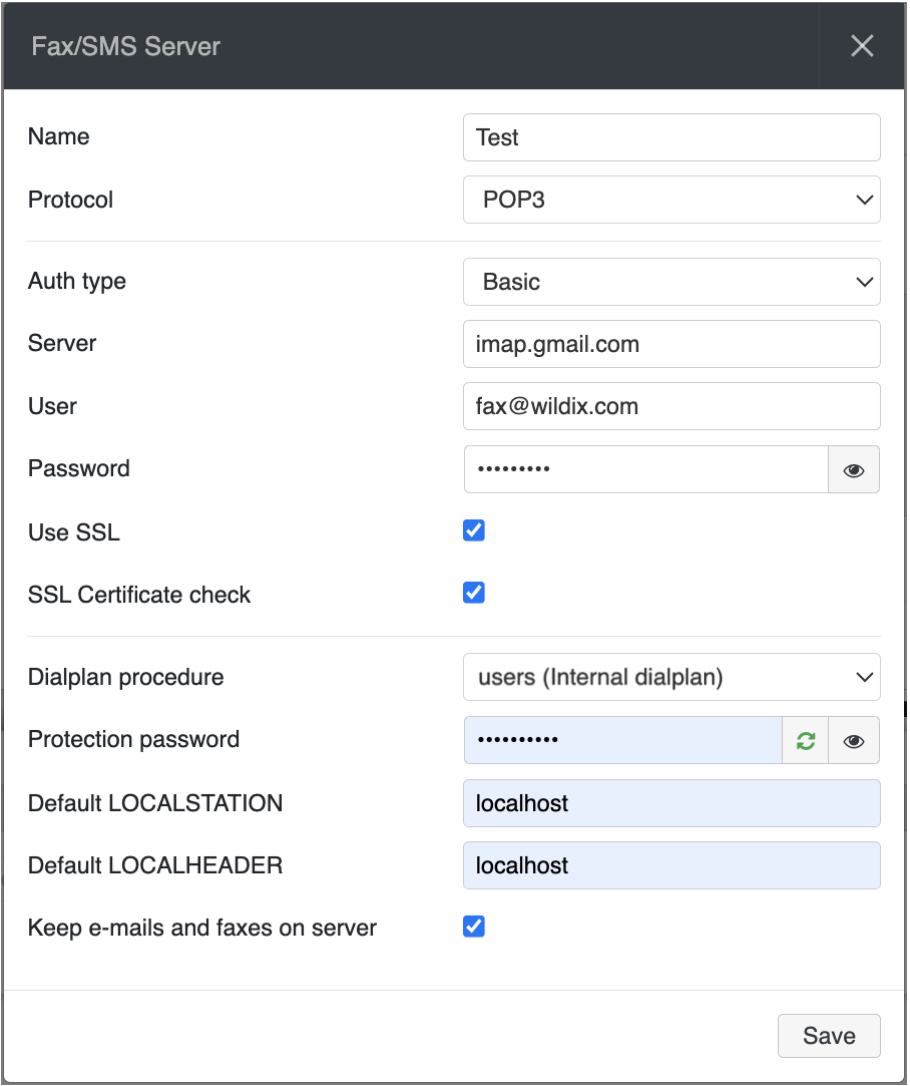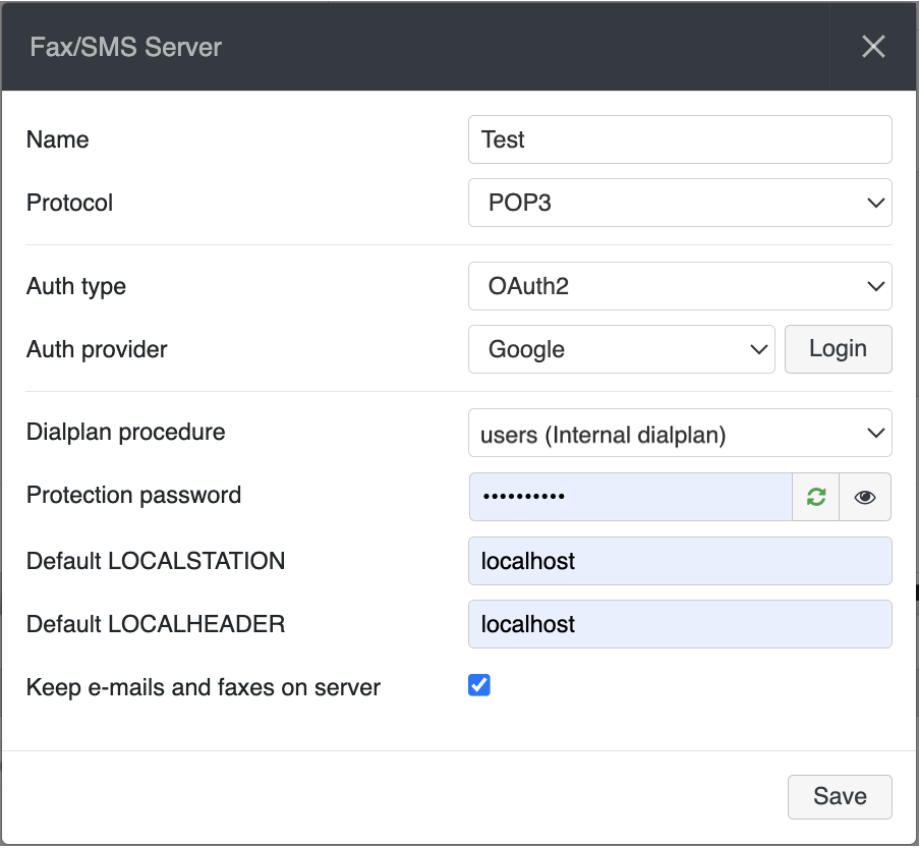FAX Server and SMS - Admin Guide
Fax and SMS Server application allows you to send and receive faxes and SMS messages via Wildix Collaboration/ Collaboration 7/ x-bees, to use Fax2Mail, Mail2Fax and Mail2SMS services.
Updated: May 2025
Permalink: https://wildix.atlassian.net/wiki/x/vAvOAQ
Prerequisites
- For Physical PBXs: Make sure that the USB drive’s partition or a Windows share for faxes is added in WMS Settings -> System -> Storages (consult WMS Start Guide, Storage services)
- For SMS exchange: W01GSM/ DaySaver gateway must be configured (refer to WMS Start Guide, GSM network)
- Requirements to subscription plans:
- Collaboration / Collaboration 7 (more information check https://www.wildix.com/licensing/ and Collaboration 7 Admin Guide accordingly):
- Min. UC-Essential subscription plan to activate Fax Server for all users
- Min. UC-Essential subscription plan to exchange faxes and SMS for each user
- x-bees (check x-bees Admin Guide for more details):
- x-bees-Basic subscription plan to exchange faxes and SMS for each user
- Collaboration / Collaboration 7 (more information check https://www.wildix.com/licensing/ and Collaboration 7 Admin Guide accordingly):
Number of simultaneously sent faxes depends on the number of users according to Per User licenses
To determine the number of faxes, use one of these formulas:
Users > 0, but < 12, faxes to be sent = 2
- Users >= 12, but < 24, faxes to be sent = 4
- Users >= 24, but < 40, faxes to be sent = 5
- Users >= 40, but < 60, faxes to be sent = 6
- Users >= 60, but < 120, faxes to be sent = 10
- Users >= 120, but < 200, faxes to be sent = 15
- Users >= 200, but < 300, faxes to be sent = 30
- Users >= 300, but < 500, faxes to be sent = 40
- Users >= 500, faxes to be sent = 45
Examples:
If you have 59 users, then you can send 6 faxes simultaneously.
If you have 120 users, then the number of simultaneously sent faxes is 15.
General Fax/ SMS Server settings
Configuration of FAX/ SMS Server is performed in WMS Settings -> System -> FAX/SMS server. Refer to WMS Settings Guide where you can find detailed description of FAX/SMS Server general parameters.
Important: make sure to define email address to which the copy of all the sent and received faxes and SMS will be saved.
Mail2Fax and Mail2SMS
Mail2Fax
Note: email must be sent from the email address associated to one of the users.
Set up Mail2Fax service
The PBX checks the mailbox, once new emails corresponding to the parameters of Mail2Fax service are found, the PBX sends them to one or multiple numbers present in the email.
- Go to WMS Settings -> System -> Fax/SMS server
- Click + to add a new Fax/SMS Server Profile
- Enter the following parameters:
- Name: enter the name (identifier)
- Protocol: select the protocol of communication with your email server (POP3 or IMAP)
Auth type: select the preferred authorization type, Basic or OAuth2 (the support of OAuth2 for Fax/SMS Server starts from WMS 6.01.20221019.4). Depending on the chosen type, fill out the following fields:
a) In case of Basic Auth type:- Server: settings of your email server to access incoming messages
- User: email address of user to access to the server
- Password: password to access to email address of user specified in the field above
- Use SSL: enables secure connection to the server (required by some email servers)
SSL Certificate check: allows to disable SSL certificate check, e.g. in cases when the mail server uses a self-signed certificate. The parameter is enabled by default. Note: The support starts from WMS 6.03.20230630.3.
- Auth provider: choose auth provider (Google or Office 365) -> click Login and perform the login
- Dialplan procedure: select the Dialplan procedure to manage faxes sent by users
- Protection password: security password for MAIL2FAX service
- Default LOCALSTATION: sender’s fax machine ID, appears at the top of each page of outgoing fax, if not specified the default value “Fax Server” is used
- Default LOCALHEADER: fax header to identify the sender, appears at the top of each page of outgoing fax, if not specified the default value “Wildix PBX” is used
- Keep e-mails and faxes on server: enables storing of messages on the server
- Click Test fetching mails to check if the parameters are correct:
Send Mail2Fax
Note: It is possible to attach no more than 2 files to one letter. The max size of attachments to be sent is 5 MB.
Option 1 – Simplified
Send email in plain text or HTML format with an attachment (PDF or TIFF) to the PBX email address (specified in WMS Settings -> System -> Fax/SMS server).
- In the email subject indicate one or more fax numbers (separated by comma)
- PBX forwards the fax to one or multiple numbers indicated in the email subject
- PBX follows the “fax dialplan” procedure selected in the WMS -> Users for the user who had sent the email
Note: if Mail2Fax is sent via Remote PBX (selected in WMS Settings -> System -> FAX/ SMS server), PBX uses the Fax dialplan assigned to a user who sends Mail2Fax, instead of one specified in FAX/ SMS Server Settings.
Option 2 – OLD, using a template
- Create an ad hoc dialplan procedure “faxout” or edit an existing Dialplan procedure, for instance “users”. Specify the prefix for line engagement
- Send an email in plain text format with an attachment (PDF or TIFF) to the PBX email address (specified in “Fax/SMS server”) containing the text as provided in the example below
- PRINTEDFAX: TRUE
- FAXNUMBER: 00461019978 (destination number)
- FROMNAME:PBX
- STATIONID: Wildix PBX
- HEADERINFO: Fax Server
- FROMNUMBER:100 (fax sender)
- LANGUAGE: it
- ANSRETRY: 3 (number of attempts of fax sending)
- NOANSRETRY: 5 (number of attempts of fax sending in case there is no response from the called party)
- FAXPASSWORD: wildix (protection password)
- CONTEXT: faxout (dialplan procedure used to manage fax calls)
- CCNUMBER: 00461019978 00461019978 00461019978 (additional destination numbers)
Note: In this example the prefix “0” is used for the line engagement in “faxout” Dialplan procedure.
The PBX receives an email and uses the “faxout” procedure to send the fax to one or multiple numbers indicated in the email body.
Mail2SMS
Send an email in plain text format to the PBX email address containing the text as provided in the example below:
- SENDSMS: TRUE
- FROMNUMBER: 100 (SMS sender)
- TONUMBER: +393412345678 (destination number)
- SMSPASSWORD: wildix
- CCNUMBER: +393412345678 +393412345678 (additional destination numbers)
- MESSAGE: Hello World!
Fax2Mail
Make sure SMTP client is defined in WMS Settings -> System -> SMTP client (consult WMS Start Guide, SMTP Client).
The service is used for fax reception:
- Answer an incoming call using Fax Server and forward fax to one or multiple fax numbers / users
- In case the number is used both to receive voice calls and faxes, you can add the Dialplan application “Detect fax” before this one
Consult Dialplan applications Guide to check Fax to email and Detect fax chapters.
Other ways of Fax/ SMS exchange
Users can send faxes and SMS to one or multiple numbers.
Send SMS via CLASSOUND
How to send and receive SMS/ MMS via CLASSOUND
Send Fax/ SMS from Collaboration
Users can send faxes and SMS (also Post-It messages in the form of SMS) from Collaboration.
Consult FAX/ SMS section of Collaboration User Guide to get detailed information.
Send Fax/ SMS from Collaboration 7/ x-bees
Users can send faxes and SMS from Collaboration 7 and x-bees. See the Send Fax section of the Collaboration 7 and x-bees Web User guides accordingly.
Send Fax from Windows / Mac OS X applications
Users can send faxes from their Windows or Mac OS X running PC using Wildix Fax Printer (merged into WIService starting from WIService v. 3.7.1).
Refer to Fax Printer for Microsoft Windows/ Mac OS X Guide.
Send SMS via remote PBX
Users can send SMS via Remote PBX in WMS Network.
Check FAX/SMS server chapter of WMS Settings Guide to set remote PBX.
Note: it is also possible to set up a Standard SMS header.
Send SMS via HTTP request
It is possible to send SMS via CURL request using third-party service.
For more information, please refer to FAX/SMS server chapter of WMS Settings Guide.
Send SMS from Dialplan using SMS API
It is possible to send SMS from Dialplan using SMS API.
Consult the document How to send SMS from Dialplan using SMS API for details.
Inbound SMS
Replying to an SMS is only possible with GSM gateway and is not possible in case SMS was sent via HTTP request (CURL SMS option). Note that CURL SMS sending has priority over GSM gateway in case both modes are configured. If SMS was sent via HTTP request, there is no possibility for a recipient to reply.
Make sure your GSM trunk is configured in order to provide proper functioning. Check GSM Trunk Settings.
For an SMS sent via GMS gateway only: when recipient replies to an SMS, it is possible to route the inbound SMS back to the original sender.
How-to:
- When replying to an SMS, prepend #extension to the message body. For example, to have the inbound SMS delivered to the user 360, write: #360 hello
The user receives the message as Post-It in Collaboration:
Additional notes:
- A copy of all received SMS is sent to the email address provided in GSM Trunk configuration
- If an SMS is received with the syntax #extension <message body>, its copy is sent to the email address of the user <extension> (granted this email is provided in user's configuration)
- If an SMS is received with the syntax #extension <message body> and sender's number is known in LDAP (as 'Mobility' of a user), its copy (under the form of a Post-It if the user is connected on Collaboration or as a chat message if the user is disconnected) is sent to the user <extension>
Email notification about no space left
In case there is no space left for Fax / SMS server on a PBX, admin gets the relevant email notification, which includes information about PBX name and used space:
Note: The email notification includes PBX name starting from WMS 6.08.20241128.1.
Appendix: Analog fax machine
For FXS media gateways documentation, follow Media Gateways Documentation section.
- Incoming Fax to FXS user. Detect fax and forward it to analog fax machine (with the possibility to send a copy to user’s email)
- Outgoing Fax from FXS user. Send faxes from a fax machine to trunk
- Virtual scanner. Use analog fax as a scanner (fax to email)
Note: Consult Feature Codes Guide, Fax relay and Virtual scanner.