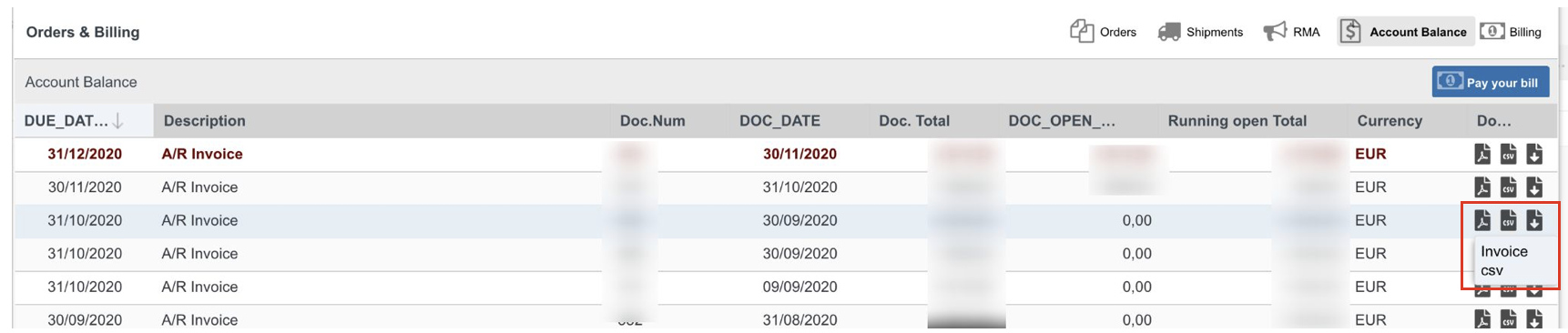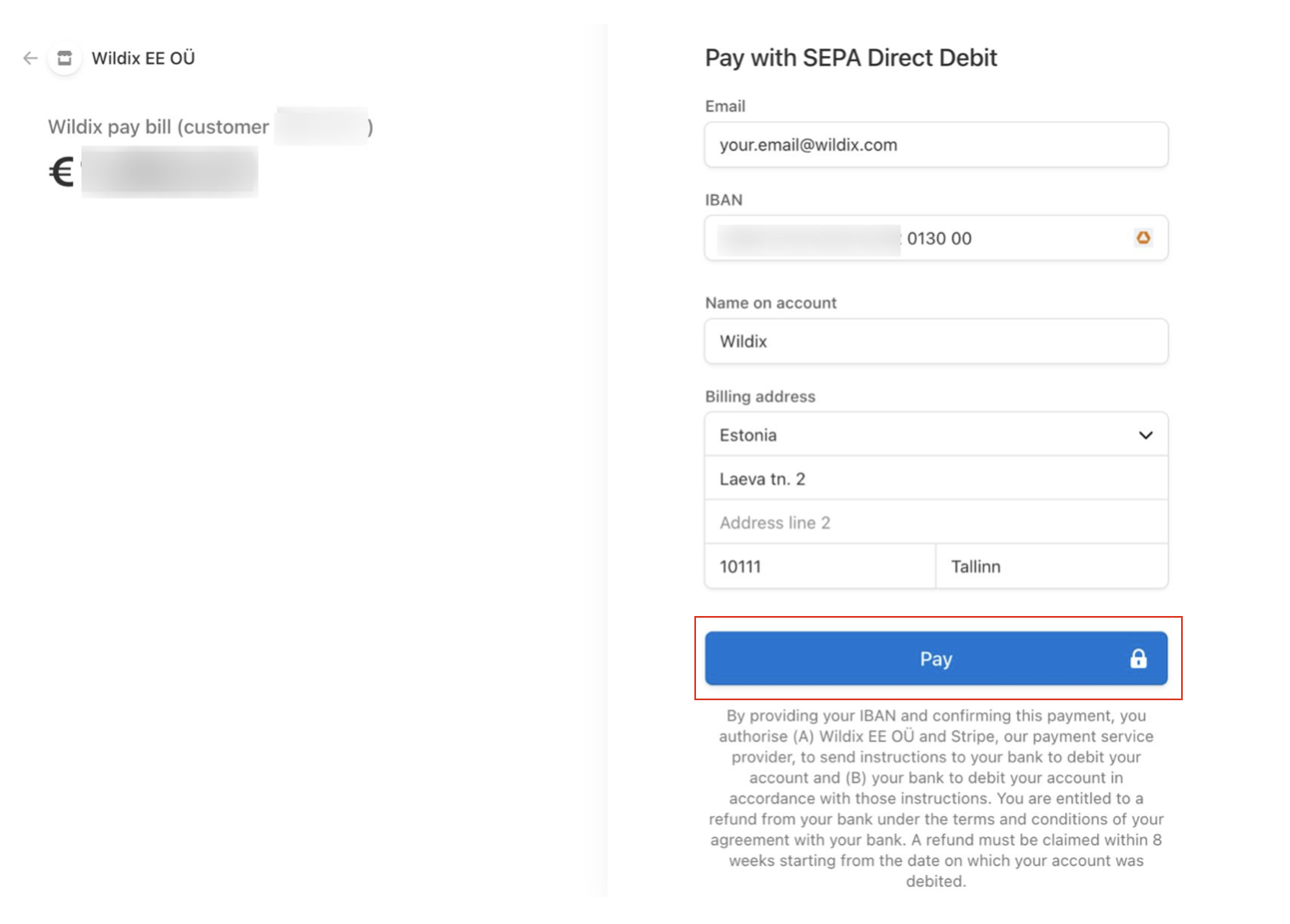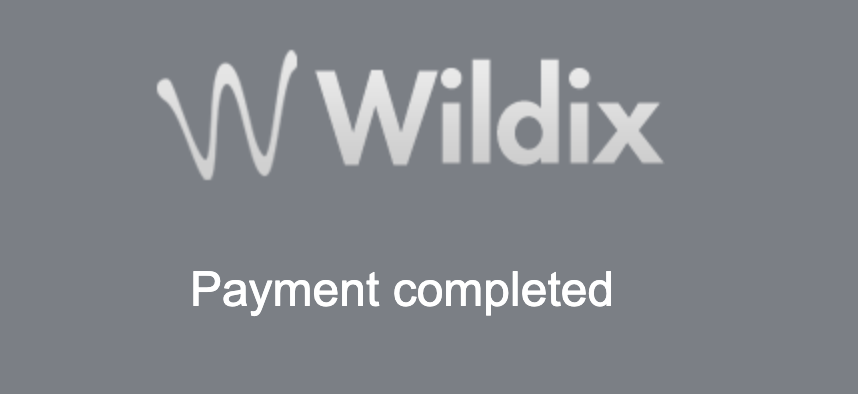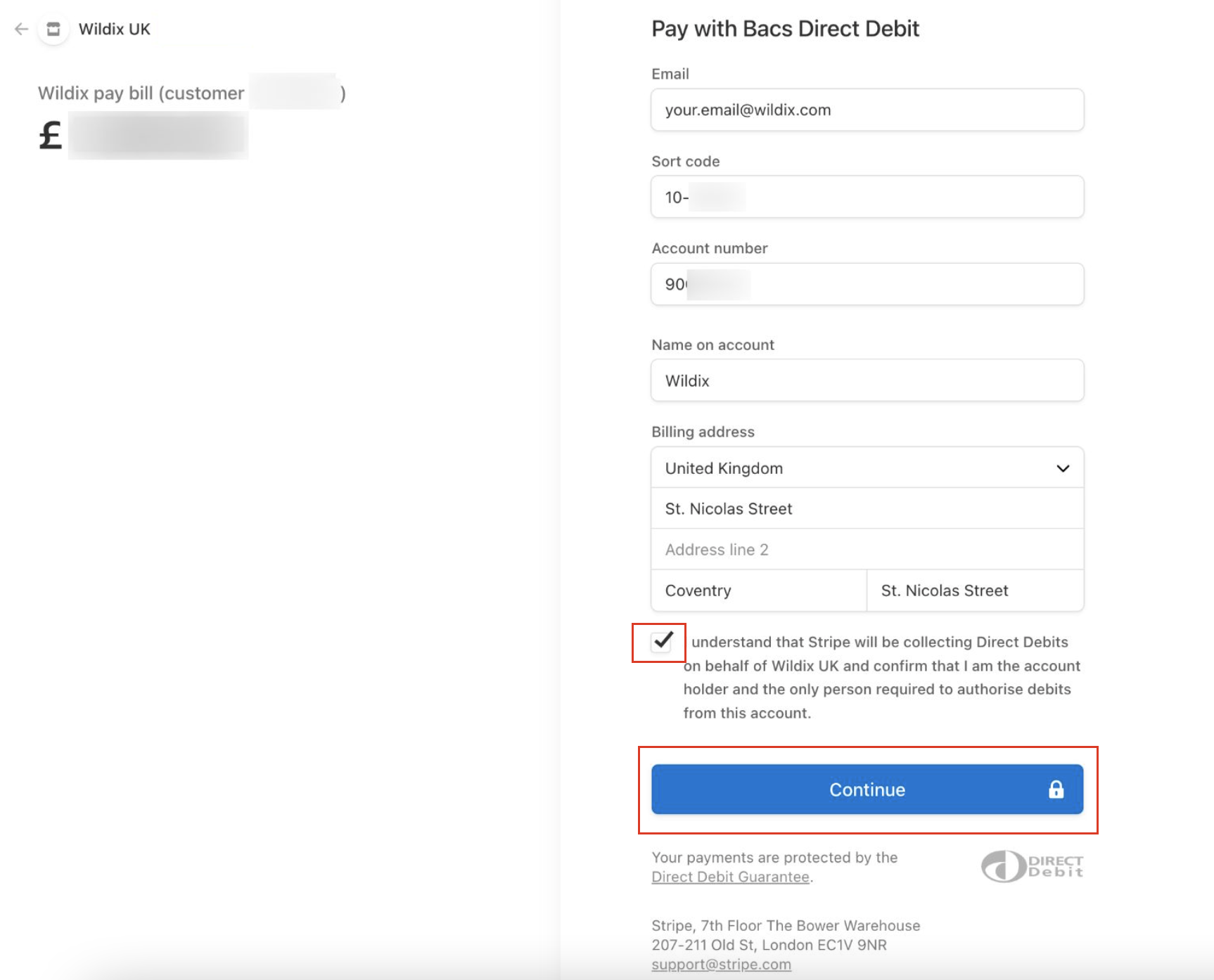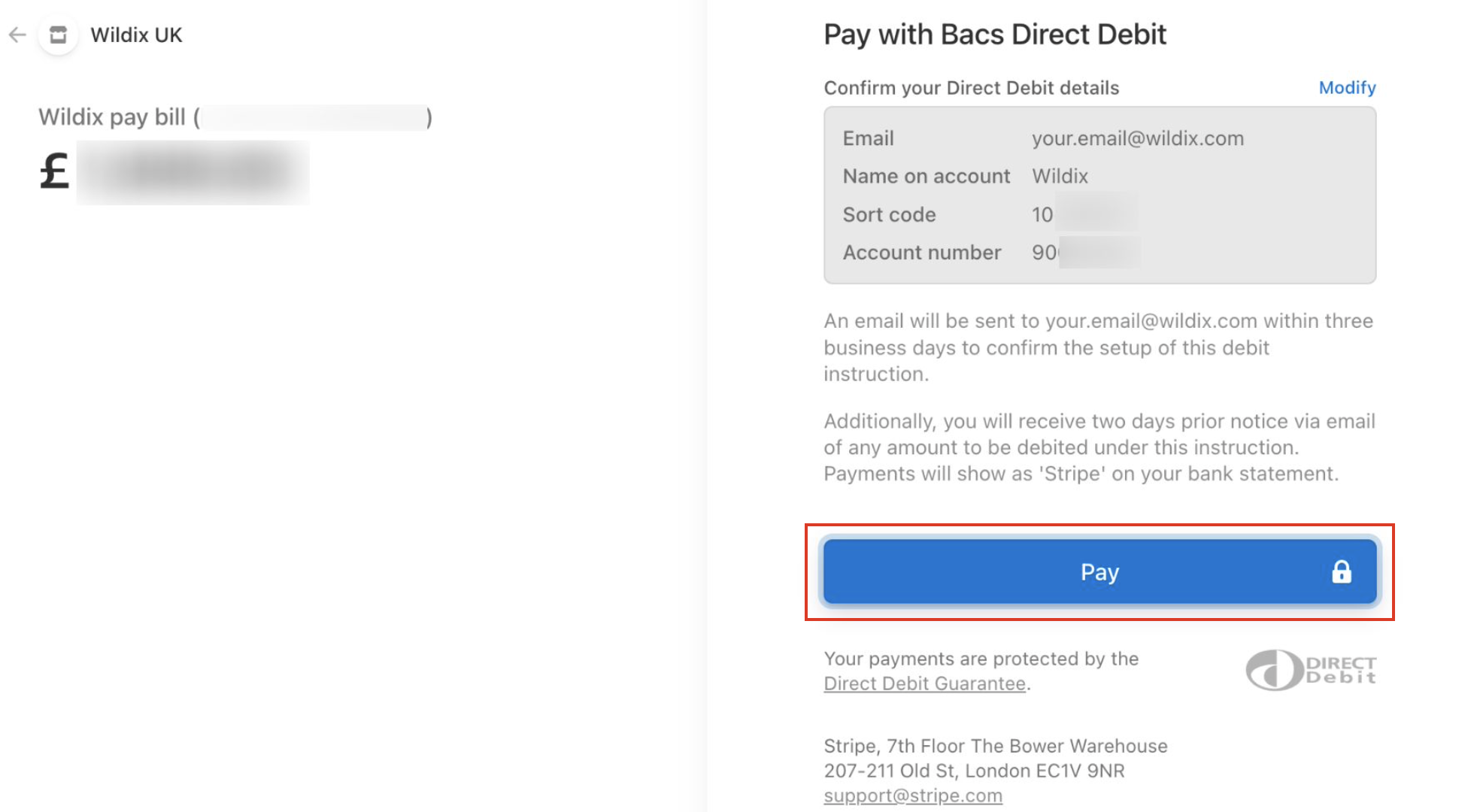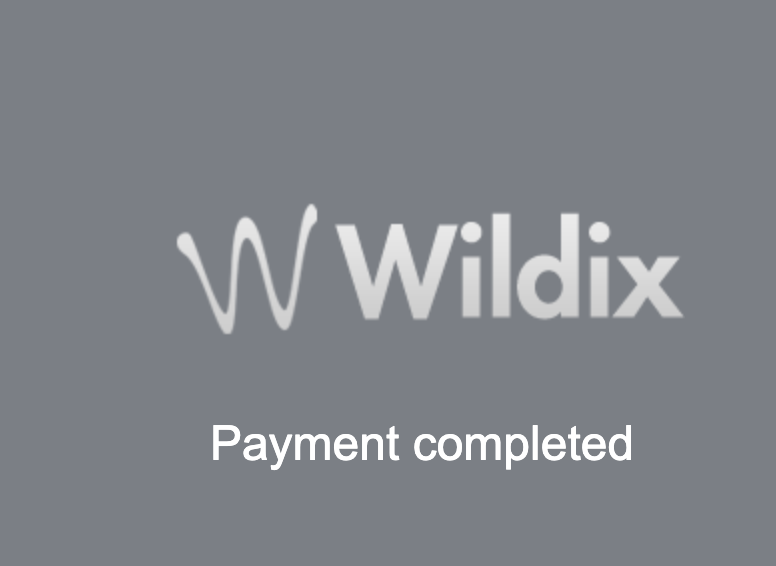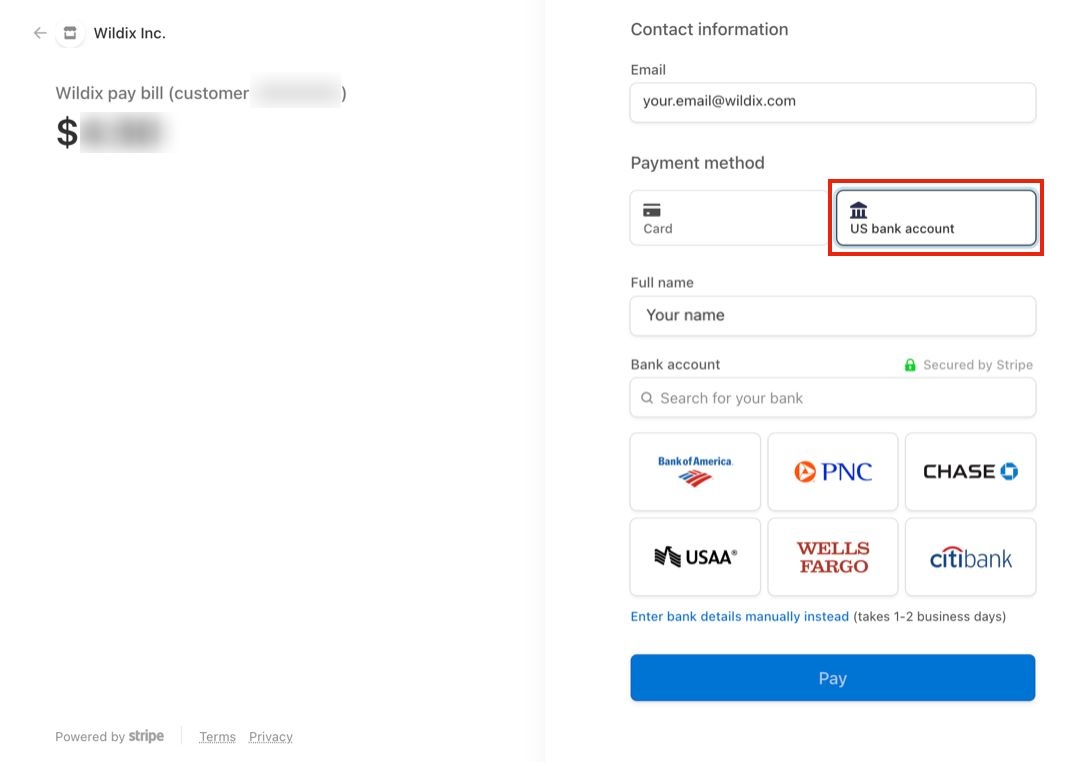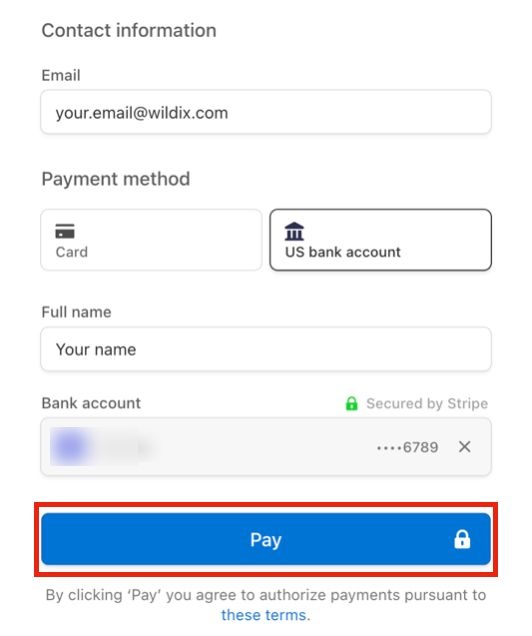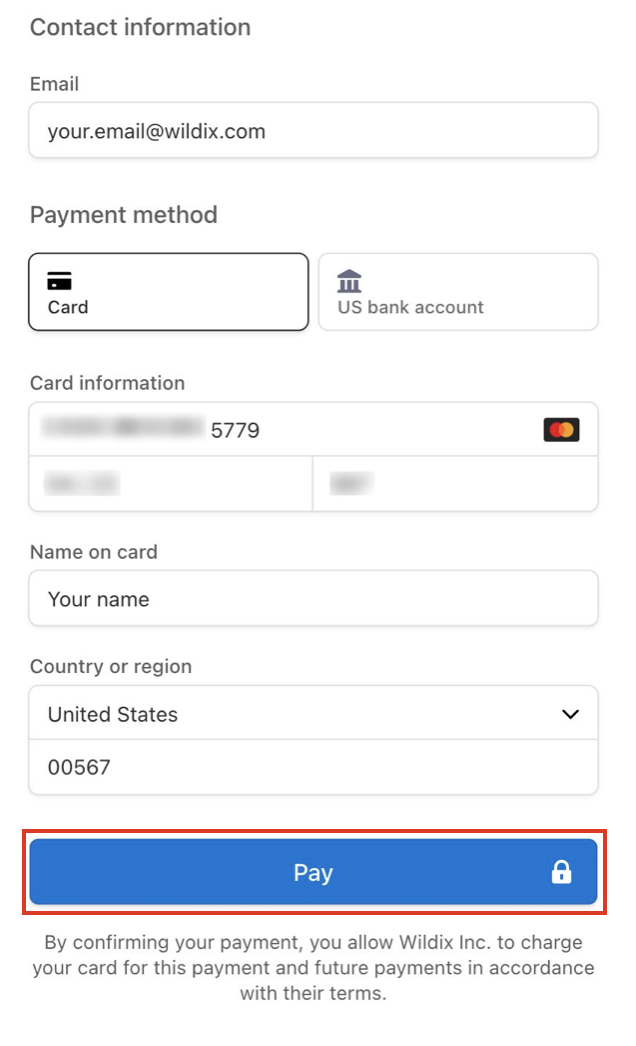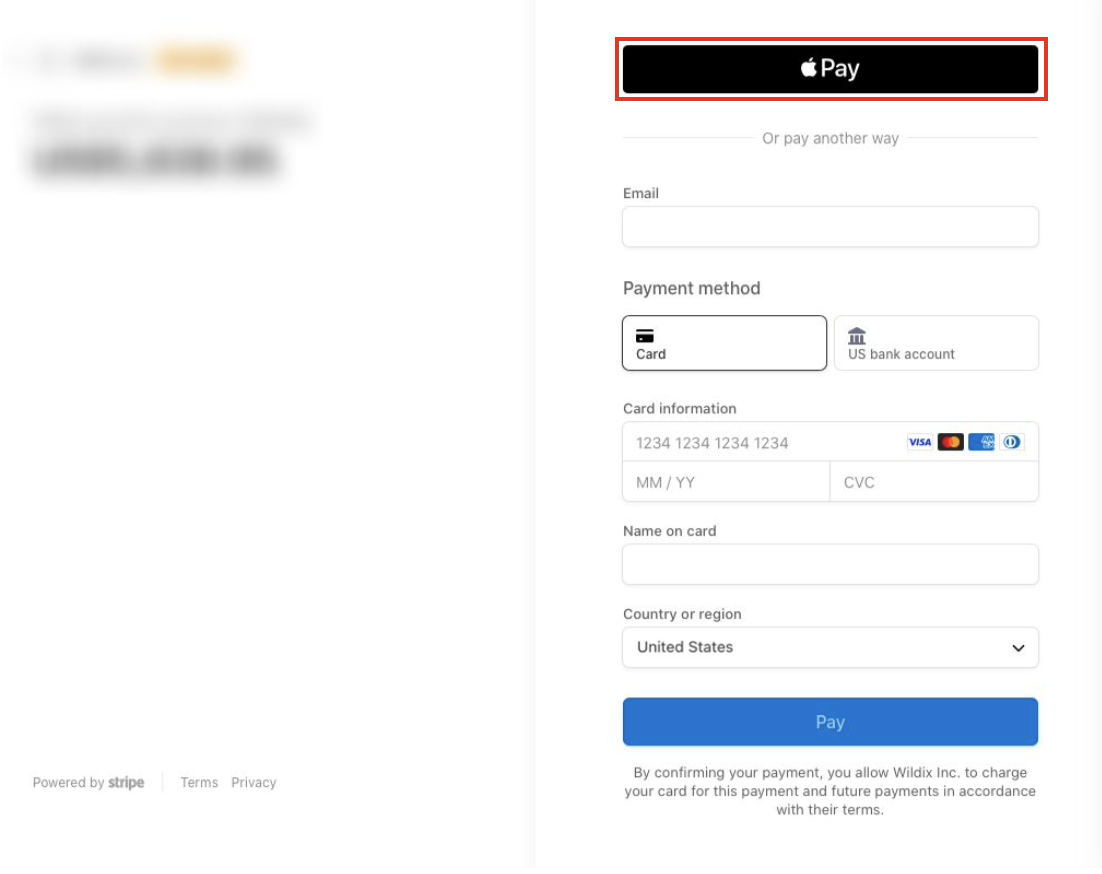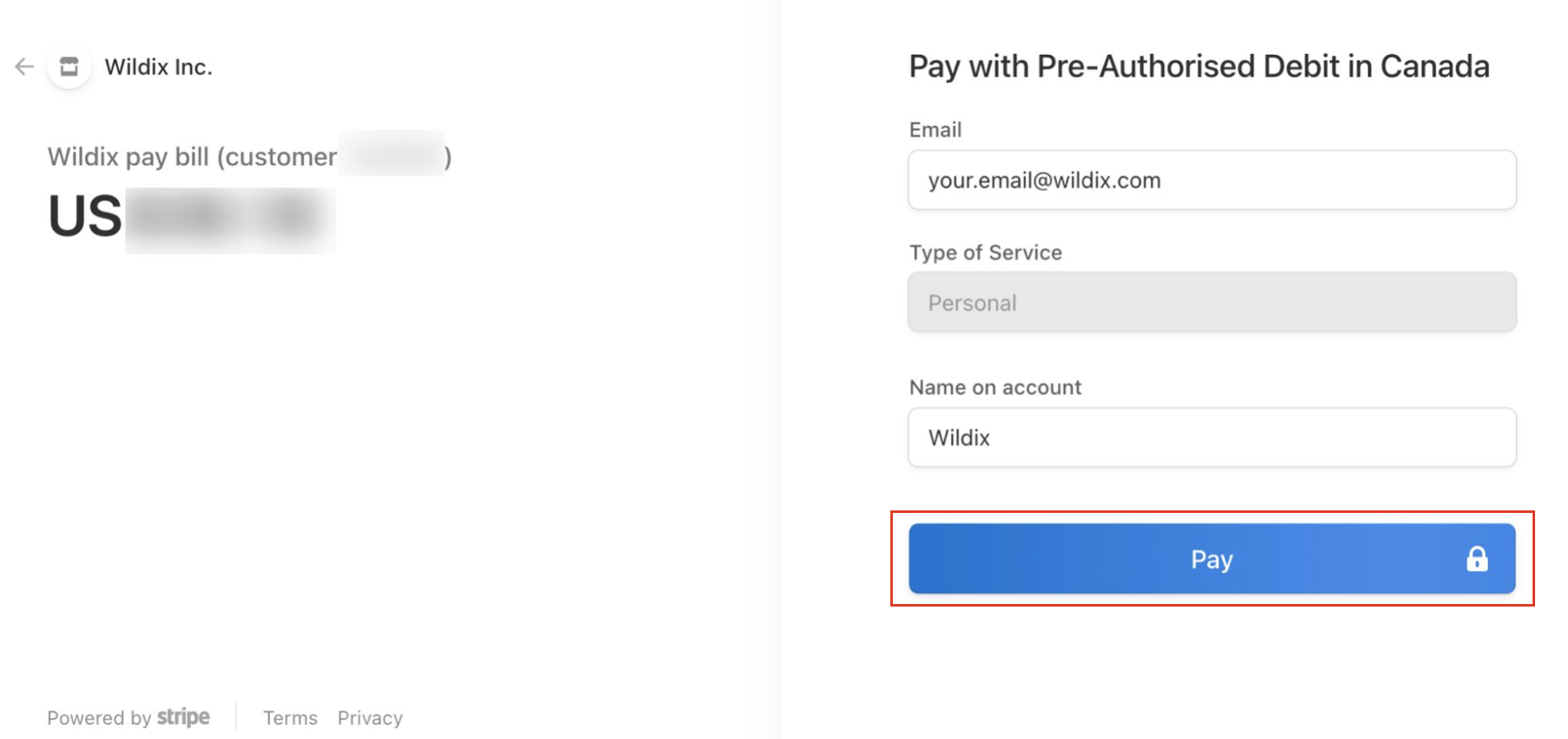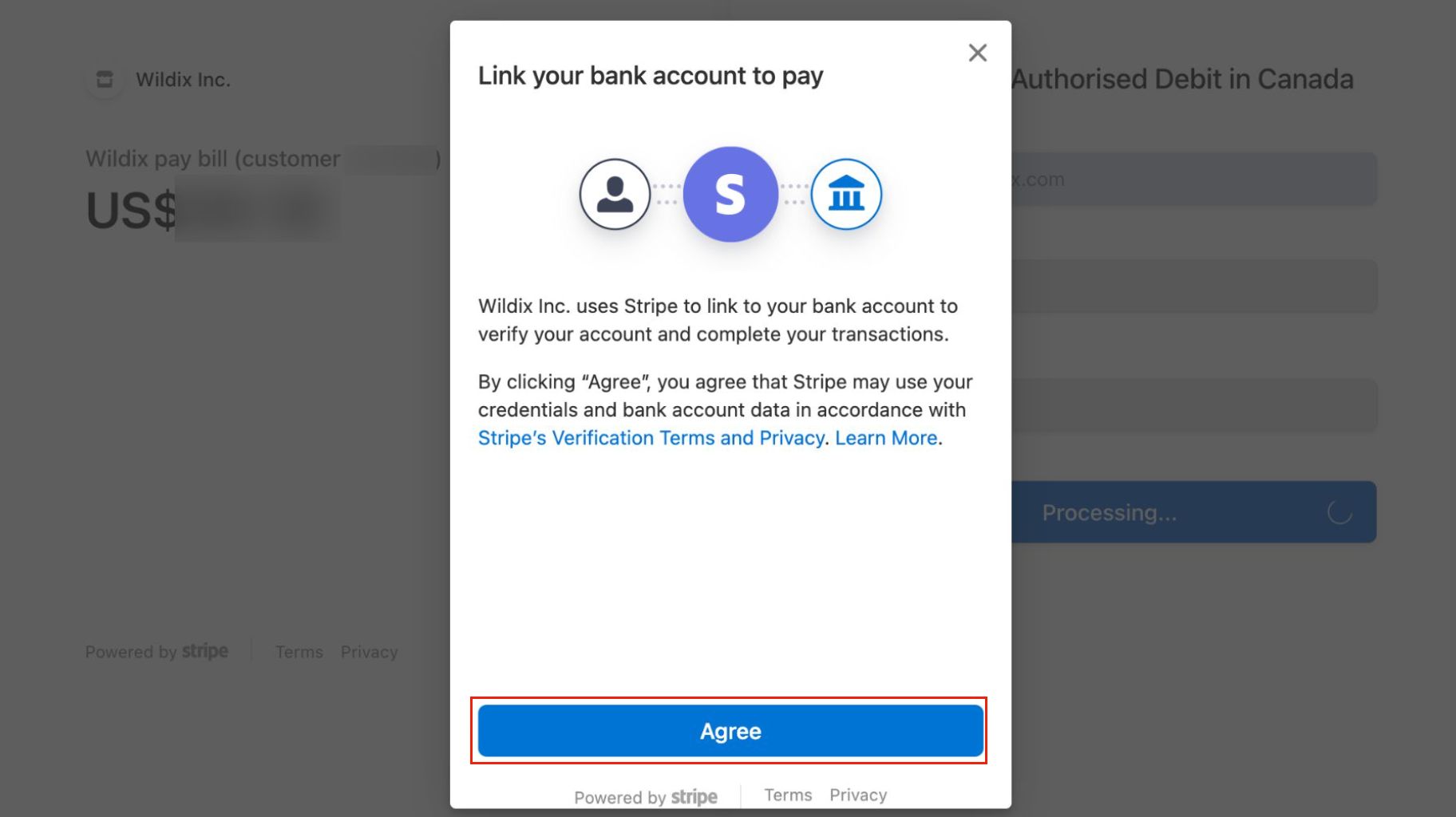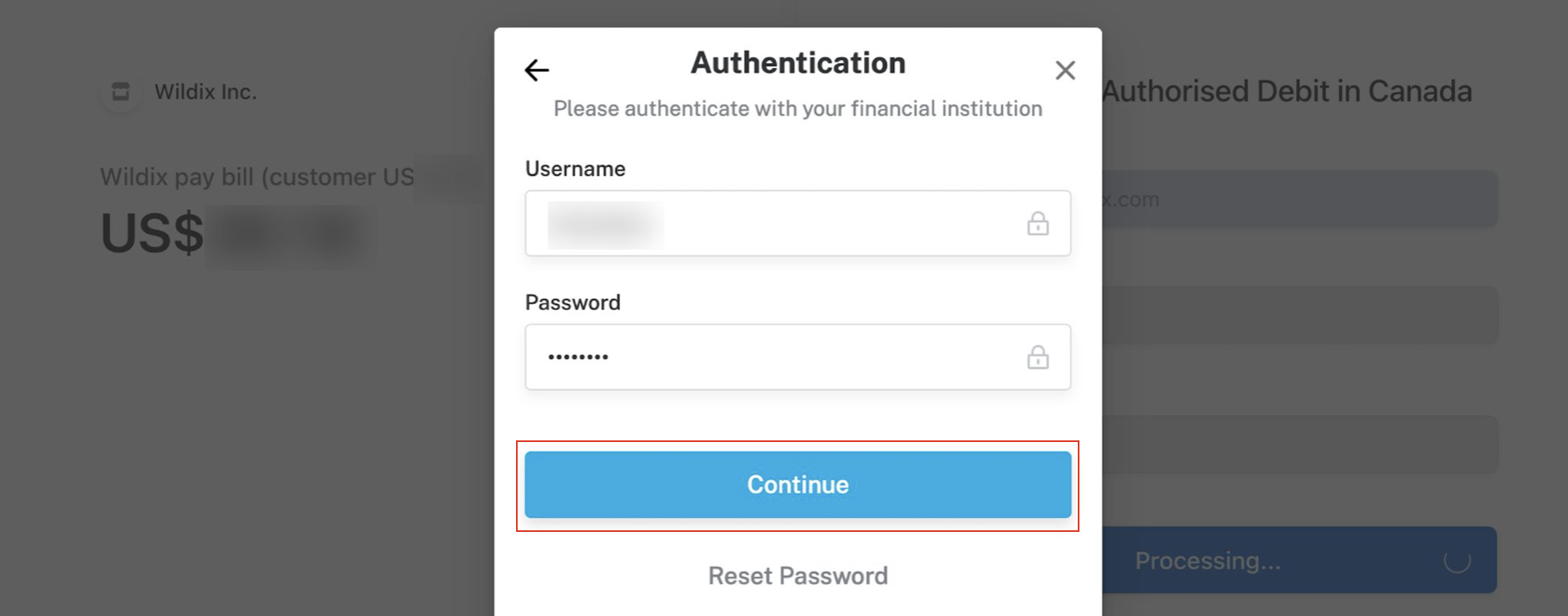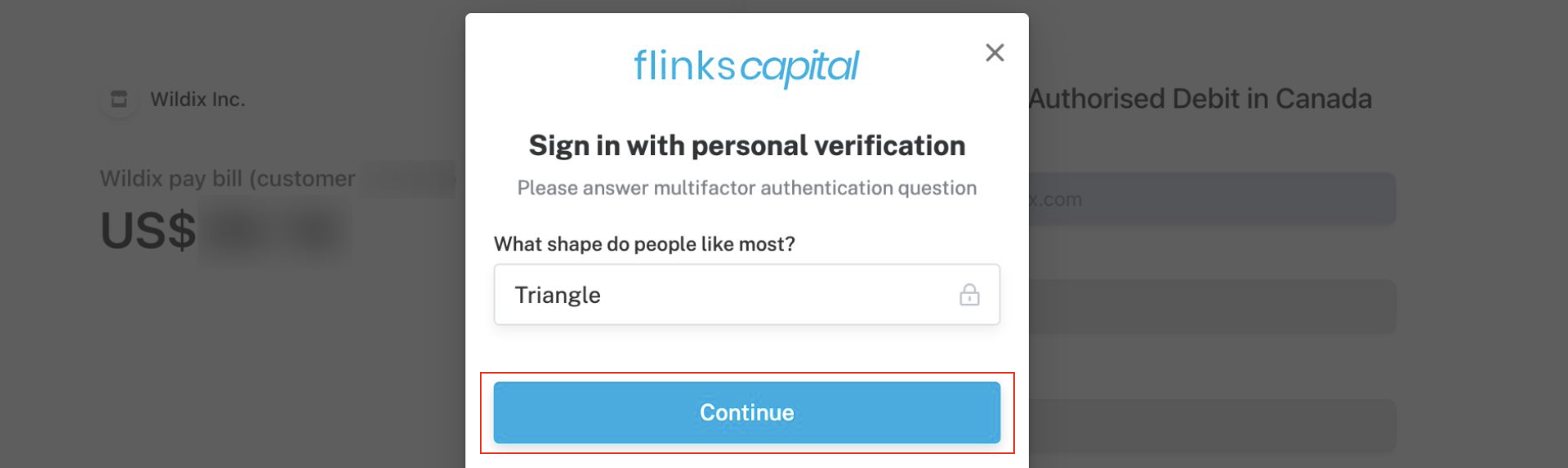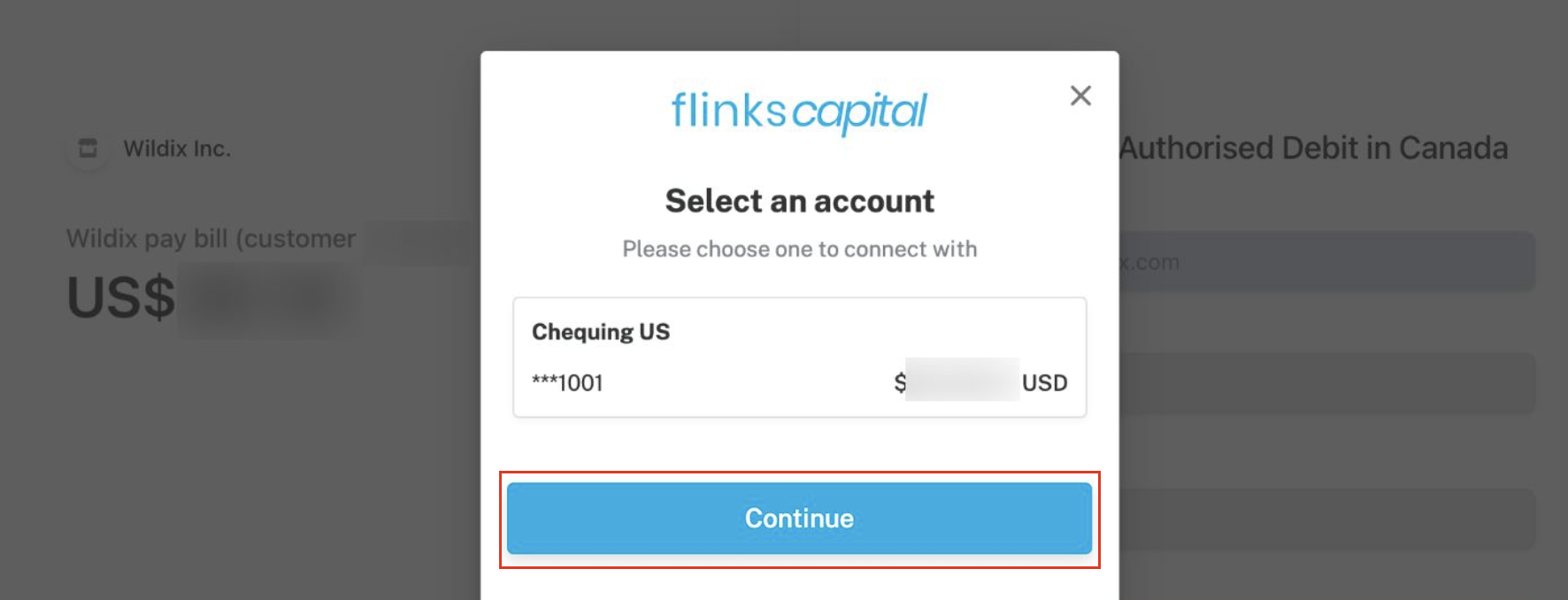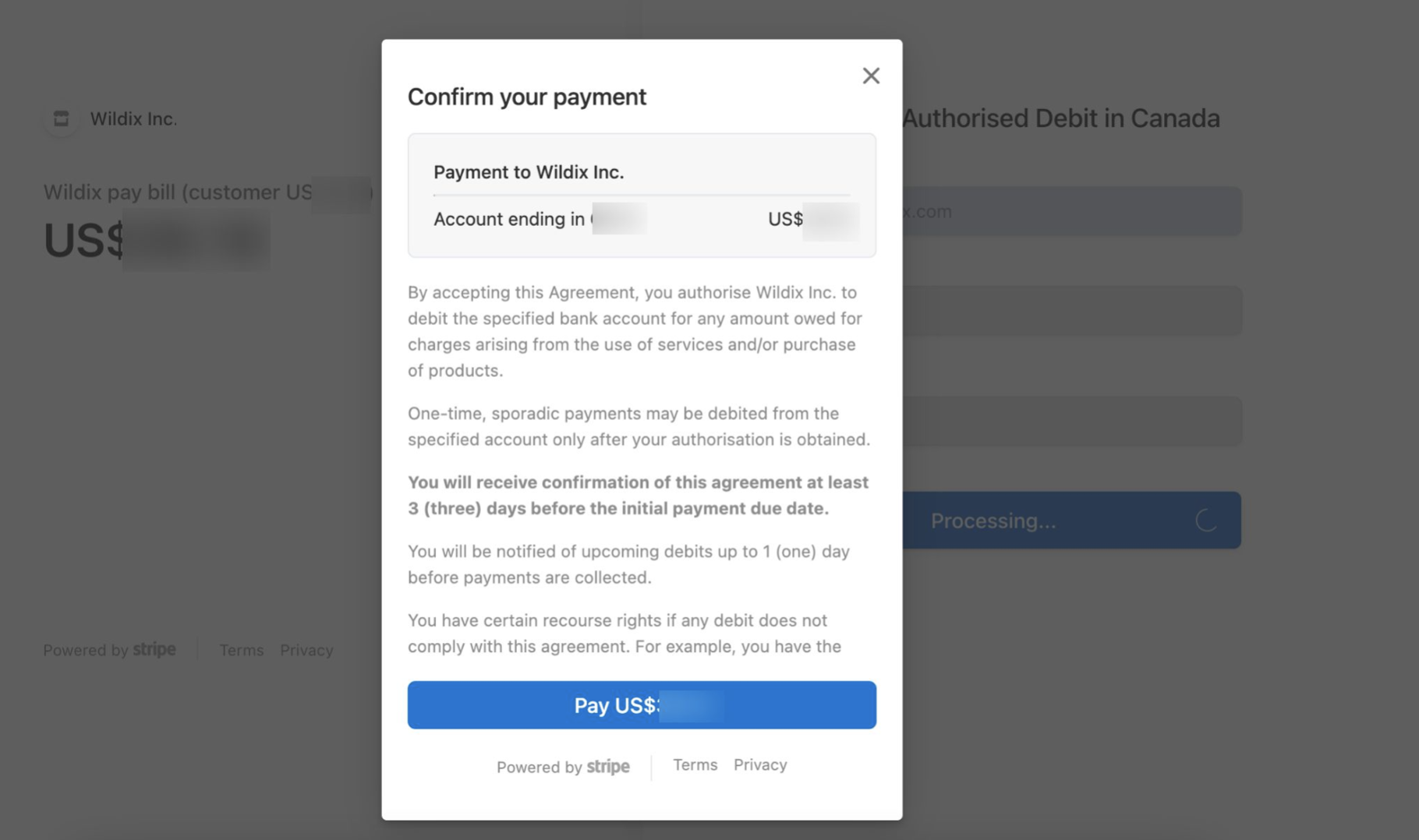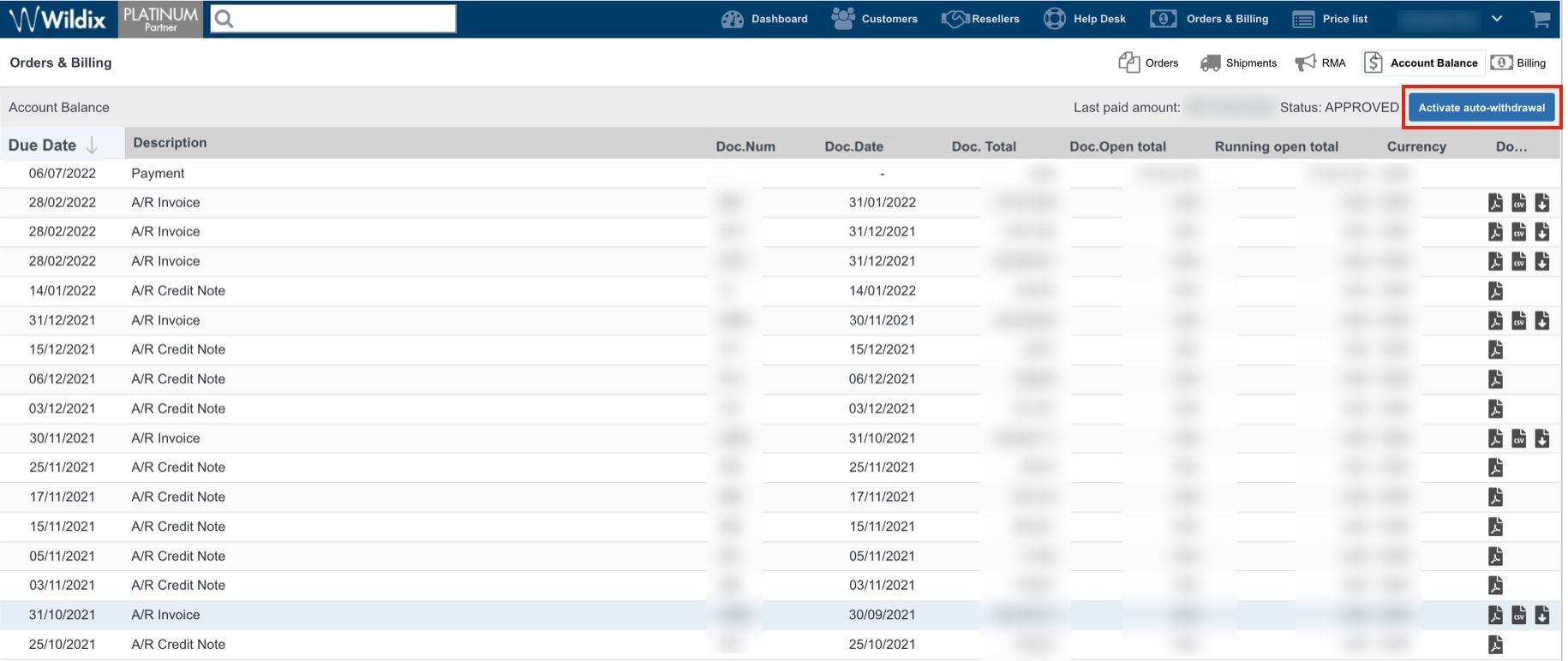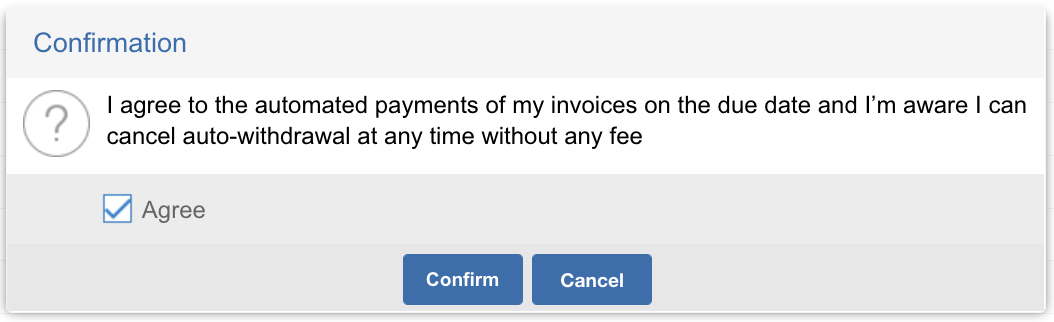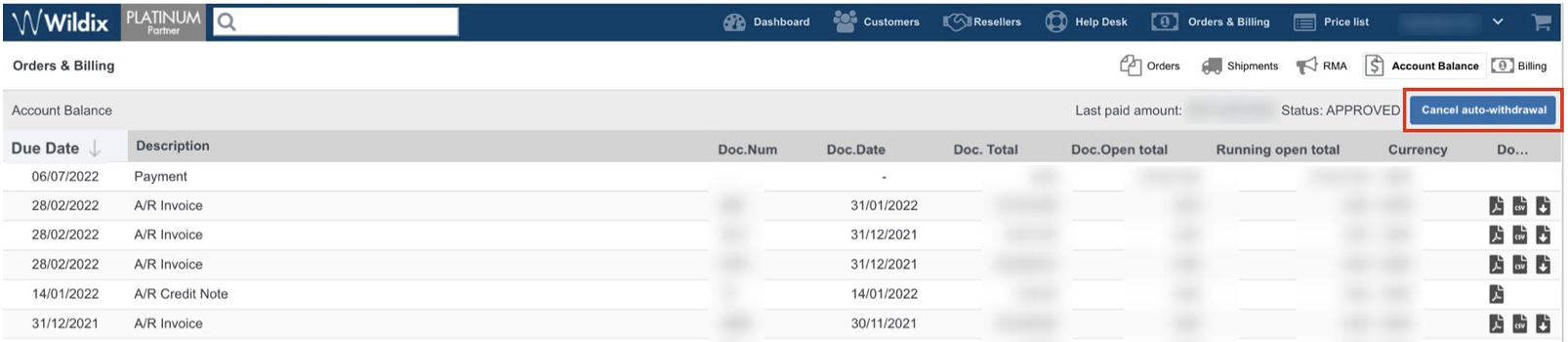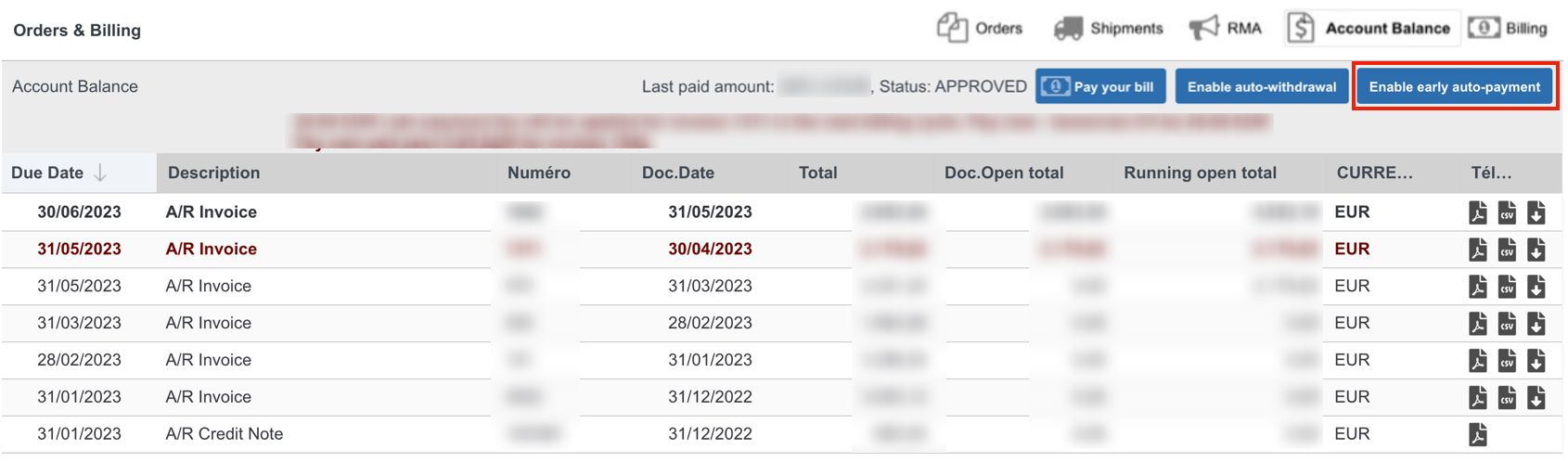How to process and pay bills directly via WMP
This document describes how to process and pay bills directly via WMP.
Created: January 2021
Updated: December 2024
Permalink: https://wildix.atlassian.net/wiki/x/ThrOAQ
Note for Italy: the direct payment feature can be enabled on demand.
Introduction
Thanks to Wildix integration with Stripe online payment solution, you can pay bills directly on WMP.
Wildix offers 4 payment methods:
| Available payment method | Supported countries |
|---|---|
| Single Euro Payments Area (SEPA) |
For the following countries, currency conversion is applied:
|
| Bacs Direct Debit |
|
| Automated Clearing House (ACH) |
|
| Credit Card |
|
| Apple Pay / Google Pay |
|
| Pre-Authorised Debit |
|
You can process your bills on WMP -> Orders & Billing -> Account Balance. The option for making payments appears once you have Due or OverDue bills.
Besides, you can download all bills in 2 formats:
- csv
And there is a separate CSV file that shows CLASSOUND DIDs Usage ("Usage csv").
How to pay directly via WMP
Go to WMP
Note: You can access WPM directly via Salesforce Partner Community:
Click More -> choose WMP in the top menu:
WMP opens inside Salesforce Partner Community:
- In WMP, proceed to Orders & Billing -> Account Balance
- Click Pay your bill button:
Reminder: the button appears if you have Due or OverDue bills.
The payment method is detected automatically for your country
SEPA payments
- For conducting a SEPA payment, provide the following information:
- IBAN
- Account holder information: fill in Name on account and Billing address
- Click Pay
The payment is completed:
You can track the confirmation status on Account Balance tab. Payout timing for SEPA payments is up to 5 business days:
- Once it is approved, the status changes to APPROVED and Running open Total changes to zero balance:
Bacs Direct Debit (UK only)
- For conducting a Direct Debit payment, provide the following information:
- Sort code
- Account number
- Account holder information: fill in Name on account and Billing address
- Agree to the terms and click Continue
Confirm the payment by clicking Pay:
The payment is completed:
You can track the confirmation status on Account Balance tab. Payout timing for Bacs Direct Debit payments is up to 3 business days:
Once it is approved, the status changes to APPROVED and Running open Total changes to zero balance:
ACH payments (USA only)
- For conducting an ACH payment, choose US bank account in Payment method section and enter your Email and Full name:
Choose your bank and log into your bank account.
To confirm the payment, click Pay:
You can track the confirmation status on Account Balance tab. Payout timing for ACH payments is up to 4 business days:
Once it is approved, the status changes to APPROVED and Running open Total changes to zero balance:
Credit Card payments (USA only)
- For payments with credit card, provide the following information:
- Payment method: the option Card is selected by default
- Card information
- Name on card
- Country or region: choose United States
- ZIP code
- Click Pay:
- Credit card payments are processed immediately, the status changes to APPROVED and Running open Total changes to zero balance:
Apple Pay / Google Pay (USA only)
For the USA, besides credit card and US bank account payments, there is also Apple Pay/ Google Pay option available. Apple Pay/ Google Pay button appears if the following requirements are met:
Apple Pay:
- macOS 10.14.1 or higher / iOS 12.1 or higher
- Safari browser
- A valid card registered with Apple Pay
Google Pay:
- Google Chrome or Safari browser
- A valid card registered with Google Pay.
Click on the Apple Pay/ Google Pay button to proceed with payment:
Apple Pay/ Google Pay payments are processed immediately, the status changes to APPROVED and Running open Total changes to zero balance:
Pre-Authorised Debit (Canada)
- For conducting a Pre-Authorised Debit payment, provide the following information:
- Name on account
- Click Pay
At this point, connect to your bank account, click Agree to proceed:
Enter your bank account credentials and click Continue:
Verify your identity: answer a security question and click Continue:
Select a relevant account and click Continue:
To confirm the payment, click Pay:
- You can track the confirmation status on Account Balance tab. Payout timing for Pre-Authorised Direct Debit payments is up to 5 business days:
Once it is approved, the status changes to APPROVED and Running open Total changes to zero balance
How to activate auto-withdrawal via WMP
Starting from August 2022, it is possible to activate automatic payment of invoices via WMP.
Note: You need to make at least one payment manually before the Auto-withdrawal option can be activated.
To activate auto-withdrawal:
- Go to WMP -> Order & Billing
- On the Account Balance tab, click the Activate auto-withdrawal button:
- Confirm activation of automatic payments:
Once enabled, invoices are paid automatically on the due date. The option of manual payments remains and, if you wish, you can still process payments via the Pay your bill button.
If you wish to disable auto-withdrawal, click the Cancel auto-withdrawal button:
How to activate early auto-payment
Early payments are encouraged and can help you save up to 12% off your annual invoices. In case of paying an invoice a month before the due date, you get 1% off it, which is shown as a discount off the next invoice. The discount is calculated as a daily rate of 12% per annum, so every day counts. In case the invoice is overdue by three days or more, a blanket 12% annual interest on late payments is charged, calculated as a daily rate.
To enable early auto-payment:
- Log in to WMP
- Go to Orders & Billing -> Account Balance
- Click Enable early auto-payment
Note:
- Each invoice must be paid in full.
- The discount must be 20 CHF/EUR/GBP/USD or more to be credited.
- Deductions do not affect MRR.
For late payment fees:
- A minimum of 20 CHF/EUR/GBP/USD will be charged for the late payment.
- Interest will be added to the next invoice as a separate charge.
- Interest does not count toward MRR.