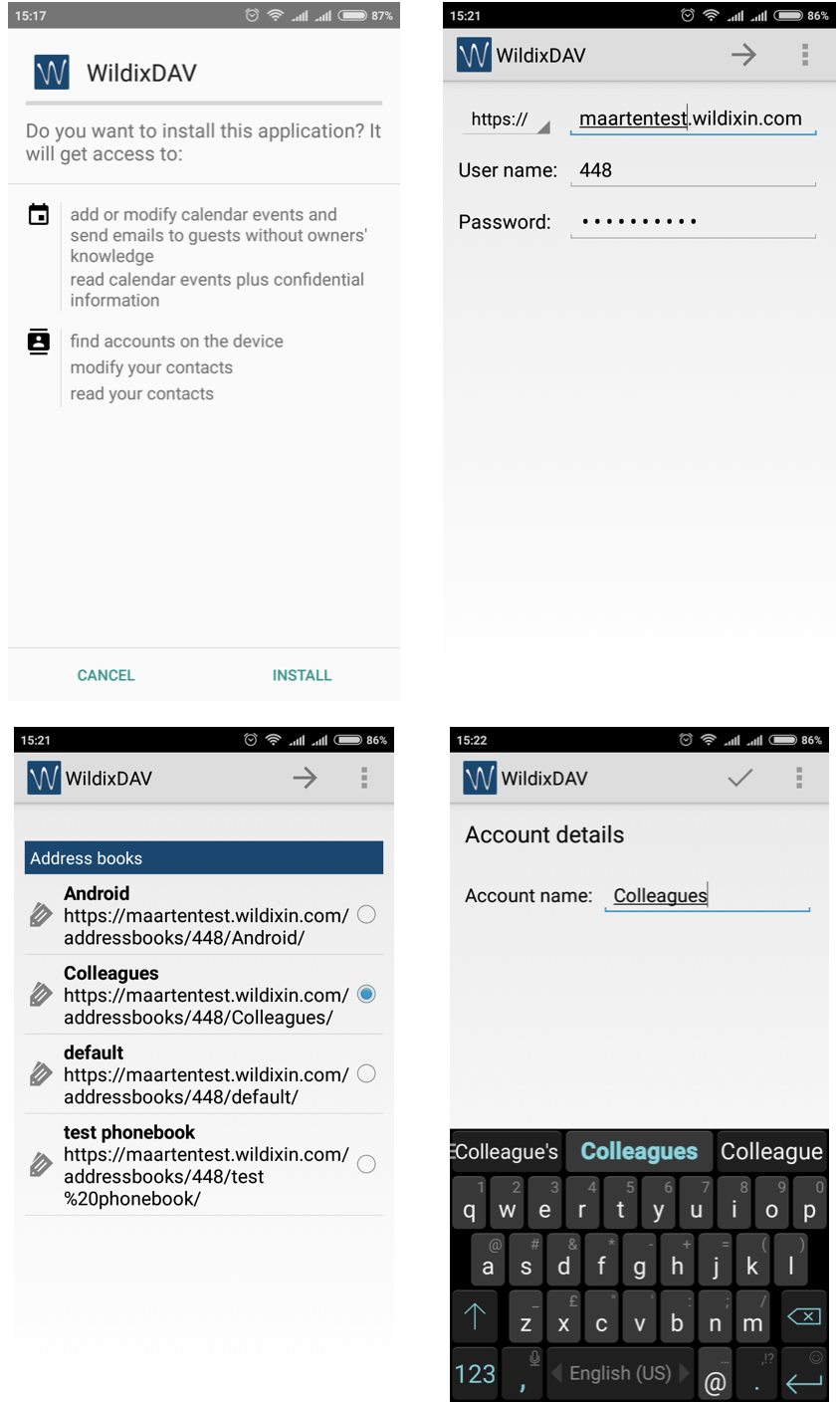Appendix 1: Sync of enterprise phonebooks with WildixDAV
Install WildixDAV
Note: The option is disabled for Android 10 phones. You can use a 3rd party CardDAV sync tool (Open Sync, DAVx⁵ and DAVdroid) instead.
The apps are available by the following links:
If you want to sync your enterprise phonebooks and contacts to appear in Contacts menu, install WildixDAV:
Install WildixDAV from Settings -> Install WildixDAV
Open it and enter the server name (PBX domain name or IP), user name and password
Tick off the phonebook that you wish to sync (it’s necessary to add phonebooks one by one, so repeat the steps again to add more phonebooks for sync)
Enter the local name for the phonebook
Check in device’s Settings -> Accounts -> WildixDAV that the sync is ON
Now Contacts from the phonebook soon appear in Contacts menu of Wildix Mobile Collaboration App