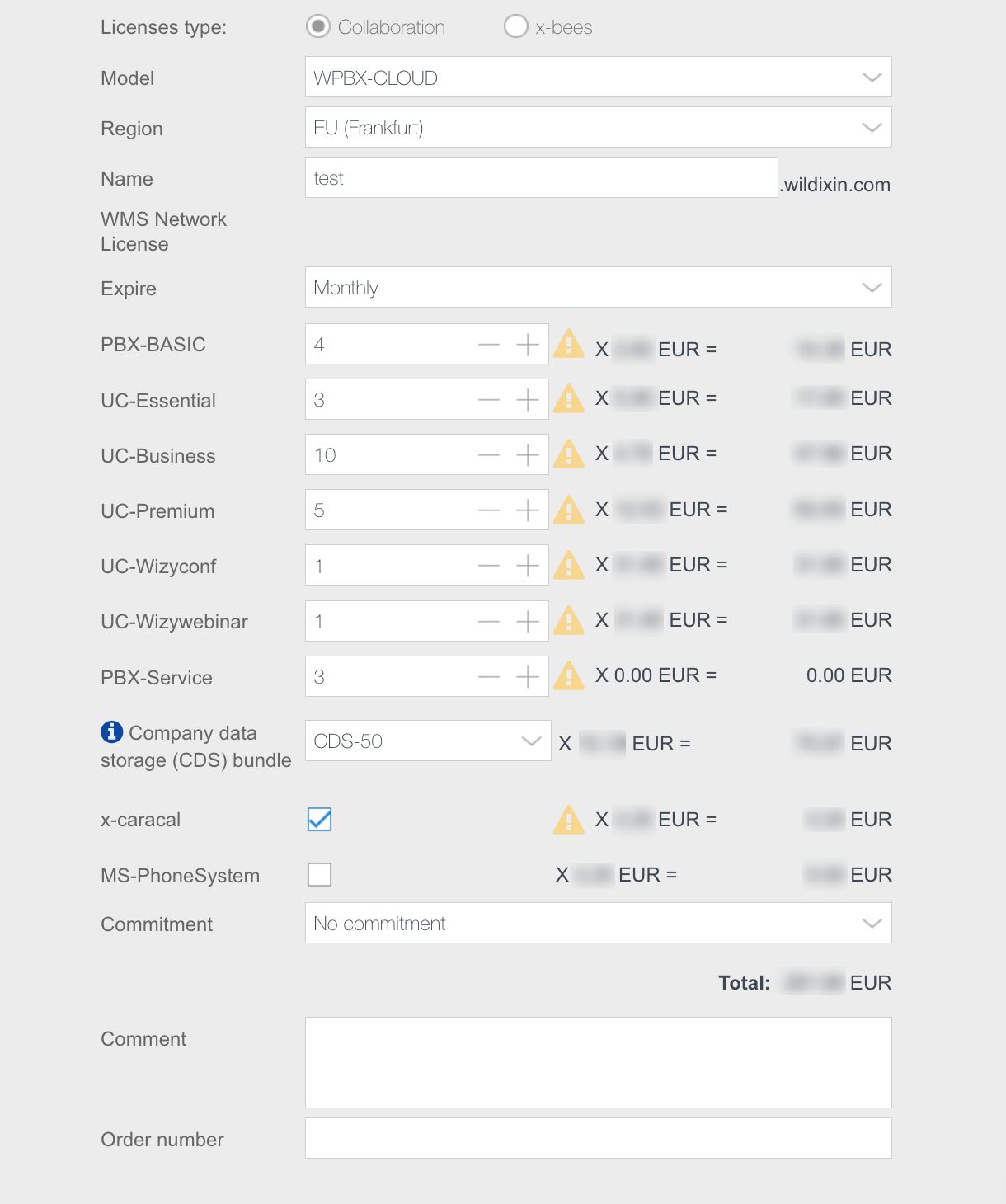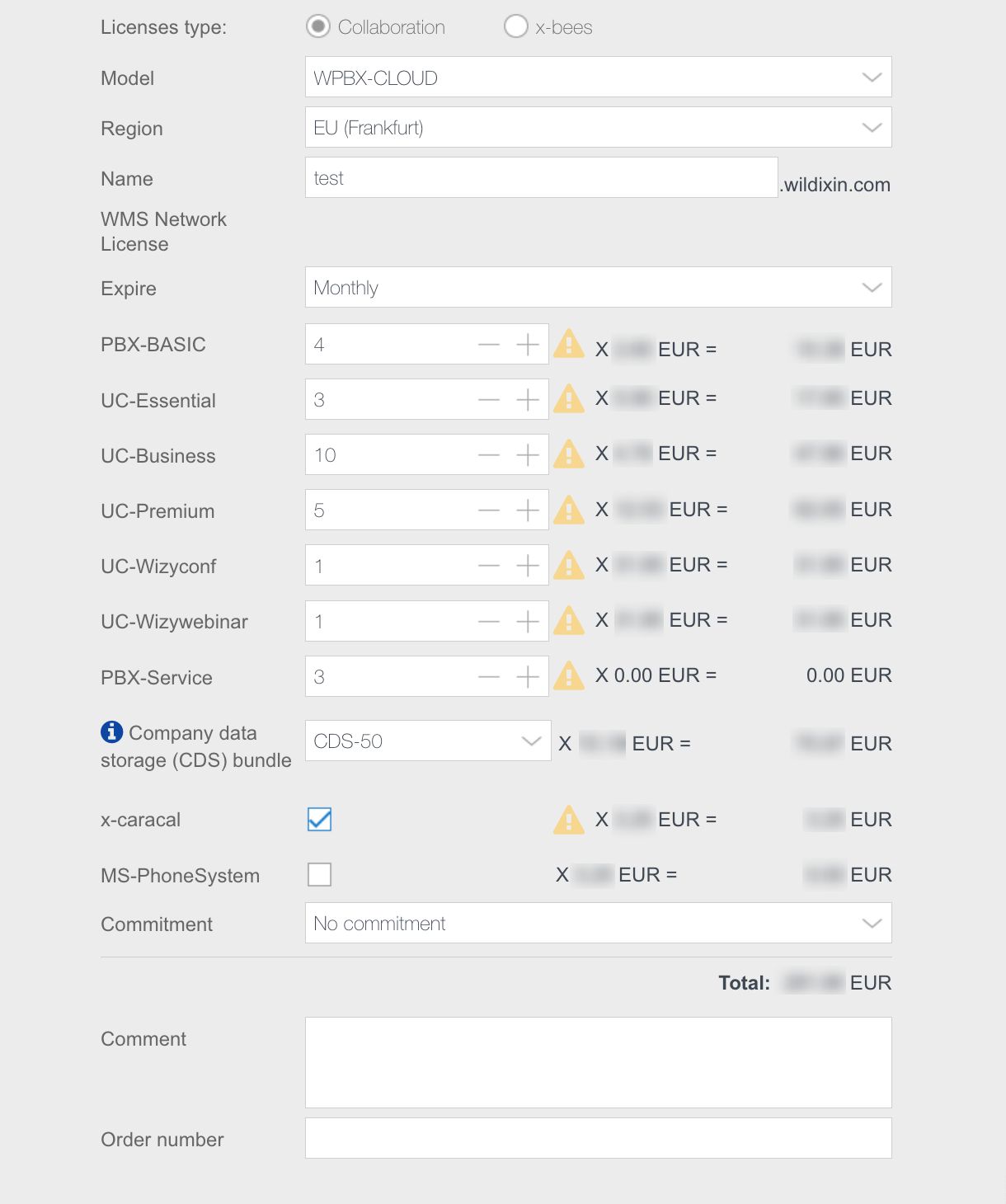| Scroll export button | ||||||||
|---|---|---|---|---|---|---|---|---|
|
| Info |
|---|
This document helps you understand Wildix licensing and explains how to activate a Wildix Per User PBX (Hardware, Virtual, Cloud). Created: June 2018 Updated: November 2023 Permalink: https://wildix.atlassian.net/wiki/x/7BXOAQ Useful links: |
| Table of Contents |
|---|
Other documents related to WMP (Wildix Management Portal):
...
Details on each user profile: https://www.wildix.com/licensing/.
Per User licensing is available for any PBX type:
...
You are now under PBXs tab, click + to add a new PBX:
Fill in the fields:
- Licenses type: choose Collaboration or x-bees
Model: select WPBX-CLOUD for Cloud / WPBX-VM/HW for Virtual or Hardware
Region (only for Cloud PBX): select the datacenter region
Name: PBX domain name by which your PBX is accessible via the browser; in the example provided below, the PBX can be accessed by URL https://elenatest2.wildixin.com
Expire: select the recurring billing period: monthly / yearly / lifetime (lifetime is not available for Cloud PBX)
PBX-BASIC / UC-Essential / UC-Business / UC-Premium / UC-Wizyconf Room / UC-Wizywebinar / PBX-Service: add the number of users of each profile (more about each profile: https://www.wildix.com/licensing/; for x-bees, check the document x-bees Admin Guide)
Note Note: Starting from May 2022, Wizyconf Station is available as HWaaS only and Wizyconf Room license is added to the PBX with the Wizyconf Station purchase automatically. No need to buy the license.
Storage size and enable Static IP: increase Cloud instance storage size. For more details, refer to the chapter: Increase storage on Cloud PBXCompany data storage (CDS) bundle: select the preferred data storage bundle. For more details, check the page: Company Data Storage Flow. Storage license is also required if you want to increase data storage duration for Cloud Analytics (CDR-View 2.0). Read more in Rotation Policy for Cloud Analytics.
Storage license is also required if you want to increase data storage duration for Cloud Analytics (CDR-View 2.0). Read more in Rotation Policy for Cloud Analytics.Note Note: Starting from July 1 2021 onward, all PBXs will get a dynamic IP address by default. If you need to reserve static IP for your Cloud PBX, there are several options:
- Switch to CLASSOUND to provide a more modern service
- Ask your provider to switch from the IP-based authentication to the password/login one
- Buy the storage (If you have previously purchased an extra storage, the IP is reserved)
- x-caracal: tick the option to activate x-caracal ACD stats service on this PBX. Important: make sure you add at least 10 Business/ Premium + 1 Premium licenses on this PBX to be able to activate x-caracal. More information on how to activate x-caracal on the WMS side: x-caracal documentation. Important: x-caracal is supported only on Cloud or Virtual PBXs, Hardware PBXs are not supported. Make sure you have the min. required WMS version
- MS-PhoneSystem: this is an extension of the teams4Wildix (integration of Microsoft Teams with Wildix PBX). It requires the CLASSOUND service to be activated on the PBX. Important: Make sure you have the min. required WMS version
- Commitment: enabling this option, you commit to keep the PBX up and running for 3 or 5 years (depending on your choice), without possibility to make changes to the service. The discount of 15% (for 3-year Commitment) or 20% (for 5-year Commitment) is added to the existing licenses after renewal.
You can add any Service to the PBX under Commitment (Licenses, CLASSOUND or HWaaS) - in this case, billing is applied from the order date (not Commitment start date). It is not allowed to remove any service (License, CLASSOUND or HWaaS) from the PBX under "Commitment" till the end of the Commitment date. If you want to upgrade licenses on PBX under the Commitment, a request to Customer Care should be submitted. See more information on Customer Care FAQ page.
Click Add and then Save
To confirm the subscription fee, tick off
Your PBX has been added:
...
Connect to PBX via HTTPS to access WMS using credentials admin : wildix
Change admin user password:
Select admin user and click Set passwords
Generate or create a new WEB password, click Ok
Upgrade WMS to the latest stable release
go to WMS -> Tools and utilities -> Upgrade
In case there is a new version available, click Perform Upgrade
Copy PBX key from WMP:
Note Only for Virtual and Hardware PBXs. Cloud PBXs are activated automatically (wait for approximately 3 minutes after completing Step 1).
go to Customers tab, select your company, then select the PBX that you have created (Step 1), optional: click Options button (Three dots) and select Edit
click the Copy icon (Copy PBX key to clipboard):
...
| Note |
|---|
Note: x-bees licenses in WMS are available starting from WMS Beta 6.04.20230920.1. x-bees licenses can be ordered via Wildix Partner Community or via Customer Care request. Documentation: Wildix Partner Community Guide |
...
| Note |
|---|
Note: x-hoppers licenses in WMS are available starting from WMS Beta 6.04.20230920.1. x-hoppers licenses can be ordered via Wildix Partner Community or via Customer Care request. Documentation: Wildix Partner Community Guide |
...
- Increase the storage size: 1 license=10 GB
Confirm the operation by clicking Yes
...