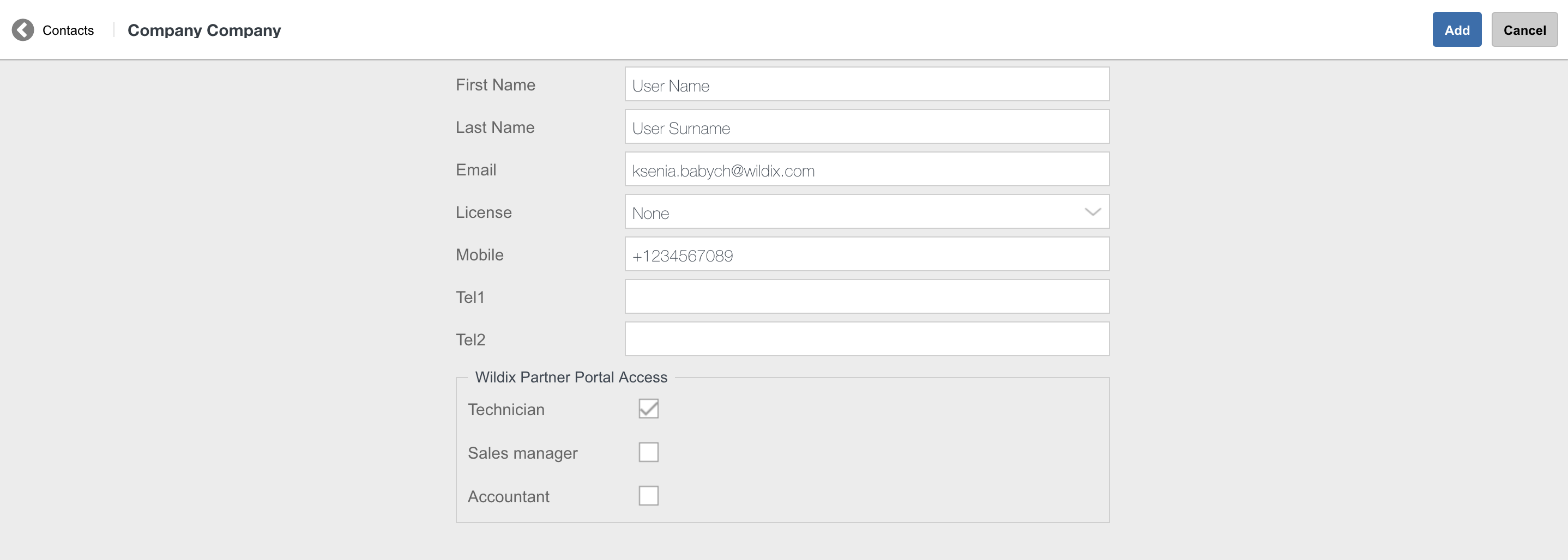| Scroll export button | ||||||||
|---|---|---|---|---|---|---|---|---|
|
| Info |
|---|
This step-by-step guide leads you through the process of activation and configuration of the Wildix system. WMS version: 6.0X / 5.0X Updated: January 2023 Permalink: https://wildix.atlassian.net/wiki/x/hhbOAQ |
| Table of Contents |
|---|
Introduction
...
User interface for access to UC&C, completely web-based and accessible via the browser; requires at least Essential license. Additionally, you can download mobile apps for iOS/ Android from App store / Google play market.
WMP
Accessible at https://my.wildix.com/. Wildix PBXs should connect to the WMP server for:
...
Tech Wizards FB group (please add yourself to the group): https://www.facebook.com/groups/wildixtechwizards/
Official website: www.wildix.com
WMP (activation, licenses, orders, tickets): https://my.wildix.com/
- eLearning platform: https://training.wildix.com/
Blog: https://blog.wildix.com/
DOCUMENTATION: https://wildix.atlassian.net/wiki/spaces/DOC
...
Proceed as follows:
Connect to WMP using your credentials
Go to Customers tab; to create a new PBX, you first need to add a customer (if it does not exist yet); click Add:
Create a new customer (company): fill in the fields and click Save:
You need to create at least one contact: fill in the fields and click Add:
Now you can proceed with adding a new PBX: go to PBXs tab:
You are now under PBXs tab, click + to add a new PBX:
Fill in the fields:
Model: select WPBX-CLOUD for Cloud / WPBX-VM/HW for Virtual or Hardware
Region (only for Cloud PBX): select the datacenter region
Name: PBX domain name by which your PBX is accessible via the browser; in the example provided below, the PBX can be accessed by URL https://elenatest2.wildixin.com
Expire: select the recurring billing period: monthly / yearly / 5 years / lifetime (lifetime is not available for Cloud PBX)
PBX-BASIC / UC-Essential / UC-Business / UC-Premium / UC-Wizyconf Room / UC-Wizywebinar / PBX-Service: add the number of users of each profile (more about each profile: https://www.wildix.com/licensing/)
Storage size and enable Static IP (only for Cloud PBX): increase Cloud instance storage size. For more details, refer to the chapter: Increase storage on Cloud PBX
Note Note: Starting from July 1 2021 onward, all PBXs will get a dynamic IP address by default. If you need to reserve static IP for your Cloud PBX, there are several options:
- Switch to CLASSOUND to provide a more modern service
- Ask your provider to switch from the IP-based authentication to the password/login one
- Buy the storage (If you have previously purchased an extra storage, the IP is reserved)
- x-caracal: tick the option to activate x-caracal ACD stats service on this PBX. Important: make sure you add at least 10 Business/ Premium + 1 Premium licenses on this PBX to be able to activate x-caracal. More information on how to activate x-caracal on the WMS side: x-caracal documentation. Important: x-caracal is supported only on Cloud or Virtual PBXs, Hardware PBXs are not supported. Make sure you have the min. required WMS version
MS-PhoneSystem: this is an extension of the teams4Wildix (integration of Microsoft Teams with Wildix PBX). It requires the CLASSOUND service to be activated on the PBX. Important: Make sure you have the min. required WMS version
Click Add; your PBX has been created:
...
| Note |
|---|
Cloud PBXs are automatically activated after they are created in WMP (see chapter Creation of Per User PBX on WMP). |
- Copy PBX key from WMP:
Go to the tab PBX per user, select your company, then select the PBX that you have created on step 1
Click Copy PBX key to clipboard
...
Calls history can be accessed from Collaboration, WP, iOS / Android apps (W-AIR shows only local call history).
| Note |
|---|
Note: It is possible to configure SSL connection for sending CDR data to external MySQL server. See the following guide for instructions: Custom config parameters List: Enable SSL connection to remote MySQL server. |
SIP-RTP
Go to WMS Settings -> PBX -> SIP-RTP
...
Multisite environment: you need to enable flawless communication between different offices of the company
Failover / redundancy or load sharing: one PBX is the primary, another PBX is the secondary (backup PBX), which works in idle mode and receives all the updates from the primary PBX; in case of the primary PBX failure, the secondary PBX takes on, ensuring the continuity of the service. In this case all the devices have a double SIP registration (both to the Primary and the Secondary PBX). Read the guide: Failover Guide.
Wildix system supports Hybrid scenarios, where Hardware, Cloud and Virtual PBXs can be connected in the same WMS Network.
...
Presence status of users and internal communication free of charge (pay only for Internet connection)
Users database resides on a distributed LDAP server; each user added to the system is immediately visible and can be contacted by other users of the system
Roaming profile: users can move between the sites of the company while keeping the same number and user preferences
One PBX in the network is assigned as the Server: any change that take place on a Client PBX first is passed to the Server and then from the Server to other Clients
Auto sync of users, call groups and ACL configuration between the PBXs in the WMS Network allows for significant time savings on configuration and maintenance
Direct peer-to-peer communication between PBXs, in case direct connection between two Clients is impossible, they can use Server as a proxy
WMS Survivability: continuity of internal and external calls in case one PBX in the network (including the Server) becomes unavailable
WMS Auto-recovery: in case of Server failure, another PBX in the WMS Network dynamically takes up all the functions of the Server
Local survivability: a Client disconnected from the network continues to operate, but without the possibility to receive the users database updates
Each PBX has its own local lines, users, IVRs and Dialplan procedures, however it’s possible to set up the Dialplan to route calls via a different PBX in the WMS Network, thus using its local lines (even in a different country
- Up to 1000 nodes in WMS 5 (256 in WMS 4)
- Up to 5000 users on one PBX in WMS 5 (1000 in WMS 4)
- Up to 500 concurrent calls
- Up to 100k users in WMS network
...
Adding / importing users and phonebooks
| Warning |
|---|
Starting from WMS version 4.01.44168.28, it It is required to set licenses per each user! Consult Assign correct license type to each user for detailed information. In case the number of licenses used was exceeded, users do not lose access to any functionality, but the system administrator is informed with the notification: The system administrator can also check the number of licenses bought and used in WMS Settings -> Tools and utilities -> Activation / Licenses. |
...
User: select type User
Full Name: enter the user’s full name
Note name
.Login: this field is used for login with Active Directory credentials (read more: Import of Contacts and Users Guide/ Active Directory)
Extension: the extension number (normally in format 1XX, 2XX)
Fax and Office: DID number for faxes and calls
Email: personal email address for notifications (Voicemail, call recordings)
Note Important: user's email should be unique. The same email cannot be used twice.
Mobility: personal mobile number for mobility extension management (mobility feature allows making and receiving calls to mobile number via the company PBX)
Dialplan: dialplan procedure for outgoing calls, by default “users”
Fax dialplan: dialplan procedure for sending faxes from Wildix Collaboration, by default “users”
Language: language of the interface and system sounds
Group: ACL group, by default “default”
Department: in Collaboration web interface, users are by default grouped by their Group (ACL group) in roster; however if Department field is specified, users are grouped by Department field
...
Shared voicemail: enable this option to subscribe to the Voicemail of another user; enter the extension number to subscribe to; user receives notification to Collaboration / WP about new Voicemails arrived to the mailbox he/she is subscribed for and can listen to it
Hotline: if enabled, the number entered into the field is automatically dialed once the user lifts the handset (supported on WP4X0 2015, FXS gateways 2014-2015); indicate the timeout in seconds in the field
Call waiting tone: if enabled, phone user receives audio notification in case of second incoming call
Ring only active device: read more in Collaboration User Guide -> Settings -> Personal: Collaboration 5.0X.
- Notify unread messages via email: if enabled, user gets notifications about unread messages via email (disabled by default)
Two-factor authentication: read more in Collaboration User Guide -> Settings -> Personal: Collaboration 5.0X.
Phonebooks: select the Phonebooks which can be accessed by user from Collaboration and WP; move the phonebooks from Available to Selected section
Date format / Time format: date and time format to be displayed in Collaboration (Messaging, History pages, CDR-View etc) and on Wildix devices except W-AIR Headsets (must be set up on device)
Note Note: Wildix devices support 2 date formats: "www dd mmm" and "www dd mmm". Depending on the selected format in Collaboration (European: "dd/mm/yyyy", "dd mmm yyyy", "dd-mm-yyyy", "dd.mm.yyyy" or US: “mmm dd yyyy”/ “mm/dd/yyyy”/ “mm-dd-yyyy”), the date can be displayed as, for example, "Tue 6 Nov" or "Tue Nov 6".
Popup URL: allows specifying the URL to open upon receiving / placing a call; read more in Collaboration User Guide -> Settings -> Personal: Collaboration 5.0X.
Function keys: set up the BLF keys for WP; read more in Collaboration User Guide -> Settings -> Function keys: Collaboration 5.0X.
Predefined statuses: temporary user statuses (Do not disturb / Away) defined here can be later on set by user from Collaboration, read more in Collaboration User Guide -> Settings -> Chat / Presence: Collaboration 5.0X.
- Limit call groups (WMS 4.0X)groups: if enabled, call groups to which users can dynamically log into are limited (Contact center feature in Collaboration/ on desk phones and via Feature code), read more in Dynamically added call group members
Contact Center: if enabled, users are dynamically logged into Call groups; read more in Collaboration User Guide -> Settings -> Personal: Collaboration 5.0X.
Company / Fax machine id / Fax header / Company logo: Fax cover settings; read more in Collaboration User Guide -> Settings -> Fax Server: Collaboration 5.0X.
- Сall groups / Pickup groups (WMS 4.0X): define call and pickup groups to allow users to pick up call group calls: Call and Pickup Groups
- Identities (WMS 4.0X): specify identities of numbers for outgoing calls: Identities Feature
...
| Note |
|---|
Note: a new FW notification is not indicated for BRI/ PRI media gateways. To update their firmware, upgrade your PBX to the latest version. Within half an hour after the procedure is over, media gateways are automatically updated. |
Assign WP4X0 to users
After you have provisioned WP phones, proceed with assigning phones to users.
...
Go back to WMS -> Devices
Select the same base station and click Configure / Sync device
| Warning |
|---|
For CLOUD PBXs, you need to power the base station down and then power it up again (reboot the base station) to apply the new parameters! |
| Note |
|---|
Note: Base station is displayed with grey status in the table of devices, unless you register at least one handset / headset. |
...
| Note |
|---|
Note: Starting from WMS 5.04.20220309.1, it is possible to assign registered W-AIR handsets/ headsets to users via WMS -> Devices -> W-AIR Devices. See the section: Assigning W-AIR handsets/ headsets via WMS |
...
| Note |
|---|
Note: Starting from WMS 5.04.20220309.1, it is possible to assign registered W-AIR handsets/ headsets to users via WMS -> Devices -> W-AIR Devices. See the section: Assigning W-AIR handsets/ headsets via WMS. |
...
| Note |
|---|
Notes:
|
...
For more information on CDR-View, refer to https://www.wildix.com/monitoring/.
CDR-View User Guide: CDR-View User Guide.
...
- Connect antennas to the rear panel of the gateway
Insert the SIM card to the slot
Note Note: Make sure the PIN code of the SIM card is disabled.
Connect the WAN interface of the gateway to the Wildix Switch
Provision the gateway as described in chapter Provisioning of devices
Once you have provisioned the gateway, a new trunk automatically appears in the corresponding section in WMS > Trunks -> GSM/UMTS section
The status is green, which means the media gateway is registered
Note Important: Status of signal quality is currently not supported!
Double click on the trunk to edit the trunk parameters:
Default Tone: select the country where the trunk is used
Country Code: select the country where the trunk is used for correct number normalization; select Custom country to manually enter the country code
Dialplan (main by default): Dialplan procedure used for calls via this trunk
Number of SIM: called number, which should be present in the Dialplan procedure, used for calls via this trunk; more information on Wildix Dialplan to follow, in chapter Wildix Dialplan
Enable SMS receiving: enable incoming SMS messages to the SIM card; specify the e-mail address in the field below
SMS2EMAIL service e-mail: e-mail address used for new messages notifications
...
WMS supports all the common audio formats: mp3, wav, alaw.
| Note |
|---|
Note: Starting from WMS version 4.03.44606.45, all All uploaded files are also converted into Opus (HD codec) audio format. To guarantee the high-definition quality, make sure that you upload high quality source files. |
...
An example of Kite implementation can be found here: www.wildix.com/contacts.
One of the advantages of Kite is that it’s fully integrated into the Wildix telephony system:
...
To analyze call logs: select the entry 1 (Connect to PBX engine)
To analyze the syslog: select the entry 5 (Open Syslog)
To start recovery procedure: select the entry 9 (Recover System)
Warning Important: possibility to run Recovery procedure on Virtual / Cloud systems has been blocked!
For other advanced operations: select the entry 11 (Shell)
Example:
...
Dialplan debug
| Note |
|---|
Note: Dialplan debug is always active by default. |
...