This Documentation describes how to use Salesforce Partner Community, starting from lead creation and ending with managing opportunities. Related documentation:
Created: December 2021 Updated: June 2025 Permalink: https://wildix.atlassian.net/wiki/x/ahXOAQ |
Salesforce Partner Community allows you to manage your customers and leads, starting from lead creation and ending with managing opportunities. The Community includes powerful tools that generate leads so your sales team can close more deals.
Connect to your Partner Community at www.bewildix.com, enter Login and Password and click Log in:

You have access to the different menus:

From the Home page, you can access Statistics, quickly create new Leads and Accounts, submit a case. The Search Field allows you to find any information.

https://fast.wistia.com/embed/medias/cz24ocoz3v |
The button New Fast Pipeline offers a quick way to create an Account, Contact and Opportunity:

On the first screen that opens, fill out the following data and click Next:

When adding the shipping details, you need to provide the receiver name and the shipping address:

On the next screen provide the Sales project information and click Next:

When you click Next, the relevant three records are created in Partner Community: Account, Contact, and Opportunity.
Via the Submit a Case button, you can create a ticket for Customer Care, Tech Support or request a new Feature:

See the document Submit a Case via Salesforce Partner Community for more details.
Also, via Home page you can access WMP by clicking More -> WMP in the top menu:

WMP opens inside Salesforce Partner Community:

A Lead is every potential sales opportunity that has not been qualified yet. For instructions on how to create, manage and import Leads, check out the document How Manage Leads in Salesforce Partner Community.
Accounts represent companies you plan to sell to.

To create a Customer Account, fill in the following mandatory fields:
Email
Note: In the email field, business emails are accepted only. The following email addresses are not allowed:
|
You can sort Accounts out by clicking on List Views:




From the Related and Actions Panel, you have access to all the details connected with the Account: you can review Account History, associated Contacts, add Notes, create Opportunities, upload files, create and manage Tasks


In the DealHub Subscriptions section, you can view product information, quantity, and subscription start date:

When you click on DealHub Subscriptions, a dedicated page opens where you can see the full list of subscriptions, including such information as subscription name, product information, quantity, subscription start and end dates, status, partner cost and total price:

There are the following subscription statuses:

Subscription start date gets updated when any you apply any changes to the subcription. Subscription end date is displayed for the subscriptions that were expired or cancelled.
Opportunities represent projects that refer to the high probability of generating sales revenue. When an Opportunity is created, it’s a signal of the start of a sales cycle.
https://fast.wistia.com/embed/medias/894lvcptyt |

Account Name - associate the Opportunity with an existing Account or create a new one

Once Opportunity is created, the Cost Info is filled out automatically:
Expected MRR (Calculated): the value is calculated by the following formula:
Total Users * (Weighted Average Price for Licenses + Weighted Average Price for HWaaS + Weighed Average Price for CLASSOUND)
Note: Weighted Average Prices are used in the formula based on the options selected in the “Interested Solution” field.
MRR: equals the “Expected MRR (Calculated)”; after the Primary Quote is generated, the value in MRR field equals the actual MRR based on the Primary Quote
Weighted Pipeline: the value is calculated by the formula MRR * Probability
Pipeline MRR: the MRR of Bonus Pipeline incentive
You can sort Opportunities out by clicking on List Views:

It is also possible to display Opportunities as a Kanban board by clicking on Display as:


From the Options Panel, you can edit the Opportunity, view Quotes, add Notes, clone it, request assistance. Follow and Change Owner options allow other colleagues of your company to track the Opportunity and change its Owner

From the Related and Actions Panel, you have access to all the details connected with the Opportunity: you can view associated Contacts, open Quotes and related Products, you can review Opportunity History, Notes, upload files, create and manage Tasks

The Opportunity Management process itself consists of 7 stages:

There is currently an incentive named Bonus Pipeline, which provides bonuses for Business Plan Opportunities. The Bonus Pipeline requirements are considered satisfied after the Area Manager sets the field “Approved by AM” as “Yes”. Area Manager can do it within 30 days after the Opportunity was created. The Pipeline MRR is populated based on the MRR field and is automatically filled out when the Area Manager approves the Opportunity.
Answering questions in Demo Answers Section is optional:

Within Salesforce Partner Community, it is possible to manage records (create an Opportunity, a quote and an order) on behalf of a Reseller. For this, you need to mark Opportunity as Managed by Reseller:
a) when creating a new Opportunity
Choose the necessary Reseller in the Managed by Reseller field:

b) edit existing Opportunity


When you create a quote for such an Opportunity, the chosen Reseller's name automatically appears on the quote and you can manage quotes and orders on behalf of a Reseller.
Contacts represent a person who is qualified to do business with you. By “qualified,” it means that the person could really become a paying customer.

Account Name - associate the Contact with an existing Account or create a new one

Email - add contact information

You can sort Contacts out by clicking on List Views:

To open a Contact, click on its Name

From the Options Panel, you can edit the Contact and clone it. Follow and Change Owner options allow other colleagues of your company to track the Contact and change its Owner

From the Related panel, you have access to all the detailed information connected with the Contact: you can review Contact History, view and add Notes, upload files

Quotes represent proposed prices for products and services. Quotes can be created from and synced with Opportunities and emailed to customers. For instructions on how to create a Quote, check out the guide How to Create Quote and Confirm Order in Salesforce Partner Community.
Order section lets to create and manage orders. For more details, check out the document How to Create Quote and Confirm Order in Salesforce Partner Community.
In case you need to make any changes to a confirmed order / active Customer, you need to follow Change Order procedure. For more detailed instructions, check out the documentation Change Order and Fast Change Order Process in SFPC.
It is possible to order CAPEX products to your stock, so that you can order products anytime and use them with new or existing PBX. For more details, check out the guide How to Order Items to Stock.
The tab can be used to monitor the status of CLASSOUND orders. Each time when a quote with CLASSOUND add-on (Full Porting, Outbound Only, New DID, New Free Phone) is signed and an order is created, the system automatically creates the relevant number of cases, depending on the number of CLASSOUND add-ons ordered.
Here you can track the cases and their progress, as well as communicate with our support team directly through the case. Here you can track the cases and their progress, as well as communicate with our support team directly through the case. So, case is like a ticket that is created to monitor implementation of the CLASSOUND solution.

Cases section is also available on the following pages:
 Detailed information about the case can be checked on the Case page:
Detailed information about the case can be checked on the Case page:

You can use the panel on the right side of the Case page to communicate with CLASSOUND support on this case and attach files if needed:

When CLASSOUND support agent replies/ posts a question, you should receive an email notification, to easily navigate to the necessary case and reply there.
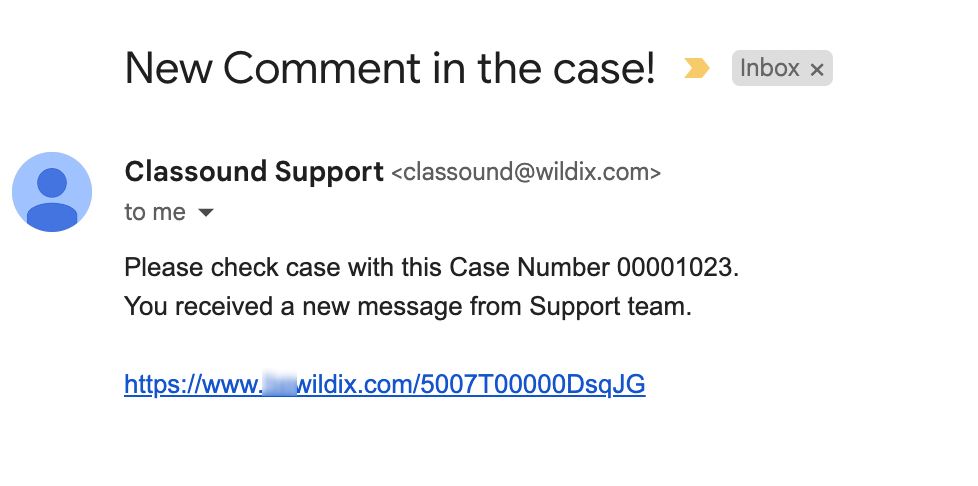
Tasks represent business activities such as making calls, sending quotes or other to-do items.
You can also create and manage Tasks in Leads, Accounts, Opportunity and Contacts tabs, under Open Activities or Actions menus. |



You can sort Tasks out by clicking on List Views:
It is also possible to display Tasks as a Kanban board by clicking on Select list display:
To open a Task, click on its Subject:
From the Options Panel, you can edit the Task, quickly change Date, Status and Priority, delete it
Once the Task is done, click Mark Complete button



At this stage, you can add/ remove any columns to your Report. To add more columns, click on the Columns field and choose the necessary option(s): 



To open a Report, click on its Name 
You can edit the Report, save it, or export it in .xls format: 
It is possible to export quote information via Report tab:


To see the pricelists, follow the steps below:
1. Navigate to Pricing at the bottom of the page and click Price Book:

2. On the screen that pops up, choose the Product Type (CapEx/ OpEx/ CLASSOUND) and Price Book Type (Gold/ Silver/ Reseller) and click Next:

3. Look for the necessary option in the Search field. Or, if you want to download the entire list, choose the option Export to xlsx or Export to csv:

Three reports are available on the Home page -> Analytics tab at the bottom of the page. To open a report, click on the graphs and click View Report. You can edit any of the Reports and export them in .xls or .csv formats.
Additionally, you can generate other reports in Report menu. |
Partner Opportunities Report shows the detailed information about Projects

Amount Opportunities Report shows the total amount of all created Quotes



By clicking on your profile at the top, you can access Settings, edit your personal Profile and check your Company Account.



To log out:
Click Logout 