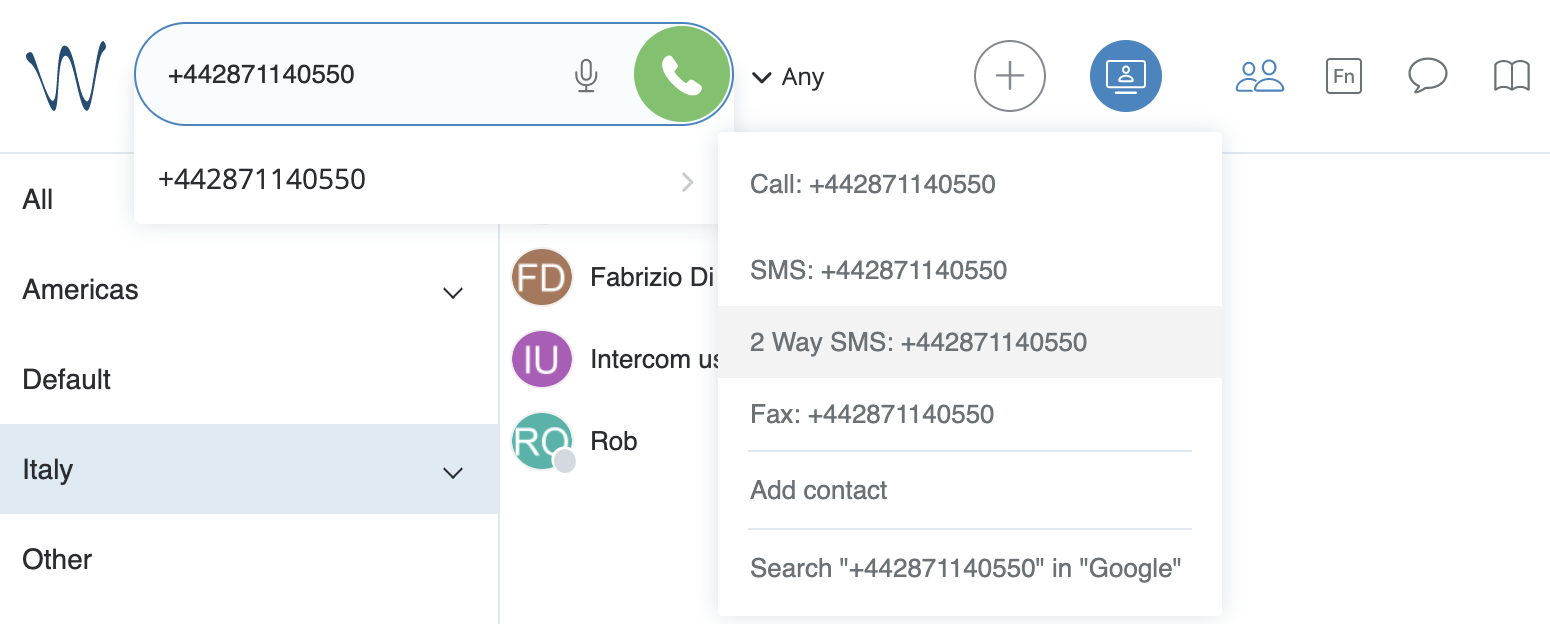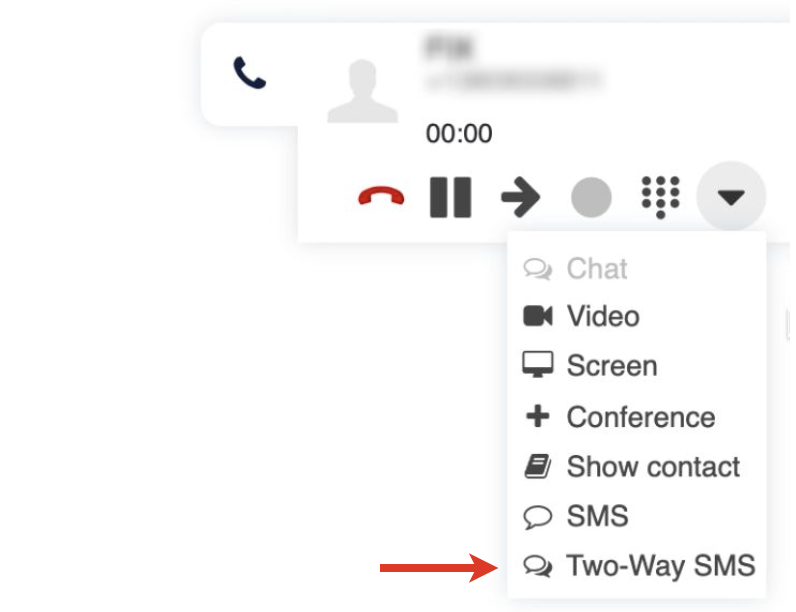| Scroll export button | ||||||||
|---|---|---|---|---|---|---|---|---|
|
| Info |
|---|
This document describes how to exchange SMS messages using CLASSOUND service. Created: August 2020 Updated: April 2024 Permalink: https://wildix.atlassian.net/wiki/x/2Q-OAQ |
Table of Contents
Introduction
...
| Scroll export button | ||||||||
|---|---|---|---|---|---|---|---|---|
|
| Info |
|---|
This document describes how to exchange SMS messages using CLASSOUND service. Created: August 2020 Updated: May 2024 Permalink: https://wildix.atlassian.net/wiki/x/2Q-OAQ |
Table of Contents
Introduction
The feature allows exchanging SMS messages with external users via CLASSOUND service. PBX users can initiate communication directly from Collaboration / x-bees and also use their mobile apps for further SMS exchange. For this purpose, you need to have activated CLASSOUND DID on your PBX and assign it as Office number for those PBX users / SMS number for Call Group in case of x-bees who need exchanging SMS messages with their customers. External users can send messages to a company number published on a website (available only for US/ Canadian and UK DIDs and Italy (in case of x-bees)). x-bees users can also send MMS messages (currently available for US / Canadian DIDs only).
| Note |
|---|
Note: By default, Wildix provides a package of 200 SMS per each user per month. Once the package is used, a fee will be charged for each sent SMS. The same fee as for calls is applied (CallTerminationArea_1). You can check the fee on WMP -> Price list -> CLASSOUND. |
| Note |
|---|
Note: Starting from December 2023, 2-way SMS is available for Belgium, Denmark, Czech Republic, Italy, Lithuania, Poland, Singapore, Sweden. Currently, to order 2-way SMS DIDs for the mentioned countries, you need to open a Customer Care ticket. |
| Note |
Note: For some countries, it is necessary to register your sender
|
Sending SMS via Collaboration
Two-way SMS
...
|
Sending SMS via Collaboration
Two-way SMS
Currently, two-way SMS functionality is available for the following countries: US/ Canada, UK, Belgium, Denmark, Czech Republic, Italy, Lithuania, Poland, Singapore, Sweden.
| Note |
|---|
Note:
|
Prerequisites
Activated CLASSOUND
- Min. license type: UC-Business (only users with UC-Business and UC-Premium licenses can send and receive SMS)
- CLASSOUND DID configured as Office number for those users who need to exchange SMS messages via CLASSOUND
...
Enter/ select a phone number in Collaboration Search field -> click 2 Way SMS: [number].
A group chat is automatically created, which includes the PBX user who is sending the SMS and the receiver. You can manage it as an ordinary group chat: change the title, add/ remove participants (you can find details in Collaboration User Guide).
Note Note: It is not possible to attach files in two-way SMS chats in Collaboration.
When an external user sends an SMS message to the company DID number (activated via CLASSOUND service), a group chat is automatically created, too. It includes PBX users who matched according to the Dialplan procedure or those who match licenses and Office number requirements; the conference title coincides a DID number from which messages are sent:
...
- Use CLASSOUND DID as a called number
Add Call group Dialplan application
Note Note: All the Call group members should be static and assigned a UC-Business license (or higher) and have CLASSOUND DID as Office number.
| Note |
|---|
You can create a separate Dialplan procedure for managing SMS exchange, but messages can be delivered even without it, because initially the system finds the full match for the CLASSOUND DID (including +) and static Call group members with at least UC-Business license. If at least one user is found, a group chat is automatically created. Otherwise, the system searches users in the LDAP who have the CLASSOUND DID specified as their Office number. |
| Warning |
|---|
Limitations:
|
How to block incoming SMS
To block incoming SMS (e.g. in case of spam), send a message STOP as an answer to the undesired number to block any incoming messages from that number.
Two-way SMS for UK DIDs
Requirements
...
- WMS: 5.03.20210826.1
- iOS mobile app: 8.1.45805
- Android mobile app: 5.02.06
...
Available for new mobile number +447: United Kingdom (2-way SMS) CLASSOUND DIDs
Usage
Two-way SMS via CLASSOUND allows both sending and receiving SMS within the UK:
application
Note Note: All the Call group members should be static and assigned a UC-Business license (or higher) and have CLASSOUND DID as Office number.
| Note |
|---|
You can create a separate Dialplan procedure for managing SMS exchange, but messages can be delivered even without it, because initially the system finds the full match for the CLASSOUND DID (including +) and static Call group members with at least UC-Business license. If at least one user is found, a group chat is automatically created. Otherwise, the system searches users in the LDAP who have the CLASSOUND DID specified as their Office number. |
| Warning |
|---|
Limitations:
|
How to block incoming SMS
To block incoming SMS (e.g. in case of spam), send a message STOP as an answer to the undesired number to block any incoming messages from that number.
Two-way SMS for UK and other countries
Requirements
- Min. supported versions:
- WMS: 5.03.20210826.1
- iOS mobile app: 8.1.45805
- Android mobile app: 5.02.06
- The relevant country code (e.g. UK Country Code (+44)) set in WMS Settings -> PBX -> Language and Region
Note Note: For the 2-way SMS functionality, the main requirement to country code is that it should belong to a country that supports 2-way SMS (even if your 2-way SMS DID is of a different country).
For UK:
Available for new mobile number +447: United Kingdom (2-way SMS) CLASSOUND DIDs
For other countries (Belgium, Denmark, Czech Republic, Italy, Lithuania, Poland, Singapore, Sweden):
- Available for new mobile numbers. The mobile DIDs should be requested via a Customer Care ticket.
Usage
Enter/ select a phone number in Collaboration Search field -> click 2 Way SMS: [number].
Starting from WMS 6.03.20230630.3, it is also possible to send SMS during a call. For this, click other and choose the option Two-Way SMS:
A group chat is automatically created, which includes the PBX user who is sending the SMS and the receiver. You can manage it as an ordinary group chat: change the title, add/ remove participants (you can find details in Collaboration User Guide)details in Collaboration User Guide).
Note Note: It is not possible to attach files in two-way SMS chats in Collaboration.
When an external user sends an SMS message to the company DID number (activated via CLASSOUND service), a group chat is automatically created, too. It includes PBX users who matched according to the Dialplan procedure or those who match licenses and Office number requirements; the conference title coincides a DID number from which messages are sent:
...
It is also possible to send mass outgoing SMS via API. Check the relevant section of this guide for detailed instructions: Mass SMS sending via API.
Outgoing SMS for other DIDs (e.g. European DIDs)
Requirements
- Min. supported versions:
- WMS: 5.04.20211214.3
- iOS mobile app: 8.1.45805
- Android mobile app: 5.02.06
| Warning |
|---|
Important: SMS can be sent only to E.164 international format numbers |
Sending SMS is possible both within the country and internationally, e.g. from German DID to French number, etc.
Wildix PBX supports multiple ways of sending SMS and accessing SMS functionality in Collaboration. See some options of sending SMS below:
...
b) Click the Add button -> Send SMS -> fill out Mobile number (you can enter multiple numbers) and Message fields, use Postpone delivery if needed -> click Send.
In either of the two options above, the following logic of sending SMS applies:
- If CURL request is configured, it has the first priority
- In case CURL is not configured, the system checks if there is a GSM gateway and uses it instead.
- If neither CURL nor GSM gateway are configured, the system checks if CLASSOUND is enabled.
With CLASSOUND, a package of 200 SMS per each user per month is provided by default. Once the package is used, a fee is charged for each SMS sent. The same fee as for calls is applied (CallTerminationArea_1). You can check the fee on WMP -> Price list -> CLASSOUND.
| Note |
|---|
Note: For the Sender ID the system automatically takes user’s full name from WMS -> Users -> Full Name column. The maximum length of a Sender ID is 11 characters including spaces. If the name is longer, extra characters are cut off. |
| Warning |
|---|
Current limitation: Sending links in SMS may be restricted. |
Sending SMS / MMS via x-bees
Two-way SMS
...
SMS for other DIDs (e.g. European DIDs)
Requirements
- Min. supported versions:
- WMS: 5.04.20211214.3
- iOS mobile app: 8.1.45805
- Android mobile app: 5.02.06
| Warning |
|---|
Important: SMS can be sent only to E.164 international format numbers |
Sending SMS is possible both within the country and internationally, e.g. from German DID to French number, etc.
Wildix PBX supports multiple ways of sending SMS and accessing SMS functionality in Collaboration. See some options of sending SMS below:
a) Enter/ select a phone number in the Search field -> click SMS: [number]. It can be a contact from your Phonebook or just an external number. Check Collaboration User Guide for more details.
b) Click the Add button -> Send SMS -> fill out Mobile number (you can enter multiple numbers) and Message fields, use Postpone delivery if needed -> click Send.
In either of the two options above, the following logic of sending SMS applies:
- If CURL request is configured, it has the first priority
- In case CURL is not configured, the system checks if there is a GSM gateway and uses it instead.
- If neither CURL nor GSM gateway are configured, the system checks if CLASSOUND is enabled.
With CLASSOUND, a package of 200 SMS per each user per month is provided by default. Once the package is used, a fee is charged for each SMS sent. The same fee as for calls is applied (CallTerminationArea_1). You can check the fee on WMP -> Price list -> CLASSOUND.
| Note |
|---|
Note: For the Sender ID the system automatically takes user’s full name from WMS -> Users -> Full Name column. The maximum length of a Sender ID is 11 characters including spaces. If the name is longer, extra characters are cut off. |
| Warning |
|---|
Current limitation: Sending links in SMS may be restricted. |
Sending SMS / MMS via x-bees
Two-way SMS
Currently, two-way SMS functionality is available for UK, Italy, US/ Canada, Belgium, Denmark, Czech Republic, Lithuania, Poland, Singapore, Sweden DIDs.
| Note |
|---|
Note:
|
Requirements
Activated CLASSOUND
CLASSOUND DID configured as SMS number for at least one Service (Call group) in WMS (Dialplan -> Call Groups -> edit Call Group -> SMS number). Otherwise, the option “Create SMS conversation“ is not available.
- WMS 6.04.20231020 or higher
- The relevant country code set in WMS Settings -> PBX -> Language and Region
| Warning |
|---|
Important: SMS can be sent only to E.164 international format numbers |
...
- Click on the + button on the top panel (1) and select Create SMS conversation (2):
Enter the recipient's phone number (1) and choose Service (2):
Warning Limitations:
- Only one SMS recipient is allowed in SMS conversation (sending SMS to multiple users via SMS conversation is not supported).
The list of Services includes only Services (Call Groups) with SMS number added in WMS.
Service cannot be changed after SMS conversation is created.
Click Create conversation:
Note Note: If agent tries to create a new SMS conversation but SMS conversation with the same Service for the current SMS number already exists, the agent is added to the existing conversation.
In the created conversation, type your message and click Send:
Note Note:
- The maximum number of characters allowed in the input message field is 670.
- Sending MMS is currently possible for US/ Canada DIDs only. See the section Two-way MMS below.
The delivered SMS message is marked with a blue checkmark (1) and the tag SMS (2) is added to the conversation after sending at least one message:
When an external user replies, the SMS message appears in the conversation.
Note Note:
- An agent can add internal members to the conversation, assign or reassign the conversation to Service members. Adding external users to SMS conversation is not allowed.
- If all participants left the SMS conversation and the customer sends an SMS, all service (Call group) members are added back to the conversation to ensure the customer's response is received.
...
Activated CLASSOUND
CLASSOUND DID configured as SMS number for at least one Service (Call group) in WMS (Dialplan -> Call Groups -> edit Call Group -> SMS number). Otherwise, the option “Create SMS conversation“ is not available
- WMS 6.04.20231020 or higher
- The USA Country Code (+1) set in WMS Settings -> PBX -> Language and Region
Usage
- Click on the + button on the top panel (1) and select Create SMS conversation (2):
- Enter the recipient's phone number (1) and choose Service (2):
Warning Limitations:
- Only one one recipient is allowed in SMS conversation (sending MMS to multiple users via SMS conversation is not supported).
The list of Services includes only Services (Call Groups) with SMS number added in WMS.
Service cannot be changed after SMS conversation is created.
Click Create conversation:
Note Note: If agent tries to create a new SMS conversation but the conversation with the same Service for the current number already exists, the agent is added to the existing conversation.
- In the created conversation, click on the Attach button to the left of the message field:
- Choose the file you want to send and press Send:
The MMS message gets sent:
Note Note:
- You can find the list of supported files on this page: List of Supported File Types for Two-Way MMS
The allowed number of files that can be sent in a MMS is 10.
The maximum allowed size of MMS message is 3.5 MB. When adding multiple files, if their total size exceeds the 3.5 MB limit, some of the files are deleted so that the remaining ones are not more than 3.5 MB.
When sending a text message along with an attachment, the text is sent as an SMS and the attachment as MMS. In this case, the same text limits apply as for SMS: 670 characters.
In case of sending a text file, the operator transforms the file into text, so the recipient receives an SMS (or several SMS, if the length of the original message is more than 4500 characters).
...