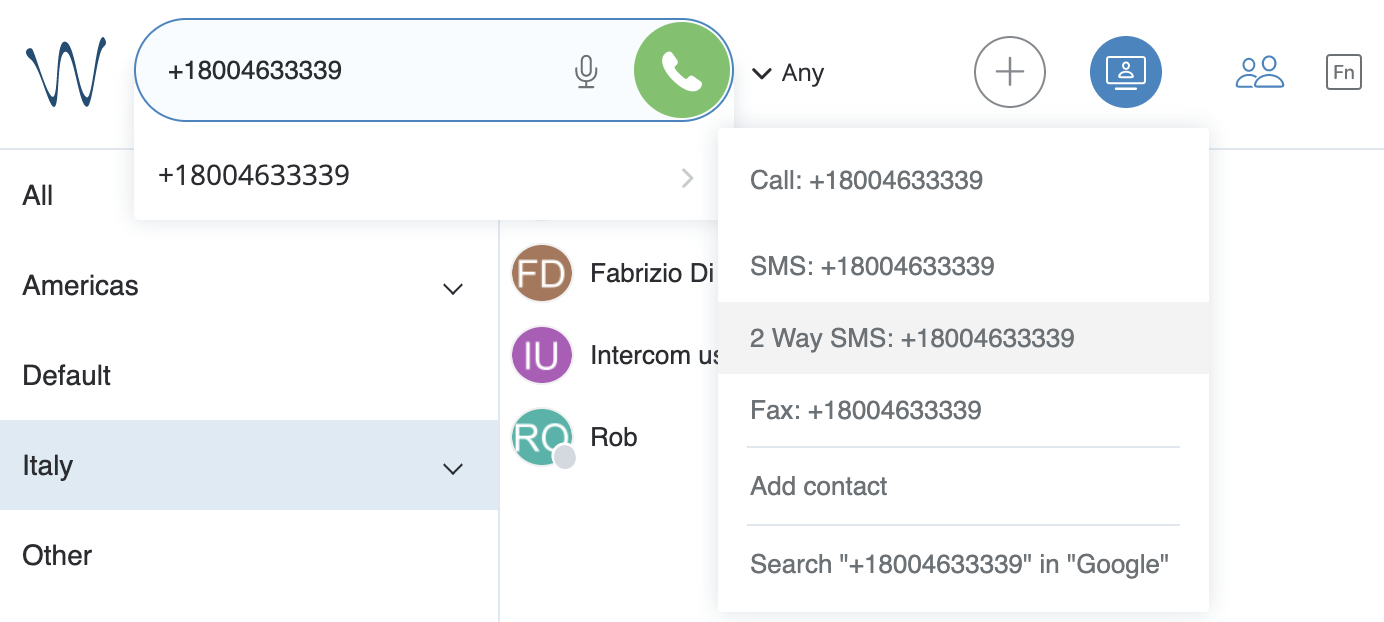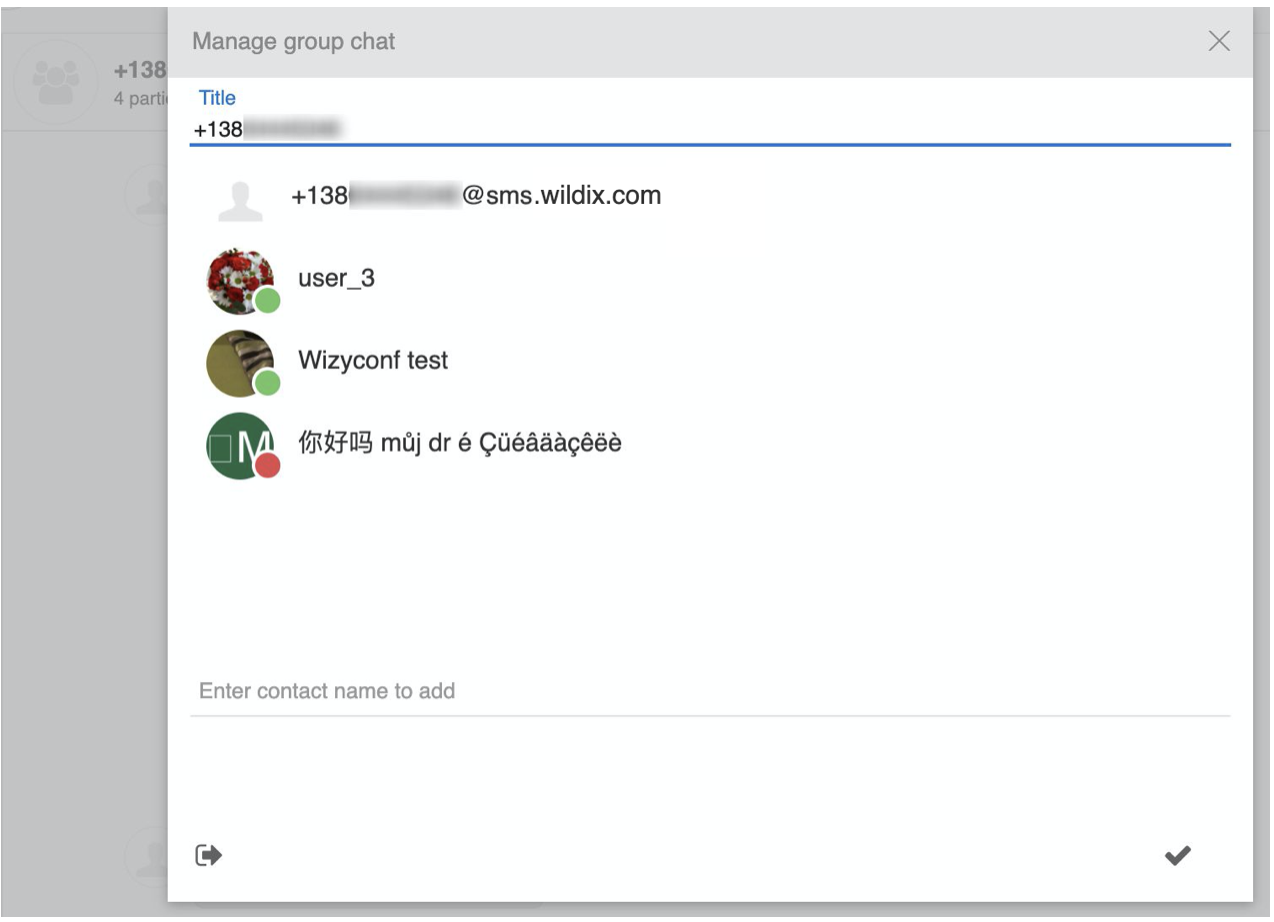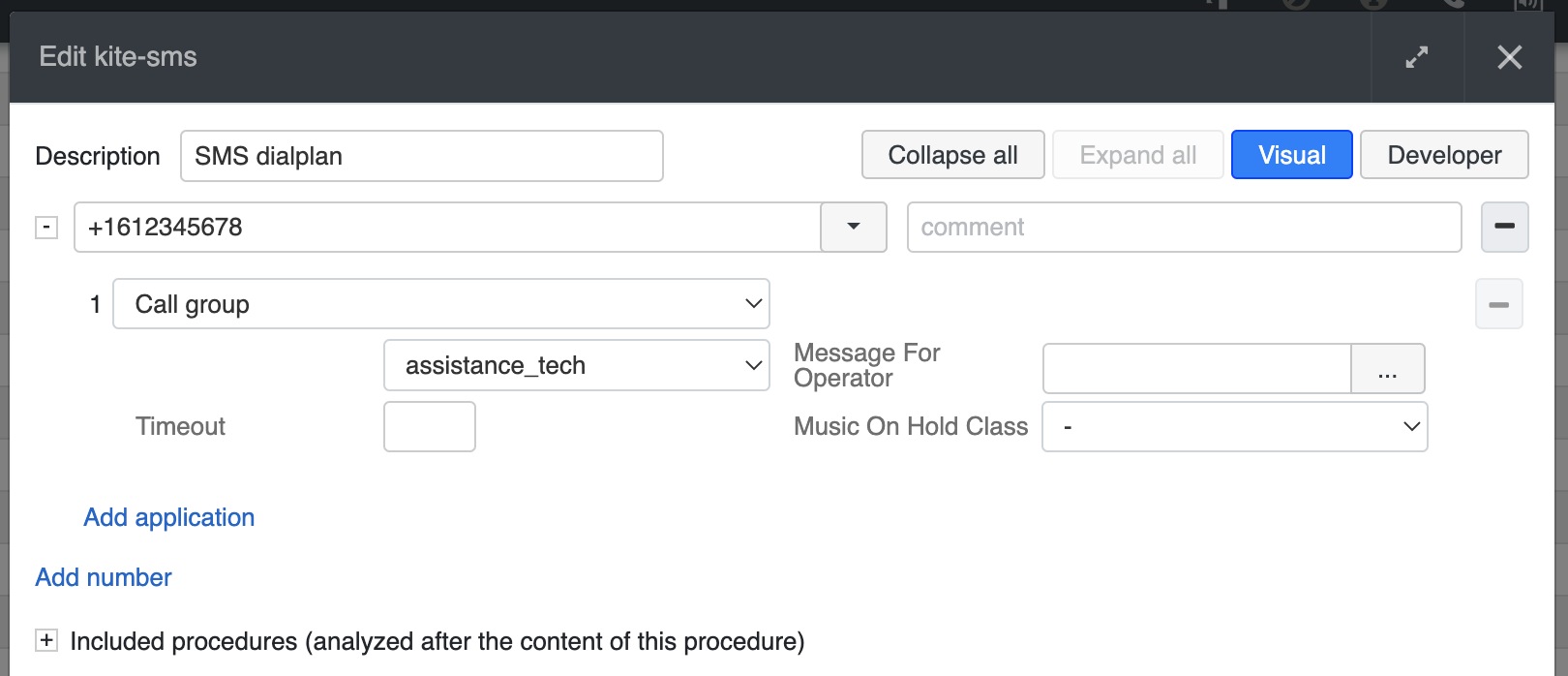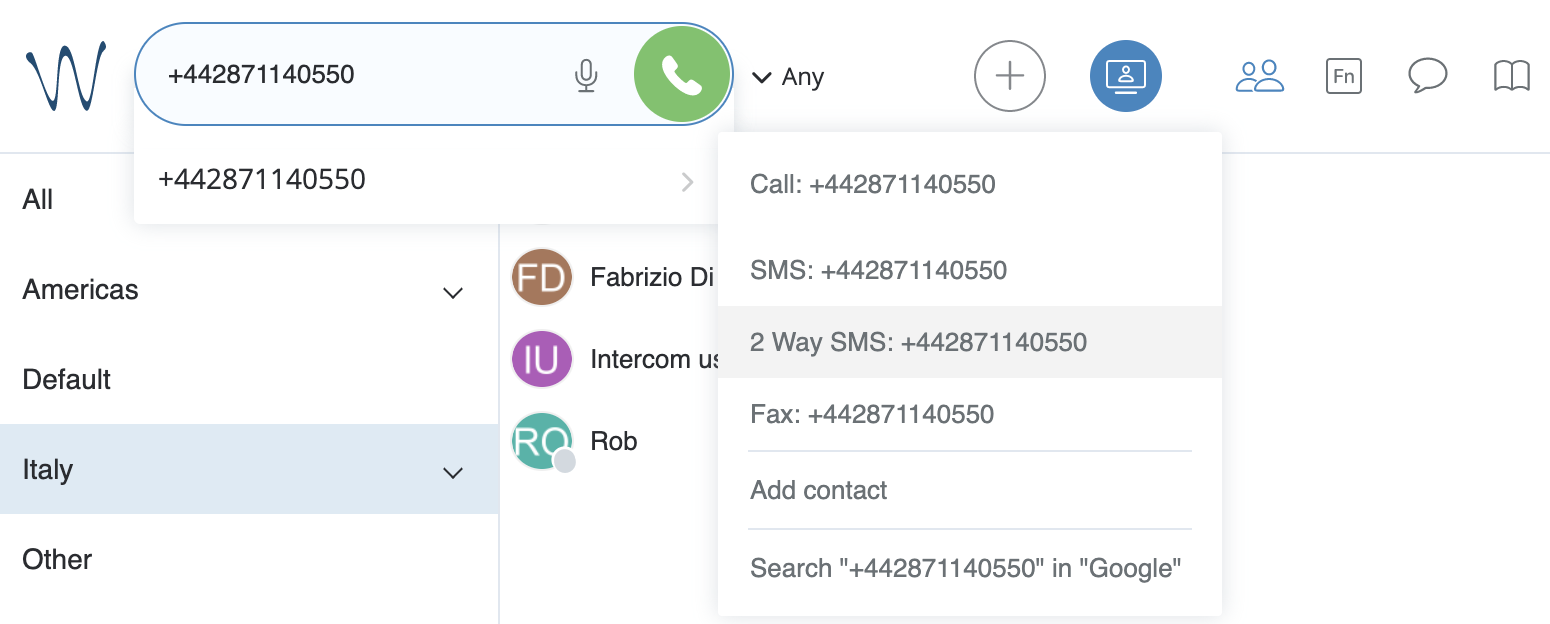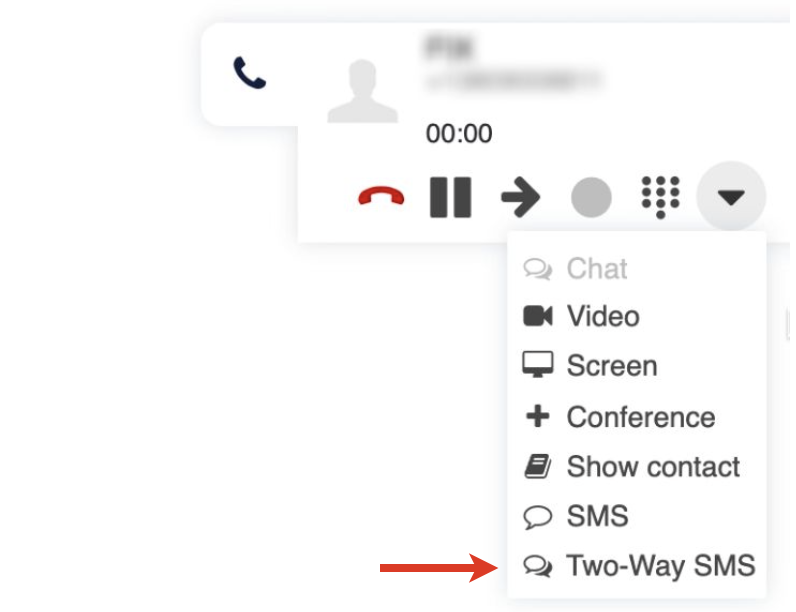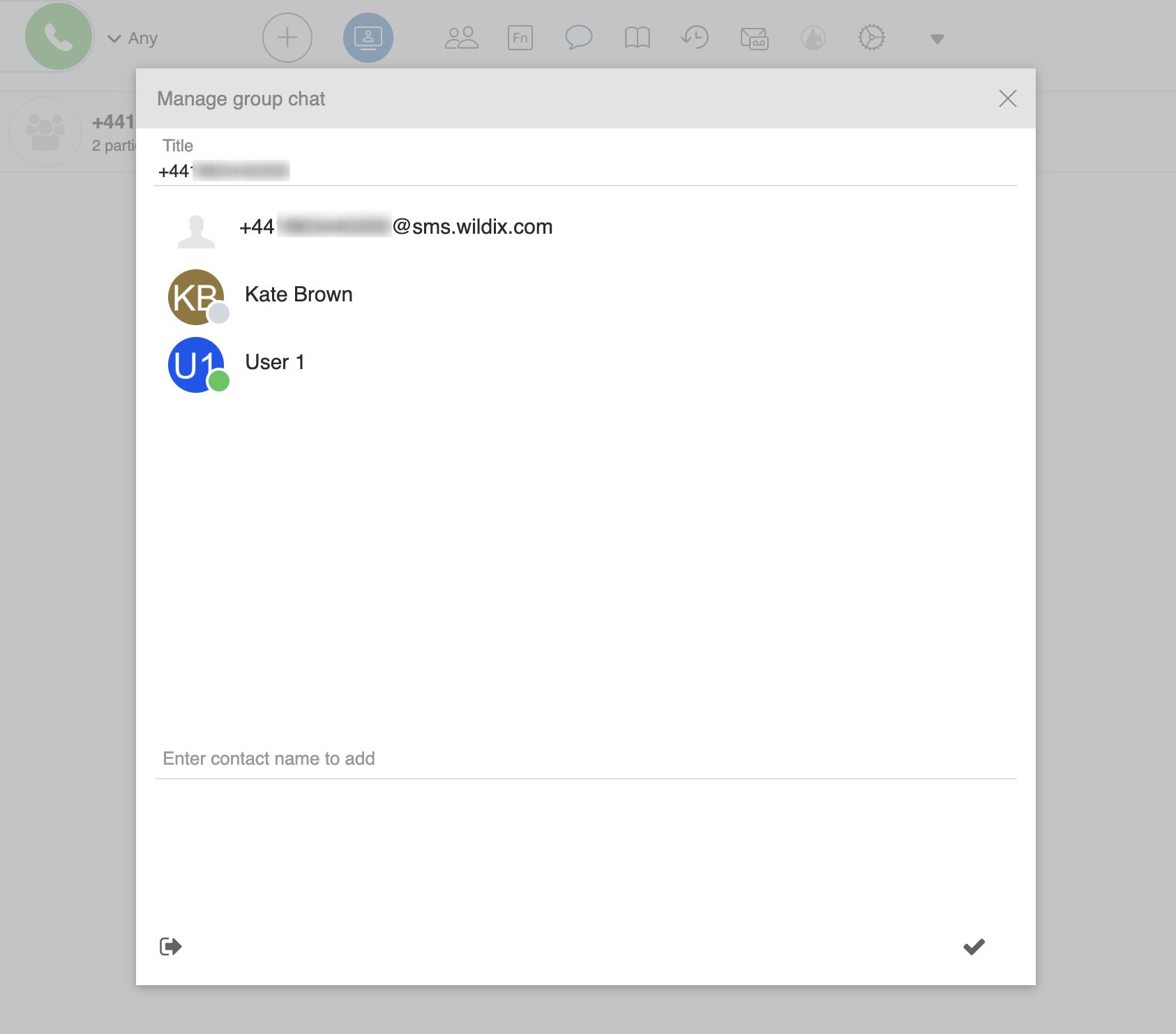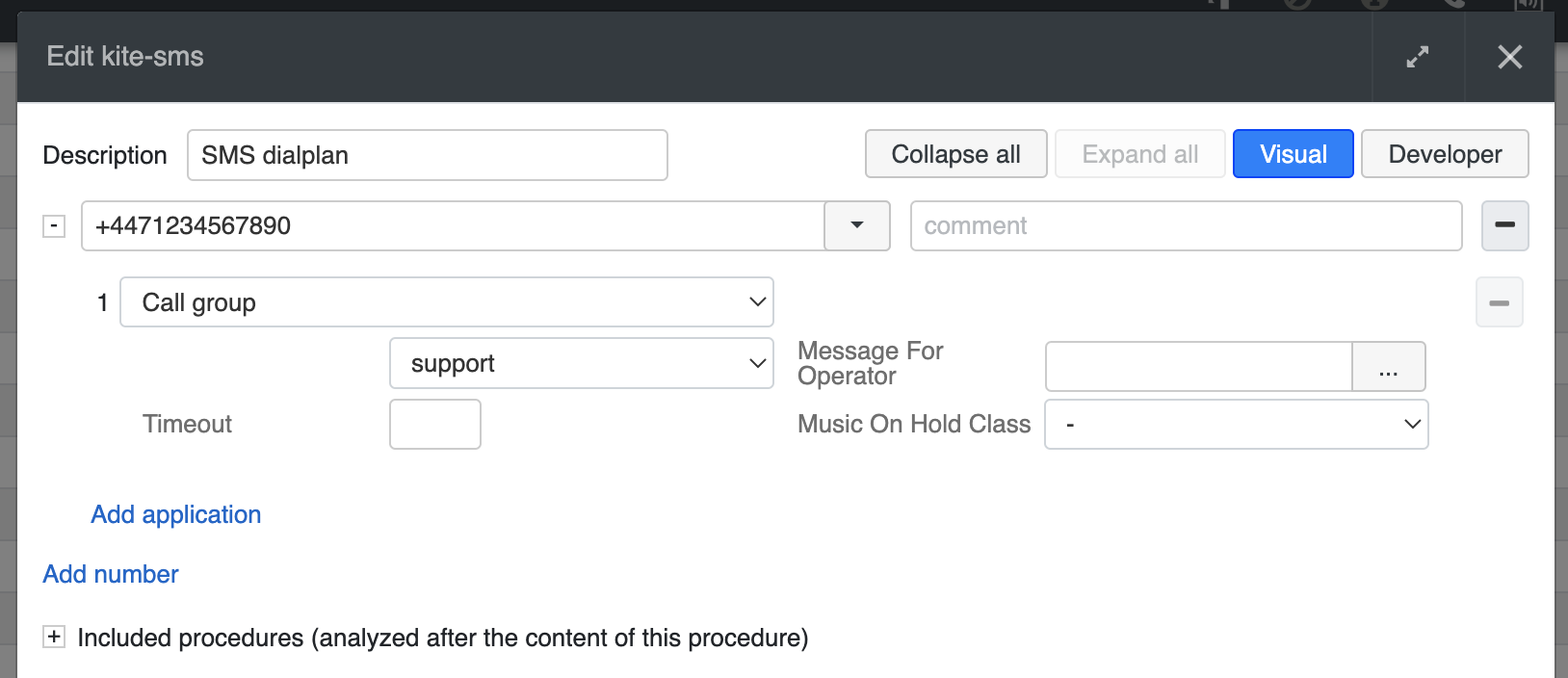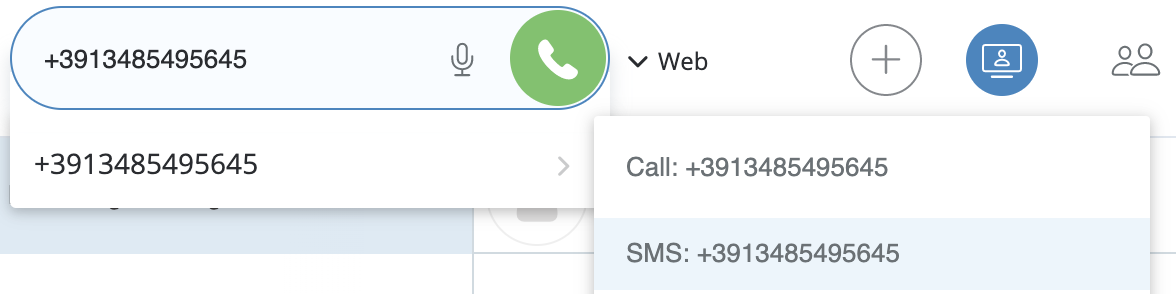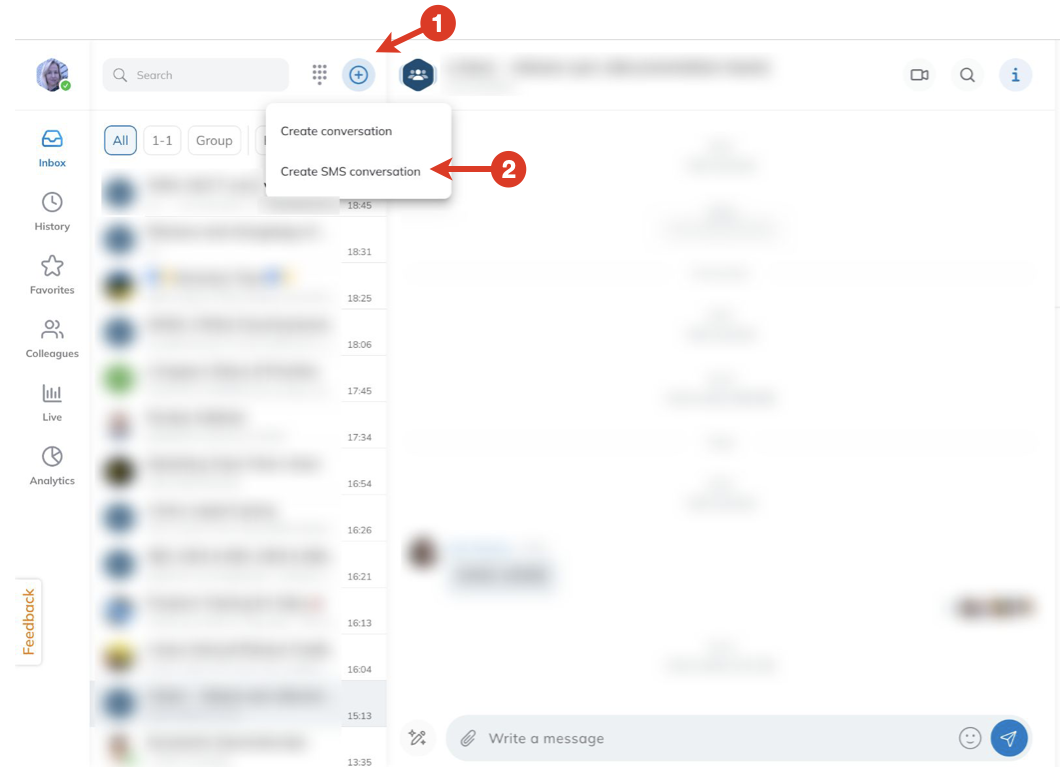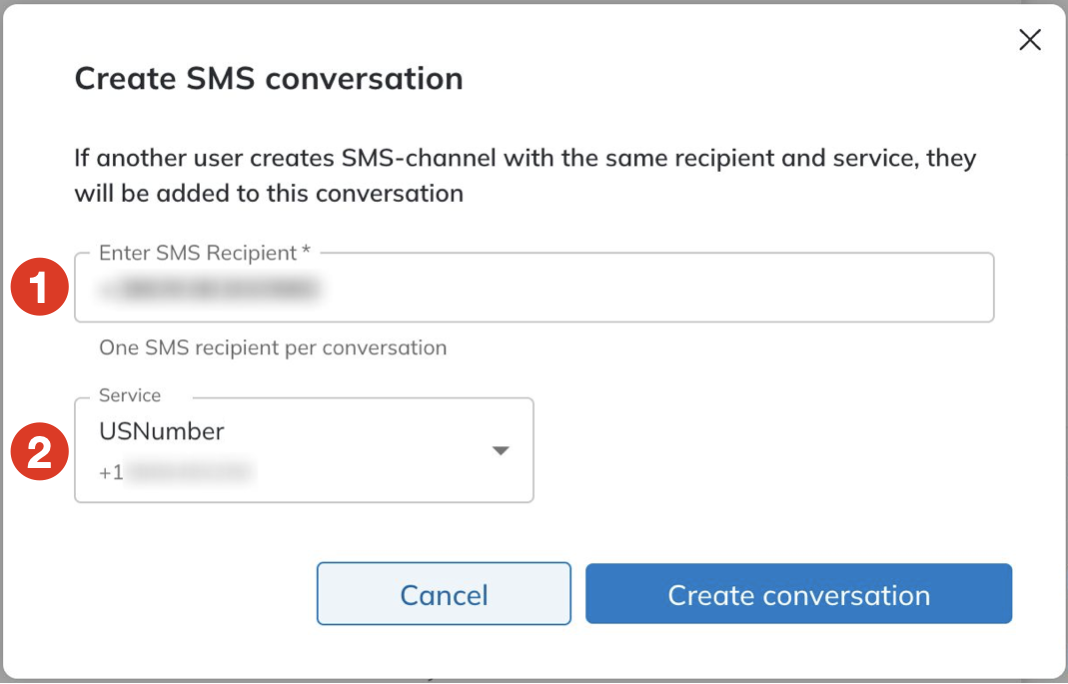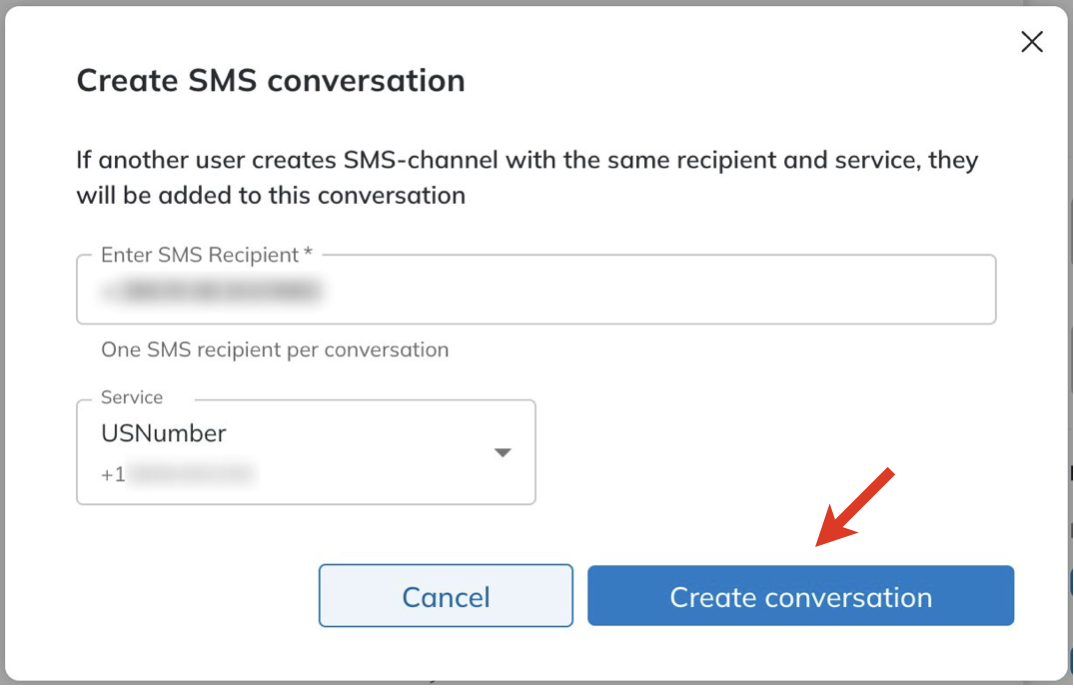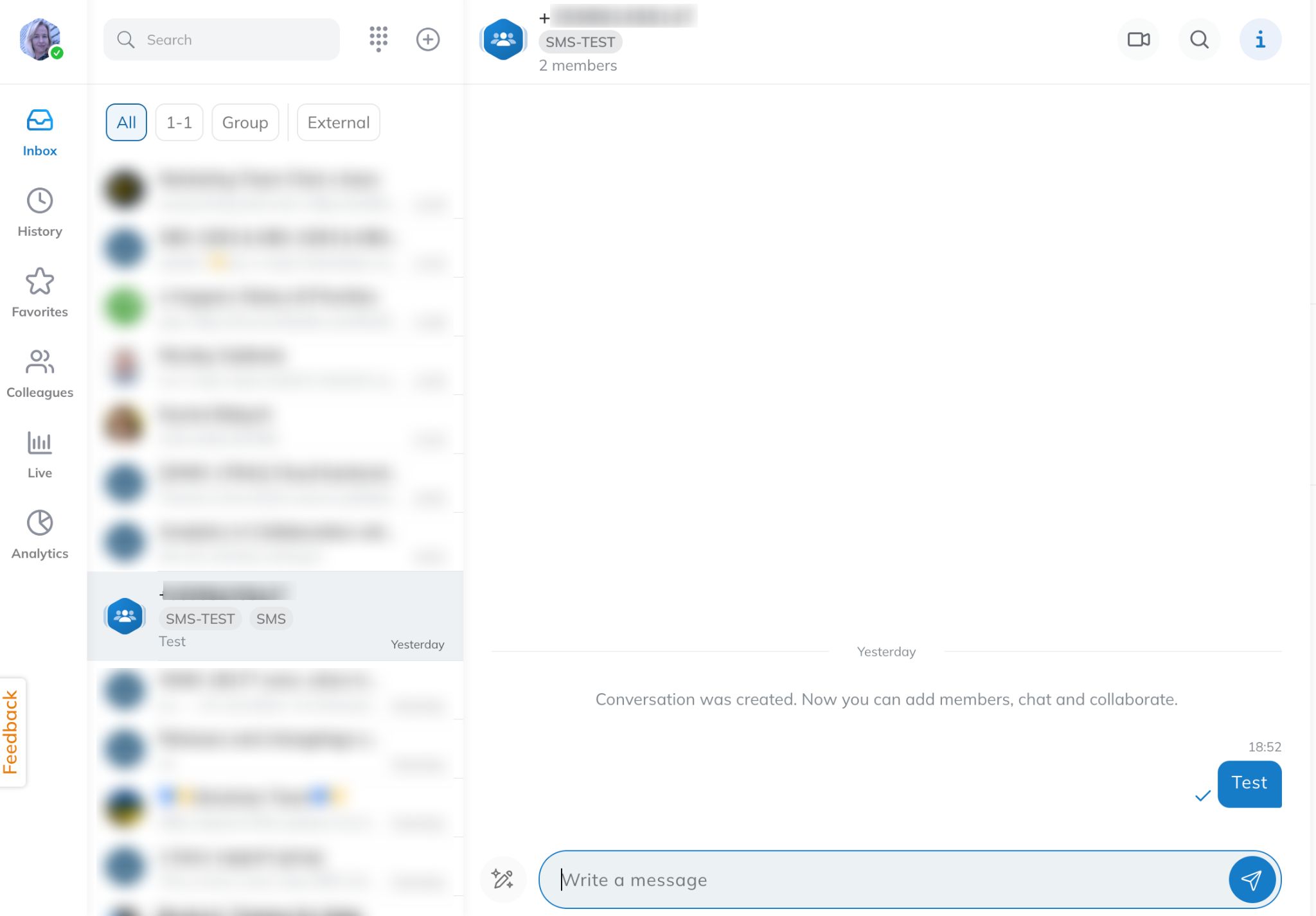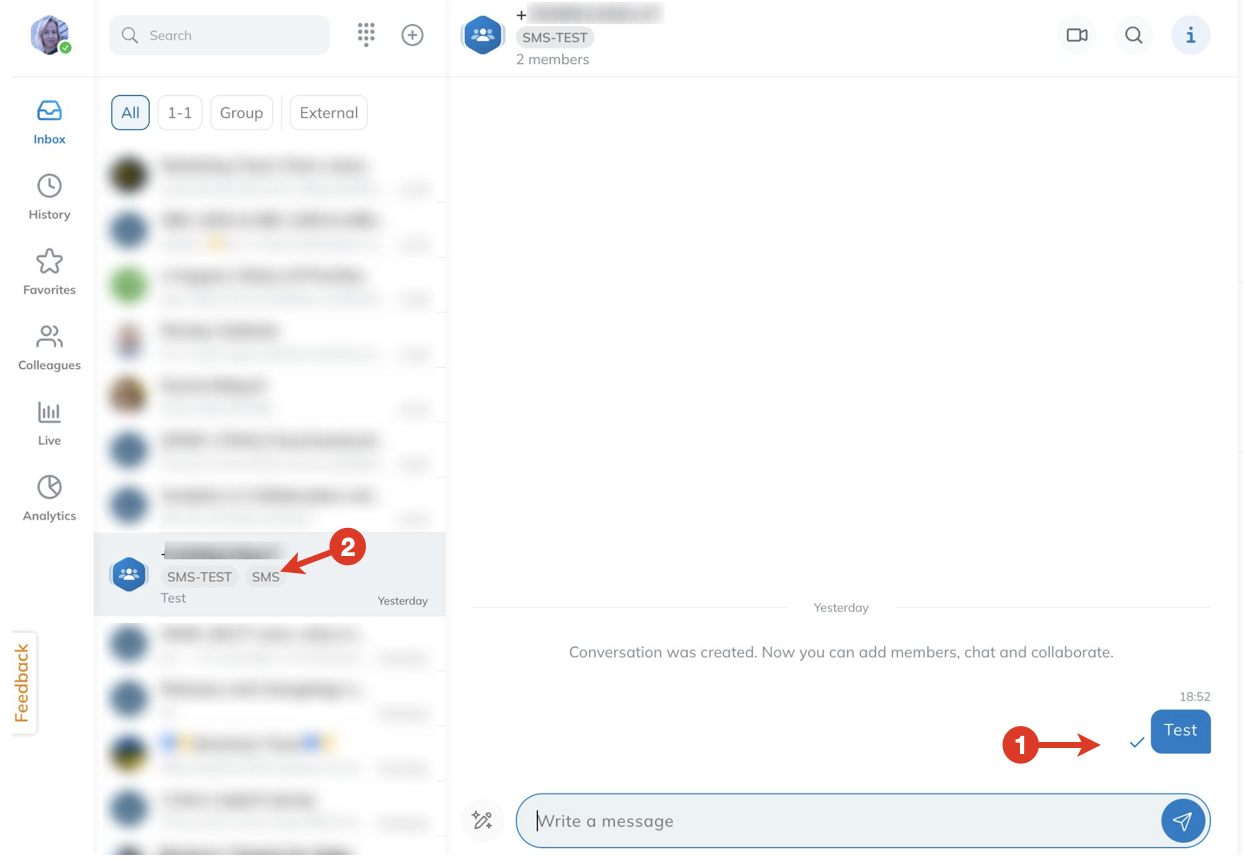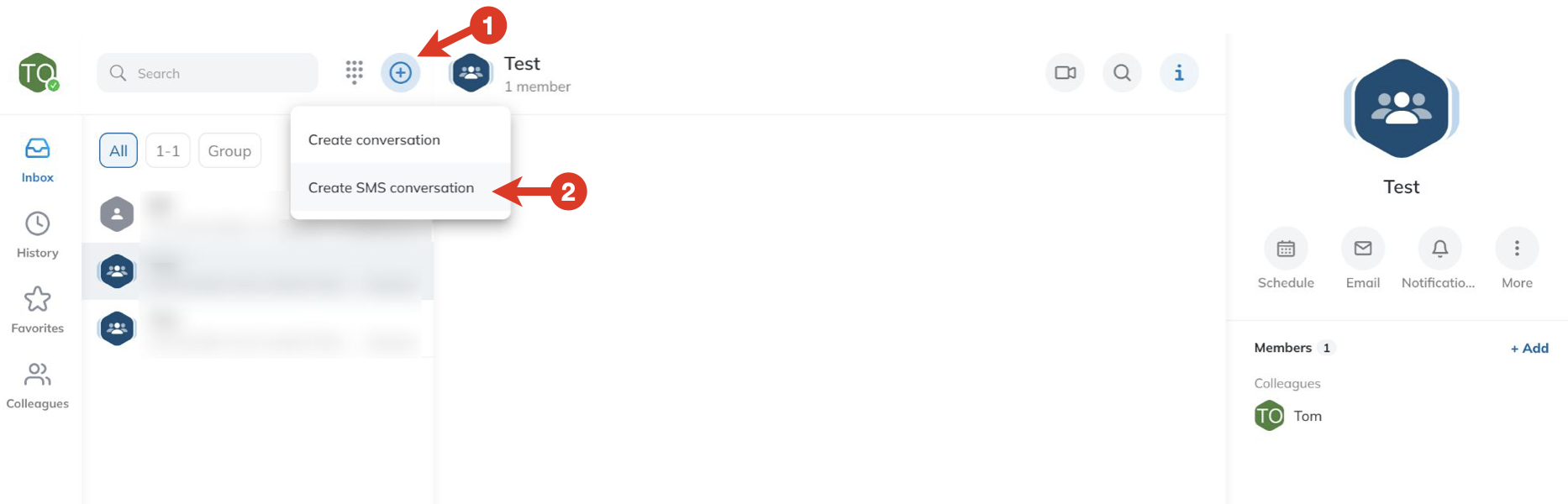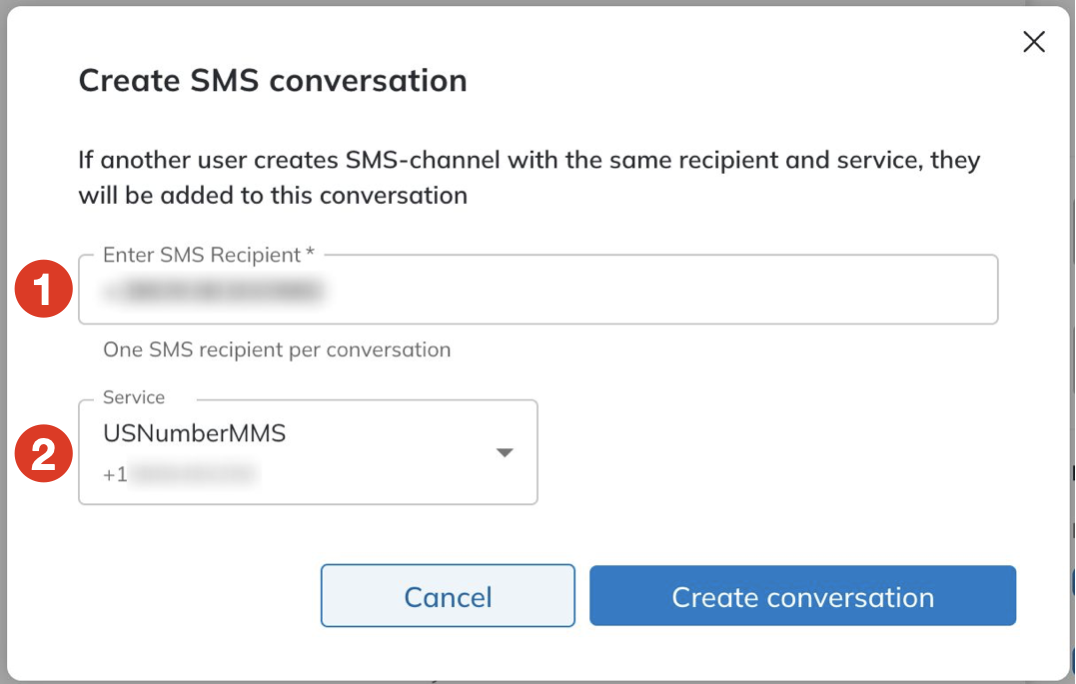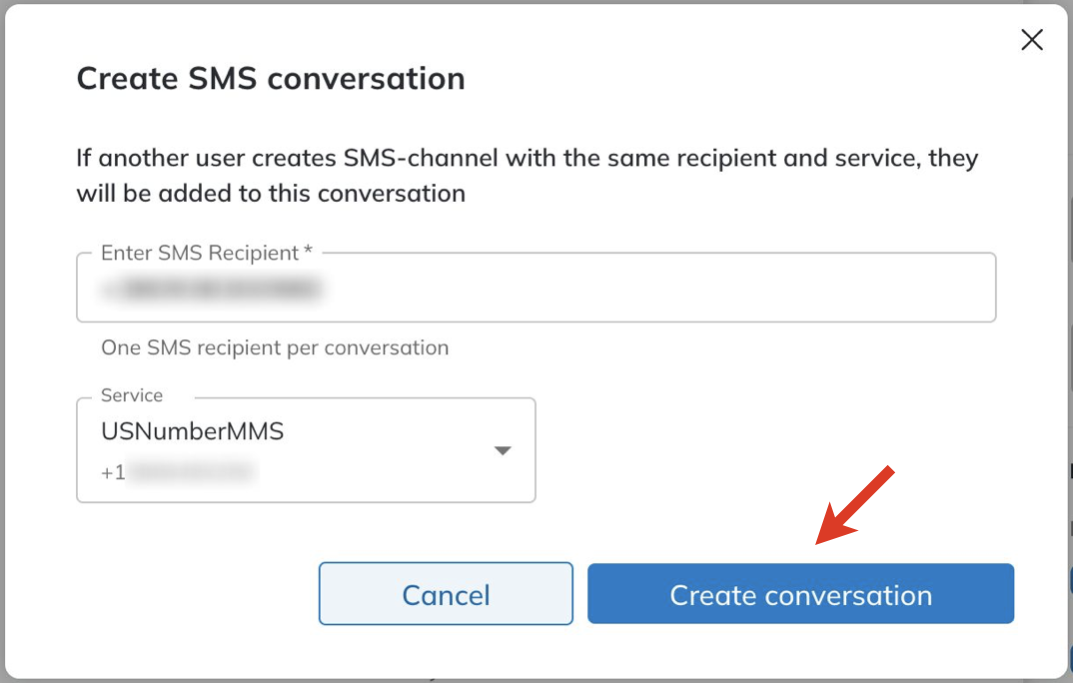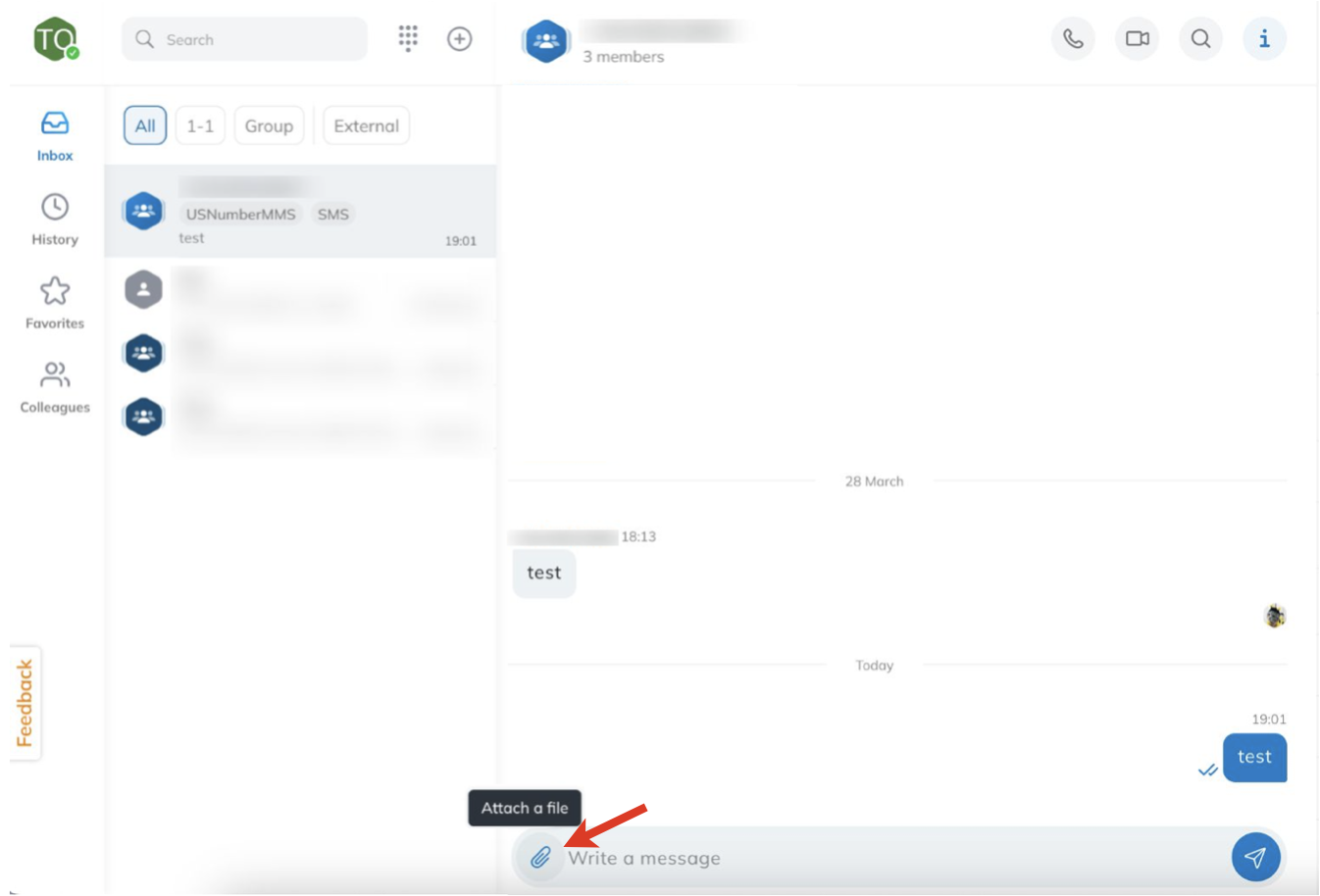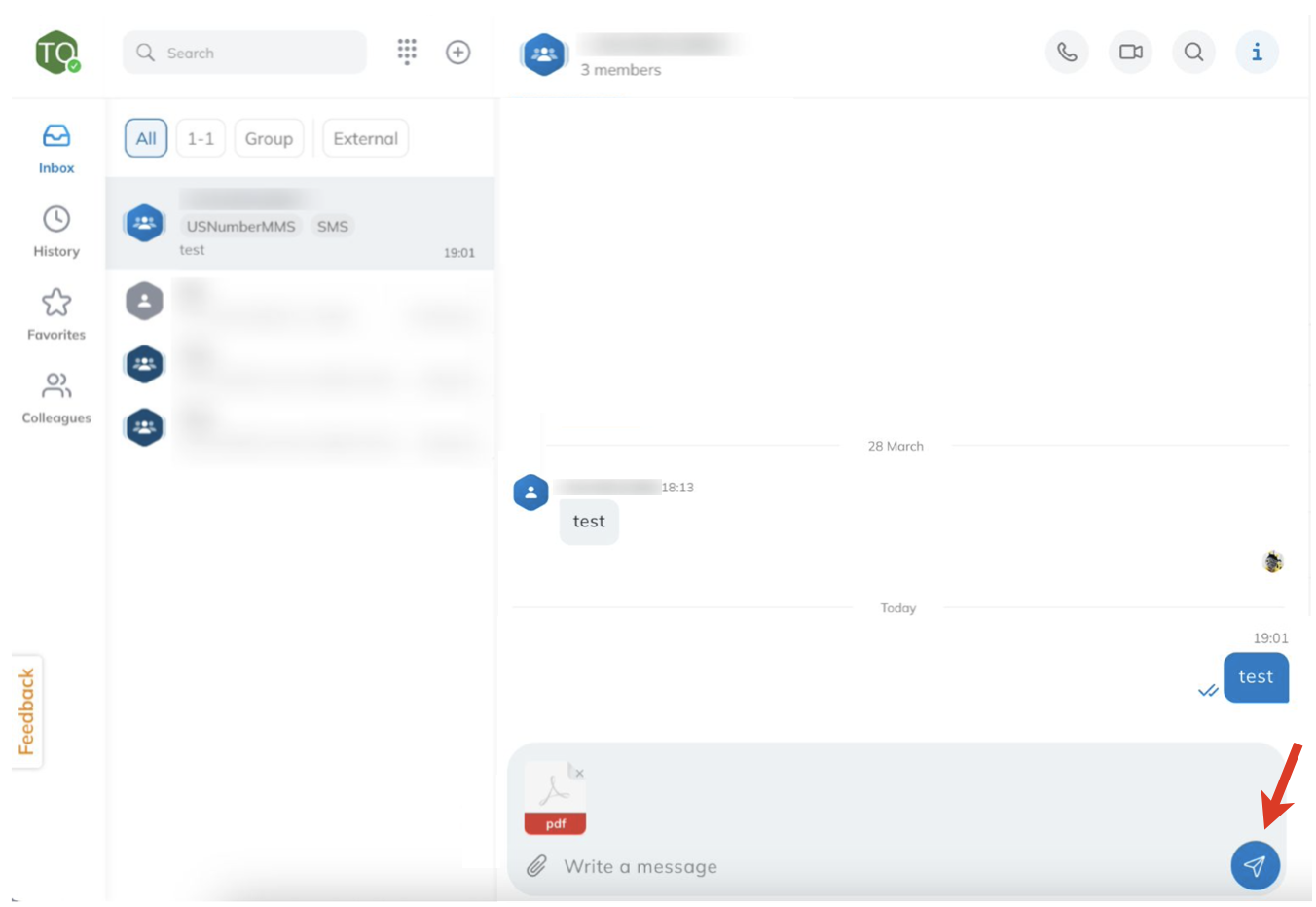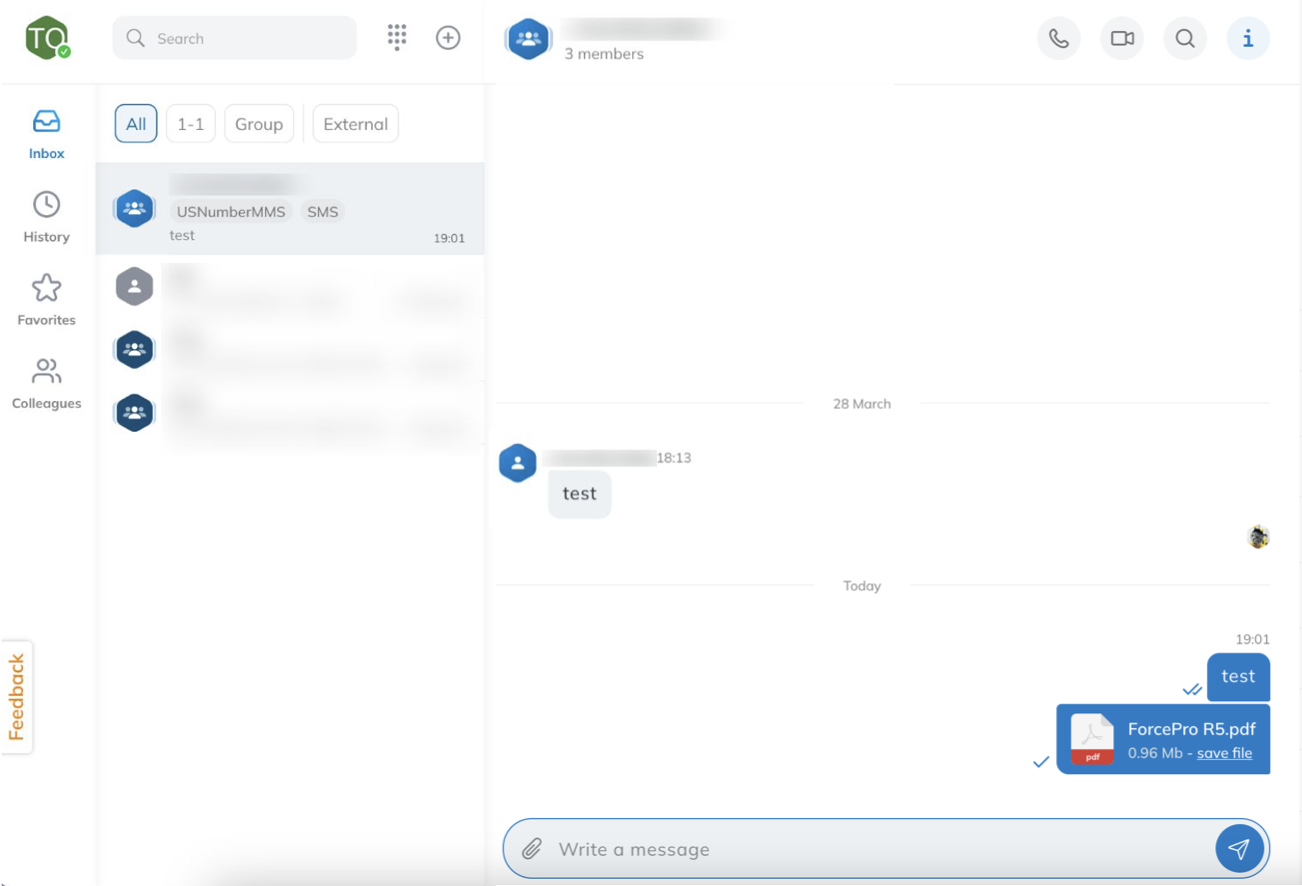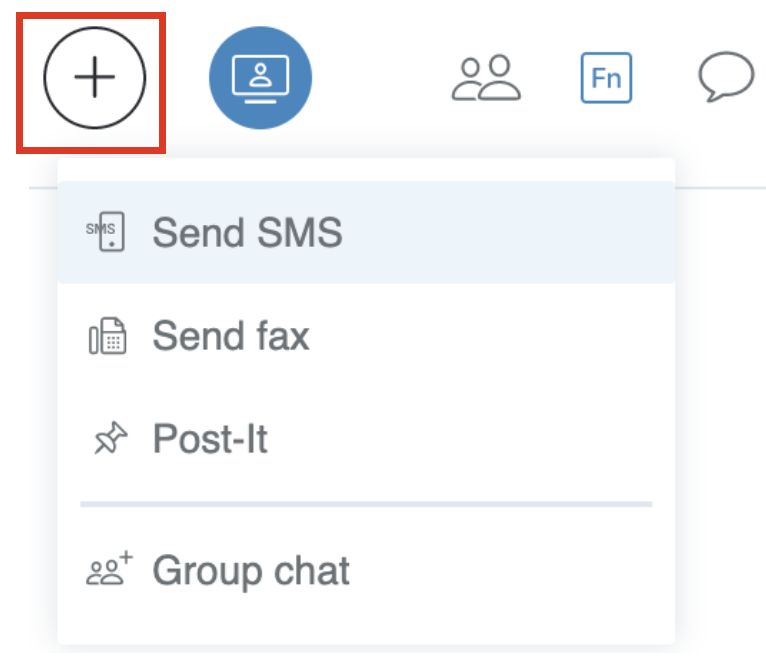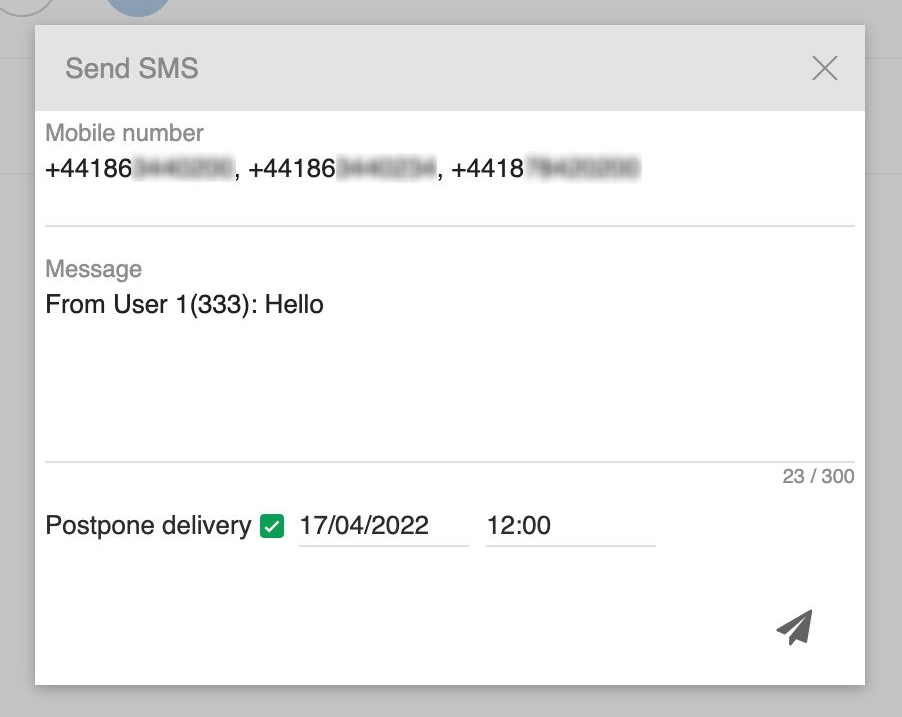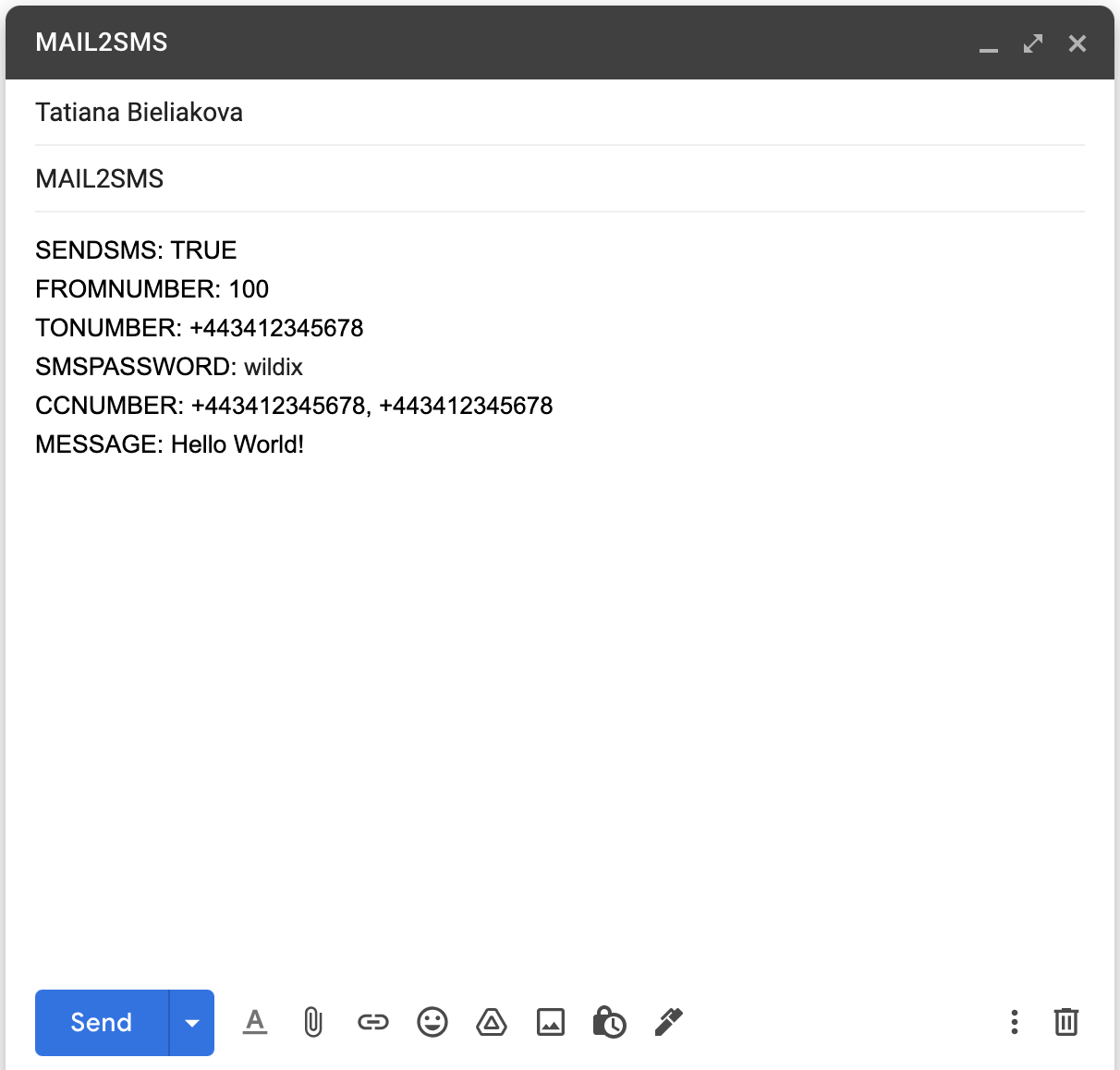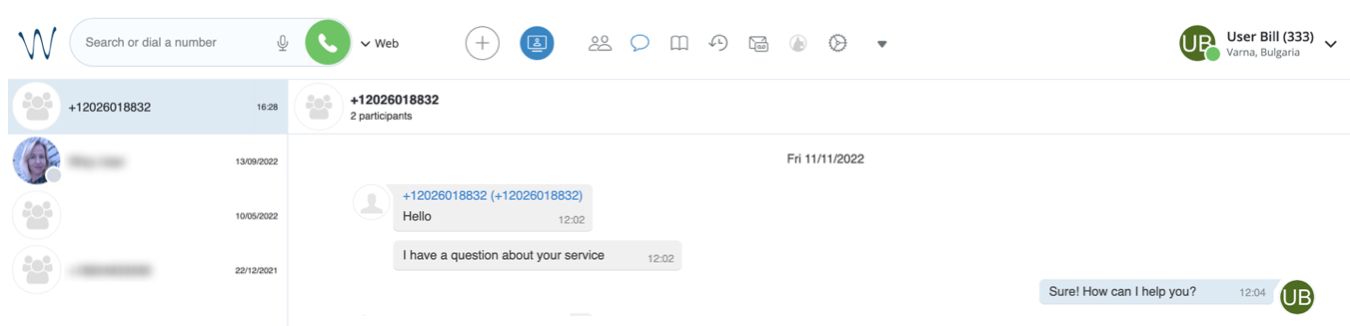How to send and receive SMS/ MMS via CLASSOUND
This document describes how to exchange SMS messages using CLASSOUND service.
Created: August 2020
Updated: May 2024
Permalink: https://wildix.atlassian.net/wiki/x/2Q-OAQ
Introduction
The feature allows exchanging SMS messages with external users via CLASSOUND service. PBX users can initiate communication directly from Collaboration / x-bees and also use their mobile apps for further SMS exchange. For this purpose, you need to have activated CLASSOUND DID on your PBX and assign it as Office number for those PBX users / SMS number for Call Group in case of x-bees who need exchanging SMS messages with their customers. External users can send messages to a company number published on a website. x-bees users can also send MMS messages (available for US / Canadian DIDs only).
Note: By default, Wildix provides a package of 200 SMS per each user per month. Once the package is used, a fee will be charged for each sent SMS. The same fee as for calls is applied (CallTerminationArea_1). You can check the fee on WMP -> Price list -> CLASSOUND.
Note:
- For some countries, it is necessary to register your sender ID. As a local regulator, it can block SMS sender IDs that are not registered. The list of countries is listed here ETA per Country (1).
To register ID, make a request to the CLASSOUND support team.
For Italy, destinations don't use Sender IDs with Italian given names (such as Federica, Marco, Francesca): Italy has received a lot of phishing traffic in the past using this type of Sender IDs, which is why these messages were filtered as probable phishing attempts. It is not recommended to use this type of Sender IDs.
Sending SMS via Collaboration
Two-way SMS
Currently, two-way SMS functionality is available for the following countries: US/ Canada, UK, Belgium, Denmark, Czech Republic, Italy, Lithuania, Poland, Singapore, Sweden.
Note:
- Currently, 2-way SMS mobile DIDs for Belgium, Denmark, Czech Republic, Italy, Lithuania, Poland, Singapore, Sweden can only be ordered by opening Customer Care ticket. To see information that should be provided with the Customer Care request, check out the guide CLASSOUND Activation Request.
- 2-way SMS mobile DIDs for the following countries also allow calls: Belgium, Denmark, Poland, Sweden, UK.
Prerequisites
Activated CLASSOUND
- Min. license type: UC-Business (only users with UC-Business and UC-Premium licenses can send and receive SMS)
- CLASSOUND DID configured as Office number for those users who need to exchange SMS messages via CLASSOUND
Important: SMS can be sent only to E.164 international format numbers
Two-way SMS for US/ Canadian DIDs
Requirements
- Min. supported versions:
- WMS: 5.03.20210826.1
- iOS mobile app: 8.1.45805
- Android mobile app: 5.02.06
- The USA Country Code (+1) set in WMS Settings -> PBX -> Language and Region
Starting from WMS version 5.03.20210826.1, the feature is activated by default for PBXs with the USA Country Code. Prior to WMS version 5.03.20210826.1, you need to activate it by adding the following line to the config file /rw2/etc/env.custom.ini:
SERVICE_SMS_ENABLED="yes"
Usage
Two-way SMS via CLASSOUND is possible for US/ Canadian DIDs for sending and receiving SMS within the USA or Canada respectively:
Enter/ select a phone number in Collaboration Search field -> click 2 Way SMS: [number].
A group chat is automatically created, which includes the PBX user who is sending the SMS and the receiver. You can manage it as an ordinary group chat: change the title, add/ remove participants (you can find details in Collaboration User Guide).
Note: It is not possible to attach files in two-way SMS chats in Collaboration.
When an external user sends an SMS message to the company DID number (activated via CLASSOUND service), a group chat is automatically created, too. It includes PBX users who matched according to the Dialplan procedure or those who match licenses and Office number requirements; the conference title coincides a DID number from which messages are sent:
Dialplan configuration (optional)
Go to WMS -> Dialplan -> Dialplan rules and create a procedure "kite-sms".
- Use CLASSOUND DID as a called number
Add Call group Dialplan application
Note: All the Call group members should be static and assigned a UC-Business license (or higher) and have CLASSOUND DID as Office number.
You can create a separate Dialplan procedure for managing SMS exchange, but messages can be delivered even without it, because initially the system finds the full match for the CLASSOUND DID (including +) and static Call group members with at least UC-Business license. If at least one user is found, a group chat is automatically created. Otherwise, the system searches users in the LDAP who have the CLASSOUND DID specified as their Office number.
Limitations:
- Not supported in WMS Network for users who are moved from PBX A to PBX B or who log in to another PBX from WMS Network (not the one they reside on)
- Only static members of a Call group are added to a group chat
How to block incoming SMS
To block incoming SMS (e.g. in case of spam), send a message STOP as an answer to the undesired number to block any incoming messages from that number.
Two-way SMS for UK and other countries
Requirements
- Min. supported versions:
- WMS: 5.03.20210826.1
- iOS mobile app: 8.1.45805
- Android mobile app: 5.02.06
- The relevant country code (e.g. UK Country Code (+44)) set in WMS Settings -> PBX -> Language and Region
Note: For the 2-way SMS functionality, the main requirement to country code is that it should belong to a country that supports 2-way SMS (even if your 2-way SMS DID is of a different country).
For UK:
Available for new mobile number +447: United Kingdom (2-way SMS) CLASSOUND DIDs
For other countries (Belgium, Denmark, Czech Republic, Italy, Lithuania, Poland, Singapore, Sweden):
- Available for new mobile numbers. The mobile DIDs should be requested via a Customer Care ticket.
Usage
Enter/ select a phone number in Collaboration Search field -> click 2 Way SMS: [number].
Starting from WMS 6.03.20230630.3, it is also possible to send SMS during a call. For this, click other and choose the option Two-Way SMS:
A group chat is automatically created, which includes the PBX user who is sending the SMS and the receiver. You can manage it as an ordinary group chat: change the title, add/ remove participants (you can find details in Collaboration User Guide).
Note: It is not possible to attach files in two-way SMS chats in Collaboration.
When an external user sends an SMS message to the company DID number (activated via CLASSOUND service), a group chat is automatically created, too. It includes PBX users who matched according to the Dialplan procedure or those who match licenses and Office number requirements; the conference title coincides a DID number from which messages are sent:
Dialplan configuration (optional)
Go to WMS -> Dialplan -> Dialplan rules and create a procedure "kite-sms".
- Use CLASSOUND DID as a called number
Add Call group Dialplan application
Note: All the Call group members should be static and assigned a UC-Business license (or higher) and have CLASSOUND DID as Office number.
You can create a separate Dialplan procedure for managing SMS exchange, but messages can be delivered even without it, because initially the system finds the full match for the CLASSOUND DID (including +) and static Call group members with at least UC-Business license. If at least one user is found, a group chat is automatically created. Otherwise, the system searches users in the LDAP who have the CLASSOUND DID specified as their Office number.
Limitations:
- Not supported in WMS Network for users who are moved from PBX A to PBX B or who log in to another PBX from WMS Network (not the one they reside on)
- Only static members of a Call group are added to a group chat
How to block incoming SMS
To block incoming SMS (e.g. in case of spam), open a Customer Ticket with the request to block the specific DIDs.
Outgoing SMS
Prerequisites
Activated CLASSOUND
- Min. license type: UC-Essential or higher
Important: SMS can be sent only to E.164 international format numbers
Notes regarding sender same:
- The following symbols are supported in the sender name: a-zA-Z0-9@£$¥èéùìòÇØøÅåΔ_ΦΓΛΩΠΨΣΘΞÆæßÉ !"#¤%&()*+,-./:;<>=?¡äöñüà
- Non-latin capital letters are converted to small letters, e.g. "Ö" -> "ö"
- Maximum 10 symbols are allowed in the sender name, longer sender names are cut.
- Unsupported symbols in the sender name are converted to the nearest similar letter (e.g. "â" to "a") or the“?“ sign.
Outgoing SMS for US/ Canadian DIDs
Requirements
- Min. supported versions:
- WMS: 5.04.20220930.1
- iOS mobile app: 8.1.45805
- Android mobile app: 5.02.06
- The USA Country Code (+1) set in WMS Settings -> PBX -> Language and Region
The outgoing SMS can be sent internationally. Incoming SMS are not available in this case.
Wildix PBX supports multiple ways of sending SMS and accessing SMS functionality in Collaboration. See some options of sending SMS below:
a) Enter/ select a phone number in the Search field -> click SMS: [number]. It can be a contact from your Phonebooks or just an external number.
b) Click the Add button -> Send SMS -> fill out Mobile number (you can enter multiple numbers) and Message fields, use Postpone delivery if needed -> click Send.
The following logic of sending SMS applies:
- If CURL request is configured, it has the first priority
- Otherwise, the system checks if there is a GSM gateway and uses it instead
- If neither CURL nor GSM gateway are configured, the system sends SMS via CLASSOUND
With CLASSOUND, a package of 200 SMS per each user is provided by default. Once the package is used, a fee is charged for each SMS sent. The same fee as for calls is applied (CallTerminationArea_1). You can check the fee on WMP -> Price list -> CLASSOUND.
Note: For the Sender ID the system automatically takes user’s full name from WMS -> Users -> Full Name column. The maximum length of a Sender ID is 11 characters including spaces. If the name is longer, extra characters are cut off.
Current limitation:
Sending links in SMS may be restricted.
It is also possible to send mass outgoing SMS via API. Check the relevant section of this guide for detailed instructions: Mass SMS sending via API.
Outgoing SMS for other DIDs (e.g. European DIDs)
Requirements
- Min. supported versions:
- WMS: 5.04.20211214.3
- iOS mobile app: 8.1.45805
- Android mobile app: 5.02.06
Important: SMS can be sent only to E.164 international format numbers
Sending SMS is possible both within the country and internationally, e.g. from German DID to French number, etc.
Wildix PBX supports multiple ways of sending SMS and accessing SMS functionality in Collaboration. See some options of sending SMS below:
a) Enter/ select a phone number in the Search field -> click SMS: [number]. It can be a contact from your Phonebook or just an external number. Check Collaboration User Guide for more details.
b) Click the Add button -> Send SMS -> fill out Mobile number (you can enter multiple numbers) and Message fields, use Postpone delivery if needed -> click Send.
In either of the two options above, the following logic of sending SMS applies:
- If CURL request is configured, it has the first priority
- In case CURL is not configured, the system checks if there is a GSM gateway and uses it instead.
- If neither CURL nor GSM gateway are configured, the system checks if CLASSOUND is enabled.
With CLASSOUND, a package of 200 SMS per each user per month is provided by default. Once the package is used, a fee is charged for each SMS sent. The same fee as for calls is applied (CallTerminationArea_1). You can check the fee on WMP -> Price list -> CLASSOUND.
Note: For the Sender ID the system automatically takes user’s full name from WMS -> Users -> Full Name column. The maximum length of a Sender ID is 11 characters including spaces. If the name is longer, extra characters are cut off.
Current limitation:
Sending links in SMS may be restricted.
Sending SMS / MMS via x-bees
Two-way SMS
Currently, two-way SMS functionality is available for UK, Italy, US/ Canada, Belgium, Denmark, Czech Republic, Lithuania, Poland, Singapore, Sweden DIDs.
Note:
- Currently, 2-way SMS mobile DIDs for Belgium, Denmark, Czech Republic, Italy, Lithuania, Poland, Singapore, Sweden can only be ordered by opening Customer Care ticket. To see information that should be provided with the Customer Care request, check out the guide CLASSOUND Activation Request.
- 2-way SMS mobile DIDs for the following countries also allow calls: Belgium, Denmark, Poland, Sweden, UK.
Requirements
Activated CLASSOUND
CLASSOUND DID configured as SMS number for at least one Service (Call group) in WMS (Dialplan -> Call Groups -> edit Call Group -> SMS number). Otherwise, the option “Create SMS conversation“ is not available.
- WMS 6.04.20231020 or higher
- The relevant country code set in WMS Settings -> PBX -> Language and Region
Important: SMS can be sent only to E.164 international format numbers
Usage
- Click on the + button on the top panel (1) and select Create SMS conversation (2):
Enter the recipient's phone number (1) and choose Service (2):
Limitations:
- Only one SMS recipient is allowed in SMS conversation (sending SMS to multiple users via SMS conversation is not supported).
The list of Services includes only Services (Call Groups) with SMS number added in WMS.
Service cannot be changed after SMS conversation is created.
Click Create conversation:
Note: If agent tries to create a new SMS conversation but SMS conversation with the same Service for the current SMS number already exists, the agent is added to the existing conversation.
In the created conversation, type your message and click Send:
Note:
- The maximum number of characters allowed in the input message field is 670.
- Sending MMS is currently possible for US/ Canada DIDs only. See the section Two-way MMS below.
The delivered SMS message is marked with a blue checkmark (1) and the tag SMS (2) is added to the conversation after sending at least one message:
When an external user replies, the SMS message appears in the conversation.
Note:
- An agent can add internal members to the conversation, assign or reassign the conversation to Service members. Adding external users to SMS conversation is not allowed.
- If all participants left the SMS conversation and the customer sends an SMS, all service (Call group) members are added back to the conversation to ensure the customer's response is received.
Two-way MMS
Currently, two-way MMS functionality is available for US and Canadian DIDs.
Important: MMS can be sent only to E.164 international format numbers
Requirements
Activated CLASSOUND
CLASSOUND DID configured as SMS number for at least one Service (Call group) in WMS (Dialplan -> Call Groups -> edit Call Group -> SMS number). Otherwise, the option “Create SMS conversation“ is not available
- WMS 6.04.20231020 or higher
- The USA Country Code (+1) set in WMS Settings -> PBX -> Language and Region
Usage
- Click on the + button on the top panel (1) and select Create SMS conversation (2):
- Enter the recipient's phone number (1) and choose Service (2):
Limitations:
- Only one recipient is allowed in SMS conversation (sending MMS to multiple users via SMS conversation is not supported).
The list of Services includes only Services (Call Groups) with SMS number added in WMS.
Service cannot be changed after SMS conversation is created.
Click Create conversation:
Note: If agent tries to create a new SMS conversation but the conversation with the same Service for the current number already exists, the agent is added to the existing conversation.
- In the created conversation, click on the Attach button to the left of the message field:
- Choose the file you want to send and press Send:
The MMS message gets sent:
Note:
- You can find the list of supported files on this page: List of Supported File Types for Two-Way MMS
The allowed number of files that can be sent in a MMS is 10.
The maximum allowed size of MMS message is 3.5 MB. When adding multiple files, if their total size exceeds the 3.5 MB limit, some of the files are deleted so that the remaining ones are not more than 3.5 MB.
When sending a text message along with an attachment, the text is sent as an SMS and the attachment as MMS. In this case, the same text limits apply as for SMS: 670 characters.
In case of sending a text file, the operator transforms the file into text, so the recipient receives an SMS (or several SMS, if the length of the original message is more than 4500 characters).
Bulk SMS sending via CLASSOUND
There are several ways to send bulk SMS via CLASSOUND: sending bulk SMS via Collaboration, Mail2SMS service and via API. See instructions for each type below.
Notes:
- Only outgoing SMS are supported.
- To provide possibility for clients to contact back the sender, you can add Kite link to the SMS message. Kite documentation: Wildix WebRTC Kite - Admin Guide: Create Kite link
- If you want to change sender name (User Name), you can do it in 2 ways:
- Manually: change name of relevant user in WMS -> Users
- Automatically via API: https://{domain}/api/v1/doc/#operation/updatePBXColleague
API documentation can be accessed via PBX or by the link: https://www.wildix.com/wp-content/wms-api/. - For accessing API, UC-Business license is required.
- Unless wrong phone number is provided, outbound bulk SMS are considered delivered by default.
Note for US customers:
- Sending bulk outbound SMS is allowed only from customer’s DID, to comply with US requirements of numeric sender ID. Sending from customer's name is not supported.
- Office DID should be indicated in WMS -> User -> Office number.
Sending bulk SMS via Collaboration
1. From Collaboration top menu, click on the Add button
2. Choose Send SMS from the list
3. Fill in the necessary information:
Mobile number: enter the numbers you want to sent SMS to, separated by commas
Message: enter the message
Postpone delivery: tick the box and select the date to schedule SMS sending
4. Click the Paper plane icon to send SMS:
Bulk SMS sending via Mail2SMS service
To be able to send bulk SMS via Mail2SMS service, SMS server profile should be configured in WMS -> Settings -> System -> Fax/SMS server.
See documentation: WMS Settings Menu - Admin Guide: FAX/SMS server.
Then, to send bulk SMS using Mail2SMS service, you need to send an email in plain text format to the PBX email address containing the text as provided in the example below:
- SENDSMS: TRUE
- FROMNUMBER: 100 (enter extension number of SMS sender)
- TONUMBER: +443412345678 (enter destination number)
- SMSPASSWORD: wildix (enter the "Protection password" of the SMS server profile configured in WMS -> Settings -> System -> Fax/SMS server)
- CCNUMBER: +443412345678, +443412345678 (enter additional destination numbers, separated by commas)
- MESSAGE: Hello World! (type the message here)
Bulk SMS sending via API
Mass SMS sending via API is available for all DIDs (US/Canadian and other countries).
Note: To access APIs Online Documentation, use the following URL: https://<pbx-host>/api/v1/doc/#operation/addOriginateSms (available only for admin user/ users with admin rights!)
Make an HTTP POST/GET request with basic authorization (username/ password of the user who is the SMS sender) to http(s)://<PBX_IP_Address>/api/v1/originate/sms.
The POST/GET required parameters are:
- message: the body SMS messages, length of no more than 300 characters
- number: the phone number or several numbers separated by a comma. Example: +391234567890 or +391234567890,+391234567891,+391234567892,...
The POST/GET optional parameter is:
- postpone: date of postponed message delivery. Example: 14/07/2014 15:35
The response of the service is
Success: {"type":"result","result":"Success"}
Warning: {"type":"warning","reason":"Unable to add a SMS to the queue","result":["111"]}
Error: {"type":"error","reason":"Number should not be empty","result":null}
The "reason" part is the description of the warning/error
Sending SMS from Dialplan
To send SMS from Dialplan, apply the following configuration:
- Set -> CURLOPT(userpwd) -> 101:sms101api (user credentials) - allows sending API request
- Custom application -> Set(message=${CURL(http://127.0.0.1/api/v1/originate/sms, message=the message body&number=%2B39333123456)}); - SMS API is applied
Notes:
- "%2B" added to the mobile number is "+" character with URL encoding transformation. The full reference is available on the w3school web site.
- In "number=" it is possible to indicate several mobile numbers, separated by commas.
- Using the same CURL request, you can also send mass SMS via external applications.
- Starting from WMS 6.02.20230306.1, in case SMS sent via CURL contains the following characters, they are replaced with a space: ' (single quote), “ (double quotes), \ (backslash), / (slash).
SMS Statistics
You can view detailed statistics of outgoing and incoming SMS on Wildix Management Portal (WMP) accessible at https://my.wildix.com/. Once logged in to WMP, proceed to the CLASSOUND tab, where you can find Stats of SMS and List of SMS reports.
See the following documentation for more details: WMP Dashboards - CLASSOUND Dashboard.
Use case: Bulk SMS sending with 2-way SMS option
Need to send Bulk SMS and receive customer’s reply in Collaboration? CLASSOUND supports such an option! Those who have the possibility to send 2-way SMS (in US/Canada), can use it along with Bulk SMS sending:
- Send SMS to multiple users at once (e.g. via Mail2SMS service, API request or via Collaboration)
- When a customer replies, a chat is created in Collaboration and you can continue communication with the customer there. Customer’s phone number is used as a user name:
How to use toll-free numbers
For instructions on toll-free numbers verification and their usage for SMS sending in US, refer to the guide How to use toll-free numbers for sending SMS.