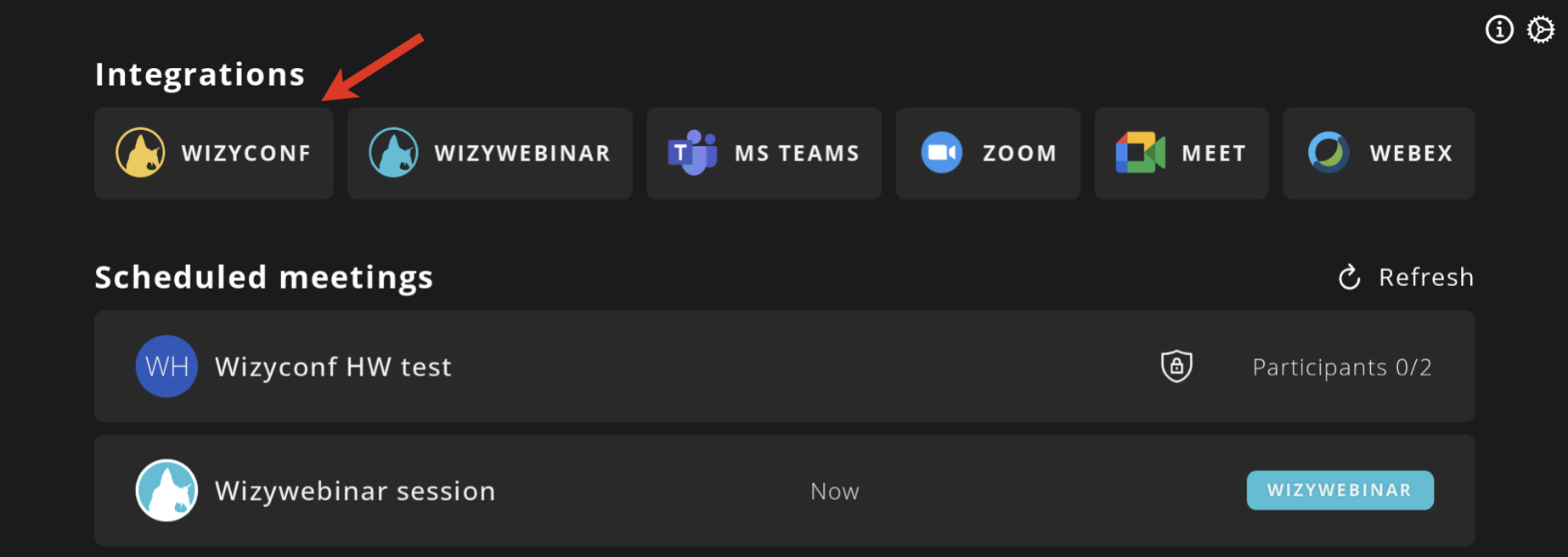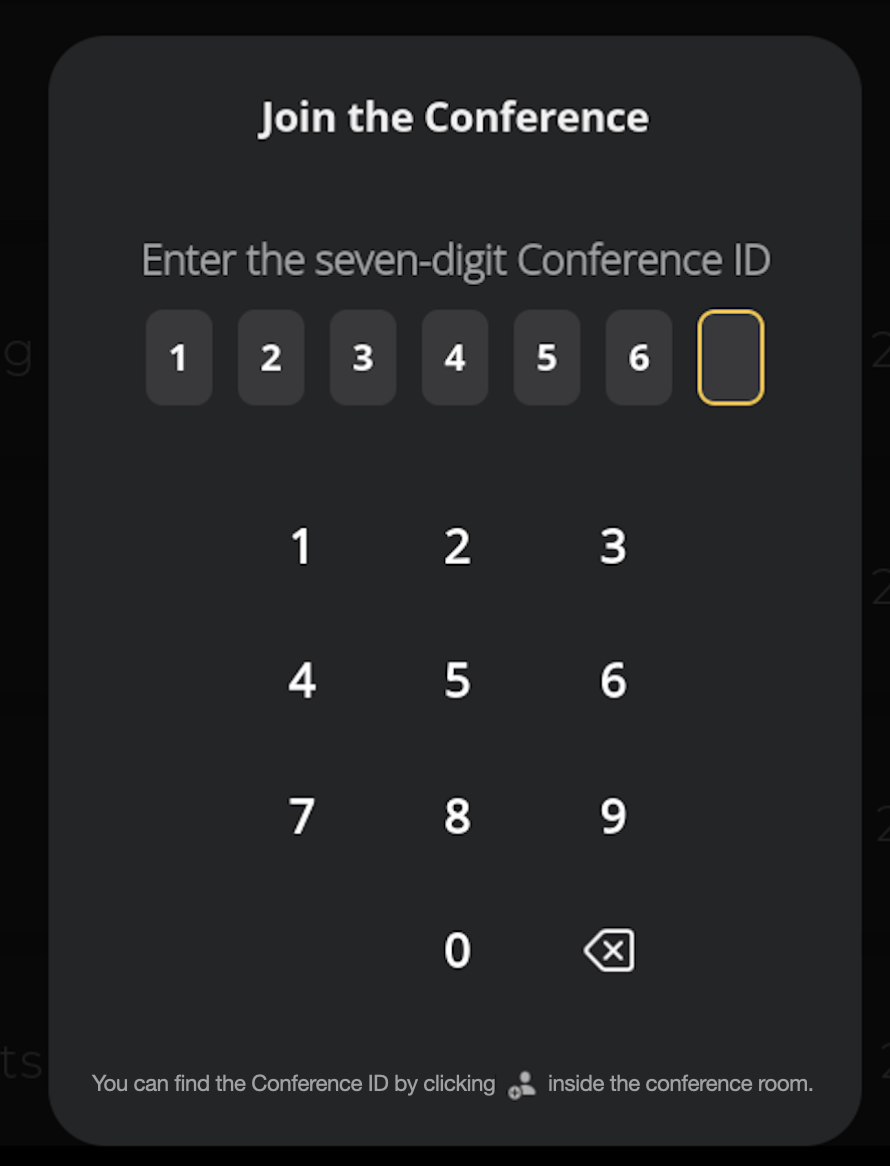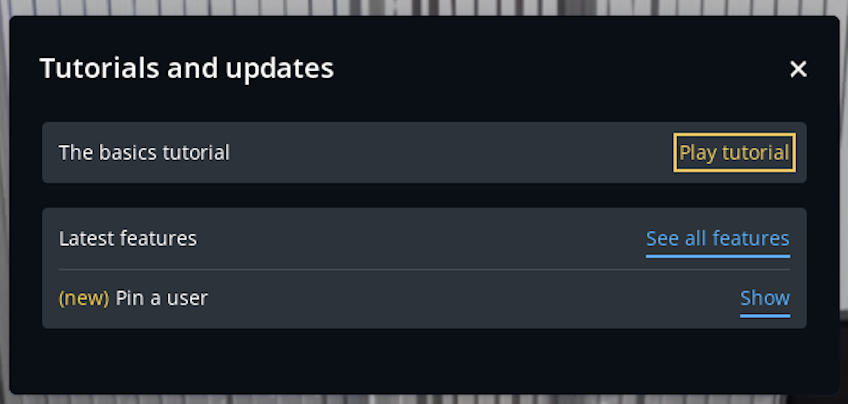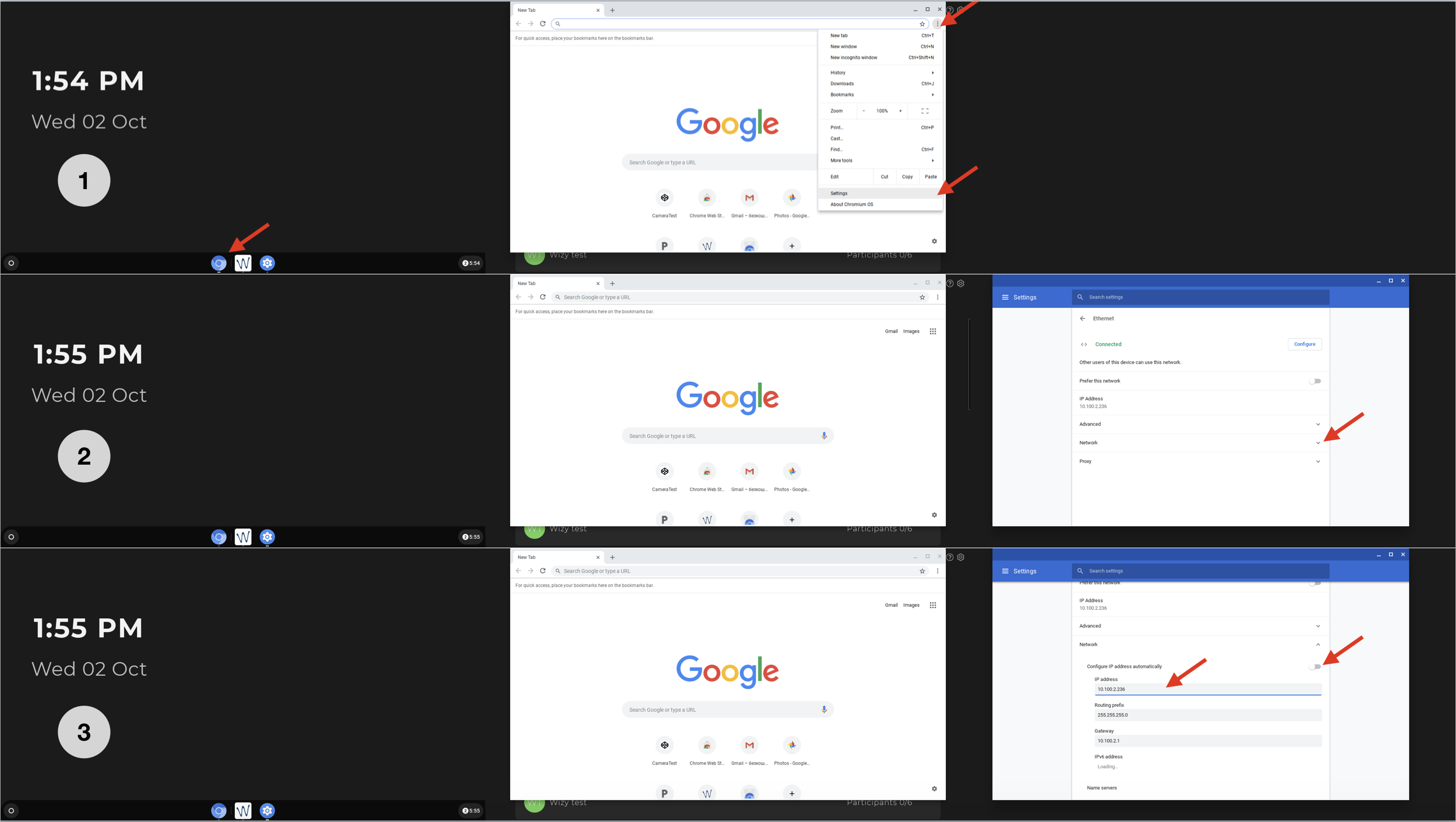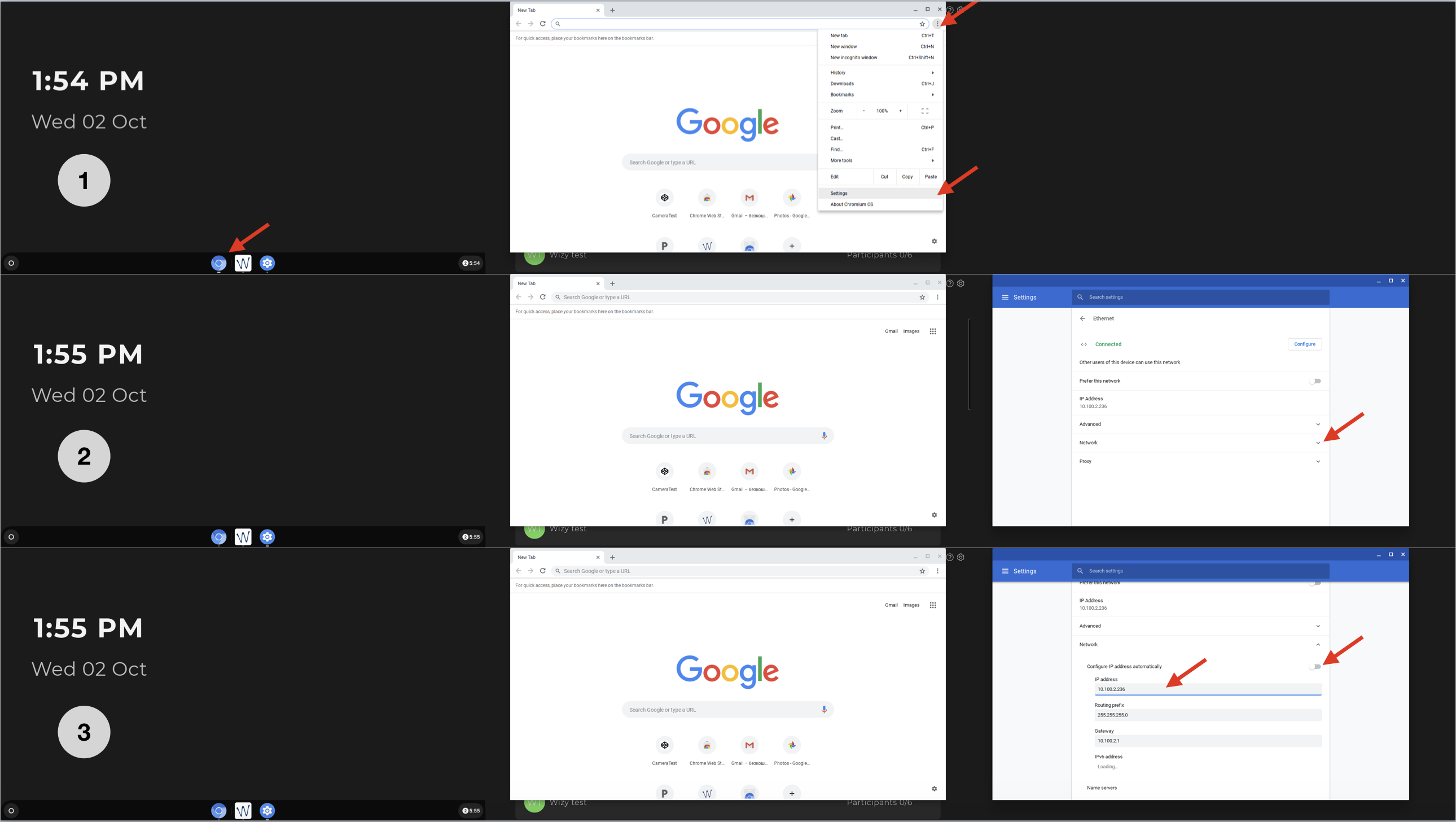| Scroll export button | ||||||||
|---|---|---|---|---|---|---|---|---|
|
| Info |
|---|
This Quick Start Guide explains how to provision Wizyconf Station via WMP and how to access and participate in conferences. Before proceeding to this Guide, please make sure you have assembled Wizyconf Stand (you can order it separately, it is free of charge), installed Wizyconf Core and connected all the hardware components. Find the Guides on this page: Wizyconf Installation Documentation. Created: September 2019 Updated: May 2022 Minimum WMS version: 4.01.44034.20 Permalink: https://wildix.atlassian.net/wiki/x/ZATOAQ |
Table of Contents
Prerequisites
| Note |
|---|
Note: Starting from 02 May 2022, Wizyconf Station is available as HWaaS only. Wizyconf Stand is optional and free of charge. Wizyconf Station can be found by the following codes in WMP:
Wizyconf Room license is automatically added to the PBX with the Wizyconf Station purchase. |
...
- Before you start, make sure you update WMS to the latest stable version (rel60/ rel50/ rel40)
- To use Wizyconf, you need to create a new user in WMS -> Users and assign the License type "Wizyconf roomRoom" (license is added to PBX automatically with Wizyconf Station purchase):
Provisioning and configuration
| Note |
|---|
Starting from Wizyconf App v. 1.1.2 there is a possibility to re-provision the device to a different PBX. Follow the steps from How to re-provision Wizyconf to a different PBX to complete the procedure. |
...
Assign Wizyconf to user
| Note |
|---|
Note: Starting from 02 May 2022, Wizyconf Station is available as HWaaS only and Wizyconf Room license is automatically added with Wizyconf Station purchase. |
- Go to WMS -> Devices
Select Wizyconf and click Assign to user
- Choose a user and click Save
| Note |
|---|
Note: Once the user is assigned, it is impossible to delete it, you can just re-assign Wizyconf to another user. After re-assigning, turn on/ off Wizyconf via Power key on Wizyconf Core. |
...
- Power on/ off: turn on/ turn off Wizyconf Core
- Cursor control: press the button and use the Navigation keys to control the cursor
- Volume up/ down: adjust the volume level
- Navigation keys Up/ Down/ Right/ Left: navigate between different menu options; rotate PTZ cam (Up/ Down/ Right/ Left), change focus of 4K cam (first press the key Camera Control)
- Back key: go back to the previous page
- Camera options: press the key once to switch between the following states: Camera off/ Switch to 4K camera/ Switch to PTZ camera/ Switch to the next camera (if available)
- LED Indicator: blinks red when you press any key; no blink means there is no connection (check that the USB dongle is installed correctly or move closer to the Wizyconf Core) or the battery of the remote control is down
- Camera control: press the key to be able to activate auto tracking mode for the PTZ cam and auto framing mode for the 4K cam. Check Camera controls for details
- Camera zoom in/ out: adjust the zoom of the PTZ cam
- Mute on/ off: mute/ unmute your microphone
- Central Navigation key: confirm different operations
- Home key: press to leave the conference
- Micro-USB interface: connect the charging adapter to charge the remote control unit
...
- DHCP Server (if not available, set up a static IP address as described in Chapter Set up static IP address on Wizyconf)
- Stable internet connection
- Wizyconf must be able to reach the PBX via its public IP (even in case the PBX is local)
...
- Wizyconf app via Chromium OS (automatic upgrade). The system checks for updates once an hour. If there is a new version, it is downloaded and installed upon the next start. To upgrade:
- Power the device off/on by pressing Power button on Wizyconf Core or put it into a standby mode by pressing Power On/ Off button on Remote Control
- To check the App version, press Home button on a keyboard -> go to Wizyconf Settings menu (Google chrome icon)-> click on Main menu (three lines) -> select About Chromium OS (a mouse and a keyboard are required)
- WMS interface (manual upgrade). To upgrade:
- Upgrade WMS to the latest version from rel50rel60beta or rel60 / rel50beta or rel50 repositories
- Conference server: no need to upgrade, the changes are available right away
You can check Wizyconf Station updated in the Wizyconf Changelog.
Access the conference
...
When Wizyconf is launched, the Conference List can be accessed. If a Wizyconf user has previously participated in conferences, they are displayed here:
| Note |
|---|
Note: Apart from conferences, it is possible to display Wizywebinar sessions in the Conference List. Check the documentation Wizyconf Station integration with Wizywebinar and third party conference providers for details. |
Before entering a conference, you have an option to:
...
Select Wizyconf to open a key pad for entering the ID:
Enter the seven-digit Conference ID number (you can find it in the invitation or inside the conference itself, see Wizyconf Videoconference User Guide):
- After entering the ID, you are automatically redirected to the conference
...
On the Tutorials and updates screen, you can see The basics tutorial and the Latest features list:
The basics tutorial provides an overview of Wizyconf functionality. To run the tutorial, click Play tutorial.
...
- To leave a conference, press Home key on the Remote control or on a keyboard
- Use Navigation keys on the Remote control or keyboard Arrow keys to select Leave
- Press Central Navigation key on the Remote control or Enter on the keyboard to confirm
Integration with Wizywebinar and third party conference providers
Wizyconf Station integrates with Wizywebinar and third party conference providers (Google Meet, Webex, MS Teams), consult this documentation for details.
Appendix 1. Troubleshooting
...
If DHCP is not available, it's possible to set up Static IP:
- Press Home button; Press Google chrome icon -> tap on three dots in the upper right part of the screen -> tap Settings
- Tap arrow down icon near Network
- Disable the switch "Configure IP address automatically" and then specify the IP address, the Routing prefix (the subnet mask) and the Gateway (the IP address of your router)
Notification "Connection Error" is displayed on Wizyconf
...
How to re-provision Wizyconf to a different PBX Anchor reprovision reprovision
| reprovision | |
| reprovision |
Go to WMS -> Devices and delete Wizyconf from PBX:
Then go to WMP -> select PBX from which you have previously deleted Wizyconf -> click Options button (three dots) and choose Devices from the drop-down list:
Delete the device from WMP:
- Select a new customer and PBX: go to PBX Devices and add Wizyconf back
- Turn off/ on Wizyconf via Power key
- Wizyconf is re-provisioned to a new PBX
...