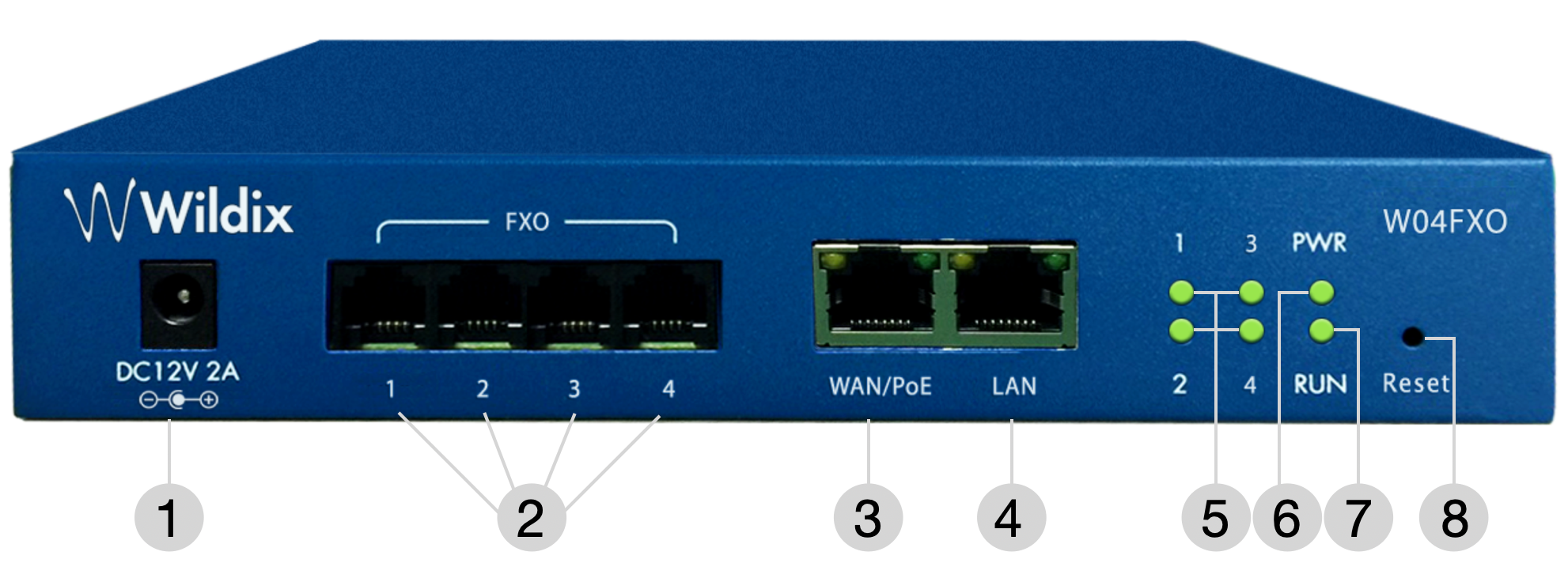W04FXO 2020/2023 Quick Installation Guide
The Document describes how to connect and configure W04FXO Media Gateway.
Useful links:
Created: September 2020
Permalink: https://wildix.atlassian.net/wiki/x/qRbOAQ
Overview and LED indicators
04FXO Overview
1 - DC 12V power supply (optional, WMP code: PS-12V2A)
2 - FXO ports 1-4
3 - WAN/ PoE port
4 - LAN port
5 - FXO 1-4 LED indicators
6 - Power indicator: shows power supply status
7 - Running indicator: indicates network registration status
8 - Reset button
LED indicators description
| Indicator | Definition | Status | Description |
|---|---|---|---|
| PWR | Power indicator | On | The device is powered on |
| Off | There is no power supply or power supply is abnormal | ||
| RUN | Running indicator | Slow flashing | The device is running properly |
| Fast flashing | SIP registration is successful | ||
| Off | The device is running improperly | ||
| FXO 1-4 | FXO In-use indicators | On | FXO port is currently occupied by a call |
| Off | FXO port is idle or faulty | ||
| WAN/PoE/ LAN | Network indicators | Green flashing | The device is properly connected to network |
| Off | The device is not connected to network or the connection is improper |
Installation and network connection
- Connect network cable to WAN/ PoE port
- Connect analog line to the FXO port(s)
Note: W04FXO 2020/2023 is a wall-mounted Media Gateway.
Network connection
W04FXO has two kinds of work mode: route and bridge:
- when it is set to route mode, it works as a small router and NAT function has enabled. In this situation, WAN port is normally connected to uplink router/ switch, LAN port used to connect local computer or other network device (such as Ethernet switches, Hubs etc)
- when it is set to bridge mode, WAN and LAN port are the same. It just works as Ethernet switch. When it set to bridge mode, you only need to configure WAN port IP address and DNS. If you set it to route mode, default LAN port IP is displayed and it can be change by users
Provisioning
Follow our Provisioning of Wildix devices - Admin Guide to provision the gateway.
For remote/ unreachable media gateways behind NAT/Firewall, follow our online Guide to remote provisioning.
Configuration
Follow ISDN - FXO - GSM - SIP Trunk Settings Admin Guide to correctly set up the trunk parameters of the FXO gateway.
Factory reset
- Use the paper clip or the object of the similar shape to press the Reset button
- Keep the button pressed up to 15 seconds
- When PWR and RUN LED indicators become steady green, the reset of the Gateway is complete