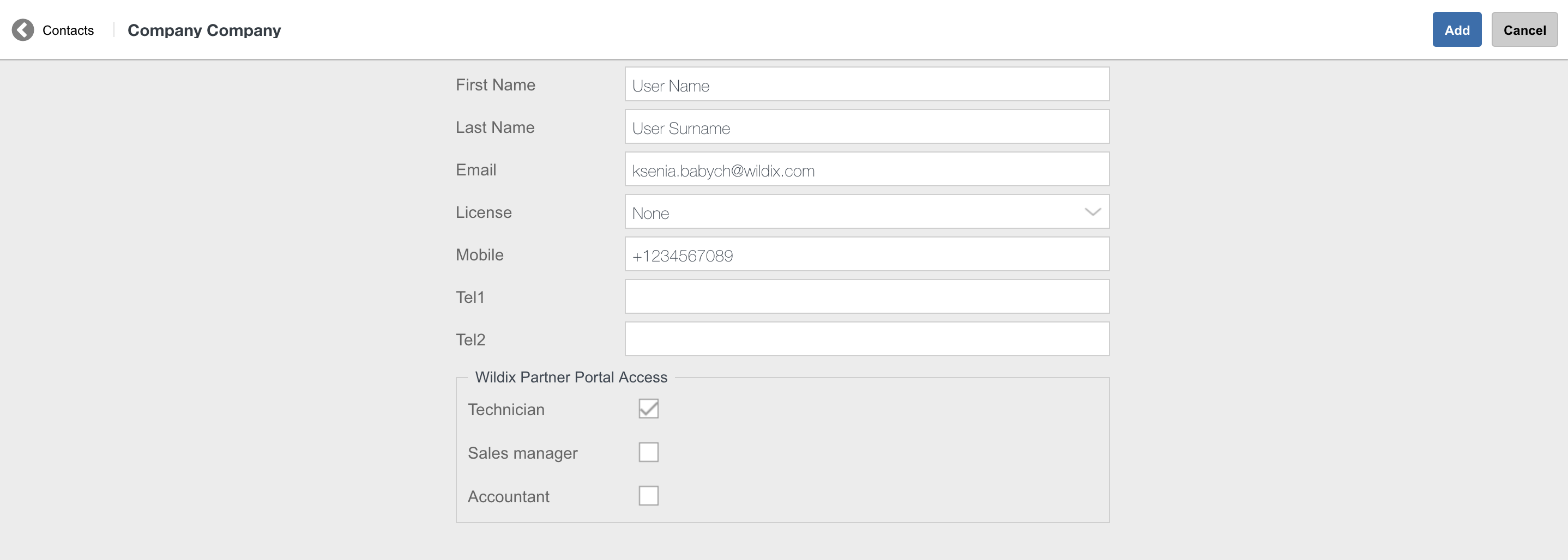| Scroll export button | ||||||||
|---|---|---|---|---|---|---|---|---|
|
| Info |
|---|
This step-by-step guide leads you through the process of activation and configuration of the Wildix system. WMS version: 6.0X / 5.0X Updated: March 2024 Permalink: https://wildix.atlassian.net/wiki/x/hhbOAQ |
| Note |
|---|
Note: Starting from WMS 6.02.20230228.2, WMS interface has been updated. Current documentation includes the UI/UX changes. In case of WMS version prior to WMS 6.02.20230228.2, you can use older version of this guide: WMS Start Guide - old interface.pdf |
| Table of Contents |
|---|
Introduction
...
User interface for access to UC&C, completely web-based and accessible via the browser; requires at least Essential license. Additionally, you can download mobile apps for iOS/ Android from App store / Google play market.
WMP
Accessible at https://my.wildix.com/. Wildix PBXs should connect to the WMP server for:
...
Tech Wizards FB group (please add yourself to the group): https://www.facebook.com/groups/wildixtechwizards/
Official website: www.wildix.com
WMP (activation, licenses, orders, tickets): https://my.wildix.com/
- Wildix Partner Community Guide
- eLearning platform: https://www.wildix.com/join-e-learning
Blog: https://blog.wildix.com/
DOCUMENTATION: https://wildix.atlassian.net/wiki/spaces/DOC
...
Proceed as follows:
Connect to WMP using your credentials
Go to Customers tab; to create a new PBX, you first need to add a customer (if it does not exist yet); click Add:
Create a new customer (company): fill in the fields and click Save:
You need to create at least one contact: fill in the fields and click Add:
Now you can proceed with adding a new PBX: go to PBXs tab:
You are now under PBXs tab, click + to add a new PBX:
Fill in the fields:
Model: select WPBX-CLOUD for Cloud / WPBX-VM/HW for Virtual or Hardware
Region (only for Cloud PBX): select the datacenter region
Name: PBX domain name by which your PBX is accessible via the browser; in the example provided below, the PBX can be accessed by URL https://elenatest2.wildixin.com
Expire: select the recurring billing period: monthly / yearly / 5 years / lifetime (lifetime is not available for Cloud PBX)
PBX-BASIC / UC-Essential / UC-Business / UC-Premium / UC-Wizyconf Room / UC-Wizywebinar / PBX-Service: add the number of users of each profile (more about each profile: https://www.wildix.com/licensing/)
Storage size and enable Static IP (only for Cloud PBX): increase Cloud instance storage size. For more details, refer to the chapter: Increase storage on Cloud PBX
Note Note: Starting from July 1 2021 onward, all PBXs will get a dynamic IP address by default. If you need to reserve static IP for your Cloud PBX, there are several options:
- Switch to CLASSOUND to provide a more modern service
- Ask your provider to switch from the IP-based authentication to the password/login one
- Buy the storage (If you have previously purchased an extra storage, the IP is reserved)
- x-caracal: tick the option to activate x-caracal ACD stats service on this PBX. Important: make sure you add at least 10 Business/ Premium + 1 Premium licenses on this PBX to be able to activate x-caracal. More information on how to activate x-caracal on the WMS side: x-caracal documentation. Important: x-caracal is supported only on Cloud or Virtual PBXs, Hardware PBXs are not supported. Make sure you have the min. required WMS version
MS-PhoneSystem: this is an extension of the teams4Wildix (integration of Microsoft Teams with Wildix PBX). It requires the CLASSOUND service to be activated on the PBX. Important: Make sure you have the min. required WMS version
Click Add; your PBX has been created:
...
| Note |
|---|
Cloud PBXs are automatically activated after they are created in WMP (see chapter Creation of Per User PBX on WMP). |
- Copy PBX key from WMP:
Go to the tab PBX per user, select your company, then select the PBX that you have created on step 1
Click Copy PBX key to clipboard
...
Calls history can be accessed from Collaboration, WP, iOS / Android apps (W-AIR shows only local call history).
| Note |
|---|
Note: It is possible to configure SSL connection for sending CDR data to external MySQL server. See the following guide for instructions: Custom config parameters List: Enable SSL connection to remote MySQL server. |
SIP-RTP
Go to PBX -> SIP-RTP
...
| Warning |
|---|
Difference between Group and Department fields:
|
...
| Note |
|---|
Note: Copying user preferences is available starting from WMS 6.03.20230424.1. |
- Choose user(s) you want to copy preferences to
- Click the Preferences -> Copy preferences from user
- Select the source user whose preferences you want to apply to the selected user(s) and click Save:
...
Wildix gateways (PRI, BRI, DaySaver, FXO, FXS)
WP4X0, WelcomeConsole, WorkForce
- Start 5, WelcomeConsole 5, WorkForce 5, ForcePro 5
W-AIR base stations
For provisioning of Vision/ SuperVision, see chapter Provisioning and login of Vision / SuperVision.
...
| Note |
|---|
Note: Auto-provisioning is supported on old generation Wildix Phones (pre 2024) only. The new Wildix Phones 5 (2024) are not supported. |
Proceed as follows:
...
| Note |
|---|
Note: a new FW notification is not indicated for BRI/ PRI media gateways. To update their firmware, upgrade your PBX to the latest version. Within half an hour after the procedure is over, media gateways are automatically updated. |
| Note |
|---|
Note: Starting from WMS 6.05, all devices’ firmwares was moved from PBX to CDN (content distribution network). In case of Hardware/ Virtual PBX, make sure to grant access to wps.wildix.com and firmwares-cdn.wildix.com via port 443. No changes required for Cloud PBX. When the PBX gets firmware, local cache is created, after which the device starts upgrading. |
...
Go back to WMS -> Devices
Select the same base station and click Configure / Sync device
| Warning |
|---|
For CLOUD PBXs, you need to power the base station down and then power it up again (reboot the base station) to apply the new parameters! |
| Note |
|---|
Note: Base station is displayed with grey status in the table of devices, unless you register at least one handset / headset. |
...
| Note |
|---|
Note: Starting from WMS 5.04.20220309.1, it is possible to assign registered W-AIR handsets/ headsets to users via WMS -> Devices -> W-AIR Devices. See the section: Assigning W-AIR handsets/ headsets via WMS |
...
| Note |
|---|
Note: Starting from WMS 5.04.20220309.1, it is possible to assign registered W-AIR handsets/ headsets to users via WMS -> Devices -> W-AIR Devices. See the section: Assigning W-AIR handsets/ headsets via WMS. |
...
| Note |
|---|
Notes:
|
...
| Note |
|---|
Note: Starting from WMS 6.03.20230630.3, Cloud Analytics (CDR-View 2.0) was introduced, which replaces the functionality of CDR-View. See documentation for more details: Cloud Analytics (CDR-View 2.0) in Collaboration. |
First time access to CDR-View:
...
For more information on CDR-View, refer to https://www.wildix.com/monitoring/.
CDR-View User Guide: CDR-View User Guide.
...
| Note |
|---|
Note: SIP trunks must be added manually. BRI / PRI / GSM / FXO lines are displayed in the corresponding tables once the media gateways have been connected to the system and provisioned as described in chapter Provisioning of devices. Starting from WMS 6.03.20230424.1, BRI / PRI / GSM / FXO trunks can only be deleted with the removal of the device. The corresponding trunk is cleaned up automatically. |
Each trunk is displayed in the corresponding section of the page with the following information:
...
- Connect antennas to the rear panel of the gateway
Insert the SIM card to the slot
Note Note: Make sure the PIN code of the SIM card is disabled.
Connect the WAN interface of the gateway to the Switch
Provision the gateway as described in chapter Provisioning of devices
Once you have provisioned the gateway, a new trunk automatically appears in the corresponding section in WMS > Trunks -> GSM/UMTS section
The status is green, which means the media gateway is registered
Note Important: Status of signal quality is currently not supported!
Double click on the trunk to edit the trunk parameters:
Default Tone: select the country where the trunk is used
Country Code: select the country where the trunk is used for correct number normalization; select Custom country to manually enter the country code
Dialplan (main by default): Dialplan procedure used for calls via this trunk
Number of SIM: called number, which should be present in the Dialplan procedure, used for calls via this trunk; more information on Wildix Dialplan to follow, in chapter Wildix Dialplan
Enable SMS receiving: enable incoming SMS messages to the SIM card; specify the e-mail address in the field below
SMS2EMAIL service e-mail: e-mail address used for new messages notifications
...
An example of Kite implementation can be found here: www.wildix.com/contacts.
One of the advantages of Kite is that it’s fully integrated into the Wildix telephony system:
...
Access for internal and external users via invitation by email, via link, audio call
Multi user chat, audio and video conference
Screen sharing
Document sharing / application sharing / link sharing
Recording
Conference scheduling
Mute/unmute participants
Dynamic video allocation
Documentation: Wizyconf Videoconference.
Debugging and troubleshooting
...