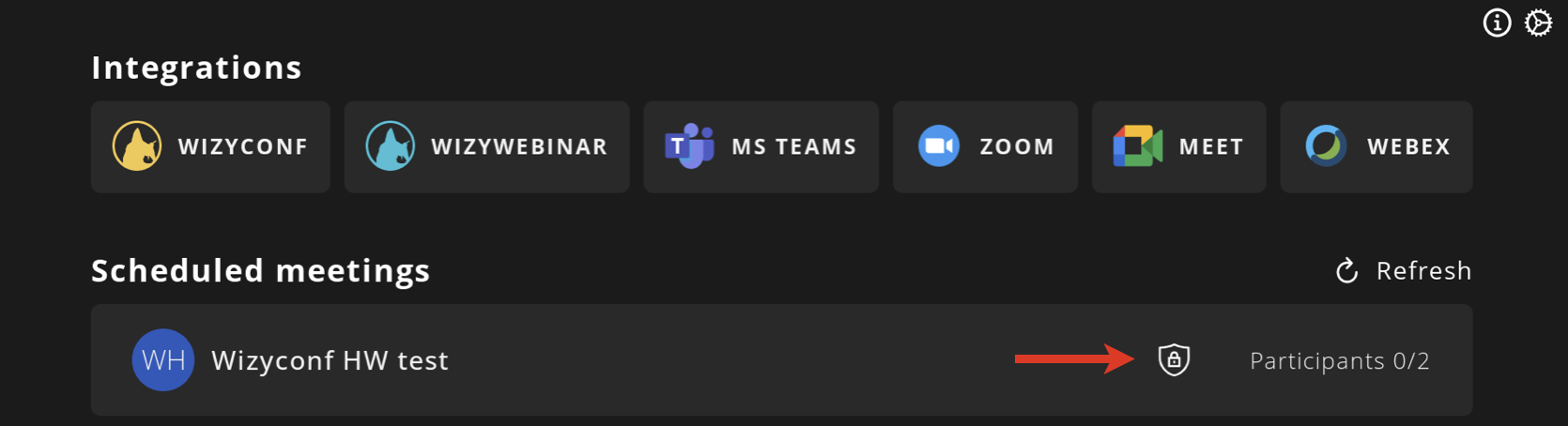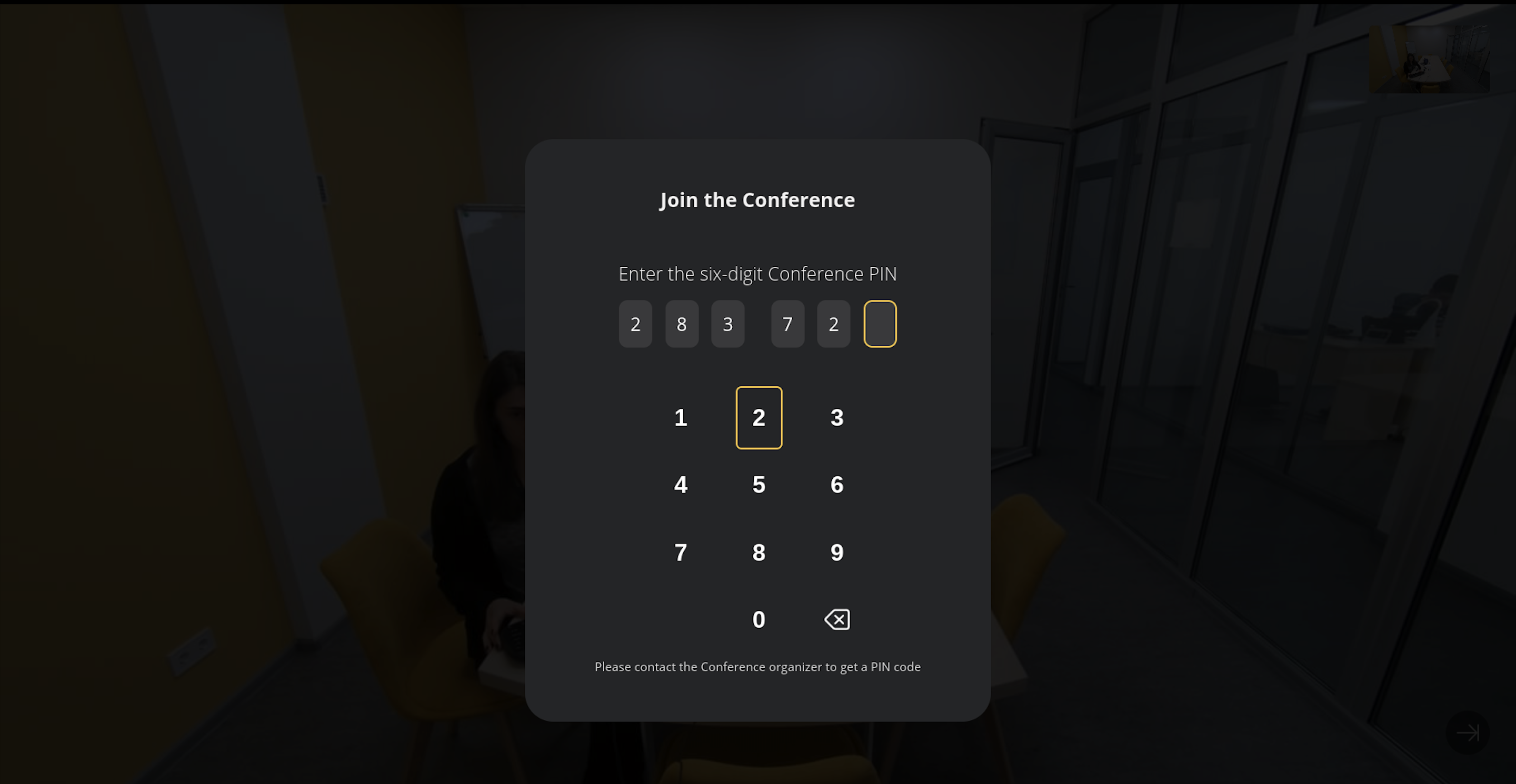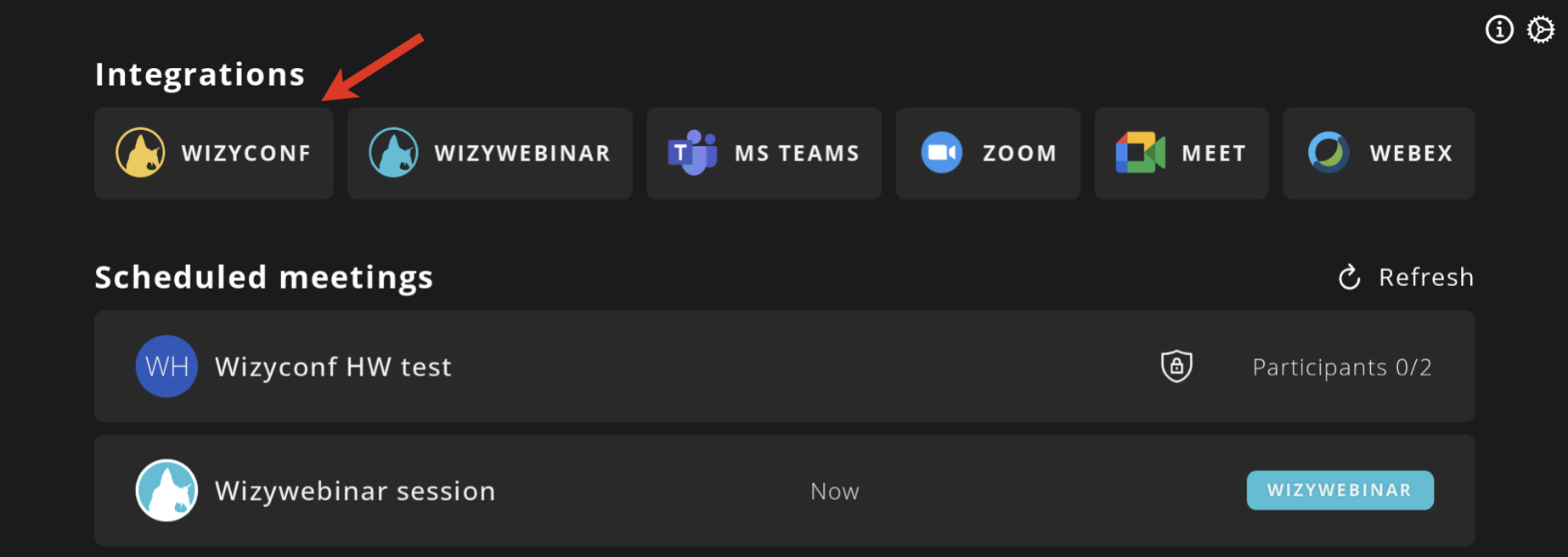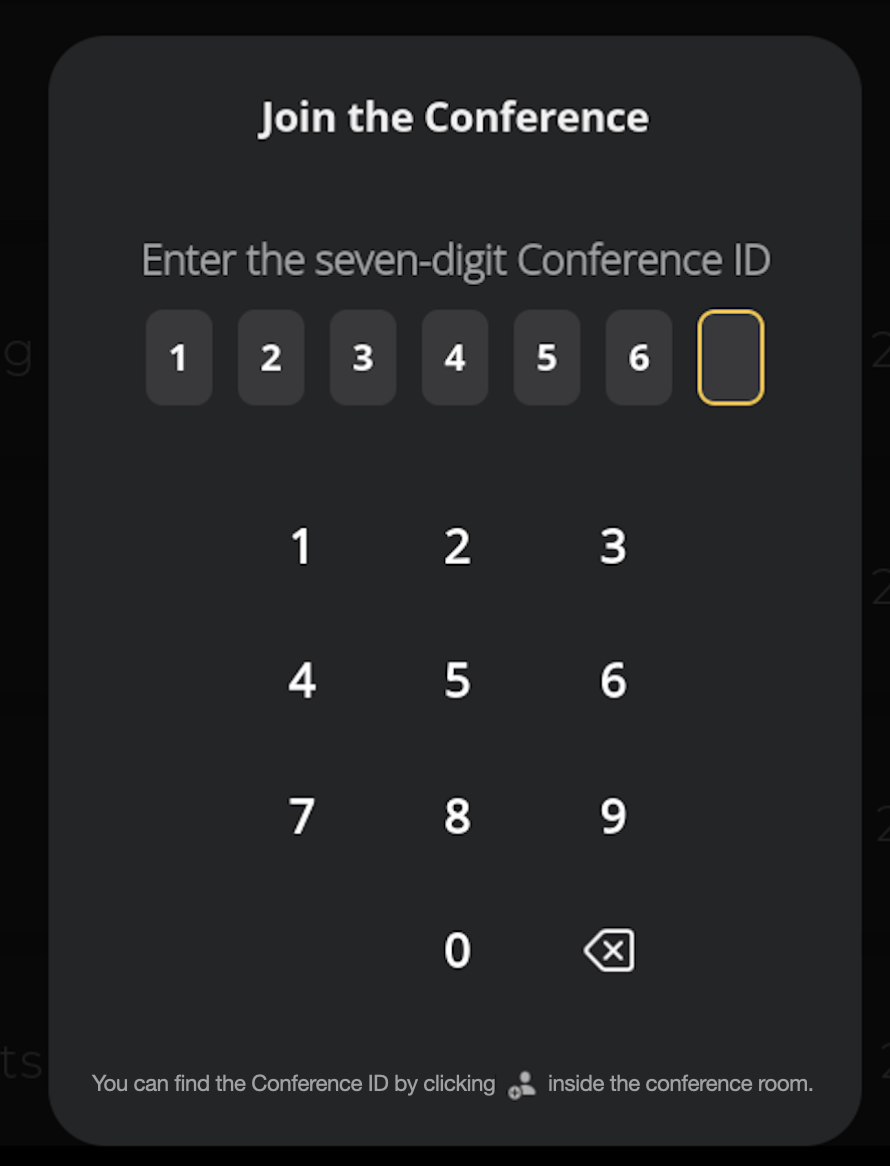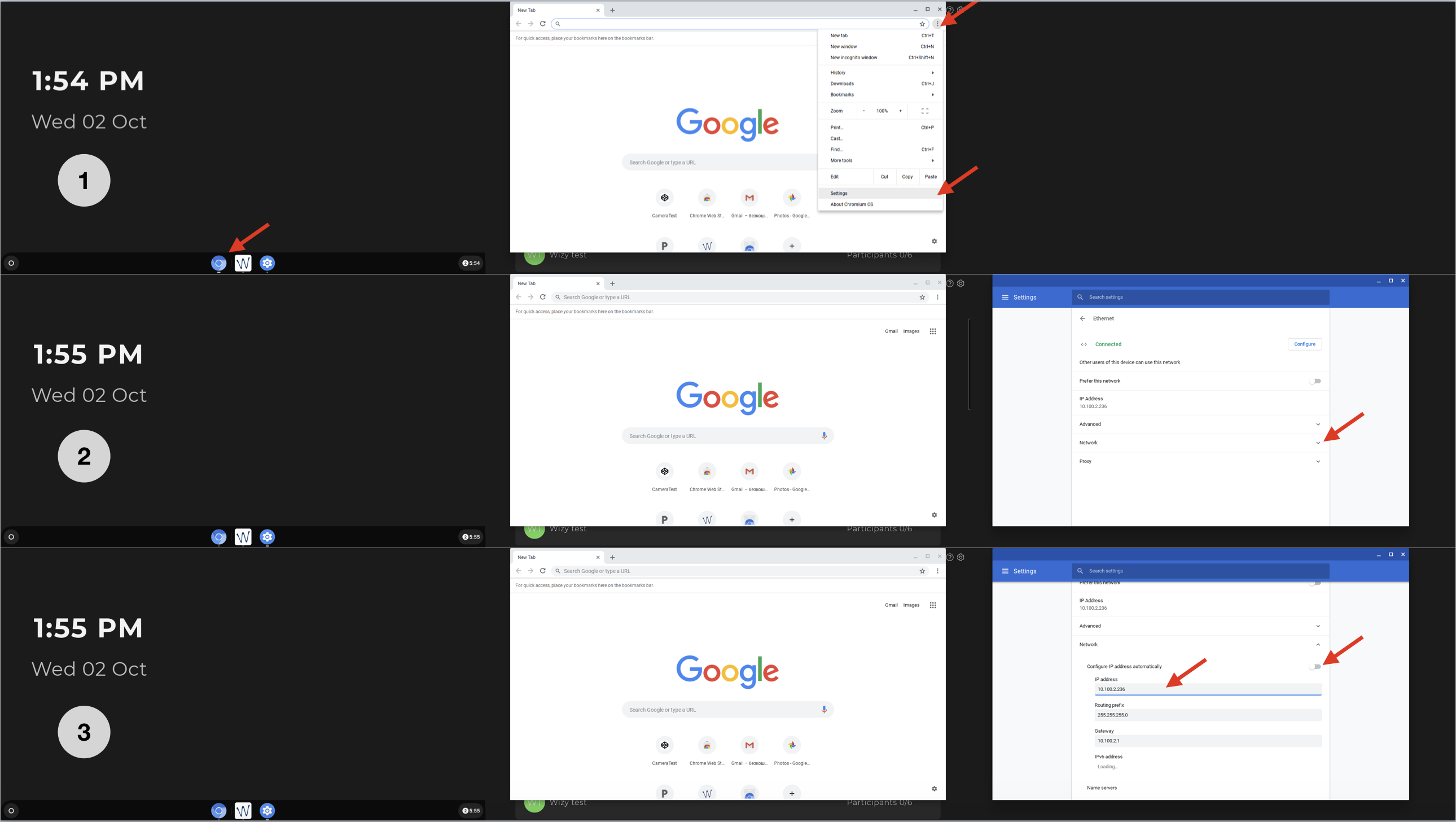| Scroll export button | ||||||||
|---|---|---|---|---|---|---|---|---|
|
| Info |
|---|
This Quick Start Guide explains how to provision Wizyconf Station via WMP and how to access and participate in conferences. Before proceeding to this Guide, please make sure you have assembled Wizyconf Stand (you can order it separately, it is free of charge), installed Wizyconf Core and connected all the hardware components. Find the Guides on this page: Wizyconf Installation Documentation. Created: September 2019 Updated: May 2022 Minimum WMS version: 4.01.44034.20 Permalink: https://wildix.atlassian.net/wiki/x/ZATOAQ |
Table of Contents
Prerequisites
...
Go to WMS -> Devices: provisioned Wizyconf appears on the list:
| Warning |
|---|
Important: After Wizyconf is provisioned, its status in WMS -> Devices stays grey, no IP and firmware version is indicated. The password is used by Wizyconf for PBX authentication. Ongoing upgrade procedures are not displayed in WMS. |
...
After the Wizyconf user has been added to a new conference room, press Refresh to update the Conference List:
- Use Navigation keys on the Remote control or the keyboard Arrow keys to select the conference from the list
Press the Central Navigation key on the Remote control or the keyboard key Enter to confirm
If the conference is protected with a password, you need to enter 6-digit Conference PIN (check the password in an invitation or ask a conference moderator for it; consult Wizyconf Videoconference Guide for more details). Use Navigation keys on the Remote control or the keyboard Arrow keys to enter the password
- Once you enter the password, you are forwarded to the conference
...
Select Wizyconf to open a key pad for entering the ID:
Enter the seven-digit Conference ID number (you can find it in the invitation or inside the conference itself, see Wizyconf Videoconference User Guide):
- After entering the ID, you are automatically redirected to the conference
...
For more information about conference controls, refer to Videoconference - User Guide.
Conference controls allow you to:
...
Integration with Wizywebinar and third party conference providers
Wizyconf Station integrates with Wizywebinar and third party conference providers (Google Meet, Webex, MS Teams), consult this documentation for details.
Appendix 1. Troubleshooting
...
- Press Home button; Press Google chrome icon -> tap on three dots in the upper right part of the screen -> tap Settings
- Tap arrow down icon near Network
- Disable the switch "Configure IP address automatically" and then specify the IP address, the Routing prefix (the subnet mask) and the Gateway (the IP address of your router)
Notification "Connection Error" is displayed on Wizyconf
...