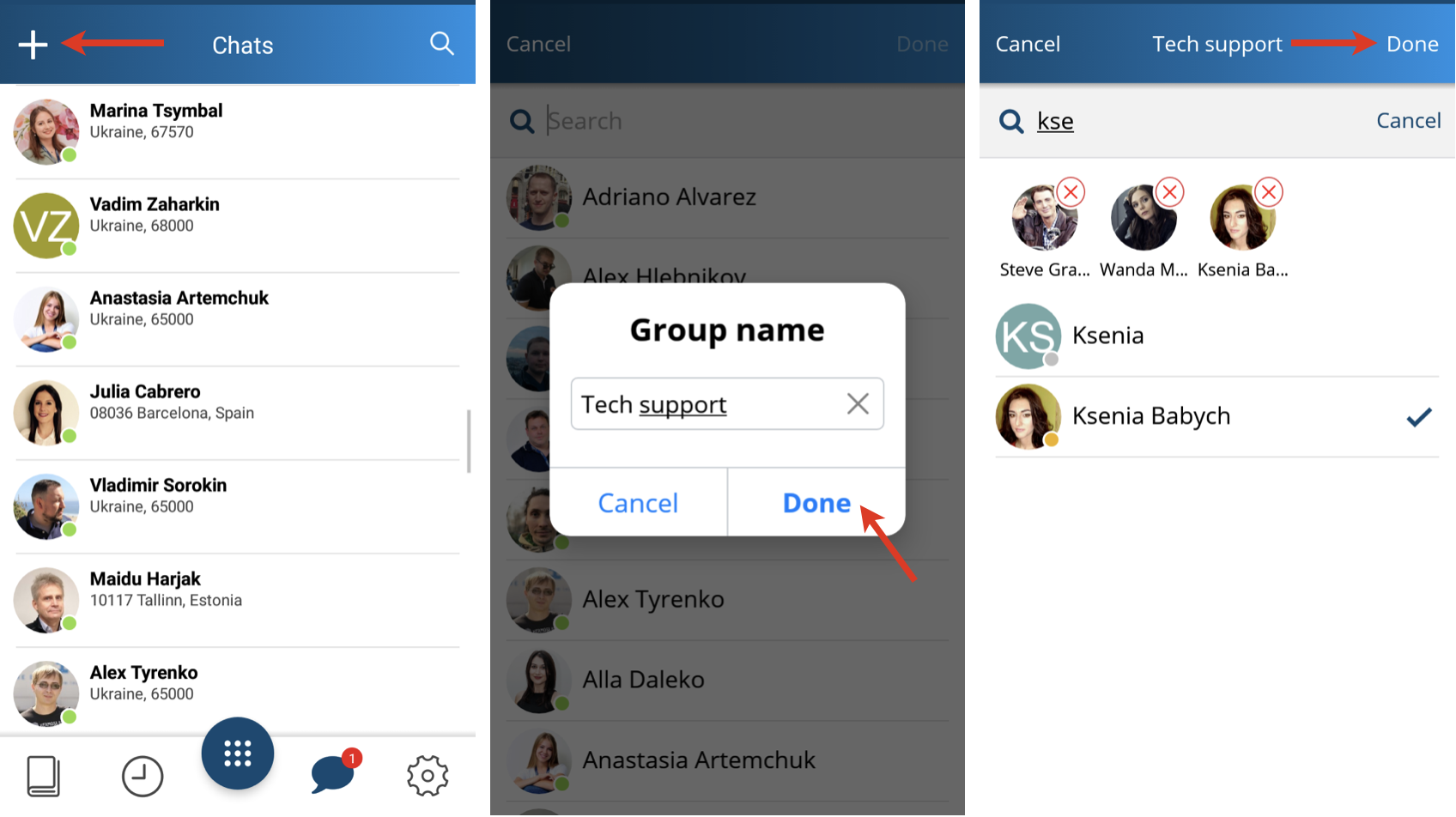| Scroll export button | ||||||||
|---|---|---|---|---|---|---|---|---|
|
| Info |
|---|
Wildix Collaboration Mobile application provides access to Wildix Unified Communications from an Android mobile device. Android Collaboration Version: 5.09.02 To check the current version, go to Android changelog: https://www.wildix.com/new-releases-and-updates/collaboration-android-app-changelog/ Updated: January 2023 Permalink: https://wildix.atlassian.net/wiki/x/KCHOAQ |
...
Use of App outside the office network: the first time you make a login from the local network, the PBX sends the settings of the public network to the application (the same for connection from the public IP). The app tries to connect using the first IP and if it fails, it moves to the second one, thus ensuring the connection both when you are in or outside the office network.
Requirements:
- WMS version 45.0X or higher
- Android OS: 5.0 or higher starting from Android app version 5.00.26 (Android 4.0 is still compatible with version lower than 5.00.26)
...
To deactivate access to Presence and SIP server and stop receiving notifications, you can set your user status to Offline or log out from the app. Read the chapters Status and Log out for more info.
| Note |
|---|
| Note: when the app disconnects from SIP / Presence server, the Android device disappears from the list of active devices in Wildix Collaboration interface. Once the application wakes up, it appears again in the list of registered devices. |
Read about push notification: https://blog.wildix.com/en/what-is-push-notification-for-mobile-apps/.
Login
Use your Collaboration credentials to access the mobile application:
...
Multiuser cloud-stored group chats with possibility to add up to 500 participants and send pictures/ files.
| Warning |
|---|
Limitations:
|
Create a group chat
- Tap +
Specify the group name and tap Done
Add participants
Tap Done to finish
...
Install WildixDAV (optional): sync your enterprise phonebooks
Note Note: The option is disabled for Android 10 phones. You can use a 3rd party CardDAV sync tool (Open Sync, DAVx⁵ and DAVdroid) instead.
The apps are available by the following links:
Read Appendix 1: Sync of enterprise phonebooks with WildixDAV for more information.
Advanced: access and change these settings only if needed. More information on Advanced Settings in Appendix 3: Advanced Settings
About: info about App version and developer
Exit: quit the app
...