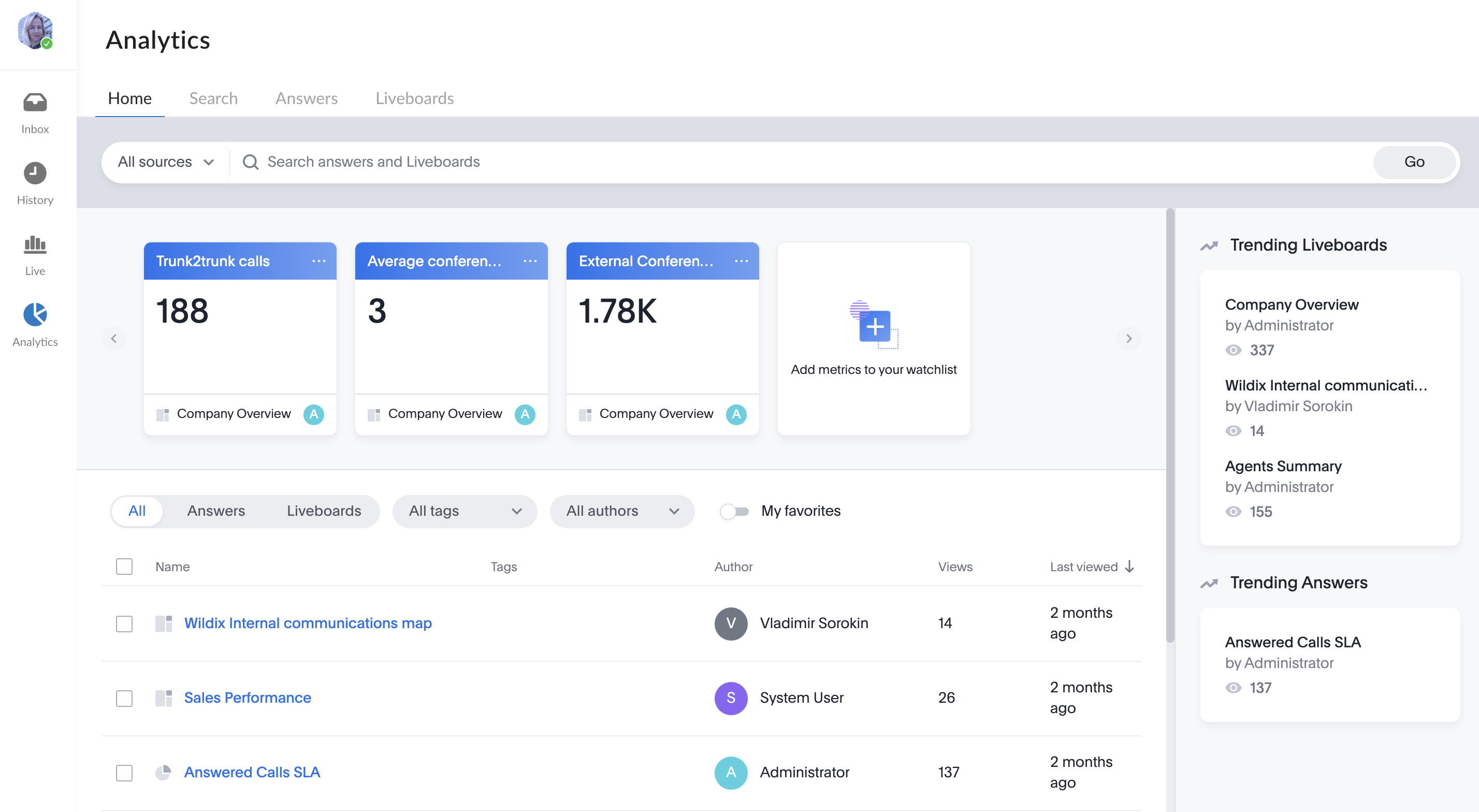| Scroll export button | ||||||||
|---|---|---|---|---|---|---|---|---|
|
...
If you double-click on a number, the number is automatically copied to clipboard:
Favorites tab
The Favorites tab allows you to add Function keys to monitor colleagues and features from WP4X0, WorkForce, WelcomeConsole, Vision, SuperVision, iOS/Android apps.
To add function key:
Proceed to the Favorites tab and click +
| Note |
|---|
Note: If you need to add multiple Function keys, we recommend using the Edit mode, as via this mode the keys are added quicker: |
- A screen pops up, where you can choose type of the function key (in the example below, it is Colleague)
To set up, select Colleague, enter title and select call settings (View calls / Audio notifications / Direct transfer) and click Add:
Viewing calls and getting audio notifications is available for Colleague / Park Orbit / Call group function keys. To see who your Colleague is talking to, hover the mouse over the Colleague avatar during an active call and see the pop-up with the relevant information:Note Note: Currently, on mobile user can see that colleague is on call or has incoming call, but cannot see with whom or who is calling.
Double-clicking on a Colleague function key, you'll be directed to the conversation with the colleague.
When you have an active call, you can drag & drop it to the necessary Colleague to forward the call to them.
Function keys list:
- Clicking on Colleague, you can see a drop-down list of available function keys options:
- Colleague:
Monitor user status
Click to call user
Click to pick up a ringing call
When Colleague is having an active call, you can see the following options:
- Listen: implies silent intrusion
- Barge: call intrusion
- Whisper: partial intrusion
- Park Location
Drag & drop an incoming call
- Transfer an active call
Click pickup icon to resume
Line
Note Note: The function key is available only on hardware phones.
Monitor the actual status of the line
Click to use the line
Click to answer a call or to resume a call from hold
- Click to make a call with user's identity extension. Supported on WP4X0, WorkForce, WelcomeConsole. Consult Identities Feature for detailed information
- Speed dial
- Click to make a call
- Click to make a call
Empty key
Note Note: The function key is available only on hardware phones.
Trunk
Note Note: The function key is available only on hardware phones.
Monitor the status of channels on a GSM/ BRI/ PRI/ FXO trunk (in case there are no available channels, the key is on)
Click to use the trunk
- Timetable / Switch / 3 state switch
Monitor the status of a timetable / switch
Click to change the status
- Group pick up
Use the key to pick up a ringing call of a user from your ACL group (works for users registered to the same PBX)
- Call group
Monitor incoming calls to the call group
Click to dial the call group or to pick up a ringing call of a call group
- Send DTMF
- Click to send DTMF during an active call
- Click to send DTMF during an active call
Contact center
Note Note: The function key is available only on hardware phones. Supported on WP4X0, WorkForce, WelcomeConsole.
- Click to log into Call groups as a dynamic user on hardware phone
- Click to log into Call groups as a dynamic user on hardware phone
Voicemail
Note Note: The function key is available only on hardware phones.
- Click to access shared voicemail of another user or subscribe for a Call Group notifications manager to view missed calls and voicemails. Check out Shared voicemail feature and How to set up the Call Group notifications manager feature guides for detailed information
- Click to access shared voicemail of another user or subscribe for a Call Group notifications manager to view missed calls and voicemails. Check out Shared voicemail feature and How to set up the Call Group notifications manager feature guides for detailed information
Identities
Note Note: The function key is available only on hardware phones. Supported on WP4X0, WorkForce, WelcomeConsole.
- Click to change the identity of numbers for outgoing calls.
- Click to change the identity of numbers for outgoing calls.
Prefix
Note Note: The function key is available only on hardware phones. Supported on WP4X0, WorkForce, WelcomeConsole.
- Configure a certain predefined value that will be added to a dialled phone number or another BLF on WorkForce and WelcomeConsole.
- Configure a certain predefined value that will be added to a dialled phone number or another BLF on WorkForce and WelcomeConsole.
Exp module
Note Note: The function key is available only on hardware phones.
Monitor function keys from the Expansion module.
Manage function keys:
The function keys you have added are displayed on the Favorites tab:
| Note |
|---|
Note:
|
By hovering the mouse on the function key, you can see the actions that can be performed (e.g. Chat or Call for Colleague function key):
You can also right-click on a function key to see the list of available actions:
To change the order of Function keys, click on the left side of the Function key and drag&drop it to the desired position:
To edit a function key:
1. Click Edit in the top right corner:
2. In the Edit mode, hover the mouse over the function key you want to edit and click the pencil icon:
3. Edit the function key and click Save:
4. Click Save at the bottom of the page to exit the Edit mode and apply changes:
| Warning |
|---|
Important: If you click Cancel, the changes are not applied. |
To remove a function key:
1. In the Edit mode, hover the mouse over the necessary function key and click X (Remove):
2. Click Save at the bottom of the page to exit the Edit mode and apply changes:
Live dashboard
...
x-bees Analytics is an advanced analytics tool which lets to monitor any data you need in a highly customizable manner.
See more in documentation: x-bees Analytics.
x-bees Chrome extension Anchor x-beeschrome x-beeschrome
| x-beeschrome | |
| x-beeschrome |
...