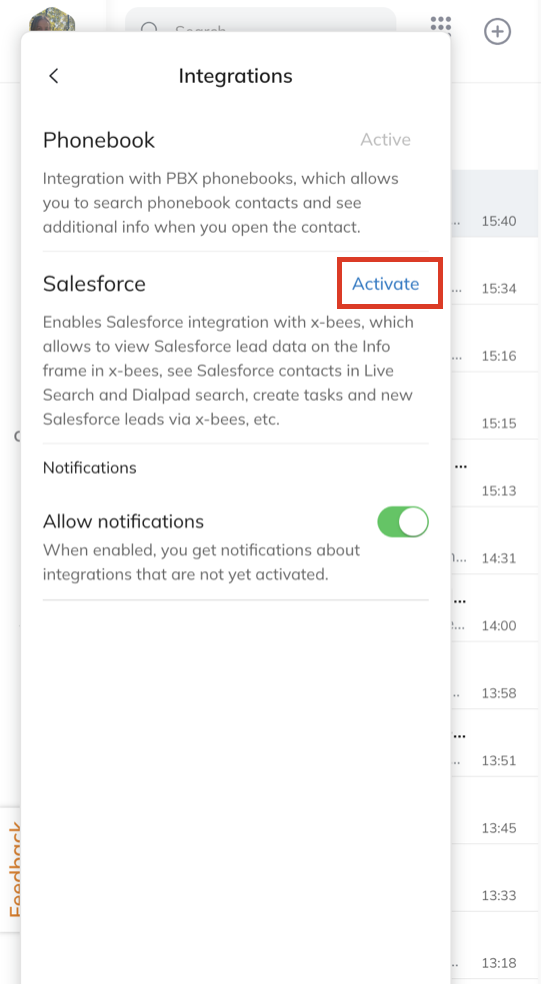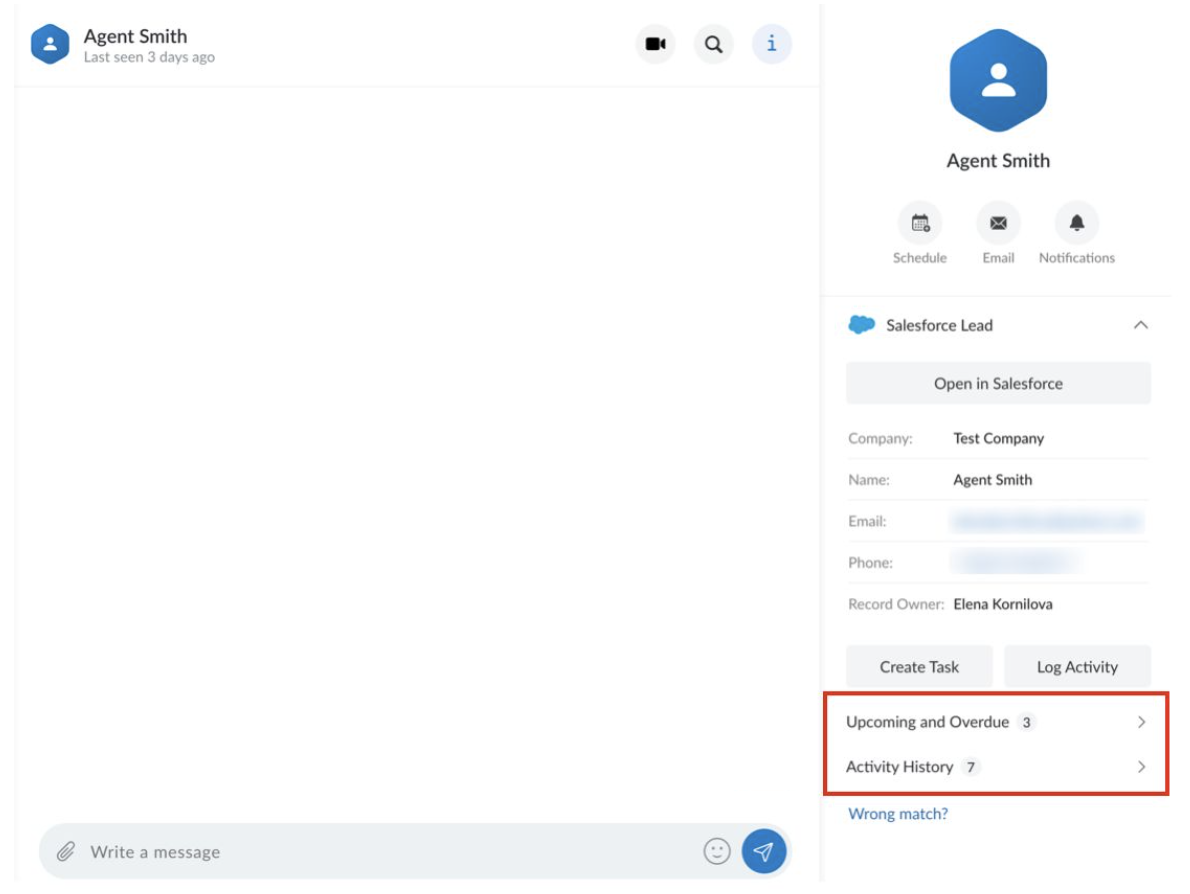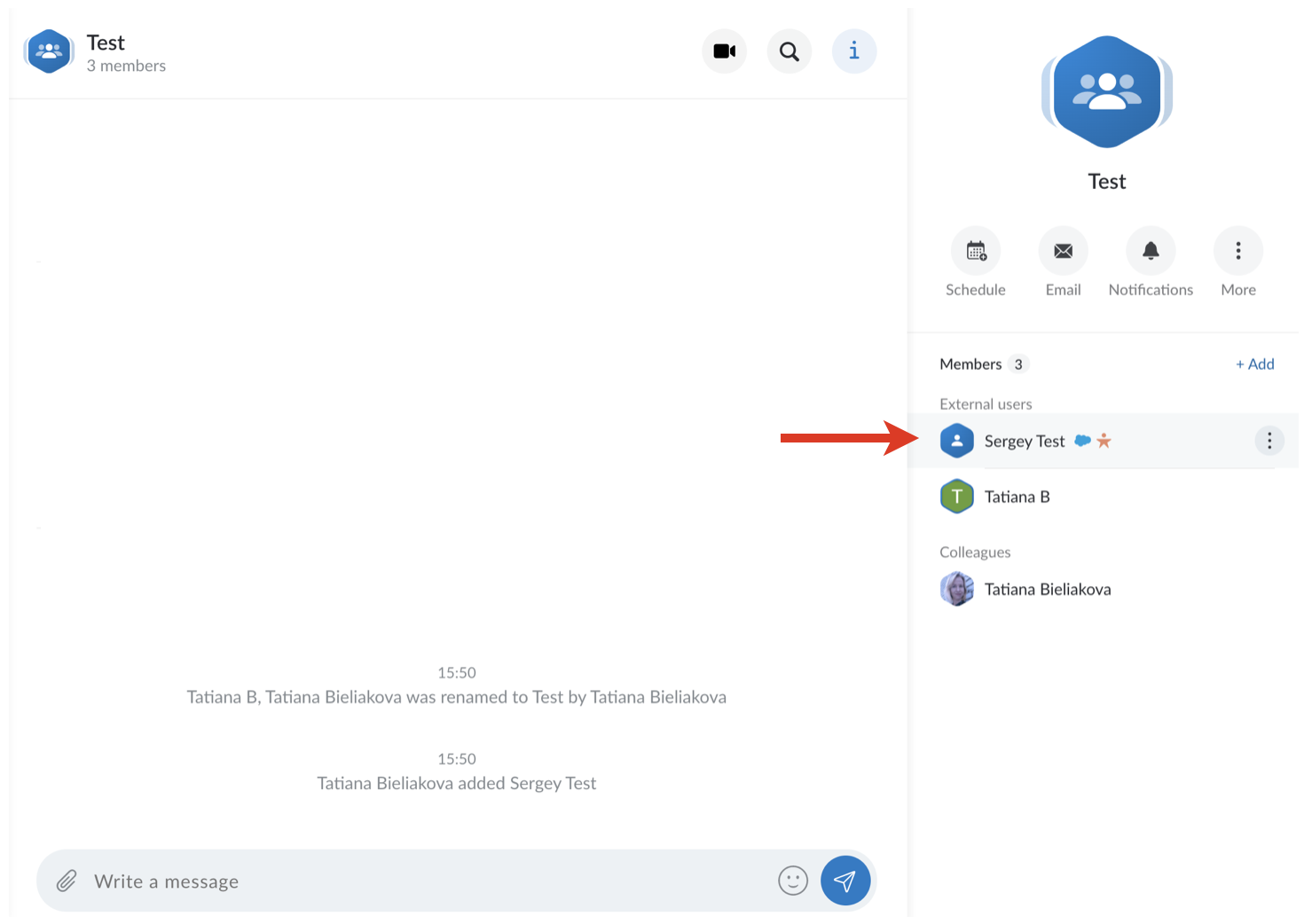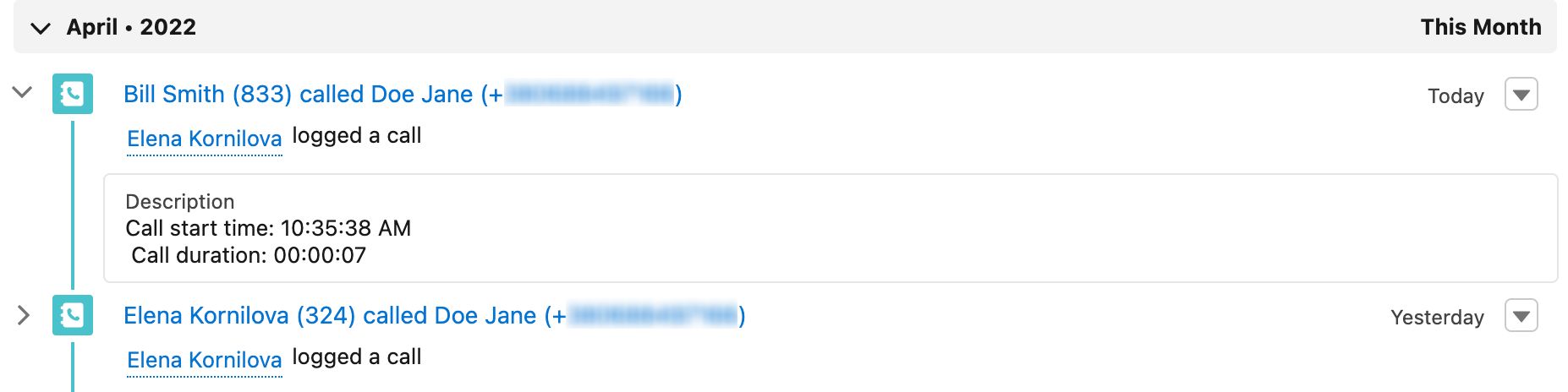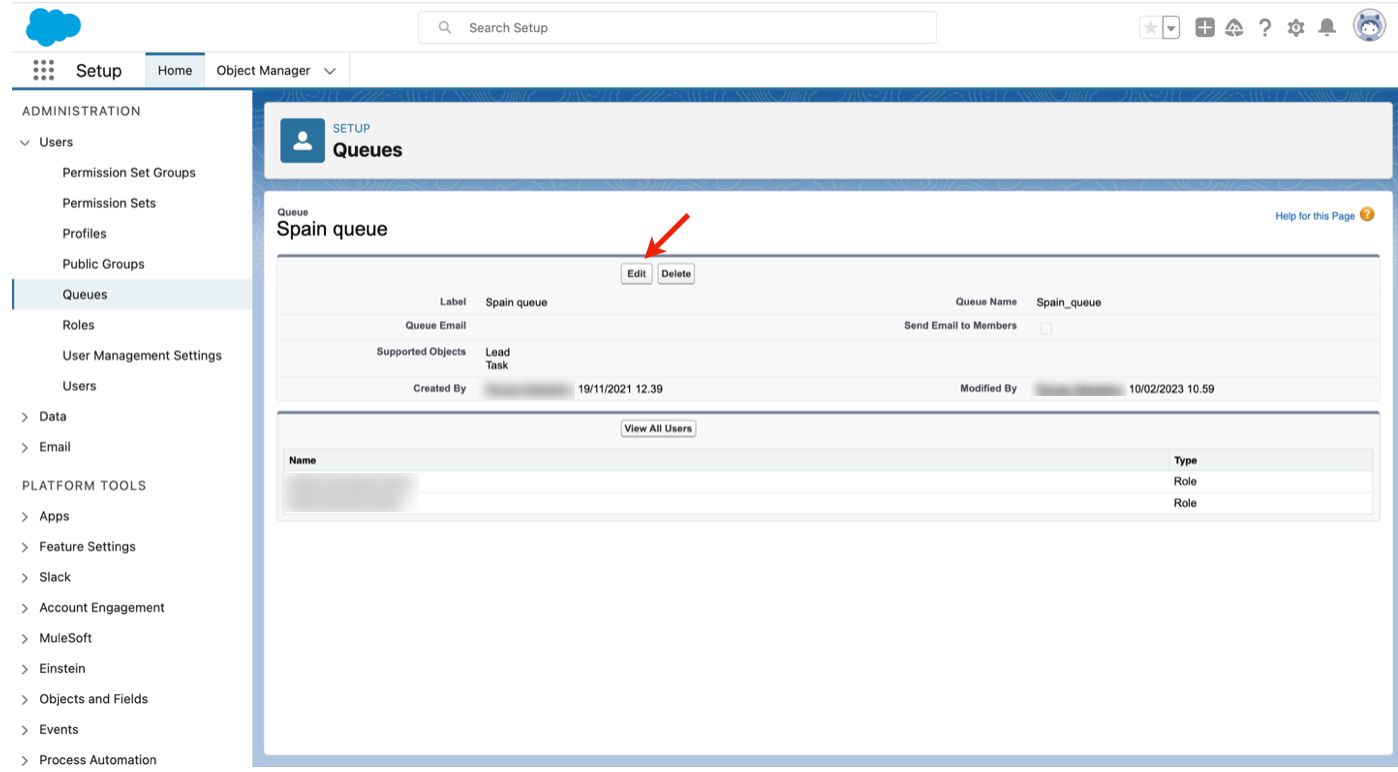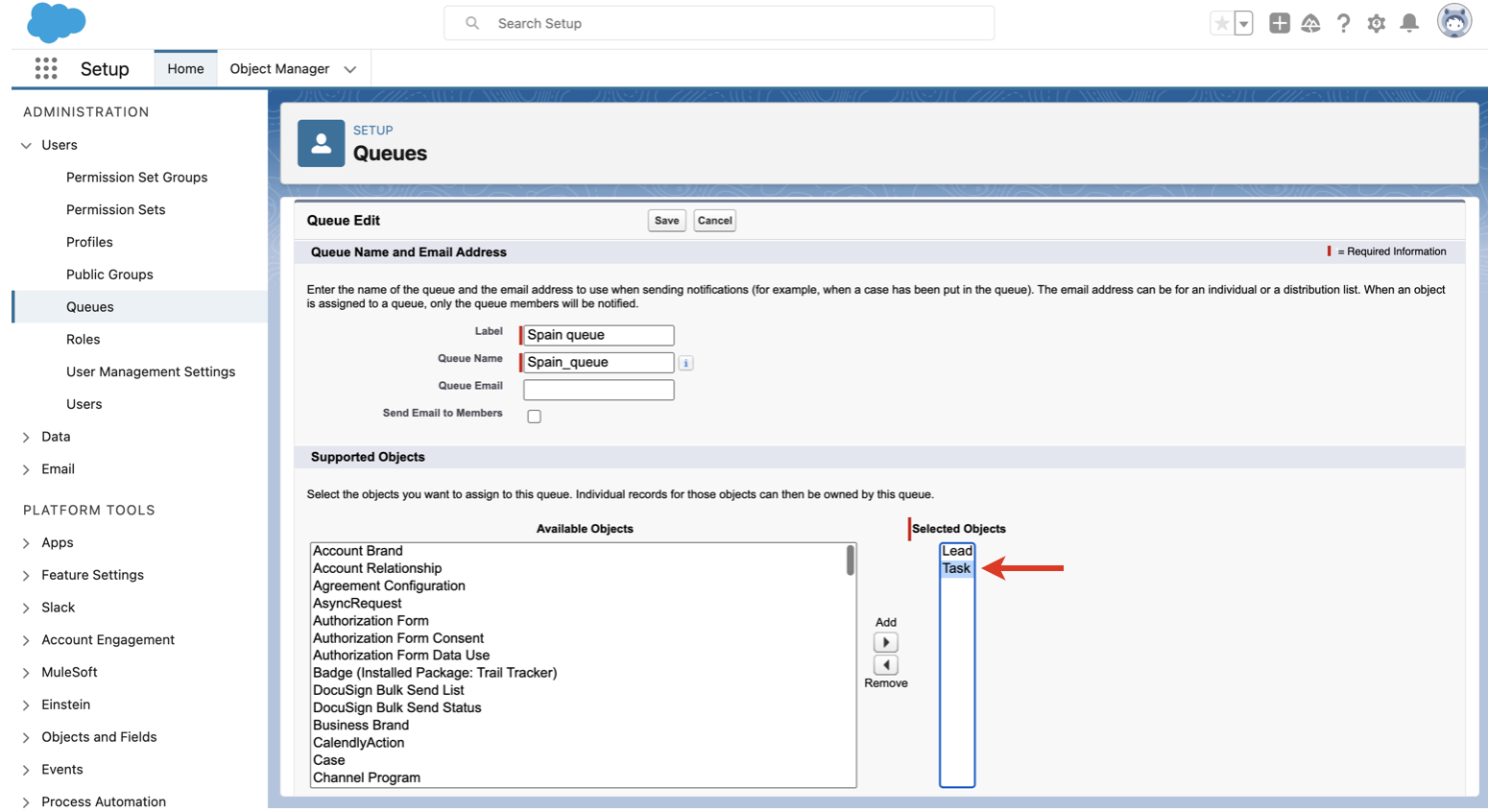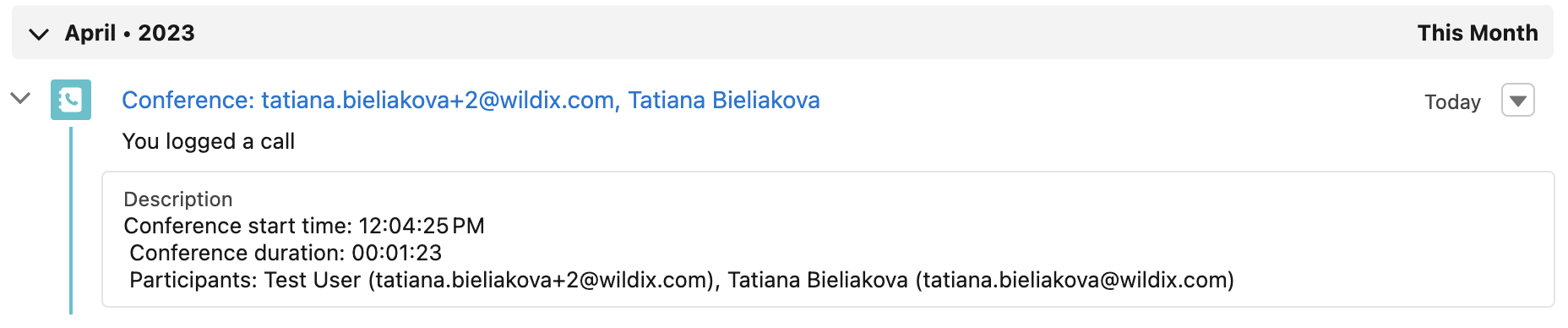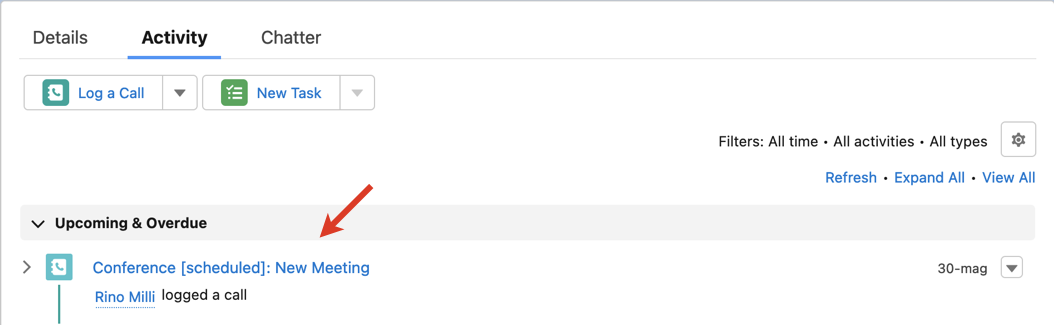| Scroll export button | ||||||||
|---|---|---|---|---|---|---|---|---|
|
| Info |
|---|
This Guide describes main points of Salesforce Integration usage, including leads creation and management and logging activities (inbound, outbound calls, conferences). For Salesforce integration setup, check the documentation: x-bees Admin Guide. Other x-bees documentation: x-bees documentation. Blog covering available Salesforce integrations: Optimizing Your Salesforce Integration Experience. Created: February 2022 Updated: March 20232024 Permalink: https://wildix.atlassian.net/wiki/x/7hfOAQ |
Table of Contents
...
Activation
| Note |
|---|
For Requirements and Activationinstallation, check x-bees Admin Guide. |
To activate the integration inside x-bees, you need to go to x-bees Settings -> Integrations -> find Salesforce, click Activate and log in.
Features
From x-bees, it is possible to create new SF leads and manually log activities to SF:
- The user who performs an action on a Salesforce record from x-bees is assigned as the author of this activity in Salesforce
- If the user who performs an action is not present in Salesforce, then the activity is automatically assigned to the account's Admin
| Note |
|---|
For managing calls and contacts directly from Salesforce account, refer to a separate integration: Salesforce Lightning Integration User Guide (compatible only with Lightning). |
Salesforce leads management
| Note |
|---|
Note: Salesforce lead management described in this chapter is currently available only on the x-bees web interface. |
...
To look up the activities, click on the match and proceed to Upcoming and Overdue and Activity History on the Info panel:
When you click on Upcoming and Overdue or Activity History, the relevant screen opens on the Info frame displaying the necessary details:
...
If you are already in a conversation with a Salesforce lead or contact, click on the contact from the Info tab to view the information on this Salesforce match:
| Note |
|---|
Note:
|
Logging activities
To manually log activities, open a Salesforce lead on x-bees. You have two options:
...
Logged call data includes: participants, call type and duration, date and time the call was received/made, information about transfers.
In case real-time transcription of calls is configured and the call was recorded, the call summary and transcription are automatically added to Salesforce (see more in the documentation: How to use real-time transcription of x-bees calls and conferences), as well as link to Sales Intelligence (documentation: Sales Intelligence in x-bees).
| Note |
|---|
Notes:
|
Conferences with leads are also automatically logged to Salesforce as completed tasks. Logged data includes conference title, conference start time, duration and participants:
In case conference transcription was enabled, it is automatically added to Salesforce, read more in the guide How to use real-time transcription of x-bees calls and conferences.
| Note |
|---|
Note: The logging process follows the below rules:
|
Logging Scheduled Meetings
In case the contact exists in Salesforce, meetings scheduled via Meeting Scheduler are automatically logged as activities in Salesforce:
The logged activity includes meeting details and description and is marked as open; due date is the meeting date.
| Note |
|---|
Note:
|
In case the meeting was rescheduled or cancelled, the changes are automatically synced to Salesforce:
Cancelled meetings are marked as completed.
Multiple matches found in Salesforce
In some cases, when looking for a Salesforce lead on x-bees, multiple matches are found. In this case, you need first confirm the match, and then log the activity.
...
Multiple matches found in Salesforce:
- ClickClick Matches in Salesforce (1) ->Create Salesforce Lead (2):
...