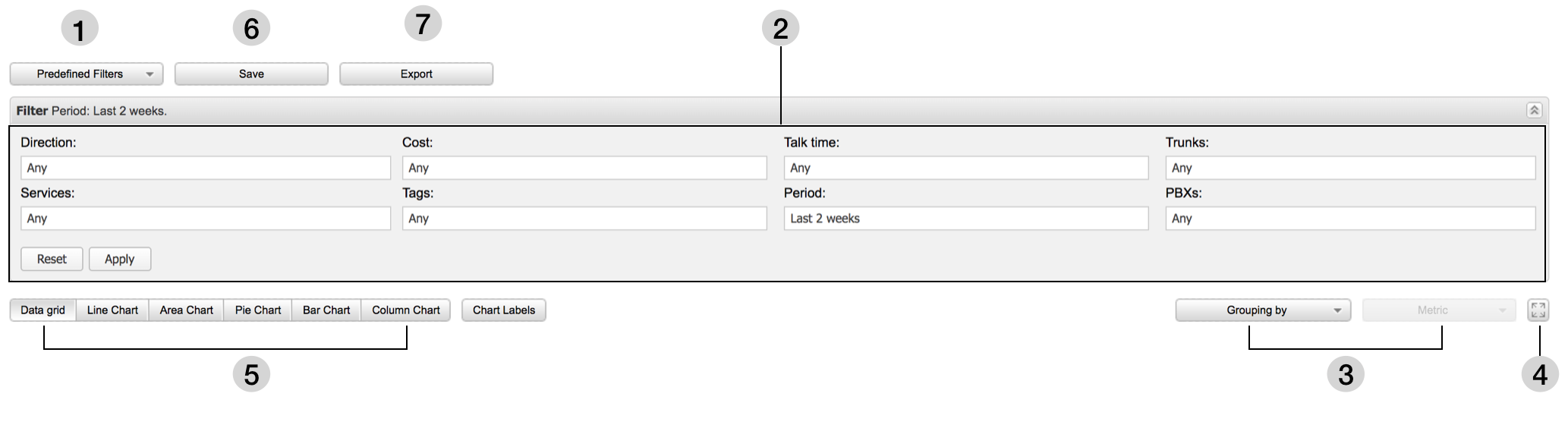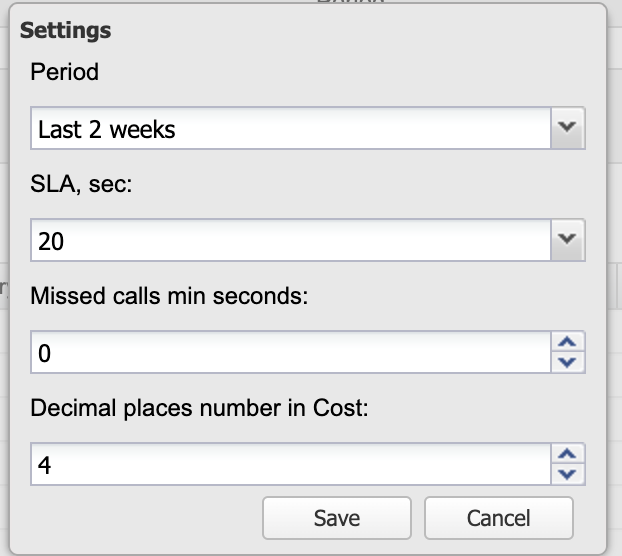| Html |
|---|
<div id="fb-root"></div>
<script>(function(d, s, id) {
var js, fjs = d.getElementsByTagName(s)[0];
if (d.getElementById(id)) return;
js = d.createElement(s); js.id = id;
js.src = 'https://connect.facebook.net/en_US/sdk.js#xfbml=1&version=v2.11';
fjs.parentNode.insertBefore(js, fjs);
}(document, 'script', 'facebook-jssdk'));</script> |
| Html |
|---|
<div class="fb-like" data-href="https://confluence.wildix.com/x/gwJKAw" data-layout="button_count" data-action="recommend" data-size="large" data-show-faces="true" data-share="true"></div> |
| Html |
|---|
<div class="lang-box-pdf">
<div>
<div class="lang-switch">
<span class="letters-form"><a title="French" href="https://confluence.wildix.com/x/94BEB" target="_blank">FR</a> | </a></span>
</div>
<div class="google-lang">
<div id="google_translate_element">
</div>
<script type="text/javascript">
function googleTranslateElementInit() {
new google.translate.TranslateElement({pageLanguage: 'en', includedLanguages: 'de,es,fr,it,nl', autoDisplay: false}, 'google_translate_element');
}
</script>
<script type="text/javascript" src="//translate.google.com/translate_a/element.js?cb=googleTranslateElementInit"></script>
</div>
<div class="pdf-button">
<a href="https://confluence.wildix.com/spaces/flyingpdf/pdfpageexport.action?pageId=55181955" alt="Convert to .pdf" title="Convert to .pdf"><img src="https://confluence.wildix.com/download/attachments/14549012/pdf-button-download-wildix-documentation.png"></a>
</div>
</div>
</div> |
| Scroll export button | ||||||||
|---|---|---|---|---|---|---|---|---|
|
| Info |
|---|
Wildix CDR-View is an extension of Wildix Collaboration, it serves to monitor in real time the call activity of the employees and provides online and offline reports related to the number of calls, costs, call duration, usage of trunks, etc, and allows you to analyze the activity of call agents and response groups. Updated: April 2016August 2023 Permalink: https://confluencewildix.wildixatlassian.com/x/gwJKAwnet/wiki/x/3xbOAQ |
| Warning |
|---|
Important: With the release of Analytics (CDR-View 2.0), which covers the functionality of CDR-View, there are no further updates planned for CDR-View. CDR-View reaches end of life on December 31, 2024. Its functionality is substituted by Cloud Analytics (CDR-View 2.0) in Collaboration and CDR-View 2.0 Liveboard in x-bees. Check out documentation for more details: Cloud Analytics (CDR-View 2.0) in Collaboration, CDR-View in x-bees |
Table of Contents
Requirements
...
- Mac OS X 10.11 and higher
- Microsoft Windows 7 10 and higher
Web Browser:
- Google Chrome
- Safari
- Mozilla Firefox
...
- Internet connection is required to start CDR-View and to sync the last events; once the sync is performed (you can select the period for the sync), you can work offline
WMS configuration:
- Backend must be configured in Settings -> PBX -> Call and Chat history
- For call cost information, pricelists must be uploaded in Trunks -> Pricelists and associated to trunks used for outgoing calls nocalls
| Note |
|---|
Note: you can limit access to CDR-View via ACL groups, more information ACL rules and Call classes management Guide. |
...
The first time you launch CDR-View, you are invited to download the Integration Service.
Once the download is finished, install the application.
...
- Collaboration top menu -> Other -> CDR-View
- Collaboration History -> CDR-View button
Create reports
1 – Predefined filters: a selection of ready filters allowing you to create a report
2 – Filter section: manually adjust the filters to match your search criteria
3 – Grouping by / Metrics: after have applied filters, you can choose how to group the results, then select the Metrics parameter for analysis (Count of events; Cost of events; Talk time of events)
4 – Full screen mode: activate / deactivate
5 – View report in the form of data grid / charts (5 types)
6 – Save your report: you must specify the name of your report, add description; it’s possible to share your report with other users)
7 – Export your report: datagrid can be exported into .xls / .csv; charts are exported exported in .png format (the max number of records is up to 500 000)
Predefined filters
- Call list (Today / This week / This month): a quick overview of call activity
- By time (Today / This week / This month / This year)
- By group (Today / This week / This month)
- By trunk (Today / This week / This month)
- External calls (Failed outgoing / Missed / Sent faxes / Received faxes / Voicemail)
- Outgoing calls by (Country / Call class)
- Incoming calls by (Country / Call class)
- Cost by (User / Group / Trunk / Call Class / Destination)
- Trunk usage by group (Today / This week / This month)
...
- Direction (Internal to External / External to Internal / Internal to Internal): it is possible to search by number / group / contact / pattern
- Services (Call / Fax / Voicemail)
- Cost (specify the cost range)
- Tag (select tags); note: tags can be added in WMS Settings Settings -> PBX -> CDR Call and chat history)
- Talk time (specify the talk time period)
- Period (specify the time range)
- Trunks (select the trunks)
- PBXs (select PBX in WMS Network); note: filter is available if you have more than 1 PBX
...
Search by number / group / contact name: type the data into the input field as illustrated on the screenshot below and click on “+”; otherwise tick off the check box.
Search by pattern: use the % symbol (supported formats: %X, X%, %X%, example: 55% matches any number starting with 55; %55 matches any number finishing with 55; %55% matches any number containing 55).
...
Pie Chart: displays the percentage (“Grouping” parameter vs selected “Metrics”)
| Note |
|---|
Notes:
|
Settings / Sync
- Update: sync the last events
Settings: select the sync Period (once applied, sync is performed) / set up the SLA / set up the number of ring time in seconds to consider call as missed call
...
/ select how many decimal places have to be displayed in Cost
| Macrosuite divider macro | ||||||||||||||||||||||||||
|---|---|---|---|---|---|---|---|---|---|---|---|---|---|---|---|---|---|---|---|---|---|---|---|---|---|---|
|
| Button macro | ||||||||||||||||||||||||||||||||||||||||
|---|---|---|---|---|---|---|---|---|---|---|---|---|---|---|---|---|---|---|---|---|---|---|---|---|---|---|---|---|---|---|---|---|---|---|---|---|---|---|---|---|
|