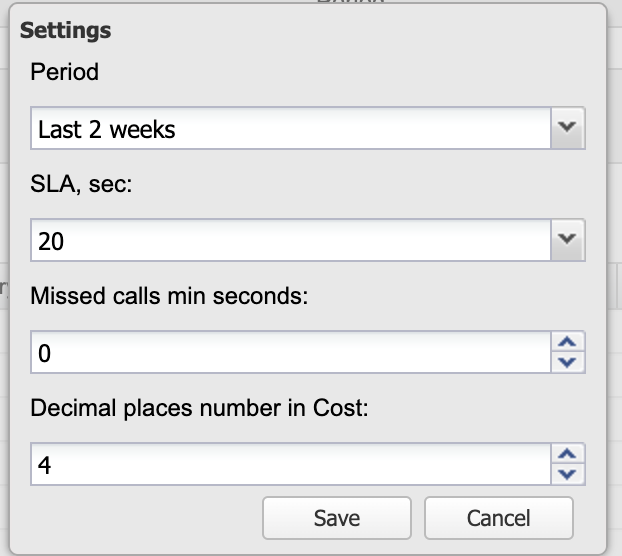Wildix CDR-View is an extension of Wildix Collaboration, it serves to monitor in real time the call activity of the employees and provides online and offline reports related to the number of calls, costs, call duration, usage of trunks, etc, and allows you to analyze the activity of call agents and response groups. Updated: August 2023 Permalink: https://wildix.atlassian.net/wiki/x/3xbOAQ |
Important: With the release of Analytics (CDR-View 2.0), which covers the functionality of CDR-View, there are no further updates planned for CDR-View. CDR-View reaches end of life on December 31, 2024. Its functionality is substituted by Cloud Analytics (CDR-View 2.0) in Collaboration and CDR-View 2.0 Liveboard in x-bees. Check out documentation for more details: Cloud Analytics (CDR-View 2.0) in Collaboration, CDR-View in x-bees |
OS:
Web Browser:
(use the last stable version of the browser)
Wildix applications:
Internet connection:
WMS configuration:
Note: you can limit access to CDR-View via ACL groups, more information ACL rules and Call classes management Guide. |
Temporary limitation:
Download CDR-View launcher
The first time you launch CDR-View, you are invited to download the Integration Service.

Once the download is finished, install the application.
Start CDR-View:
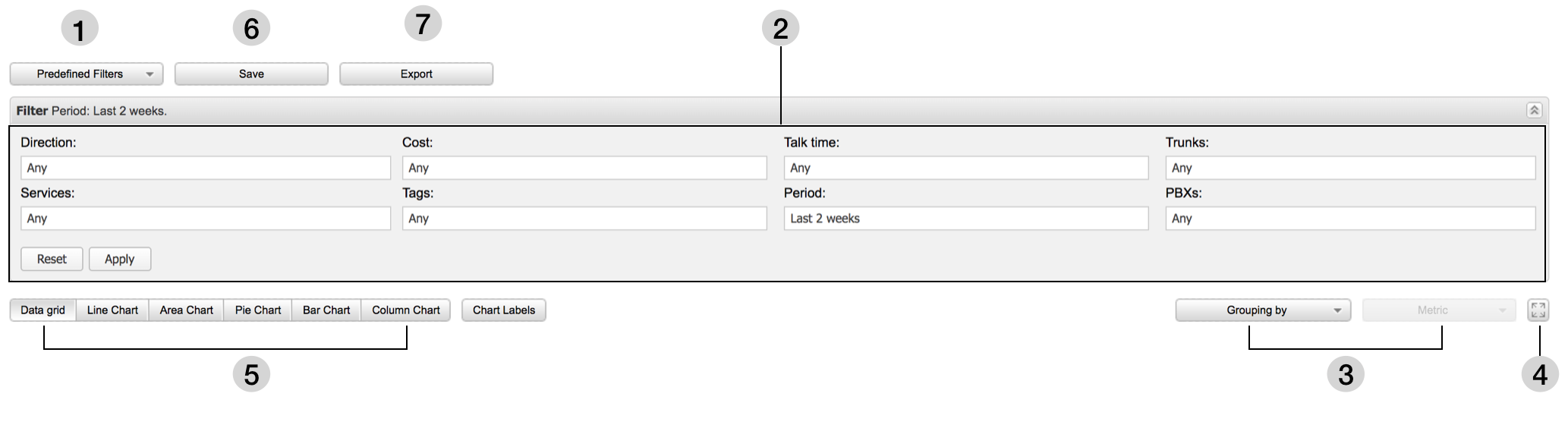
1 – Predefined filters: a selection of ready filters allowing you to create a report
2 – Filter section: manually adjust the filters to match your search criteria
3 – Grouping by / Metrics: after have applied filters, you can choose how to group the results, then select the Metrics parameter for analysis (Count of events; Cost of events; Talk time of events)
4 – Full screen mode: activate / deactivate
5 – View report in the form of data grid / charts (5 types)
6 – Save your report: you must specify the name of your report, add description; it’s possible to share your report with other users)
7 – Export your report: datagrid can be exported into .xls / .csv; charts are exported in .png format (the max number of records is up to 500 000)
In addition:
How-to:
Search by number / group / contact name: type the data into the input field as illustrated on the screenshot below and click on “+”; otherwise tick off the check box.

Search by pattern: use the % symbol (supported formats: %X, X%, %X%, example: 55% matches any number starting with 55; %55 matches any number finishing with 55; %55% matches any number containing 55).
Any report needs at least two parameters for analysis, CDR-View allows you to select by which parameter to group the events (By day / user / company / etc) and to select the Metrics for events analysis (by Cost / by Talk time / by Quantity).
Grouping by: Hour / Hour of the day / Day / Day of the week / Week / Month / Month of the year / year / User / Group / Business partner / Company / Number / Trunk / Tag / Country / Class / Between Users / Between Groups.
Metrics: Count of events (Count / Count by service / Count by status / Count by destination / Count by SLA); Cost of events (Cost / Cost by service / Avg. cost by service); Talk time of events (Talk time / Talk time by direction / Avg. talk time by direction).
Data grid (default):
Charts: Grouping must be applied to display the report in the form of a chart:
Pie Chart: displays the percentage (“Grouping” parameter vs selected “Metrics”)
Notes:
|

Settings: select the sync Period (once applied, sync is performed) / set up the SLA / set up the number of ring time in seconds to consider call as missed call/ select how many decimal places have to be displayed in Cost