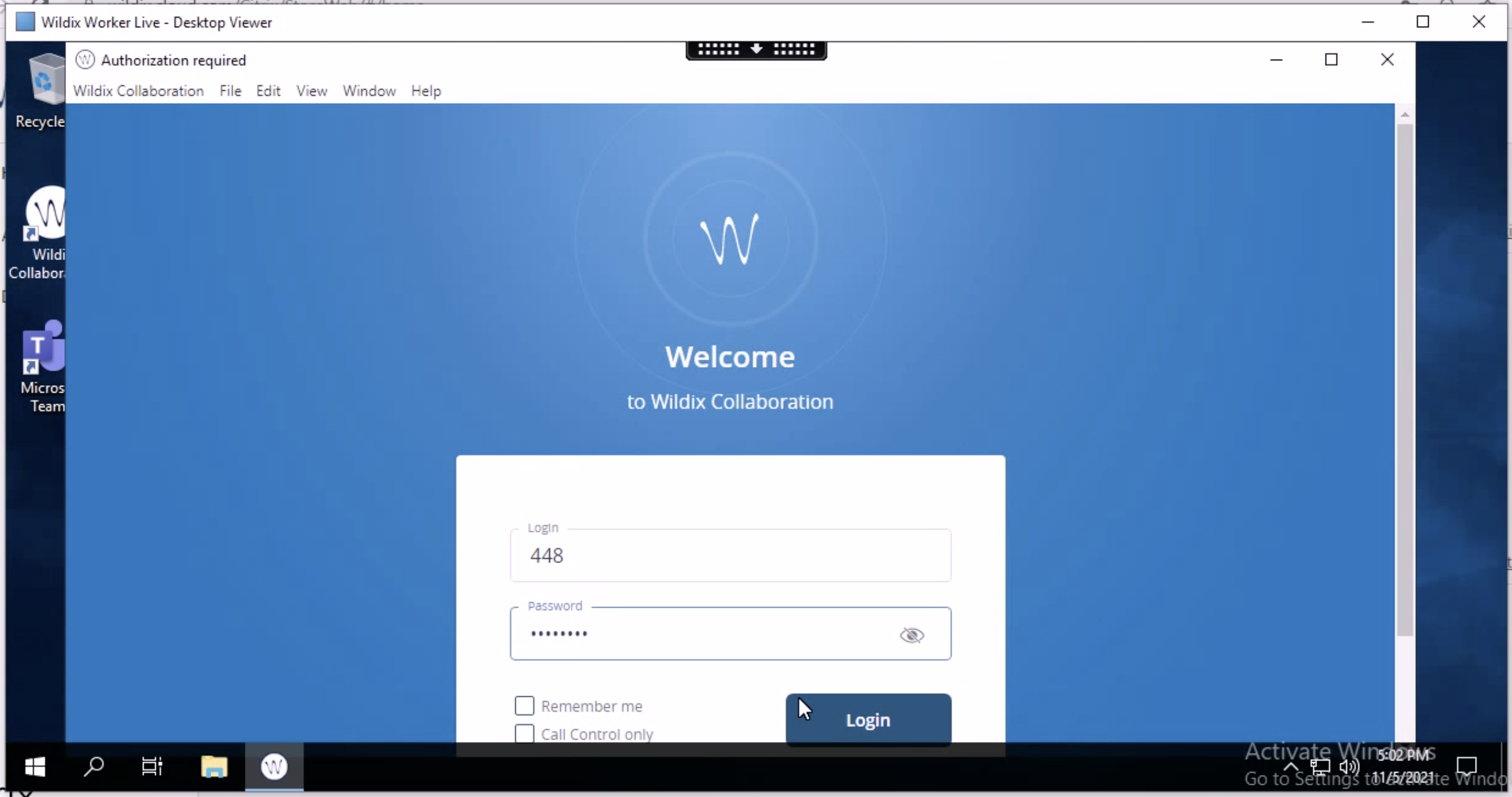| Html |
|---|
<div class="fb-like" data-href="https://confluence.wildix.com/x/LQAkBg" data-layout="button_count" data-action="recommend" data-size="large" data-show-faces="true" data-share="true"></div> |
| Html |
|---|
<div class="lang-box-pdf">
<div>
<div class="google-lang">
<div id="google_translate_element">
</div>
<script type="text/javascript">
function googleTranslateElementInit() {
new google.translate.TranslateElement({pageLanguage: 'en', includedLanguages: 'de,es,fr,it,nl', autoDisplay: false}, 'google_translate_element');
}
</script>
<script type="text/javascript" src="//translate.google.com/translate_a/element.js?cb=googleTranslateElementInit"></script>
</div>
<div class="pdf-button">
<a href="https://confluence.wildix.com/spaces/flyingpdf/pdfpageexport.action?pageId=103022637" alt="Convert to .pdf" title="Convert to .pdf"><img src="https://confluence.wildix.com/download/attachments/14549012/pdf-button-download-wildix-documentation.png"></a>
</div>
</div>
</div> |
| Scroll export button | ||||||||
|---|---|---|---|---|---|---|---|---|
|
| Info |
|---|
This Guide leads you through the process of Citrix Integration usage, starting from connection to Citrix Workspace and ending with usage of Collaboration. Created: November 2021 Permalink: https://confluencewildix.wildixatlassian.comnet/wiki/x/LQAkBgghPOAQ |
| Table of Contents |
|---|
Introduction
...
- Calls
- Presence
- Desktop sharing and file transfer
- Shared phonebooks
- Video conference
- Chat and chat conference
- Fax printer
- Virtual post-it reminders
- Attendant console
- Geolocation
- Security thanks to advanced encryption system
- and many other, for more information, consult Collaboration User Guide
Citrix Integration web page: https://www.wildix.com/citrix/.
...
- Deployed Citrix Workspace environment with virtualised Collaboration Native App and Chrome browser
Requirement
- UC-Business/ UC-Premium. Refer to https://www.wildix.com/licensing/ for details
...
- Headset call control button is not working: Answer and End call aren’t supported, only Volume up and down are supported. For details, consult Citrix known limitations
Demo video:
| Scroll only inline |
|---|
https://youtu.be/RZDnELtyhzo |
| Easy html macro |
|---|
<iframe src="https://youtube.com/embed/RZDnELtyhzo" width="560" height="315" frameborder="0" allowfullscreen="allowfullscreen"></iframe> |
Citrix Workspace Connection
Connect to your Citrix Workspace environment at mycompany.cloud.com, enter your credentials and click Log On:
To use the full set of the Integration features, you need to have Citrix Workspace App installed on your PC/ laptop. Click Detect Workspace to check if the App is present available on your computer:
Warning It is not recommended to use the web version of Citrix Workspace as it contains limited set of features.
If you don't have the App installed, check off I agree with the Citrix license agreement and click Download. If you have Citrix Workspace App already installed on your PC/ laptop, proceed to the further steps:
- Install the app CitrixWorkspaceApp.exe following the instructions
Once you install the App, click Continue to detect it:
Click Open Citrix Workspace Launcher to access the Integration interface:
Under the Integration interface, you get the access to virtualized Apps and Desktops, from where you can launch Collaboration:
Collaboration Usage
...
Open a remote desktop session from Desktops section:
When connected, open Wildix Collaboration
Enter your credentials and click Login or use Login with Office 365 Sign-On option:
Users can benefit from all features offered by Wildix Collaboration, such as:
- manage calls
- send and receive faxes and SMS
- check Voicemails
- set up call forwarding rules
- participate in video conferences
- and other, for more information, consult Collaboration User Guide
...
| Macrosuite divider macro | ||||||||||||||||||||||||||
|---|---|---|---|---|---|---|---|---|---|---|---|---|---|---|---|---|---|---|---|---|---|---|---|---|---|---|
|
| Button macro | ||||||||||||||||||||||||||||||||||||||||
|---|---|---|---|---|---|---|---|---|---|---|---|---|---|---|---|---|---|---|---|---|---|---|---|---|---|---|---|---|---|---|---|---|---|---|---|---|---|---|---|---|
|