This Guide leads you through the process of Citrix Integration usage, starting from connection to Citrix Workspace and ending with usage of Collaboration. Created: November 2021 Permalink: https://wildix.atlassian.net/wiki/x/ghPOAQ |
Wildix integrates with Citrix Virtual Apps and Desktops allowing for virtualization of applications and desktop systems, and enabling users to work with enterprise applications from remote workstations using any smartphone, tablet or PC.
Within the Integration, it is possible to virtualize Collaboration and access it via a remote session.
Supported features:
Citrix Integration web page: https://www.wildix.com/citrix/.
Prerequisite
Requirement
Citrix limitation
Demo video:
https://youtu.be/RZDnELtyhzo |
<iframe src="https://youtube.com/embed/RZDnELtyhzo" width="560" height="315" frameborder="0" allowfullscreen="allowfullscreen"></iframe> |
Connect to your Citrix Workspace environment at mycompany.cloud.com, enter your credentials and click Log On:
To use the full set of the Integration features, you need to have Citrix Workspace App installed on your PC/ laptop. Click Detect Workspace to check if the App is available on your computer:

It is not recommended to use the web version of Citrix Workspace as it contains limited set of features. |
If you don't have the App installed, check off I agree with the Citrix license agreement and click Download. If you have Citrix Workspace App already installed on your PC/ laptop, proceed to the further steps:
Once you install the App, click Continue to detect it:

Click Open Citrix Workspace Launcher to access the Integration interface:
Under the Integration interface, you get the access to virtualized Apps and Desktops, from where you can launch Collaboration: 
Depending on the virtualized environment, you can launch Collaboration from Apps or Desktops section.
Below is the example of how to log in to Collaboration Native App when connected to a remote desktop session:
Open a remote desktop session from Desktops section: 
When connected, open Wildix Collaboration
Enter your credentials and click Login or use Login with Office 365 Sign-On option: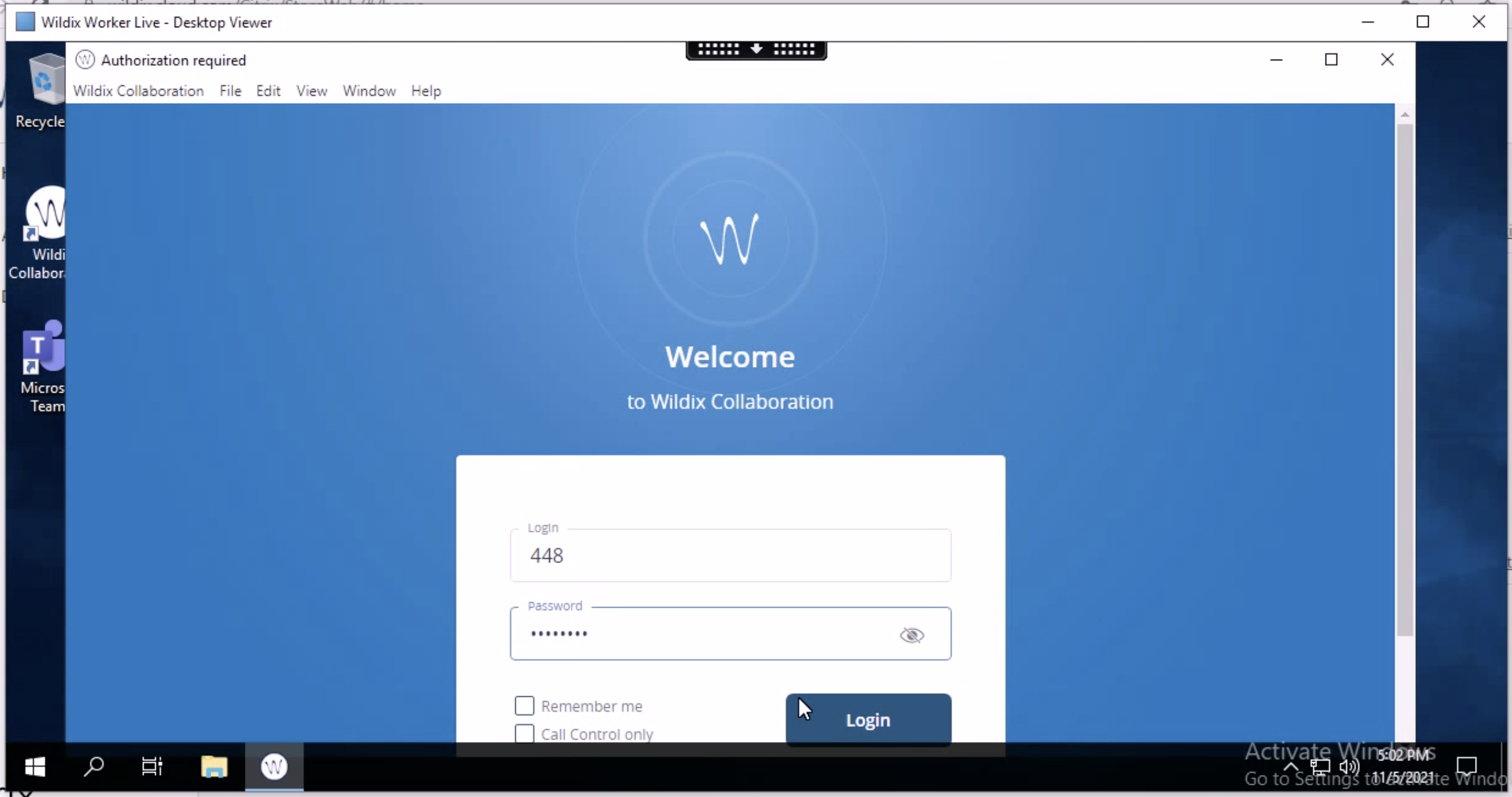
Users can benefit from all features offered by Wildix Collaboration, such as: