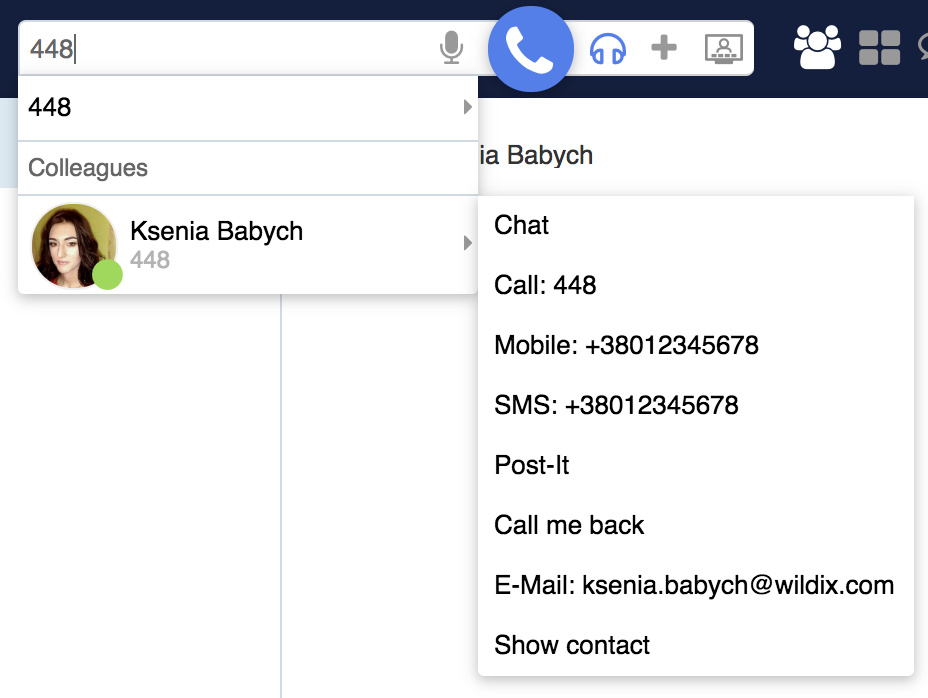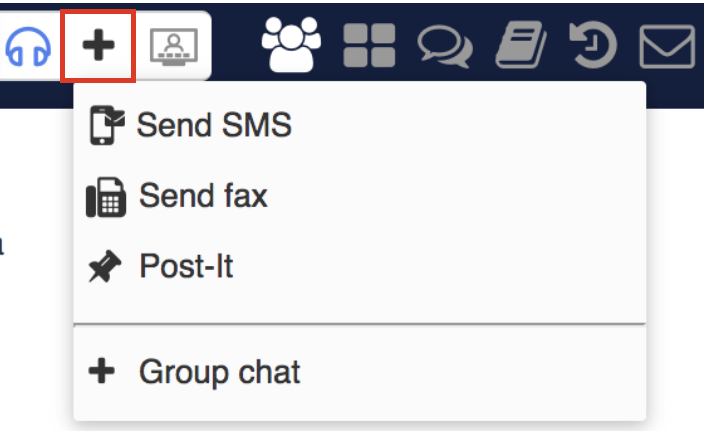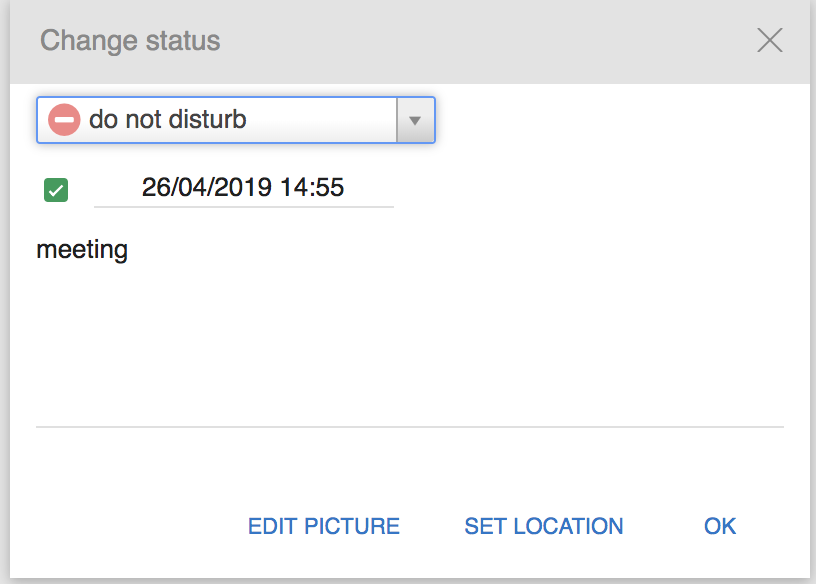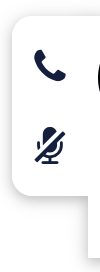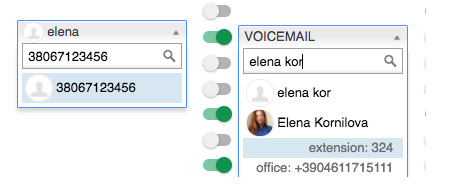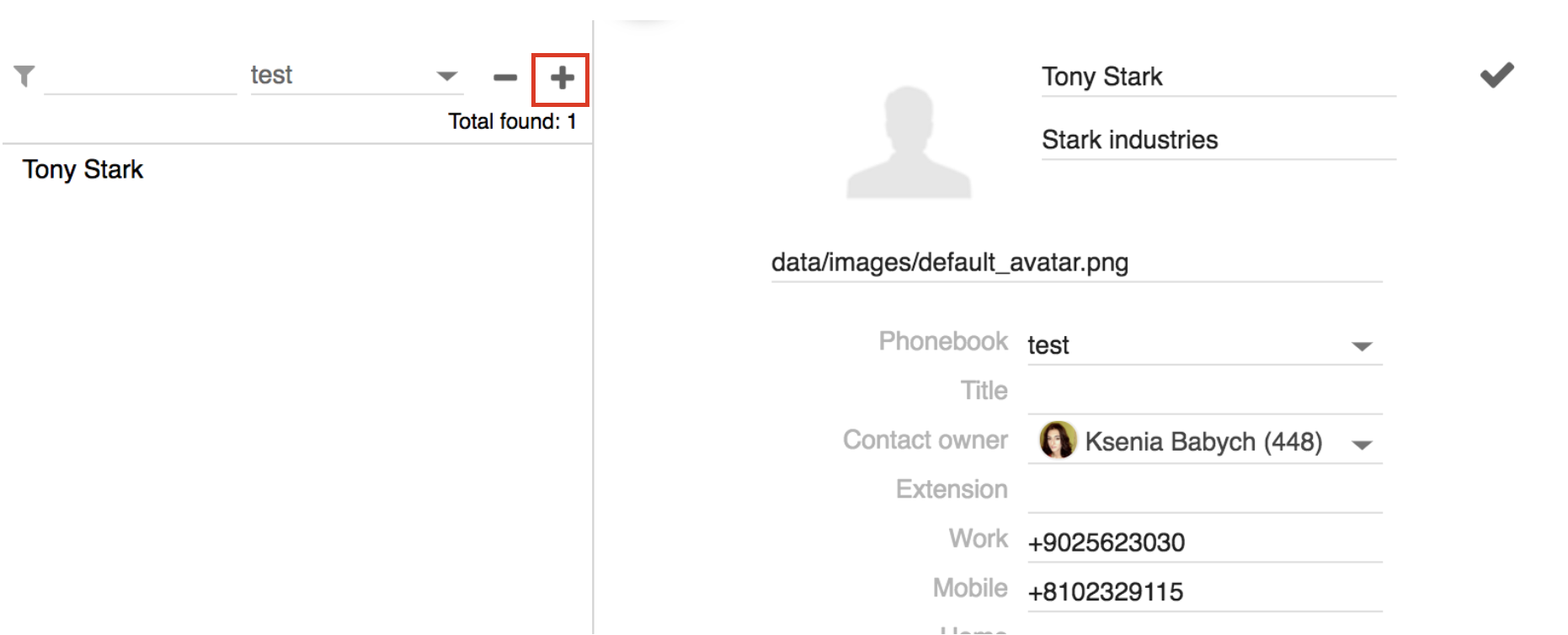| Scroll export button | ||||||||
|---|---|---|---|---|---|---|---|---|
|
...
Download the app for iPhone, iPad, Android smartphones on App Store / Google Play Market (read the guides: iOS Collaboration Mobile App, Android Collaboration Mobile App)
- EXE file for Windows 7, 10:
- MSI file for Windows 7, 10:
- For MacOS:
...
E-Mail: used for email notifications about new Voicemails, missed calls, unread chat messages, call recordings, fax reports etc
Mobile: mobile number for Mobility extension which allows you to make and receive calls via Wildix PBX using your mobile phone
Language: selected language is used for Collaboration user interface, system sounds (Voicemail, IVR prompts, etc), WP4X0, WorkForce, WelcomeConsole
Date/time format: applied to Wildix devices except W-AIR handsets (must be set up on a device). For detailed information, refer to Personal Settings chapter
Quick menu introduction
...
1 - Search field with speech recognition and call button: search for colleagues and contacts and perform quick actions from drop-down list: call, chat, send a fax/ Post-It etc:
2 - Device selection: active device to place and answer calls using Collaboration
3 - More options: access to SMS / Fax / 30284160 Post-It / Group chat dialog window:
4 - Video conference: create and manage videoconferences based on WebRTC. Read the Guide for the detailed description: /wiki/spaces/DOC/pages/30280852
5 - Other tabs of Collaboration:
Colleagues: list of colleagues with presence status and geolocation
Function keys: monitoring / management of colleagues / features (same as BLF keys of phone)
Note Note: this menu becomes visible only if you have configured these keys in Settings -> Function keys.
Messaging: active chat sessions
History: history of calls (synced with other Wildix devices), faxes, notes
Voicemail: access to Voicemail messages
Web CRM: allows opening of a web application inside Collaboration. Refer to the section 30284160Personal in Settings for more information.
Note Note: this menu becomes visible only if you have configured it in Settings -> Personal -> Web CRM.
30284160Settings: user settings, call features, feature keys settings and more
6 - Other (expanded):
CDR-View access (if not restricted by license)
- Map view: geographical map with location of colleagues
- Edit Colleagues
Show / hide offline users
Post-It History
Manage PBX: access to WMS (restricted to users of “admin” type)
Screen sharing manager
Open Attendant Console (if not restricted by license)
Outgoing faxes: outgoing faxes queue
Logout: exit Collaboration
Help: link to the Wildix Collaboration guide (this guide)
Version: current WMS version
7 - User name, extension, location (if available), User status, status message (if available) and a picture.
User status
User status and status message
...
- Click on your user status in the top menu
- Click Advanced
- Enter the status message into the field
Click OK:
To set up Do Not Disturb (DND) / Away status:
- Click on available status
- Select DND (Do not disturb) or Away from the list
- Select Until date and time (“until” value is optional while setting Away/ DND status. If it is not defined, user status switches back to Available after one hour)
Click OK:
| Note |
|---|
It is possible to disable/ enable call/ chat/ voicemail popup notifications when in DND: Collaboration Settings -> Chat/ Presence -> Show notifications in DND status. |
...
| Note |
|---|
It is possible to set up the system to manage incoming calls based on your current user status (available, DND, away) and on call type (internal, external, whitelist, blacklist). See chapter: Call features. |
| Note |
|---|
It is possible to add Custom statutes with predefined status message and duration period (read chapter Chat/ Presence). After you add them, they will be available for quick selection in the drop-down list in the menu of user status setting: |
...
- Click on your user status in the top menu
- Click Advanced
- Click Edit picture
- Choose the File on your PC (the picture is loaded)
- Resize the picture (optional)
Click Save:
It is also possible to take a picture using a web camera, instead of loading it from PC:
Click on the Camera button and take a picture of yourself
Resize the picture if needed
Click Save
Geolocation
You are prompted to enable location sharing in your browser permissions, upon your first login to Collaboration. Check your browser settings to enable / disable location sharing.
...
| Easy html macro |
|---|
<div class="container">
<div class="video"><script src="https://fast.wistia.com/embed/medias/blwzfnk5b1.jsonp" async></script><script src="https://fast.wistia.com/assets/external/E-v1.js" async></script><div class="wistia_embed wistia_async_blwzfnk5b1" style="height:315px;width:560px"> </div></div></div> |
Map view of colleagues
It is possible to view all the colleagues who are connected to Wildix Collaboration and who have enabled location sharing in their browsers, on the geographical map.
...
| Note |
|---|
Note: to be be able to see the geolocation of a user in Phonebook, you need to add the address when creating/ editing the contact (refer to Create/ edit a contact chapter). |
Instant Messaging
...
Select Other -> Chat in call dialog (See Chapter: Call Management)
Messaging tab opens and you can start typing your message and use chat input options:
...
Open a chat session with a user
Click on More actions (three dots) button -> Screen
Screen sharing launches (screen sharing icon is displayed on the menu bar of your PC) and a red border around the screen indicates its start
The other party must accept incoming screen sharing stream:
...
Select Other -> Screen in a call dialog (See Chapter: Call Management)
Select the application to share:
...
Click X in front of the viewer to disconnect this user
Click Stop to disconnect all users
Video tutorial:
| Scroll only inline |
|---|
https://fast.wistia.com/embed/medias/6l72liuzpr |
| Easy html macro |
|---|
<script src="https://fast.wistia.com/embed/medias/6l72liuzpr.jsonp" async></script><script src="https://fast.wistia.com/assets/external/E-v1.js" async></script><span class="wistia_embed wistia_async_6l72liuzpr popover=true popoverAnimateThumbnail=true" style="display:inline-block;height:315px;position:relative;width:560px"> </span> |
...
show / hide any Post-It previously received from users or sent as personal reminders
clear Post-It history
Call me back
From Search field:
Enter the colleague name / extension and select Call me back from the drop-down menu
...
| Note |
|---|
| Note: you can switch active device during a call by clicking on Continuity in a call dialog window (see chapter Switch active device during a call) or dialing Continuity Feature Code (*5 on the new device, like that you can pick up an active call using this device; otherwise *5 on the current device, like that other devices start ringing). |
...
- Right-click on an entry and select Call
Answer a call
In case you have several devices registered to your account, you can decide whether all your devices must ring, or only the active one. See chapter: Active device for calls.
A call dialog window is displayed when there is an incoming call:
...
You can set up automatic call forwarding based on user status (available, DND, away) and call type (internal, external, whitelist, blacklist). See chapter: Features.
Call management
You can manage a call directly from call dialog window:
...
7 - Add tags (See chapter: Setting tags)
8 - Add notes, not available for calls between colleagues (See chapter: Contact notes)
9 - Call quality (shown only in case of a single call)
10 - Hide/ display a call dialog window:
...
You can make/ receive more than one call at a time if "Call waiting" is enabled in Collaboration Settings -> Featuresfor the current call type and user status.
...
- To switch the device back to Web, dial Continuity Feature Code *5 (refer to Feature Codes Instruction for more information)
...
| Easy html macro |
|---|
<div class="container">
<div class="video"><script src="https://fast.wistia.com/embed/medias/ec07tbkzn1.jsonp" async></script><script src="https://fast.wistia.com/assets/external/E-v1.js" async></script><div class="wistia_embed wistia_async_ec07tbkzn1" style="height:315px;width:560px"> </div></div></div> |
Another video tutorial: Call transfer via BLF keys.
Conference call
It is possible to add users to call conference via Wildix Collaboration.
...
| Note |
|---|
| Note: if you were looking for chat conference in Collaboration, read more: Multiuser group chat. |
Video tutorial:
| Scroll only inline |
|---|
https://wildix.wistia.com/medias/wvj6o9wvjo |
...
For more information about Intercoms integration, check documentation in the section Doorphone integrations.
For the details of how to configure intercoms for sending video stream and adding an unlock button, check the online documentation: Intercoms integration with Wildix - Video before answer and Unlock button.
...
Call recordings are sent to a user via email and can be accessed later on via CDR-View and Collaboration -> History.
Video tutorial:
| Scroll only inline |
|---|
https://wildix.wistia.com/medias/01plo8c4yu |
...
Fax number: enter the fax recipient name / number (it is possible to enter multiple numbers separated by comma)
Fax file: choose file on your PC
Faxcover: check the box to include the fax cover and edit fax cover settings (See chapter: Fax Server)
Postpone delivery: tick the box and select the date to schedule fax sending (optional)
...
| Note |
|---|
Notes:
|
From Search field:
Enter the contact name / number / company name and select Fax:[number] from the drop-down menu
...
Two-factor authentication: you can enable 2 factor authentication (2FA), which adds an extra layer of security to your account. In case you enable it, you will have to provide two pieces of information each time you login: your login and password + the code generated by an external application of your choice (Google Authenticator, Windows Authenticator, Free OTP or other). Read more in chapter Two-factor authentication (2FA)
Web push: enable/ disable web push notifications (only for Chrome browser). This option is enabled by default for new users:
...
Picture: edit picture (See chapter: User picture)
Date format: select date and time format to be used in Collaboration (Messaging, History pages, CDR-View etc) and on Wildix devices except W-AIR handsets (must be set up on device)
Note Note: Wildix devices support 2 date formats: "www dd mmm" and "www dd mmm". Depending on the selected format in Collaboration (European: "dd/mm/yyyy", "dd mmm yyyy", "dd-mm-yyyy", "dd.mm.yyyy" or US: “mmm dd yyyy”/ “mm/dd/yyyy”/ “mm-dd-yyyy”), the date can be displayed as, for example, "Tue 6 Nov" or "Tue Nov 6".
Ring only active device: check the box to make only the active device ring (ringer is muted on other devices; see chapter: Active device for calls)
Popup URL / APP: enable the system to open an application / a web page upon receiving / placing a call; click on the question mark to view the prompt (more info: How to set up Popup URL/ App)
Dialing hot key: set up shortcut for click2call from applications / web pages (F11 by default). Note for macOS: dialing hot key is available starting from WIService v. 2.11.4. Make sure "Wildix" is added to Accessibility permissions in macOS Security & Privacy settings.
...
Open attendant console: shortcut to open Attendant Console
Web CRM: integration with Web applications allows opening of a web application inside Collaboration (integration information for web developers: https://github.com/Wildix/WebCRM). The embedded CRM can receive events (new call) and request actions (generate call).
Note Note: The WebCRM must support being opened from an iframe.
...
Activate class: activated by default for internal call type and Available user status
Call reject: if enabled, you do not receive incoming calls
Call Forward Busy: enable the option and enter the number into the field or select VOICEMAIL to enable call forwarding when busy on the phone
Note Note: you can start entering a contact name into the field to view all the contacts matching your search; click on one of the phone numbers displayed below the contact.
Call Forward No Answer: enable the option and enter the number into the field or select VOICEMAIL to enable call forwarding in case of no answer
Call Forward All: enable the option and enter the number into the field or select VOICEMAIL to enable the forwarding of all the incoming calls
Call waiting: if enabled, you receive more than one call at a time
Call timeout: if enabled, the incoming call is terminated in case there is no answer within a specified timeout
Enable mobility with timeout: if enabled, you receive incoming calls also to your Mobility extension number (mobile number) after the specified timeout; mobile number must be configured in Collaboration Settings -> 30284160 Personal
Mobility confirmation: if enabled, the user is notified on who the caller is when he receives the call on mobility extension number
Missed calls notification via email / via SMS: enable to receive missed calls notifications
Custom ring: select the ringtone for WP4X0, WorkForce, WelcomeConsole and Collaboration
...
To add Function (BLF) keys:
Select the Function key from the list and click +
Change the order of BLF keys:
...
- Press to access shared voicemail of another user. Supported on WP480G/WP490G 2017, WorkForce, WelcomeConsole. Consult Shared voicemail feature for detailed information
Fax Server
Fax cover settings:
Company logo: choose the file on your PC
Company: company name
Fax machine id: ID of the local fax machine (default value: Fax Server)
Fax header: fax header to identify the fax source (default value: Wildix PBX)
Chat/ Presence
Notify unread messages via email: enable / disable email notifications about new chat messages (disabled by default)
- Show notifications in DND status: enable / disable chat / call popup notifications in DND status
Auto away status: if enabled, your status automatically switches to “away” after minutes of inactivity on local PC, specified in the field next to the checkbox
Custom statutes: you can add custom DND / Away user statuses with predefined duration period and status message; custom statuses added in this menu appear then for selection in the menu of user status setting. To add a custom DND / Away status, proceed as follows:
Click on “away”: you can select to add a custom duration period for “away” or for “DND”
Add a status message that will be visible for other users (optional)
...
| Easy html macro |
|---|
<div class="container">
<div class="video"><script src="https://fast.wistia.com/embed/medias/h03vgatg05.jsonp" async></script><script src="https://fast.wistia.com/assets/external/E-v1.js" async></script><div class="wistia_embed wistia_async_h03vgatg05" style="height:315px;width:560px"> </div></div></div> |
Contact center
Users can dynamically log into Call groups from Collaboration Settings -> Contact center.
For more information, refer to Call distribution in Call groups instruction, Contact center chapter.
Web Phone
| Note |
|---|
Supported only in Chrome and Firefox browsers. |
...
Speakers: select audio device for speakers (not supported in Firefox)
Ringing: select audio device for ringtone playback (not supported in Firefox)
Microphone: select audio device for microphone
- Video: select video camera for video calls
DSCP QoS (off by default): enable/ disable DSCP QoS parameter which depends on the value selected in WMS Settings -> PBX -> SIP-RTP
Auto adjust mic: check the box for auto adjustment of microphone level
Autostart: uncheck the box if you wish to disable Web phone from the list of active devices (in case you have other devices registered to your account)
Echo test: click the button to perform an echo test
Enable direct-rtp (experimental): enable/ disable the feature to allow RTP streams to be passed directly between devices. Additional information can be found in How to set DSCP QoS for Wildix devices and Web Phone (the feature is removed starting from WMS version 4.02.44497.40)
Extensions
Extensions and plugins that can be downloaded and installed on PC:
...
Screen sharing component: install the component to share your desktop and provide remote access to your desktop
See chapter: Screen Sharing and remote control
Headset integration: adds support for remote call answer / hangup and volume control from headset via USB connector on Mac OS X / Windows
Also adds support for Kuando Busylight (https://www.wildix.com/portfolios/kuando-busylight/)
| Warning |
|---|
| Important: headset integration component is not compatible with SfB (skype for business). |
| Warning |
|---|
| Important: if you are using a Wildix compatible third-party headset (Jabra, Plantronics, Sennheiser), uninstall the software provided by the third-party vendor and use Wildix Headset integration. |
- Outlook Integration (Windows only): adds support for Calendar Sync, Presence, click2call, IM, call popup from Outlook
...
Create/ edit a contact
| Note |
|---|
Note: only users with certain permissions can modify public phonebooks; to enable the option, the PBX admin must add ACL ability "Can" - "Modify public phonebook". |
Go to Collaboration -> Phonebook:
...
Type of contact (internal / external / whitelist / blacklist): in case contact type is defined, the rules of call features selected in Collaboration Settings -> Features is applied for calls from this contact (it is also possible to define rules for call routing based on call type in WMS -> Dialplan)
Custom ring: it is possible to select a custom ringtone for the contact
Notes: notes entered here are visible and can be edited by other PBX users
Warning Important: these notes can be consulted only from Phonebook; for contact notes that can be displayed and added to contact during a call, see chapter: Contact notes.
3. Click on the Tick icon (Save):
...
Notes that can be added and consulted in Phonebook contact information and can be imported during import of phonebooks (see chapter: Create/ edit a contact)
Contact notes that can be added and consulted during a call (read further)
...
| Note |
|---|
| Note: deleted events cannot be recovered. |
Download faxes and call recordings
Faxes / fax reports can be downloaded by clicking on PDF icon:
...