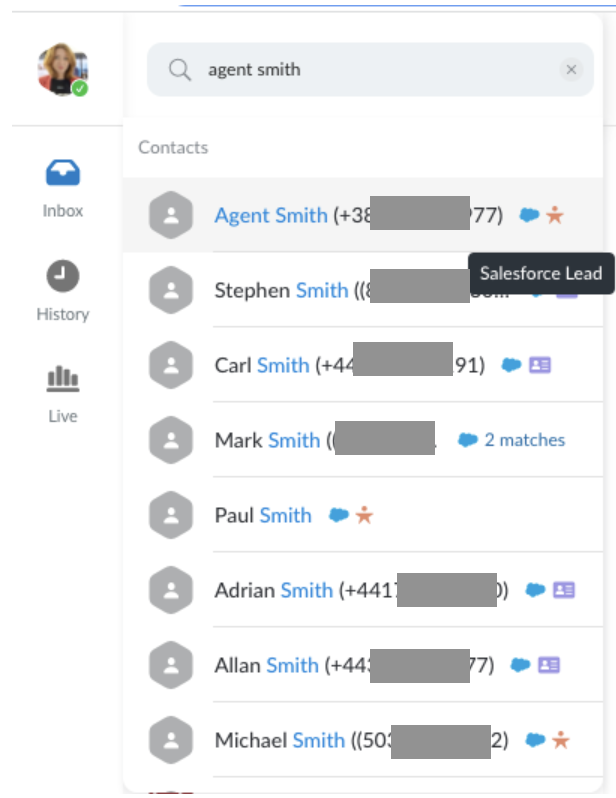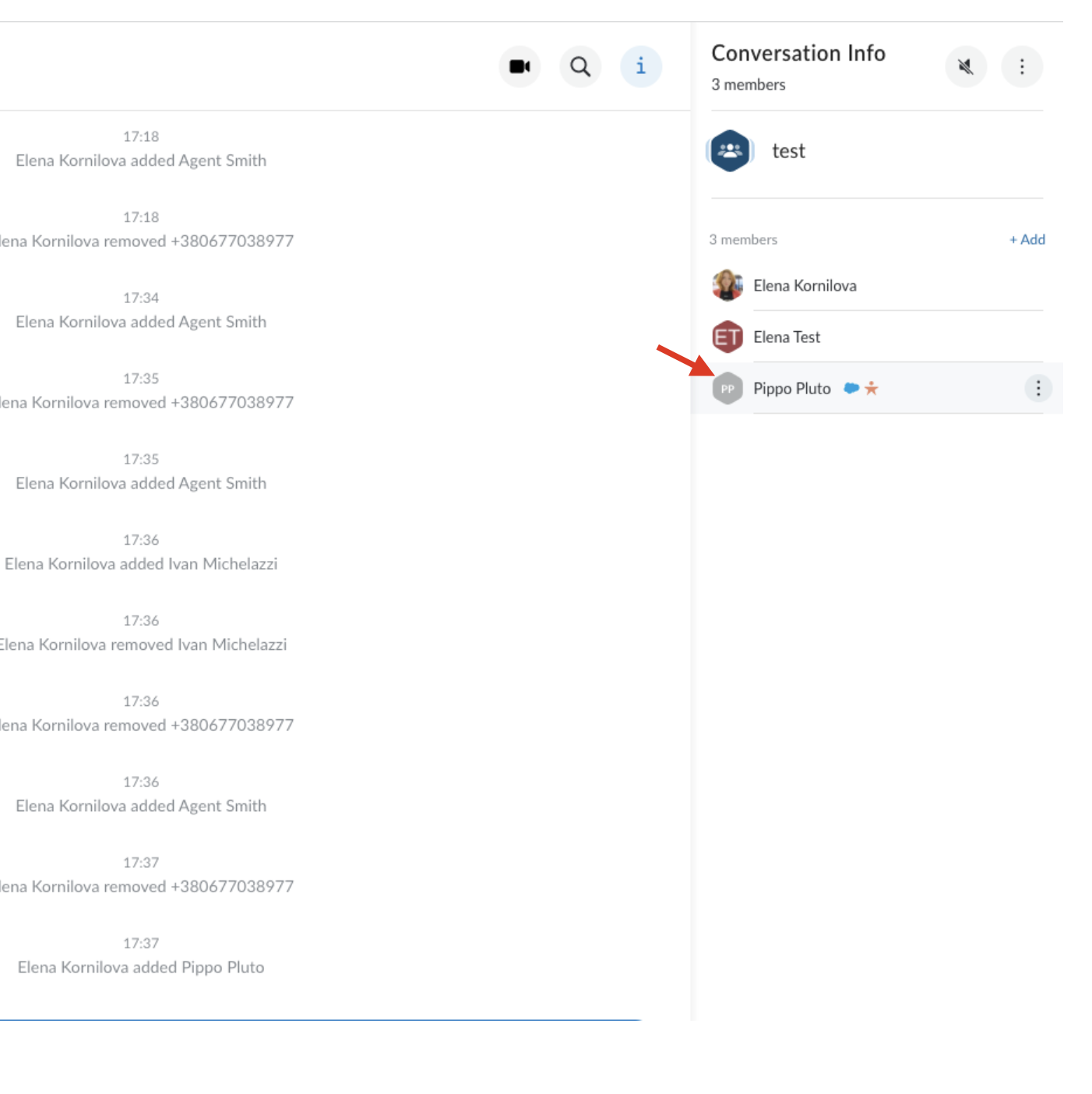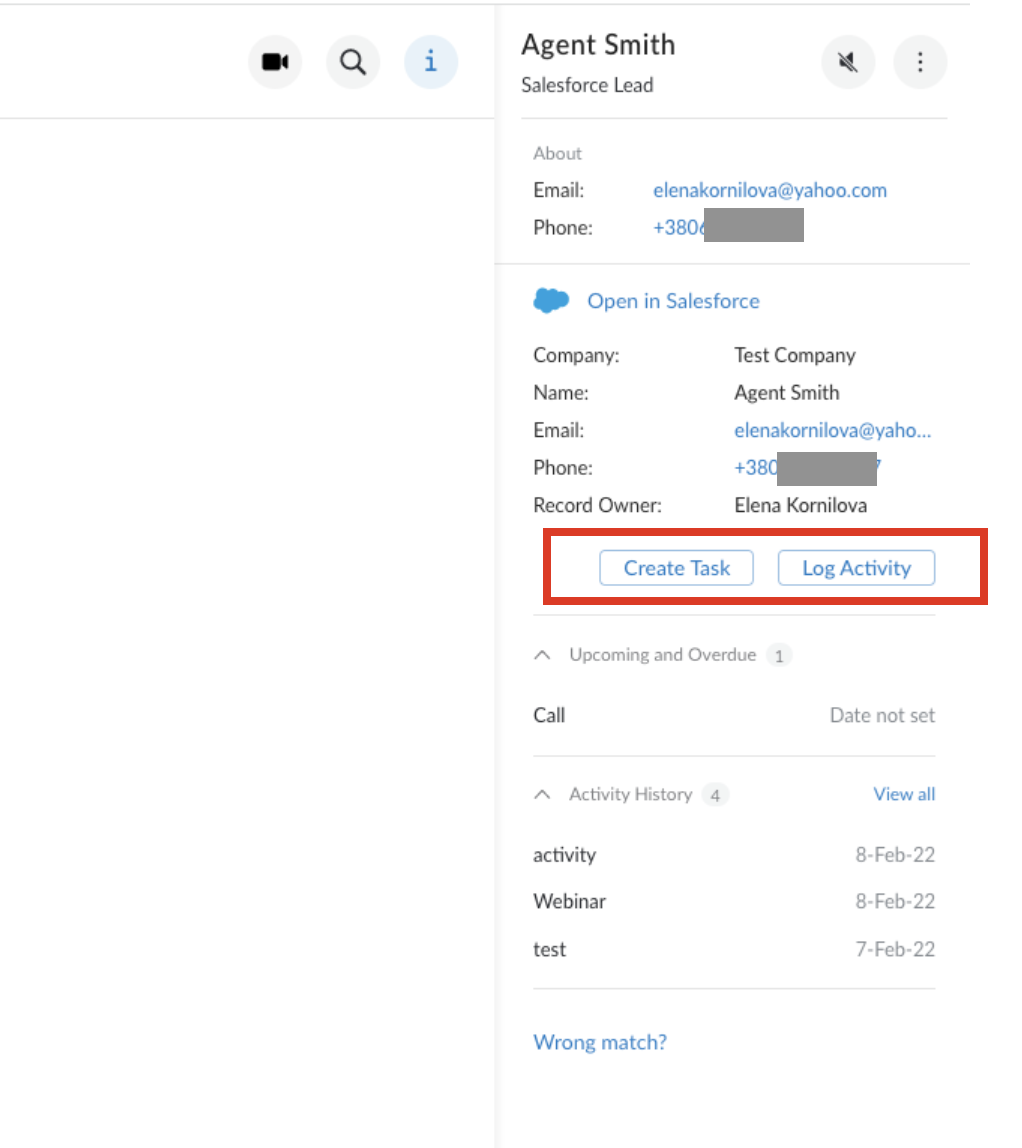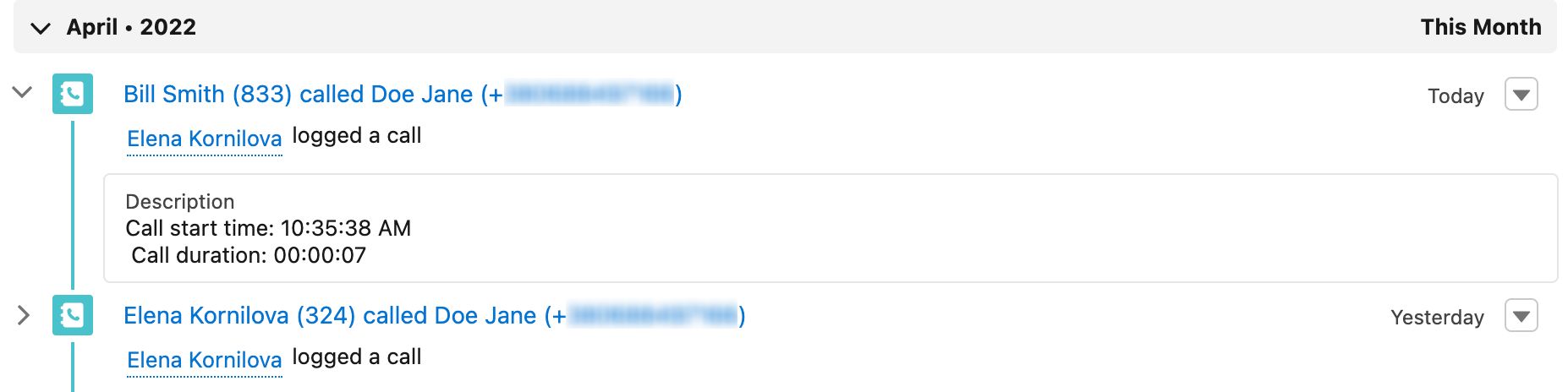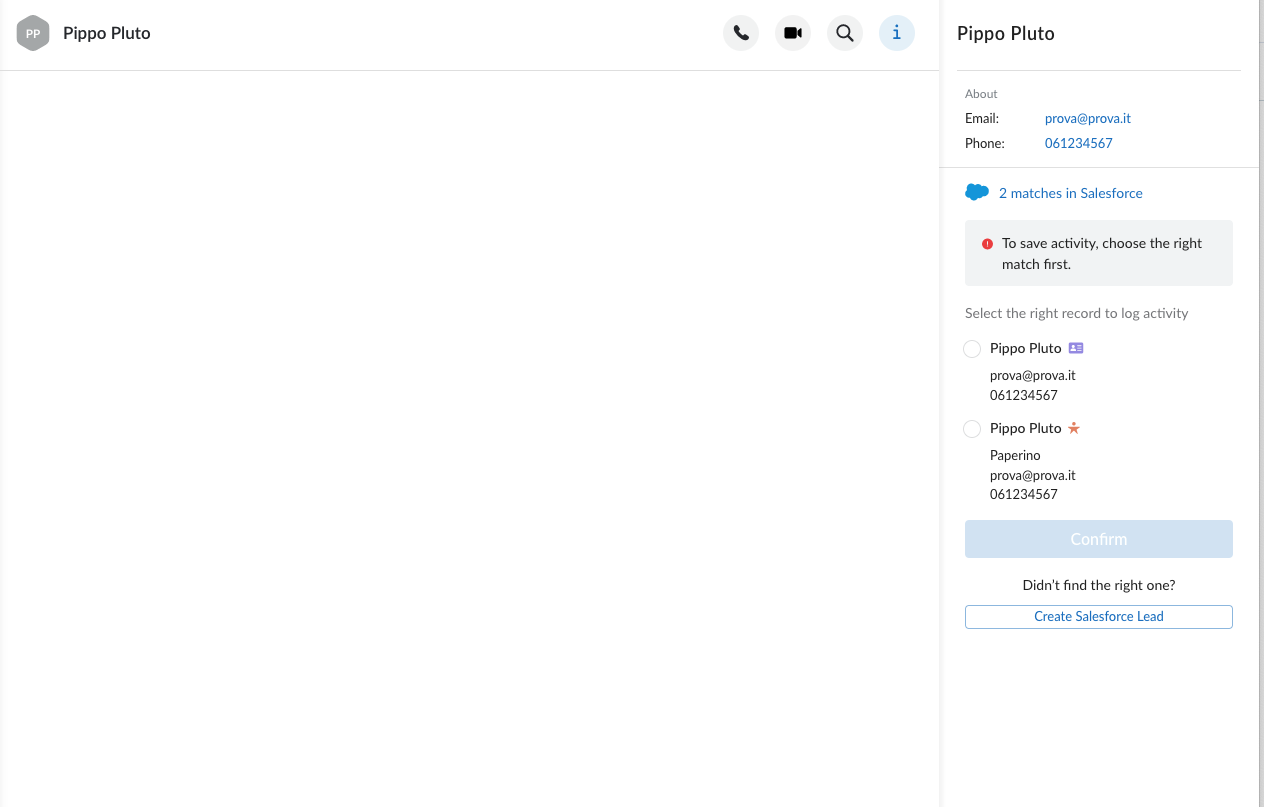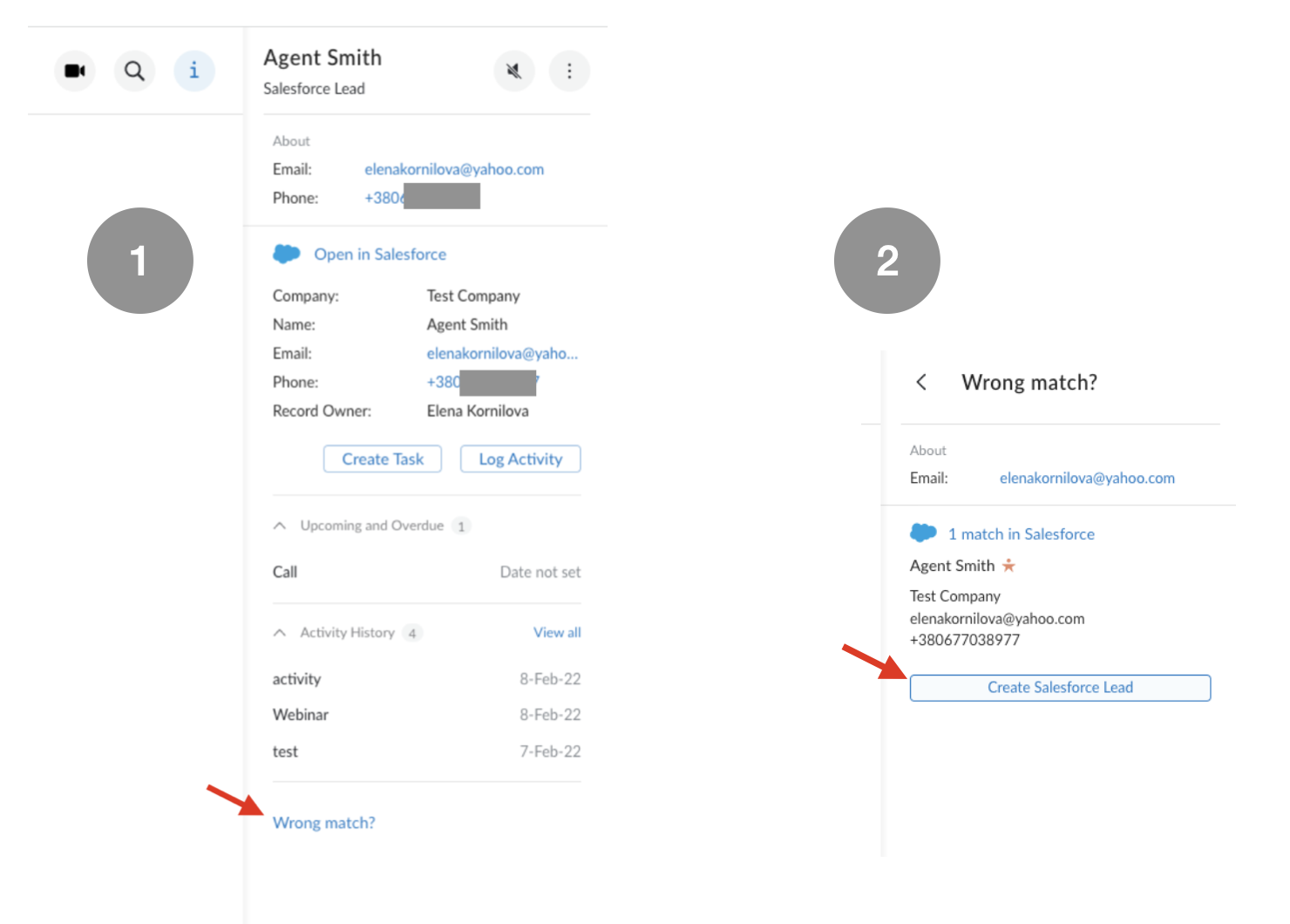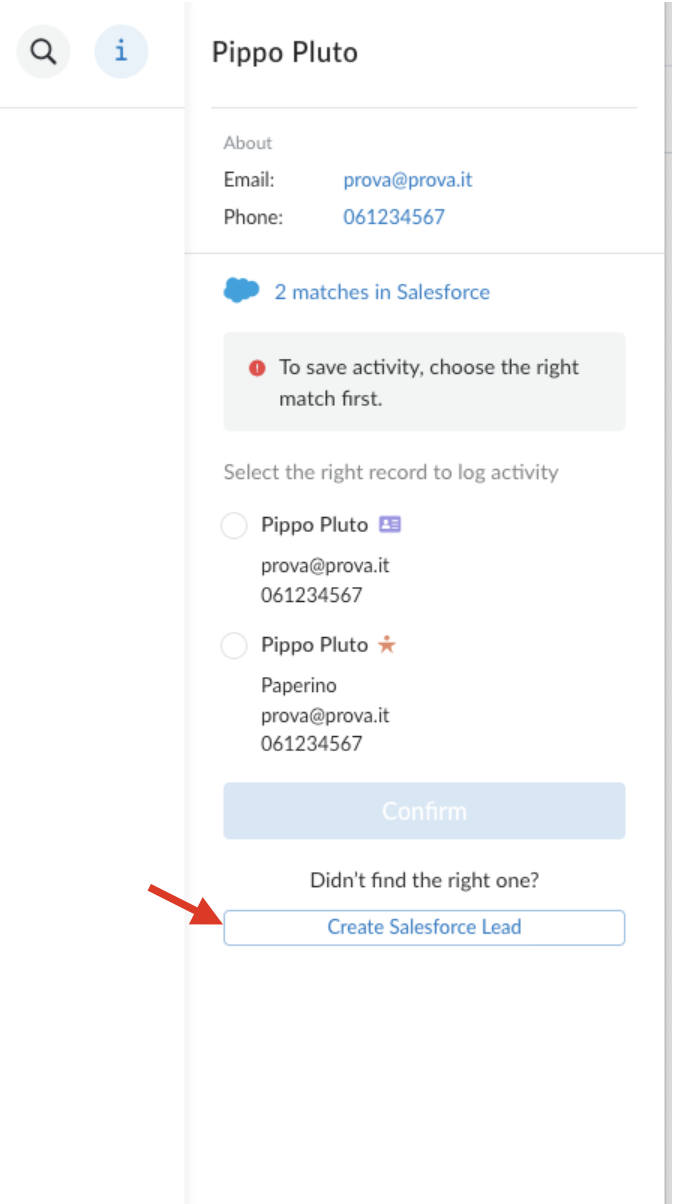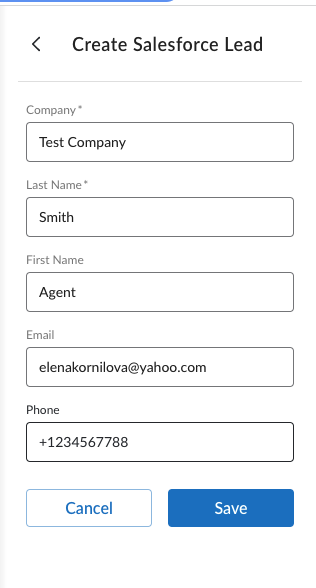This Guide describes main points of Salesforce Integration usage, including leads creation and management and logging activities (inbound, outbound calls).
Created: February 2022
Permalink: https://wildix.atlassian.net/wiki/x/7hfOAQ
Introduction
For Requirements and Activation, check x-bees Admin Guide.
From x-bees, it is possible to create new SF leads and manually log activities to SF:
- The user who performs an action on a Salesforce record from x-bees is assigned as the author of this activity in Salesforce
- If the user who performs an action is not present in Salesforce, then the activity is automatically assigned to the account's Admin
Salesforce leads management
Note: Salesforce lead management described in this chapter is currently available only on the x-bees web interface.
Find Salesforce leads and look up activities
Use the search field in the upper left part of the screen to find Salesforce leads and contacts. All the results matching your criteria from your Salesforce instance appear in the drop-down list with relevant icons:
- Salesforce logo next to a contact indicates that there's a match in your Salesforce instance
- Orange icon indicates this match is a Salesforce lead
- Violet icon indicates this match is a Salesforce contact
To look up the activities, click on the match:
If you are already in a conversation with a Salesforce lead or contact, click on the contact from the Info tab to view the information on this Salesforce match:
Logging activities
To manually log activities, open a Salesforce lead on x-bees. You have two options:
- Create Task
- Log Activity
Note, that inbound and outbound calls via PBX are automatically logged for all users that have a match in Salesforce (leads, contacts, accounts) and are displayed in Salesforce as completed tasks.
Logged call data includes: participants, call type and duration, date and time the call was received/made, information about transfers.
Notes:
- The following calls are not logged:
- Received and missed PBX calls in case of an unknown number.
- Calls made and canceled within 5 seconds.
- Calls between users of the same PBX/ WMS Network.
- If the lead has multiple matches, task is created for the newest lead.
- This logic applies if the duplicate lead was created after installation of the integration. Otherwise, if a lead had multiple matches before installation of the integration, the match is chosen randomly.
- When the lead match is changed, all new tasks are created for the assigned match. Old tasks are not changed.
Multiple matches found in Salesforce
In some cases, when looking for a Salesforce lead on x-bees, multiple matches are found. In this case, you need first confirm the match, and then log the activity:
Note: Keep in mind that the same Salesforce match can appear as a lead (orange icon) and a contact (violet icon). In this case, you need to select whether to log the activity to the Salesforce lead or to the Salesforce contact.
Create a Salesforce lead
You can create a Salesforce lead in x-bees from a conversation or from a contact card.
- From a conversation:
In case you are in a conversation with an external person who is not present in Salesforce, you can add this contact:
- From a contact card
In case you opened a Salesforce lead and you consider it a wrong match, you have an option to create a new Salesforce lead:
One match found in Salesforce:
- Click Wrong match?
- Click Create Salesforce Lead
Multiple matches found in Salesforce:
- Click Create Salesforce Lead
- At the next step, fill out the fields and click Save