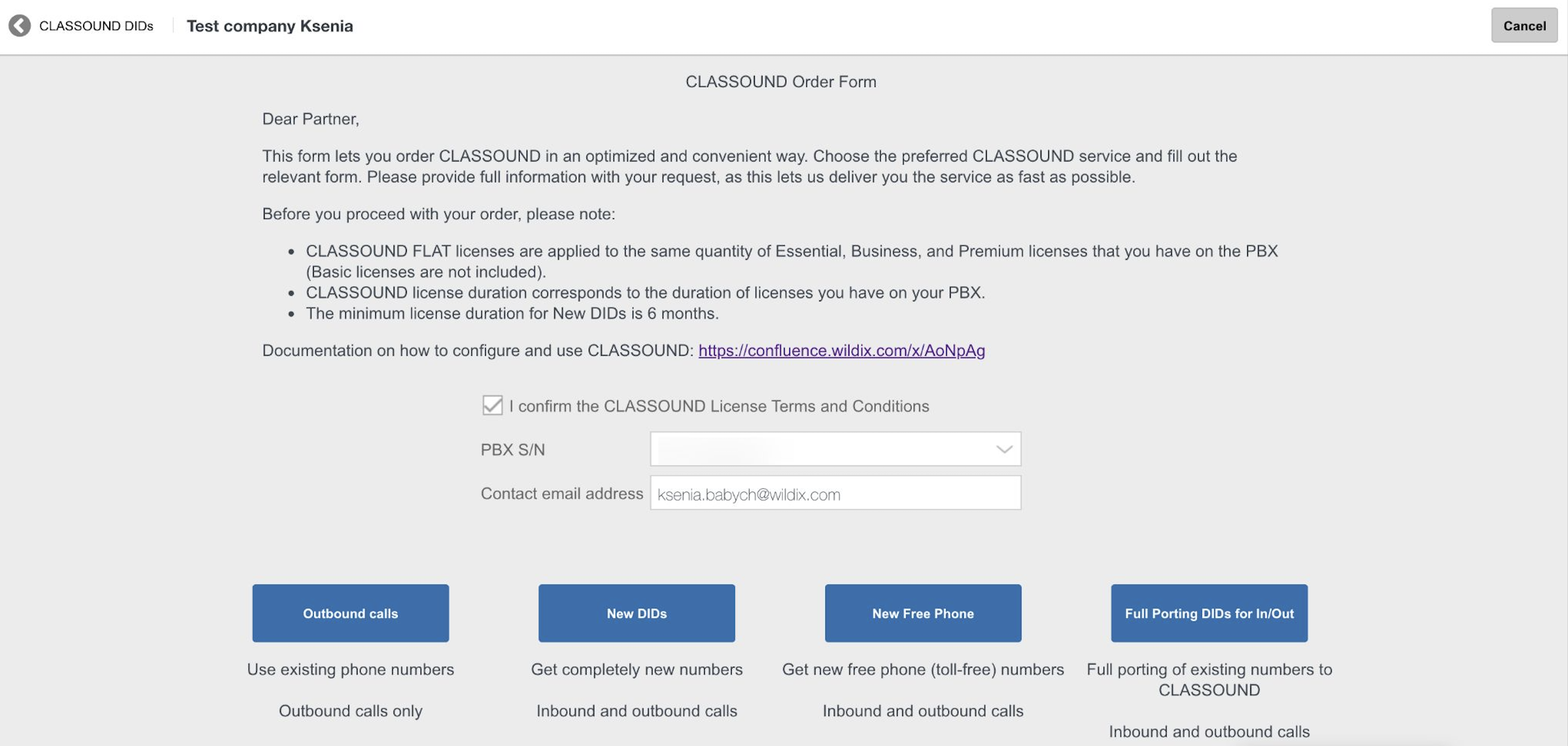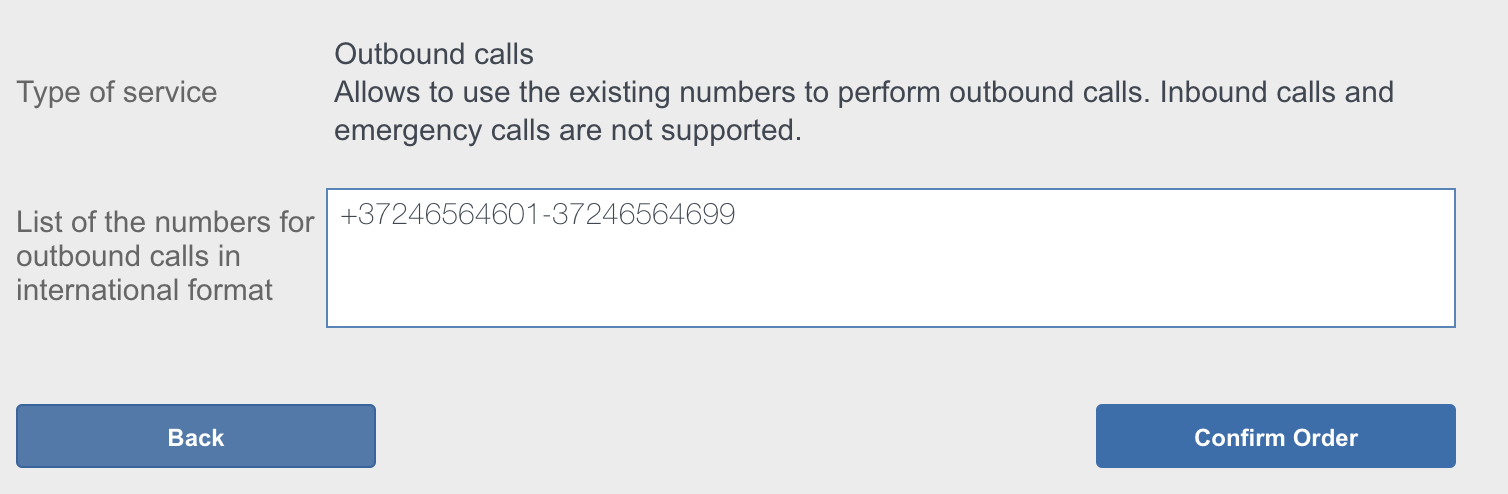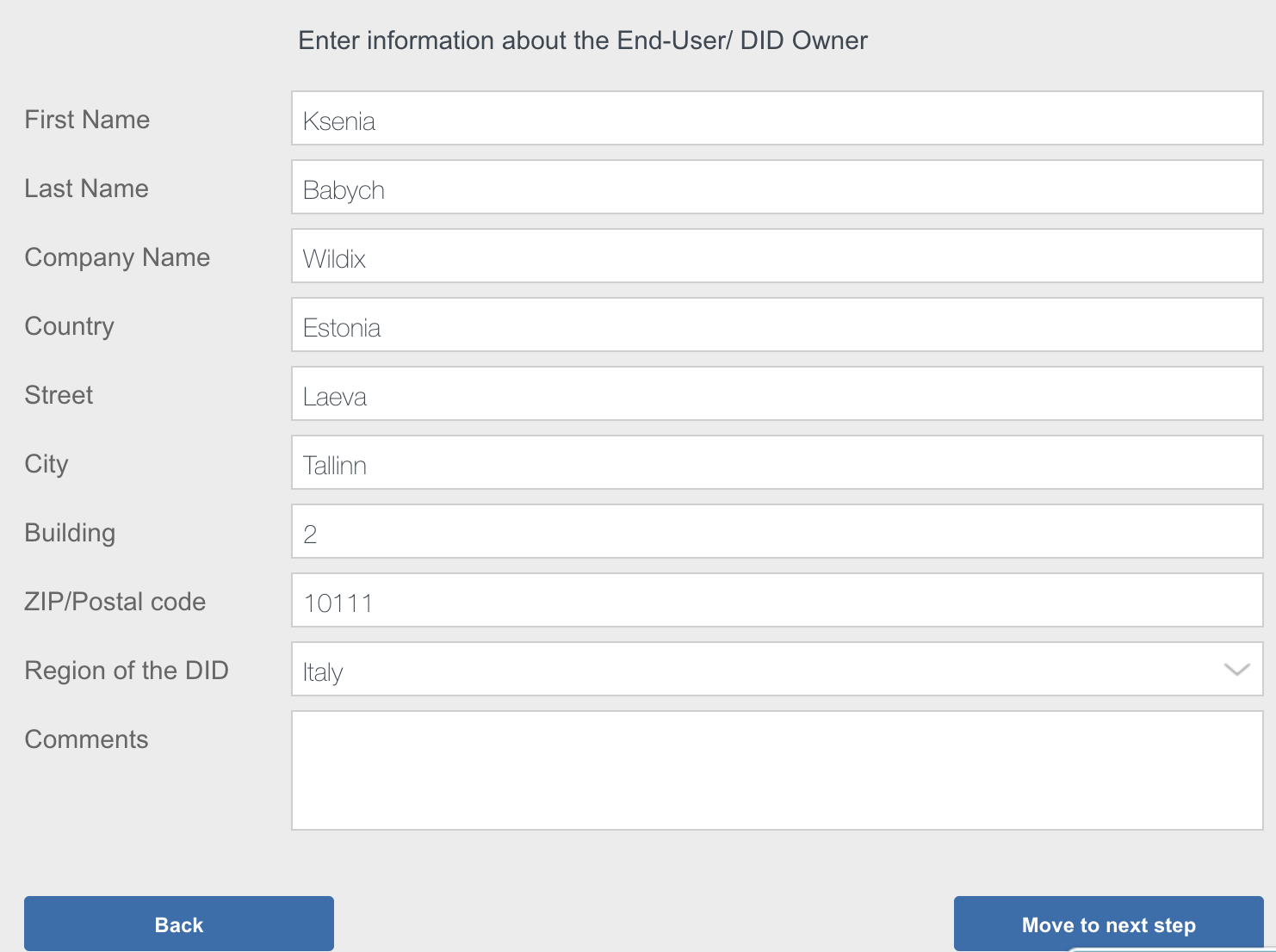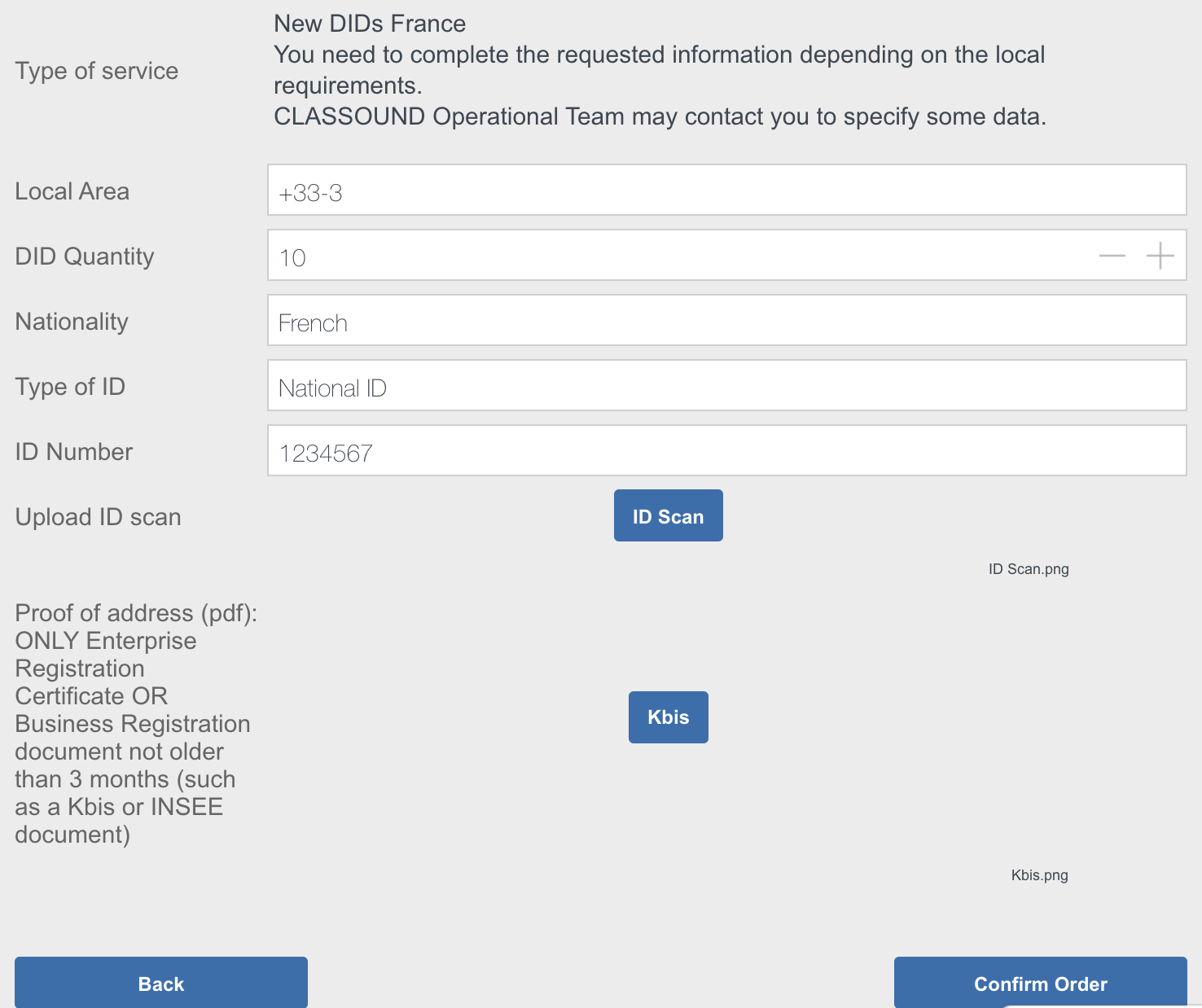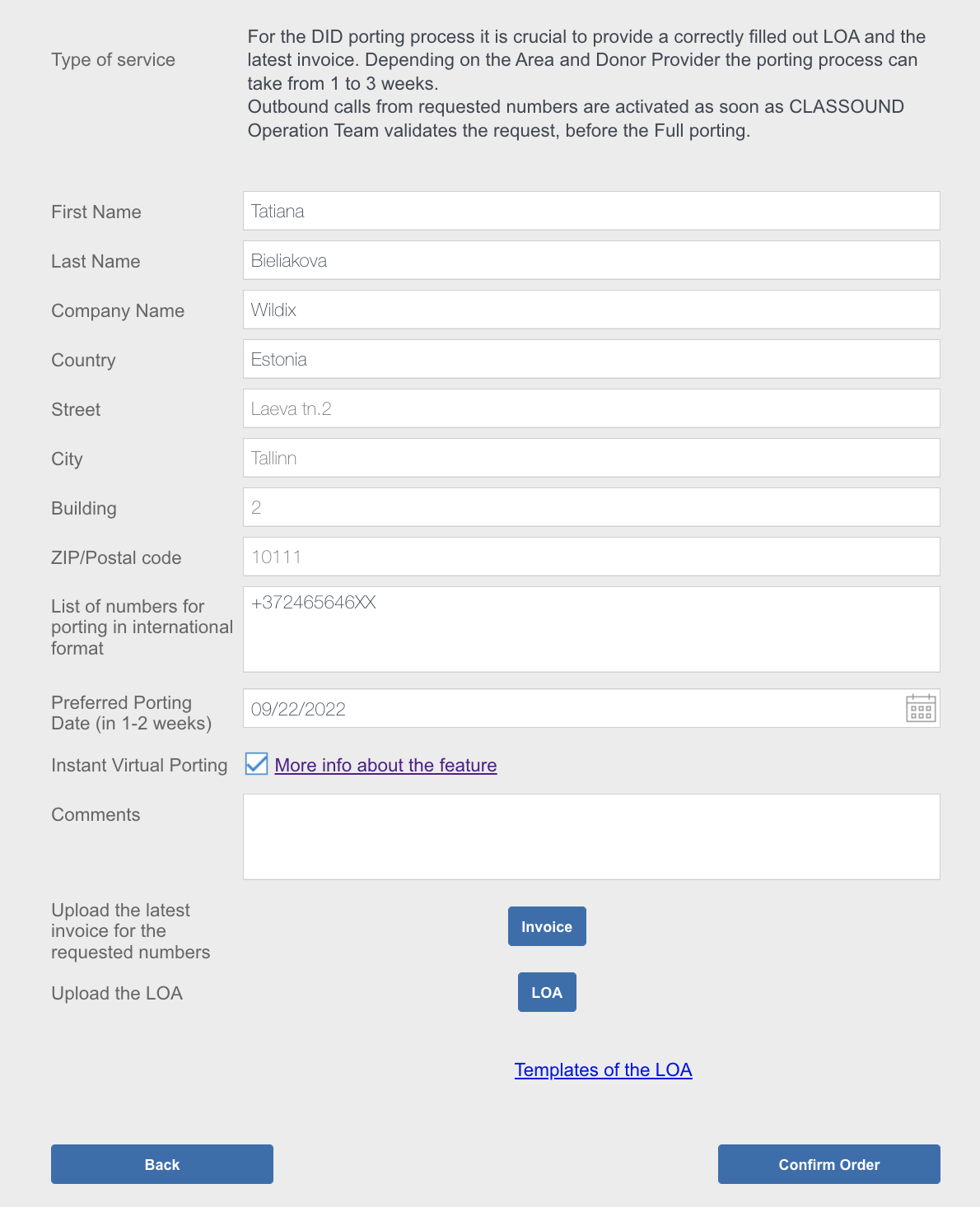This Document contains documents for CLASSOUND Activation Requests.
Created: April 2020
Updated: September 2022
Permalink: https://wildix.atlassian.net/wiki/x/rxfOAQ
Introduction
CLASSOUND is the only solution that allows you to enjoy First Class Audio Quality all over the world, safely in the Cloud. It provides the First Class Sound you deserve, wherever you work.
CLASSOUND is a built-in VoIP trunk, available out of the box in the Wildix system, it is especially useful for international companies with offices in different countries because it gives them an opportunity to connect all of their offices using the same operator, and for companies who have customers and partners all over the world and simply need to place and receive international calls.
More information on CLASSOUND: https://www.wildix.com/classound/.
Read the document How to configure and use CLASSOUND.
CLASSOUND Terms of license
All services related to the same PBX have the same terms and expiration date.
Here are some examples:
- In case you activate CLASSOUND on a PBX with yearly licenses. What kind of term will be applied to CLASSOUND and HWaaS for that PBX? Yearly as well.
- You have a PBX with monthly licenses. What kind of term will be applied to CLASSOUND and HWaaS for that PBX? Monthly as well.
-> You cannot have a monthly service connected to a yearly PBX (or to any PBX with a different kind of license).
Ex. of the same expiration date for services and a PBX:
- You activate a PBX with yearly licenses in May 2020: expiration will be in May 2021. After a while, you order CLASSOUND for that PBX in August 2020. In this case, CLASSOUND will expire the same date as the PBX: May 2021, and the cost will be prorated to the effective period (August 2020 - May 2021).
- The same rules apply to monthly and 5 year services.
-> The expiration date must be the same for the PBX and the services connected to that PBX.
Procedure to order new CLASSOUND DIDs or full DIDs porting
Step 1. Prepare the documents
Order new DIDs
To order a new DID number, you need to provide address information and prepare the following documents. At the next step, you need to attach them to the order form.
| Country | Required Information & Documents |
|---|---|
Austria | Address in the requested area |
Belgium | Address in the requested area |
Canada | Address for 911 service activation for Canada located End-users Documentation: CLASSOUND E911 Compliance |
Croatia | Address in the requested area |
Czech Republic | Address in the requested area |
Denmark | Address in the requested area |
| Estonia | Address in the requested area |
Finland | Address in the requested area |
France | Address in the requested area |
Germany | Address in the requested area |
Ireland | Address in the requested area |
Italy |
|
Netherlands | Address in the requested area |
Norway |
|
Poland | Address in the requested area |
Portugal |
|
Romania | Address in the requested area |
Slovakia | Address in the requested area |
Slovenia | Address in the requested area |
Spain | Address in the requested area |
Sweden | Address in the requested area |
Switzerland | Address in the requested area |
Turkey |
|
UAE |
|
United Kingdom | Address in the requested area |
United Kingdom (2-way SMS) | Address in the requested area |
USA | Address for 911 service activation for USA located End-users Documentation: CLASSOUND E911 Compliance |
Port existing DIDs
For number porting, in addition to the documents specified above, you need to prepare the following documents:
- Download, fill out and sign the LOA documents (find the LOA documents for your country below)
- Last invoice
| Country | LOA documents |
|---|---|
Austria | download |
Belgium | download |
Canada | download |
France | |
Germany | download |
Italy | download |
Mexico | download |
Portugal | download |
Romania | download |
Slovakia | download |
Spain | download |
Switzerland | download |
UK | download |
USA | download |
Other countries | In case your country is not present on this page and there is no LOA archive for your country: send us the order via the form please (at a certain step you will have the option to select "Rest of the World" (for Porting only or for NEW DID only), we will get in touch with you in case any additional documents will be needed. |
Step 2. Fill out the form on WMP and upload all the required documents
Important:
- Only Wildix Partners can place CLASSOUND order requests
The End Customer/ Reseller should have at least 1 contact in WMP -> Customers/ Resellers -> Contacts. Otherwise, the CLASSOUND request cannot be submitted
When the contact is added, it may take up to 24 hours before it is synced and you can proceed with the order.
Warning: Emergency calls are not available until the porting procedure is completed. Consider setting a prior trunk as a backup for the porting period (it usually takes 1 day).
DIDs ordering/ porting can be managed via WMP. There you can add new activation/ porting requests, track the progress of already submitted ordering/ porting requests and view the list of ordered/ ported DIDs. Additionally, you are automatically updated via email about activation/ DIDs porting status.
Time frame for DIDs ordering/ porting:
- New DIDs ordering - up to 3 days
Full porting: incoming DIDs - 2+ weeks; outgoing DIDs - up to 2 days
Note: In case of Instant Virtual Porting, the time frame for incoming DIDs is up to 2 days.
- Only outgoing DIDs porting - up to 2 days
You can make outbound calls right after DIDs porting request is registered in the system, no need to wait till the request is completed. Usually, porting requests are registered the same business day or the next one.
To submit your CLASSOUND request:
- Go to WMP -> Customers/ Resellers
- Select your customer/ reseller and click Options button (three dots)
Select CLASSOUND DIDs
Click + to activate CLASSOUND service
Confirm that you read Terms and Conditions, select a PBX you want to activate the service on and choose one of the options:
- Outbound calls - use existing phone numbers for outbound calls
- New DIDs - order new numbers for inbound and outbound calls
- New Free Phone - order new free phone (toll-free) numbers for inbound and outbound calls
- Full DIDs Porting - port existing numbers to for inbound and outbound calls
Outbound calls
To use existing numbers for performing outbound calls:
- Specify the numbers in international format
- Click Confirm Order to submit the request
New DIDs or New Free Phones
To order new CLASSOUND DIDs or Free Phone numbers:
- Fill in the following information:
- First and Last Names
- Company Name and Address
- Select the Region of DID
- Click Move to next step to proceed with your request
- At this stage, fill in the information and upload all the required doc depending on your region
- Click Confirm Order to submit the request
Full DIDs Porting
To order full DIDs porting:
- Fill in the following information:
- First and Last Names
- Company Name and Address
- Specify the numbers to be ported in international format and the date of preferred porting
Indicate if Instant Virtual Porting is required
Note: The feature allows you to receive incoming calls to your existing numbers via CLASSOUND almost instantly, without the need to wait for 2+ weeks till porting is done.
For detailed instructions, check out this guide: CLASSOUND Instant Virtual Porting- Attach the signed LOA related to your country and invoice
- Click Confirm Order
After the procedure is completed, the list with all DIDs belonging to the specific customer/ reseller is displayed showing Price, Status and DID activation date: