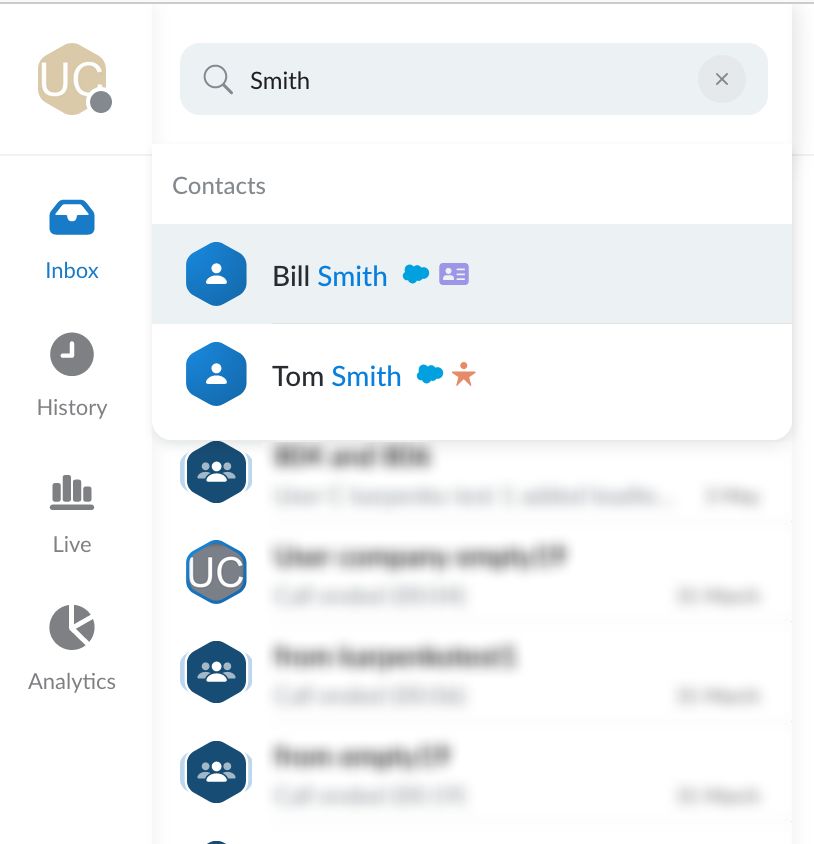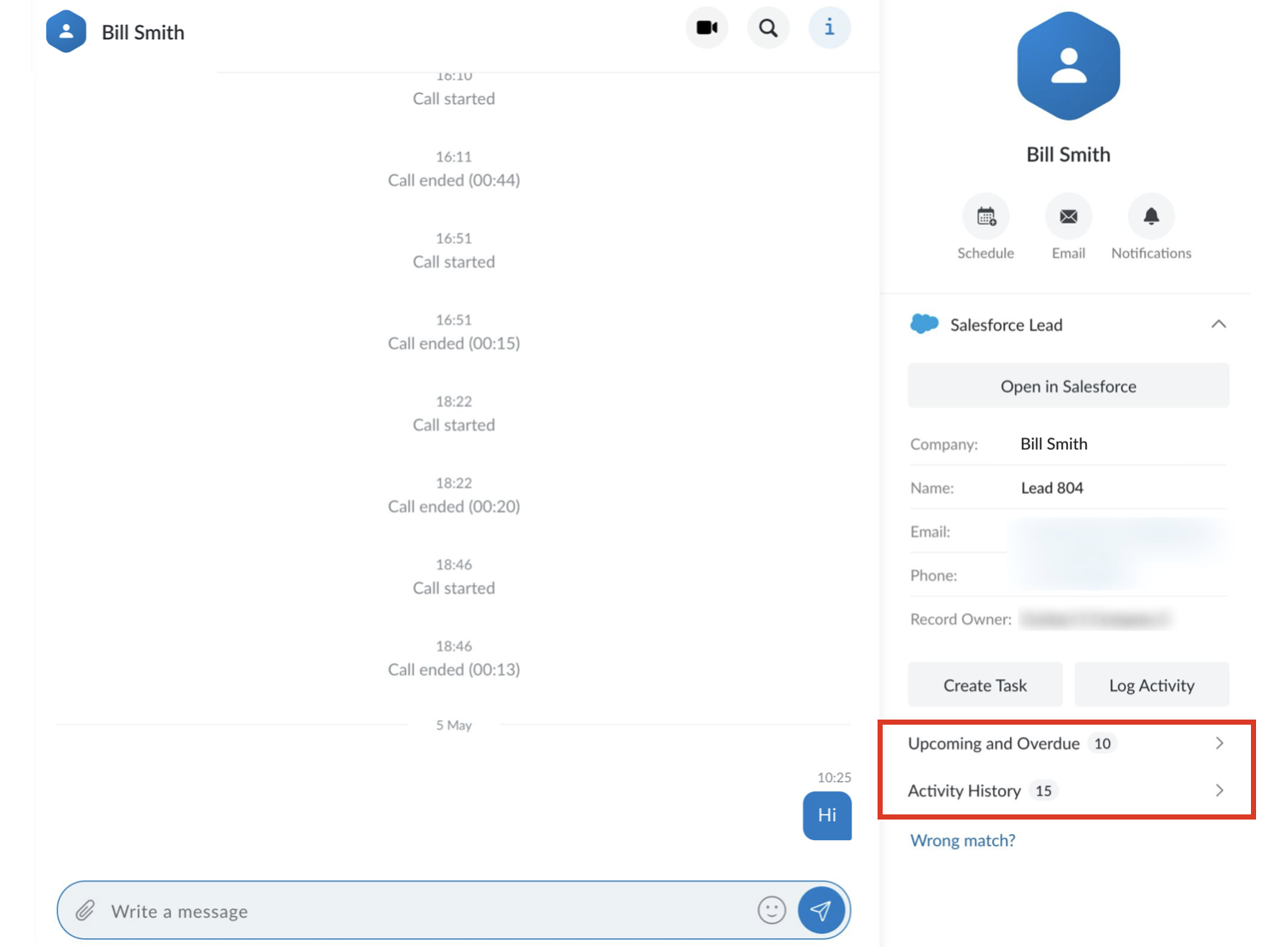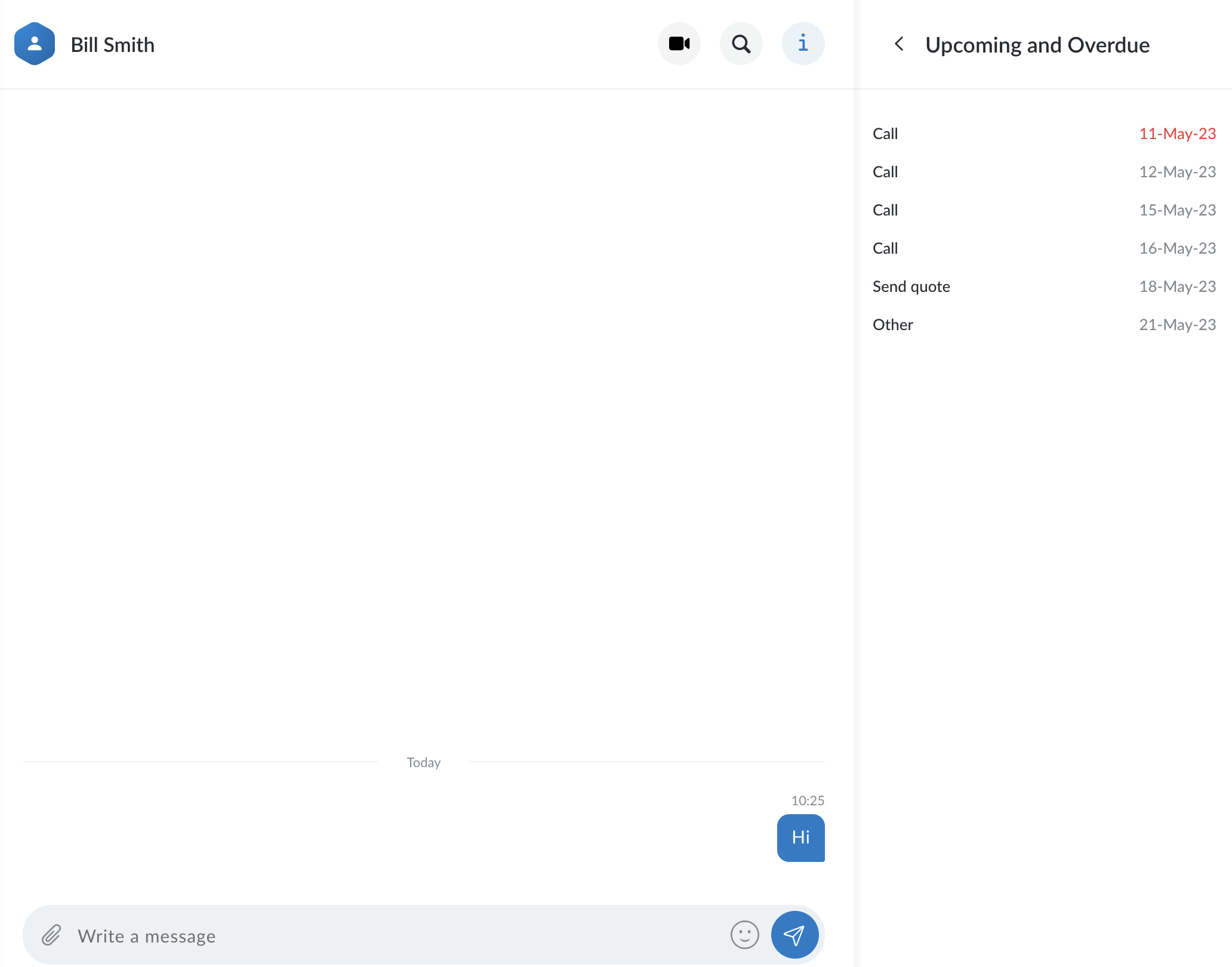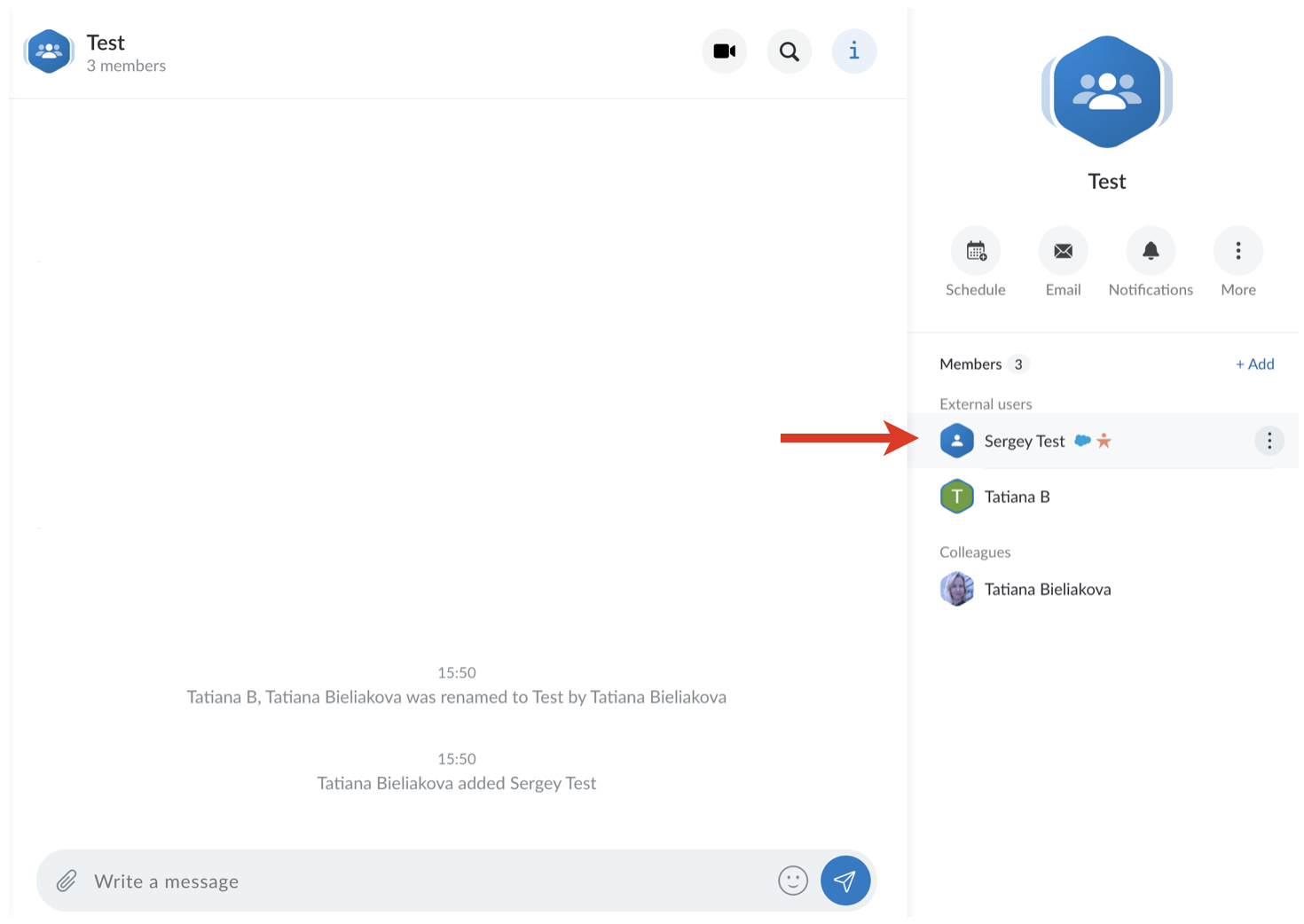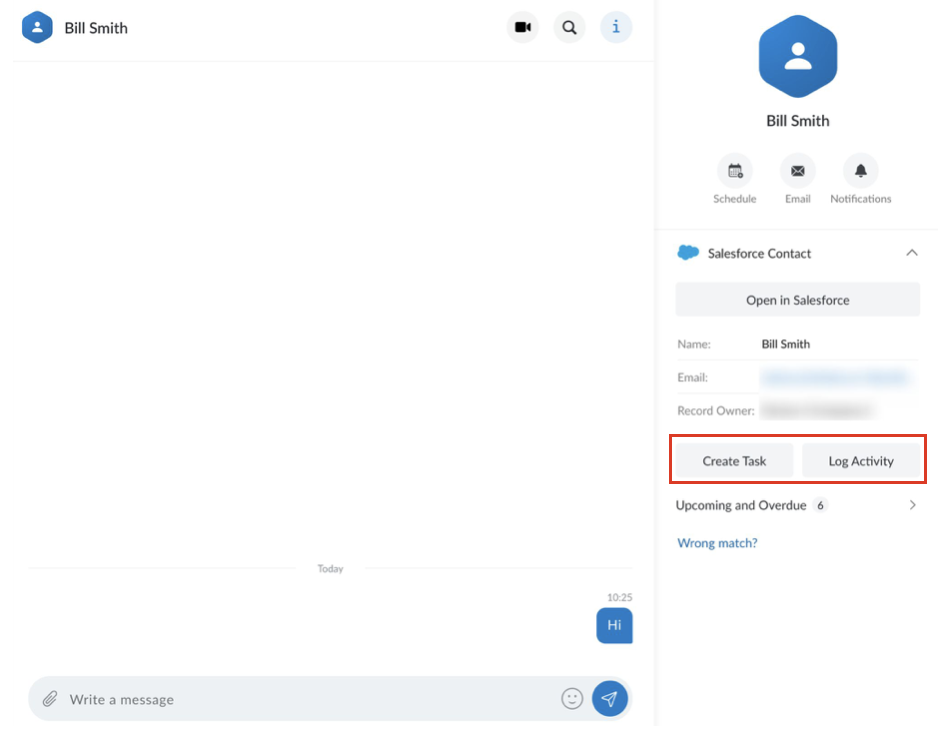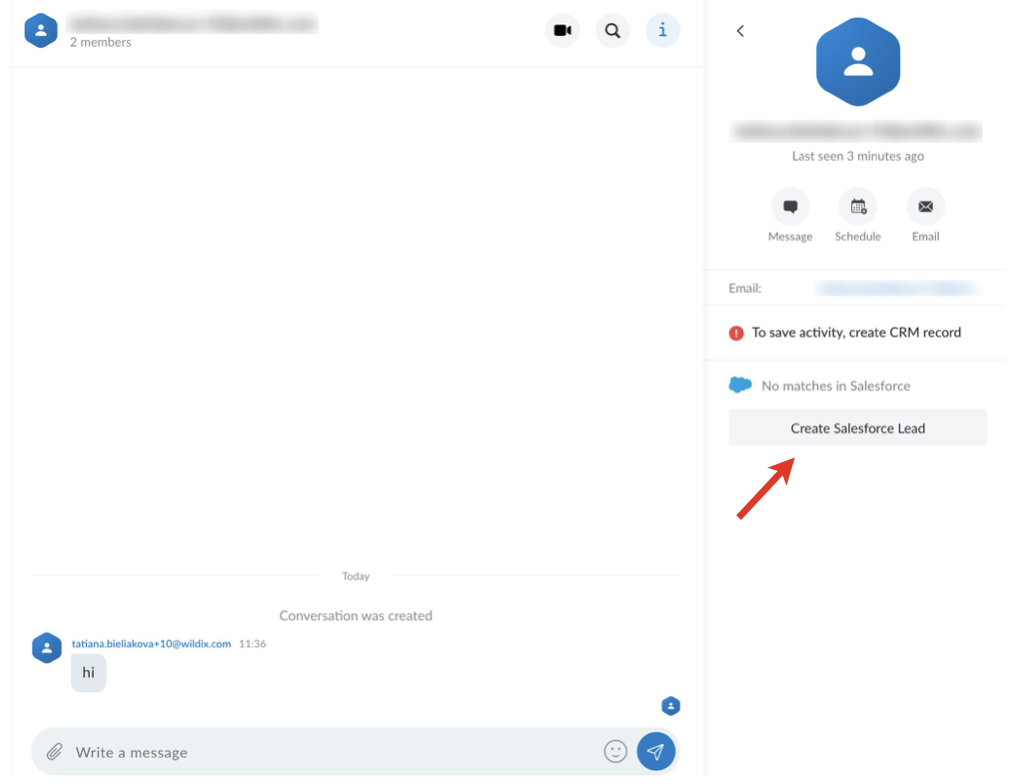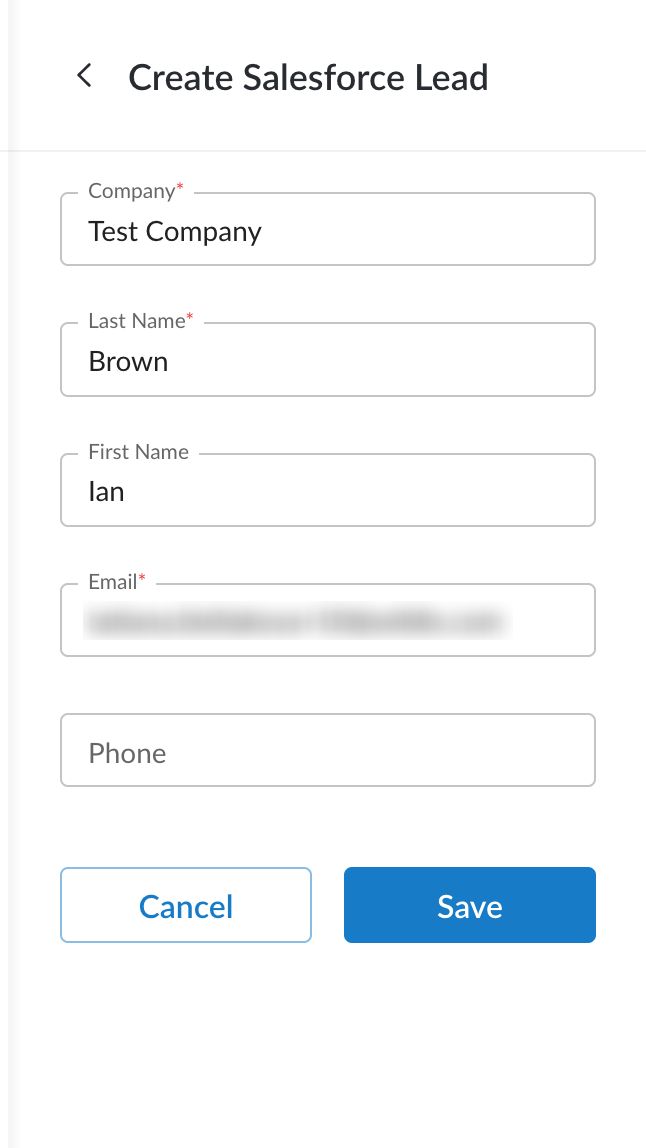This Guide describes main points of Salesforce Partner Community Integration usage, including leads creation and management and logging activities.
Other x-bees documentation: x-bees documentation.
Partner Community documentation: Wildix Partner Community Guide.
Created: May 2023
Permalink: https://wildix.atlassian.net/wiki/x/BAAtCw
Introduction
For Requirements and Activation, check x-bees Admin Guide.
From x-bees, it is possible to create new SF leads and manually log activities to SF:
- The user who performs an action on a Salesforce record from x-bees is assigned as the author of this activity in Salesforce
- If the user who performs an action is not present in Salesforce, then the activity is automatically assigned to the account's Admin
Salesforce leads management
Note: Salesforce lead management described in this chapter is currently available only on the x-bees web interface.
Find Salesforce leads and look up activities
Use the search field in the upper left part of the screen to find Salesforce leads and contacts. All the results matching your criteria from your Salesforce instance appear in the drop-down list with relevant icons:
- Salesforce logo next to a contact indicates that there's a match in Salesforce
- Orange icon indicates this match is a Salesforce lead
- Violet icon indicates this match is a Salesforce contact
Limitation: Currently, it is possible to find leads related to other partners within the same company (same PBX).
To look up the activities, click on the match and proceed to Upcoming and Overdue and Activity History on the Info panel:
When you click on Upcoming and Overdue or Activity History, the relevant screen opens on the Info frame displaying the necessary details:
If you are already in a conversation with a Salesforce lead or contact, click on the contact from the Info tab to view the information on this Salesforce match:
Logging activities
To manually log activities, open a Salesforce lead on x-bees. You have two options:
- Create Task
- Log Activity
Users who created a task or logged a call via x-bees, can edit the tasks in Salesforce.
Inbound and outbound calls via PBX are automatically logged for all users that have a match in Salesforce (leads, contacts, accounts) and are displayed in Salesforce as completed tasks.
Logged call data includes: participants, call type and duration, date and time the call was received/made, information about transfers.
Conferences with leads are also automatically logged to Salesforce as completed tasks in Activity History. Logged data includes conference title, conference date and time:
Notes:
- The following calls are not logged:
- Received and missed PBX calls in case of an unknown number.
- Calls made and canceled within 5 seconds.
- Calls between users of the same PBX/ WMS Network.
- If the lead has multiple matches, task is created for the newest lead.
- This logic applies if the duplicate lead was created after installation of the integration. Otherwise, if a lead had multiple matches before installation of the integration, the match is chosen randomly.
- When the lead match is changed, all new tasks are created for the assigned match. Old tasks are not changed.
Fixed an issue in which there was no pop-up notification about new messages sent to a group chat and no notification on the Chat tab inside the app
Note: The logging process follows the below rules:
- If x-bees user, who adds a task or makes a call or conference with Lead or Contact, is not present in Salesforce, the task in Salesforce is displayed as created by user who installed the integration. Otherwise, the task is displayed as created by user, who actually created the task, or had a call or conference with Salesforce Lead or Contact.
- When the user who manually logged the activity is not in Salesforce, in the Task Information section a comment is added informing whom the task was created by.
- Internal activities, which involve only x-bees users are not logged.
- In case of a conference with multiple Leads or Contacts, a task is created for each Lead or Contact that has a match in Salesforce.
- If a Lead's owner is present in the conference, the Lead's owner is displayed as the creator of the task for this Lead. Otherwise, the creator is the user who installed the integration
Create a Salesforce lead
In case you are in a conversation with an external person who is not present in Salesforce, you can create Salesforce lead:
- Click three dots next to the user -> click View Profile
- Press Create Salesforce Lead:
- Enter Lead details and click Save: