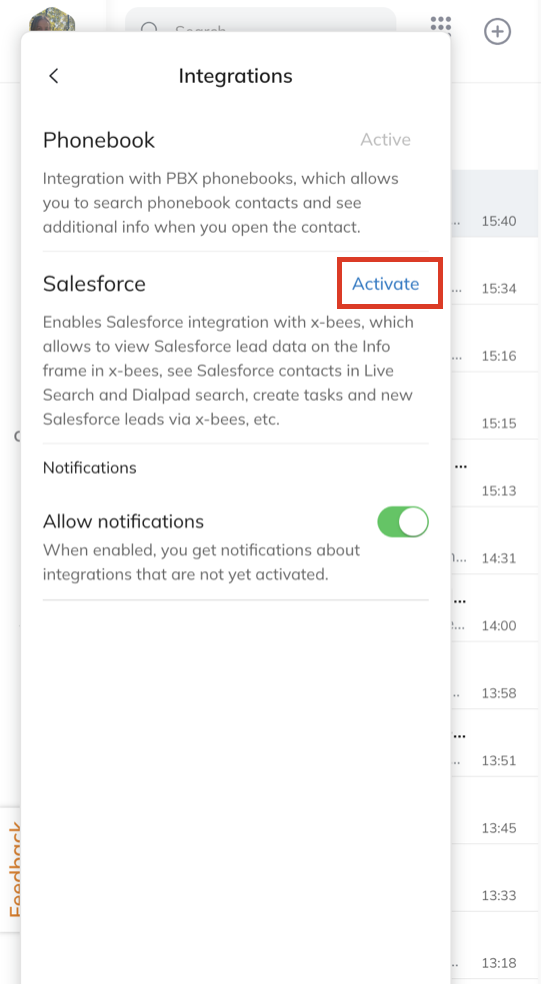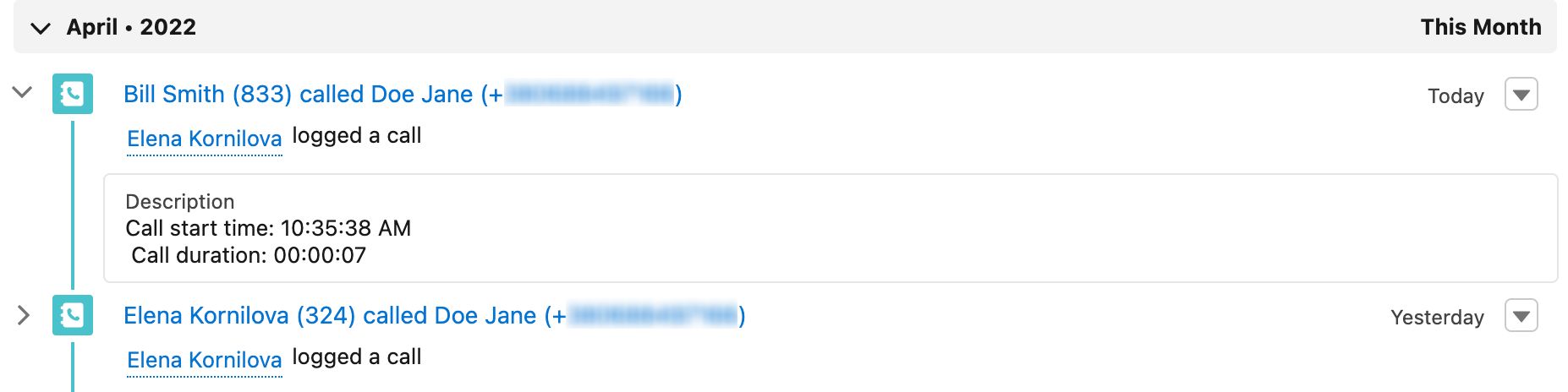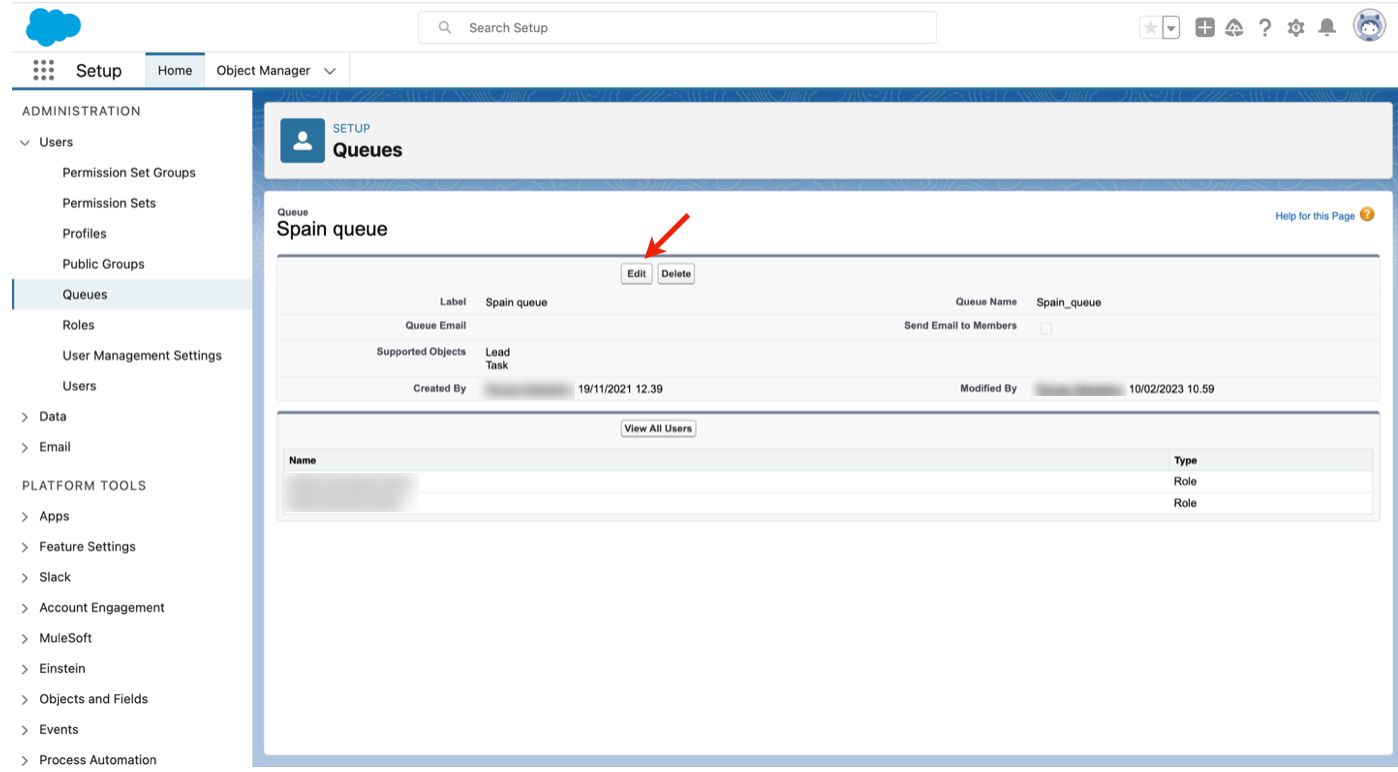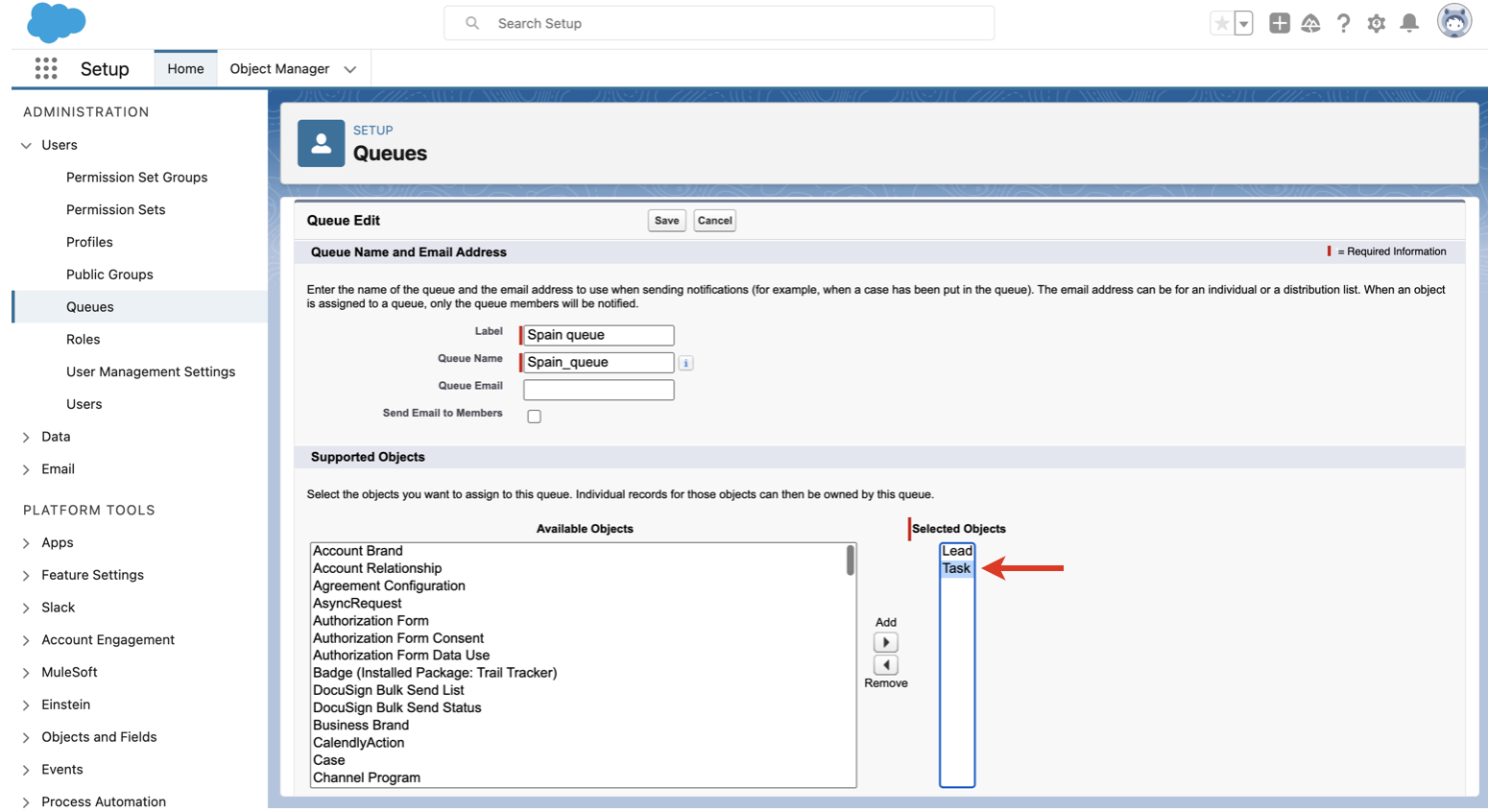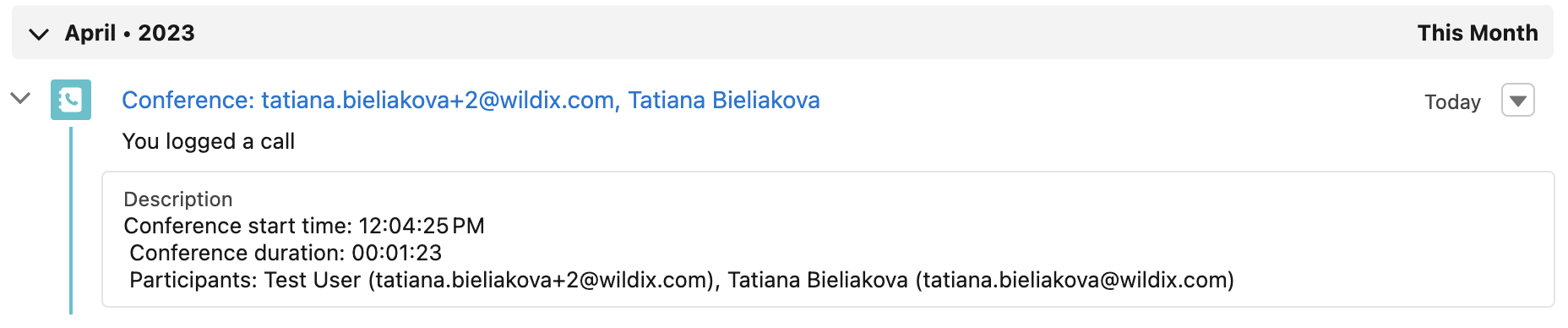| Scroll export button |
|---|
| scope | current |
|---|
| template-id | 0fa09813-8b86-460a-aa1d-ef450a80e9ce |
|---|
| quick-start | true |
|---|
| add-on | Scroll PDF Exporter |
|---|
|
...
Activation
To activate the integration inside x-bees, you need to go to x-bees Settings -> Integrations -> find Salesforce, click Activate and log in.
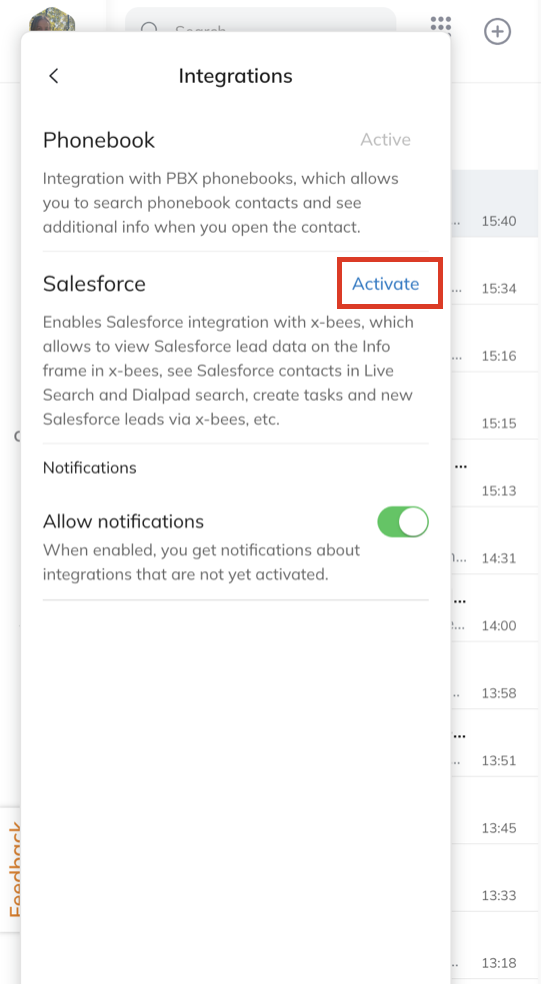
...
Logged call data includes: participants, call type and duration, date and time the call was received/made, information about transfers.
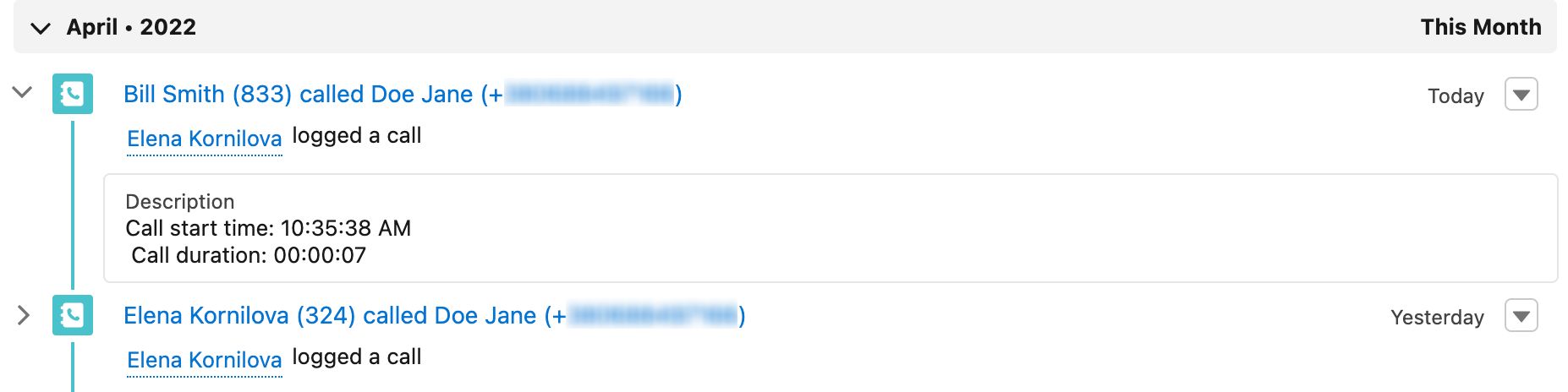
In case real-time transcription of calls is configured and the call was recorded, the call summary and transcription are automatically added to Salesforce (see more in the documentation: How to use real-time transcription of x-bees calls and conferences), as well as link to Sales Intelligence (documentation: Sales Intelligence in x-bees).
 Image Added
Image Added
| Note |
|---|
Notes: - The following calls are not logged:
- Received and missed PBX calls in case of an unknown number.
- Calls made and canceled within 5 seconds.
- Calls between users of the same PBX/ WMS Network.
- If the lead has multiple matches, task is created for the newest lead.
- This logic applies if the duplicate lead was created after installation of the integration. Otherwise, if a lead had multiple matches before installation of the integration, the match is chosen randomly.
- When the lead match is changed, all new tasks are created for the assigned match. Old tasks are not changed.
In case you are using queues in Salesforce and the Lead belongs to a queue, you may not be able to create a Task for this Lead in x-bees. In this case, you need to apply the following settings in Salesforce: - Go to Setup -> Users -> Queues
- Select the queue and click Edit
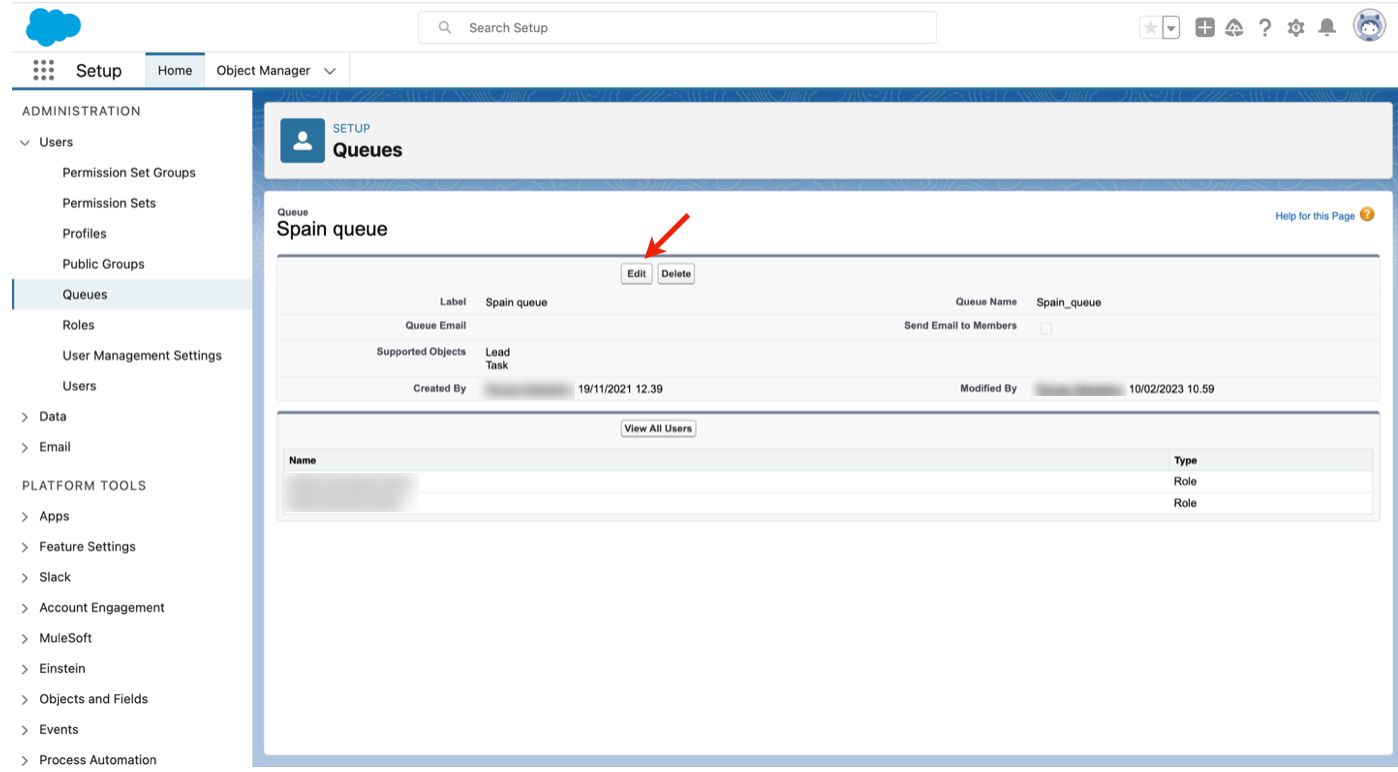
- Navigate to Supported Objects -> move the option Task to Selected Objects:
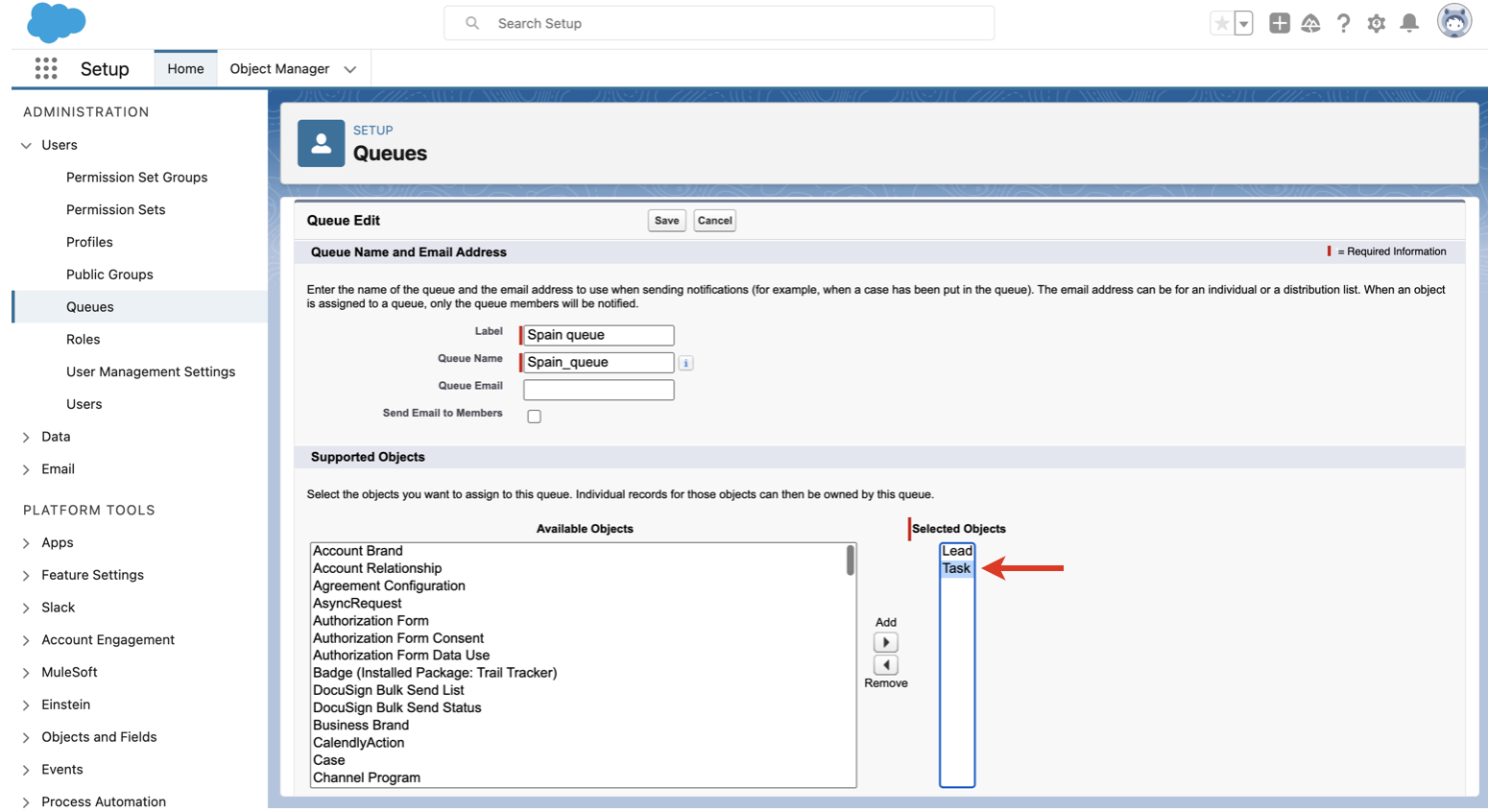
|
Conferences with leads are also automatically logged to Salesforce as completed tasks. Logged data includes conference title, conference start time, duration and participants:
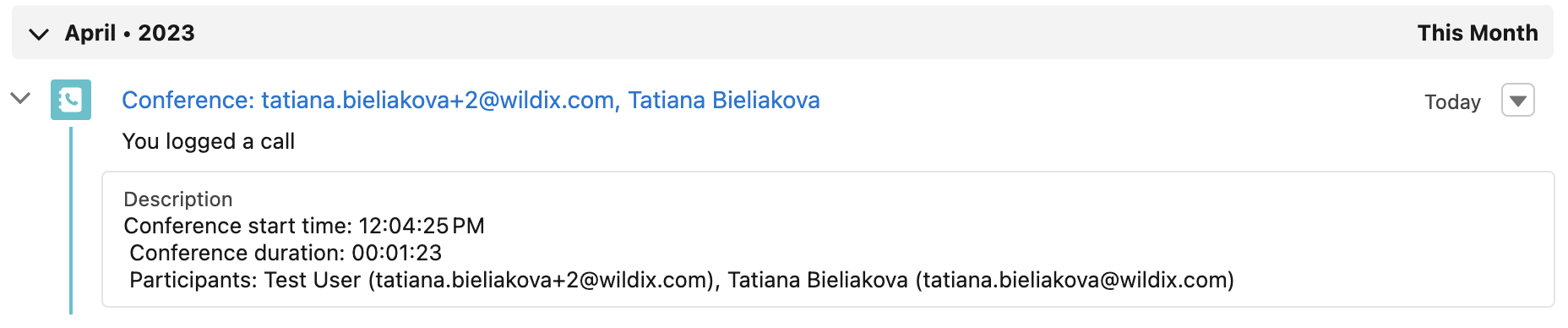
In case conference transcription was enabled, it is automatically added to Salesforce, read more in the guide How to use real-time transcription of x-bees calls and conferences.
| Note |
|---|
Note: The logging process follows the below rules: - If x-bees user, who adds a task or makes a call or conference with Lead or Contact, is not present in Salesforce, the task in Salesforce is displayed as created by user who installed the integration. Otherwise, the task is displayed as created by user, who actually created the task, or had a call or conference with Salesforce Lead or Contact.
- When the user who manually logged the activity is not in Salesforce, in the Task Information section a comment is added informing whom the task was created by.
- Internal activities, which involve only x-bees users are not logged.
- In case of a conference with multiple Leads or Contacts, a task is created for each Lead or Contact that has a match in Salesforce.
- If a Lead's owner is present in the conference, the Lead's owner is displayed as the creator of the task for this Lead. Otherwise, the creator is the user who installed the integration
|
...