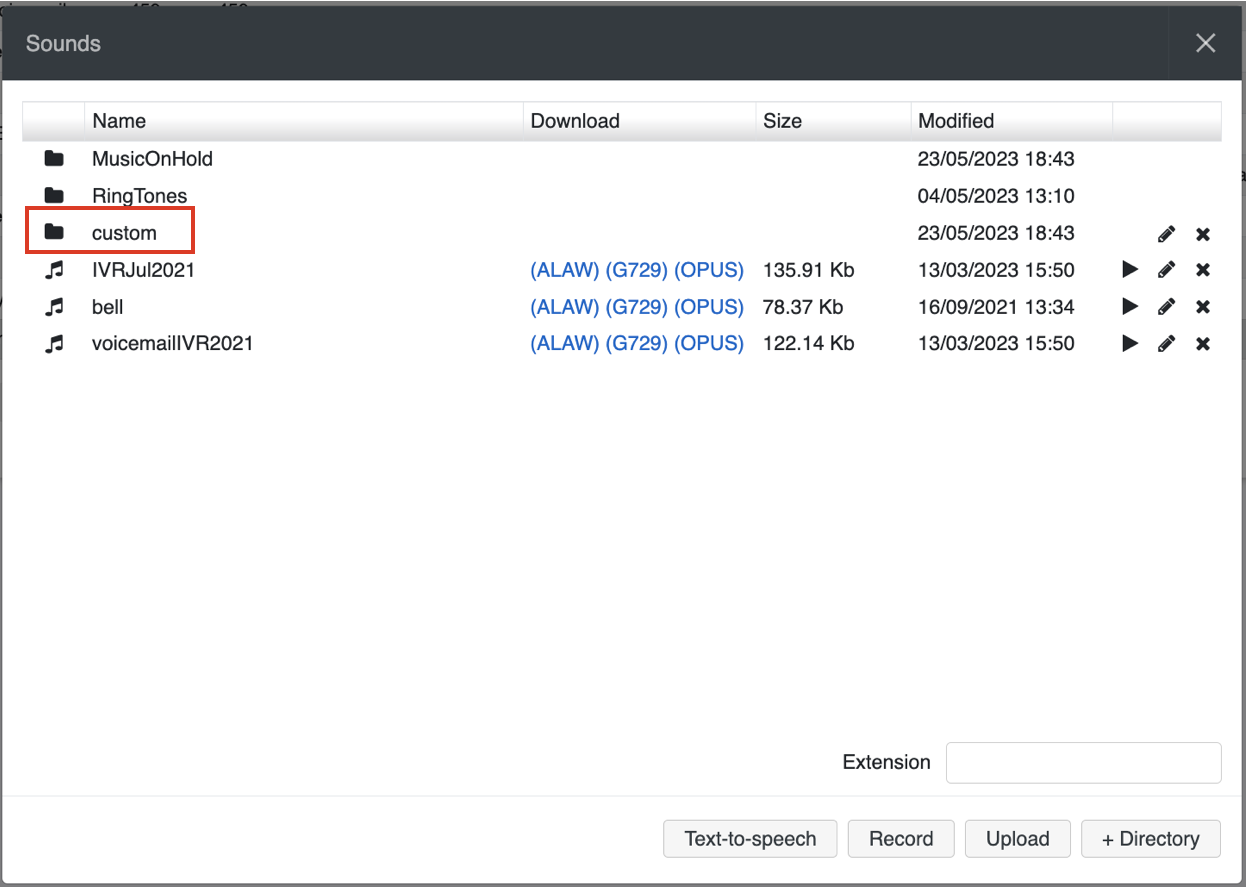| Scroll export button | ||||||||
|---|---|---|---|---|---|---|---|---|
|
...
Cloud Analytics (available from WMS 6.03.20230630.3): enables events sending/ data gathering for Cloud Analytics (CDR-View 2.0) in Collaboration and x-bees. Starting from WMS v. 6.06.20240530.1, it is activated by default on all types of PBXs. Also, enabled Cloud Analytics is required for Webhook integration (for more information, check the document How to set up Webhook integration).
Note Note:
- If sending of the events was enabled and then disabled, the old data is still stored in the data base. For the old data be removed, a ticket to customer care has to be opened.
- On versions prior to WMS v. 6.06.20240530.1, Cloud Analytics is enabled by default if a PBX or whole WMS Network are running in the Cloud. In case of a standalone Virtual/ Hardware PBX, or if there is a mix of Cloud and Virtual/ Hardware PBXs in a WMS Network, Cloud Analytics should be enabled manually by admin.
...
Collaboration call control (available from WMS 6.03.20230630.3): enables Call control mode for Collaboration. By default, only 1 active Collaboration session is permitted. However, there is an option to allow the second Collaboration tab – in Call Control mode. This can be used, for example, for media devices when connecting via remote desktop. The option is particularly practical for teams4Wildix integration. Once the feature is activated, an additional option appears on the Collaboration login window – Call Control only.
Note Use case: User can set "Call control only" mode to be automatically enabled by adding a parameter in the URI (useful when it is needed to share the link among all employees or bookmark the page)
How-to: add ?sip=no to PBX domain name -> https://pbxname.wildixin.com/collaboration/?sip=no
- (available from WMS 6.04.20231020.2): enables location-based MFA on the PBX, which uses users' location (determined by the IP address) to confirm their identity. If the IP address appears to be from an unfamiliar location, users need to confirm the IP address via email. Read more in the documentation: Security Policy at Wildix
...
Refer to Active Directory Single Sign-On for detailed description.
Active Directory Single SignOn via SAML 2.0
| Note |
|---|
Note: The support starts from WMS 6.07.20240906.1. |
It is possible to configure support of Active Directory Single Sign-On via SAML 2.0 protocol.
Check out the document How to configure support of Active Directory SSO via SAML 2.0 protocol for instructions.
System
Network (Hardware, Virtual PBX)
...
- Click + to add a new Fax/ SMS server profile
- Enter the following parameters:
- Name: enter the name (identifier)
- Protocol: select the protocol of communication with your email server (POP3 or IMAP)
Auth type: select the preferred authorization type, Basic or OAuth2 (the support of OAuth2 for Fax/SMS Server starts from WMS 6.01.20221019.4). Depending on the chosen type, fill out the following fields:
a) In case of Basic Auth type:- Server: settings of your email server to access incoming messages
User: email address of user to access to the server
Note Note: don't use here an email of a user who must send faxes via Fax2Mail service.
- Password: password to access to email address of user specified in the field above
- Use SSL: enables secure connection to the server (required by some email servers)
SSL Certificate check: allows to disable SSL certificate check, e.g. in cases when the mail server uses a self-signed certificate. The parameter is enabled by default.
Note Note: The support starts from WMS 6.03.20230630.3.
- Auth provider: choose auth provider (Google or Office 365) -> click Login and perform the login
- Dialplan procedure: select the Dialplan procedure to manage faxes sent by users
- Protection password: security password for MAIL2FAX service
- Default LOCALSTATION: sender’s fax machine ID, appears at the top of each page of outgoing fax, if not specified the default value “Fax Server” is used
- Default LOCALHEADER: fax header to identify the sender, appears at the top of each page of outgoing fax, if not specified the default value “Wildix PBX” is used
- Keep e-mails and faxes on server: enables storing of messages on the server
...
Gold Partners have the option to display their company logo in logo in WMS / Collaboration interface. The logo must be uploaded in can be uploaded in WMP -> PBX per user -> click under user name -> select Company Settings. Requirements Requirements: file format: JPG, GIF, PNG; image size: 140px x 60px; file size: < 1MB
| Note |
|---|
Note: Alternatively, logo can be uploaded by a request to Customer Success Specialist. |
Click Download logo to make the logo appear in the upper right part of WMS / Collaboration interface / Remove logo to remove the logo from WMS / Collaboration interface.
...
Starting from WMS 6.04.20230731.1 3, it is possible to upload custom prompts via WMS -> Sounds:
1. In WMS -> Sounds, add the directory named "custom":
2. Upload the custom files to the directory
...