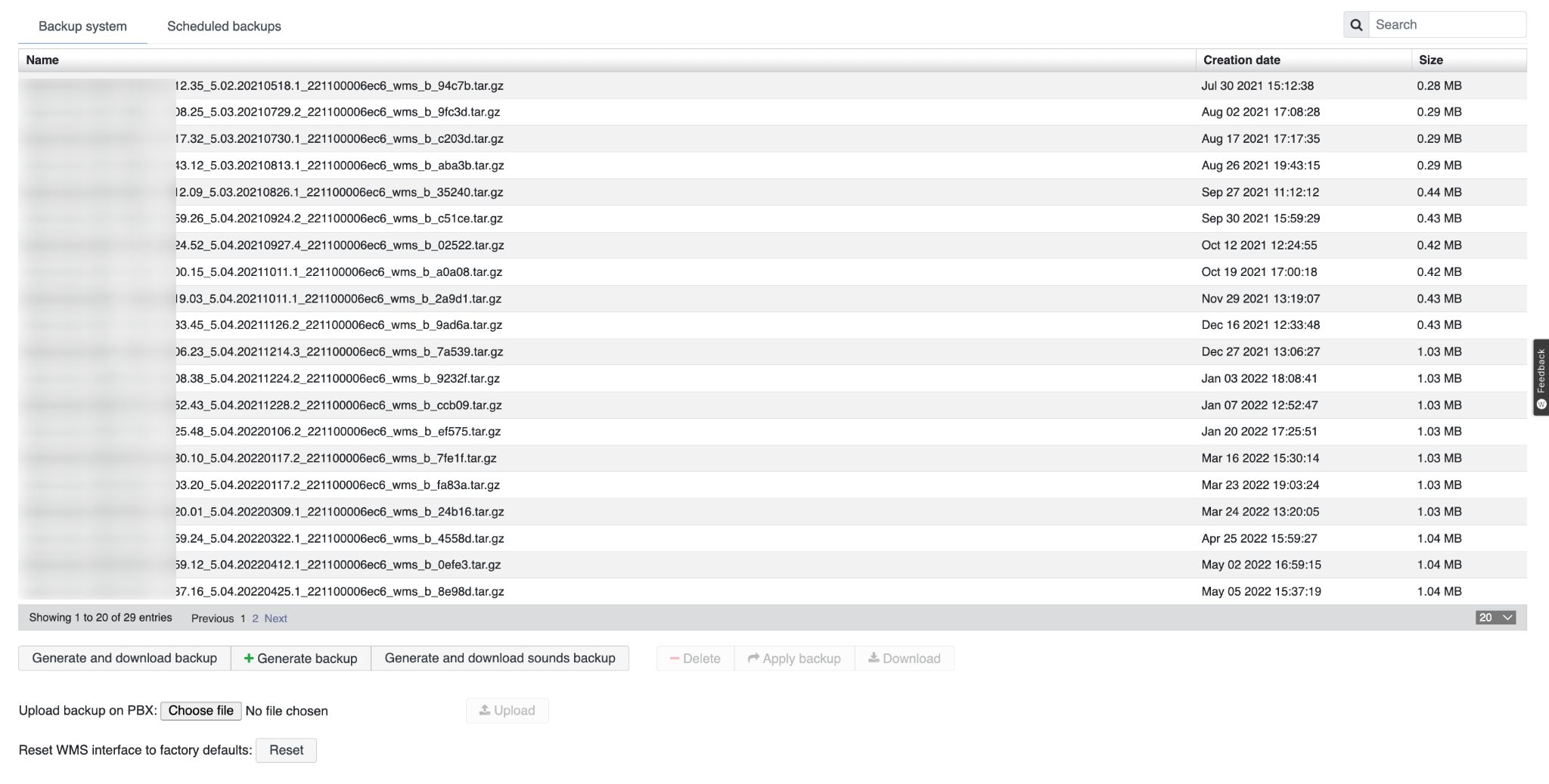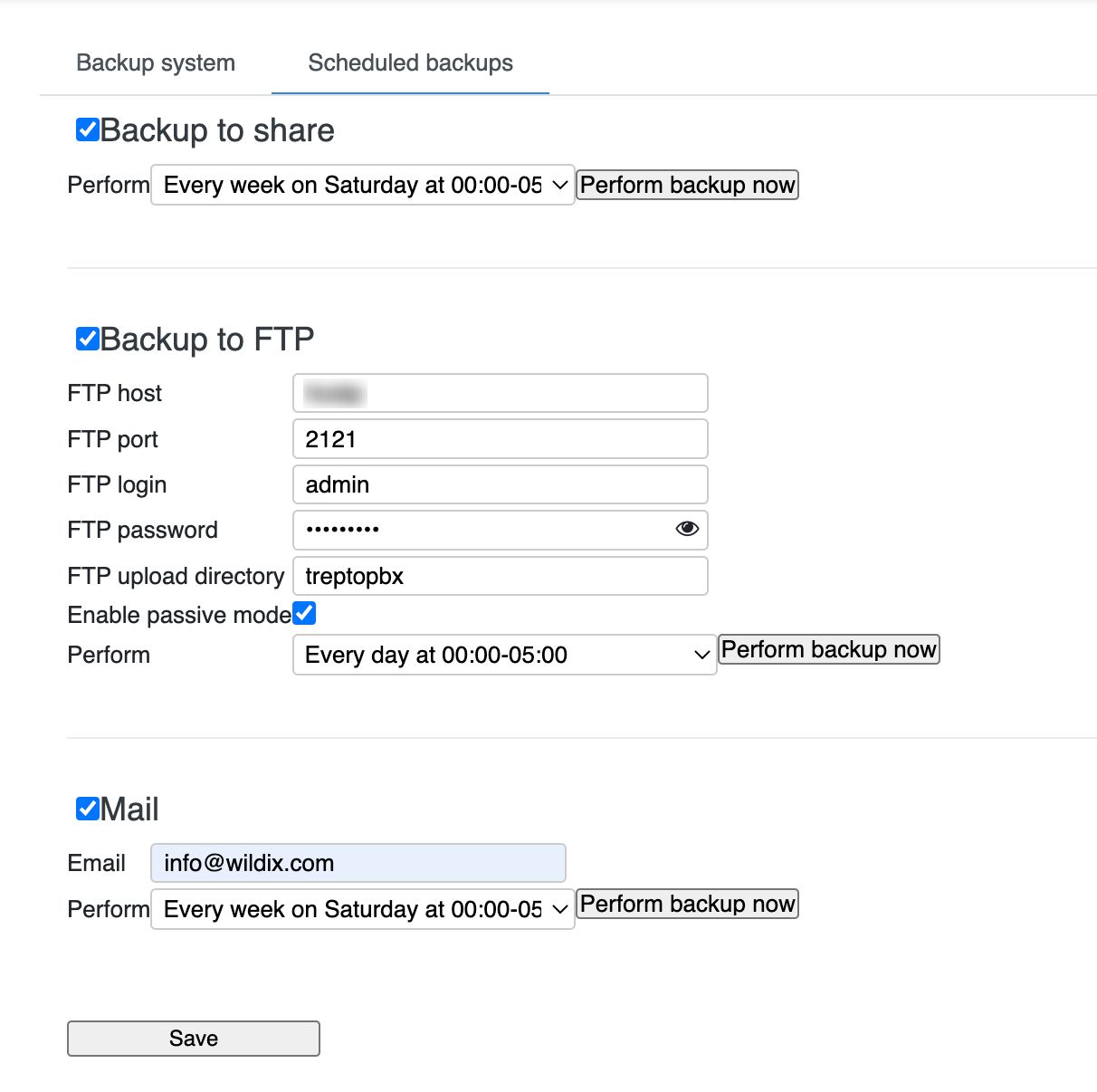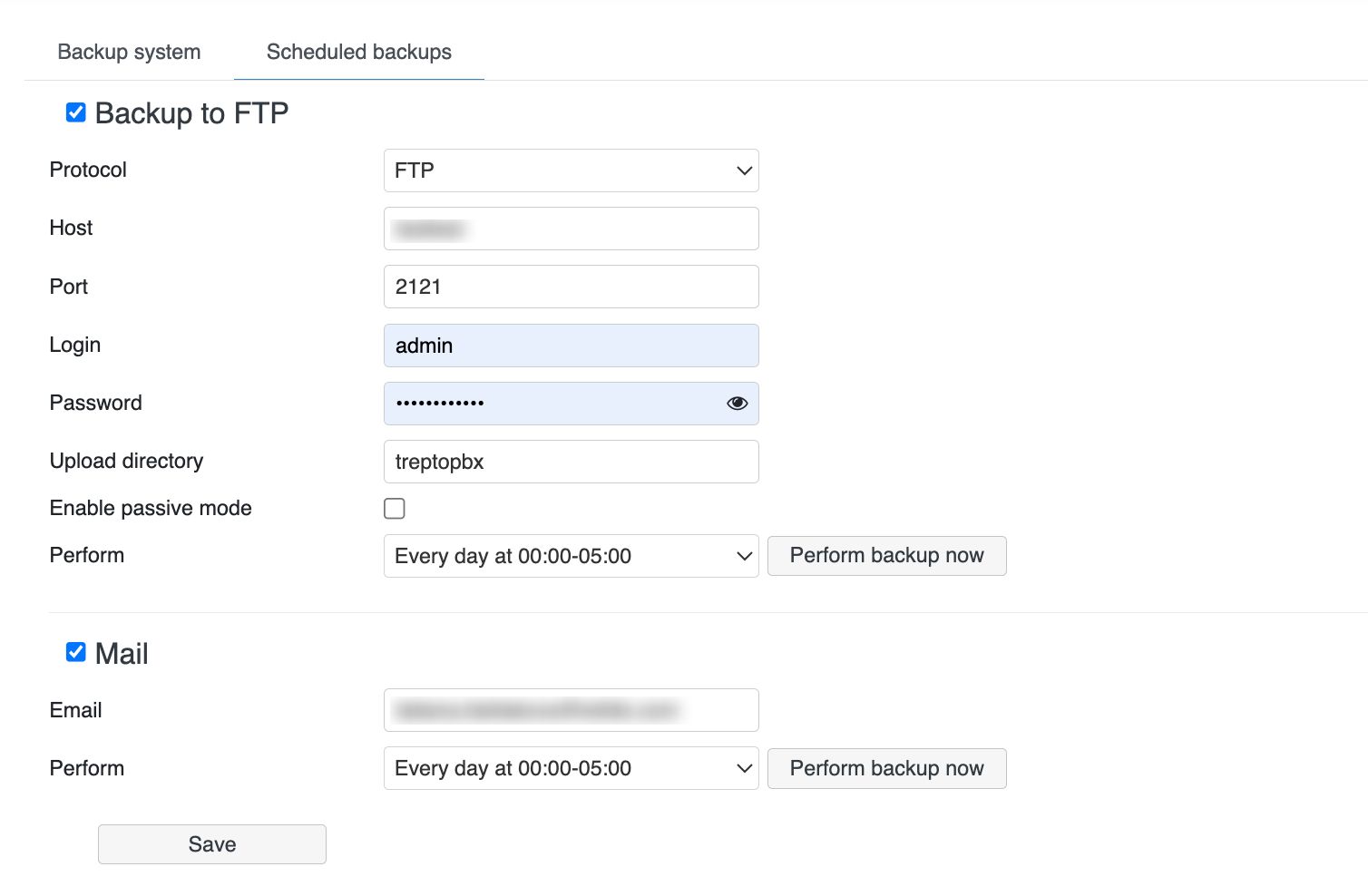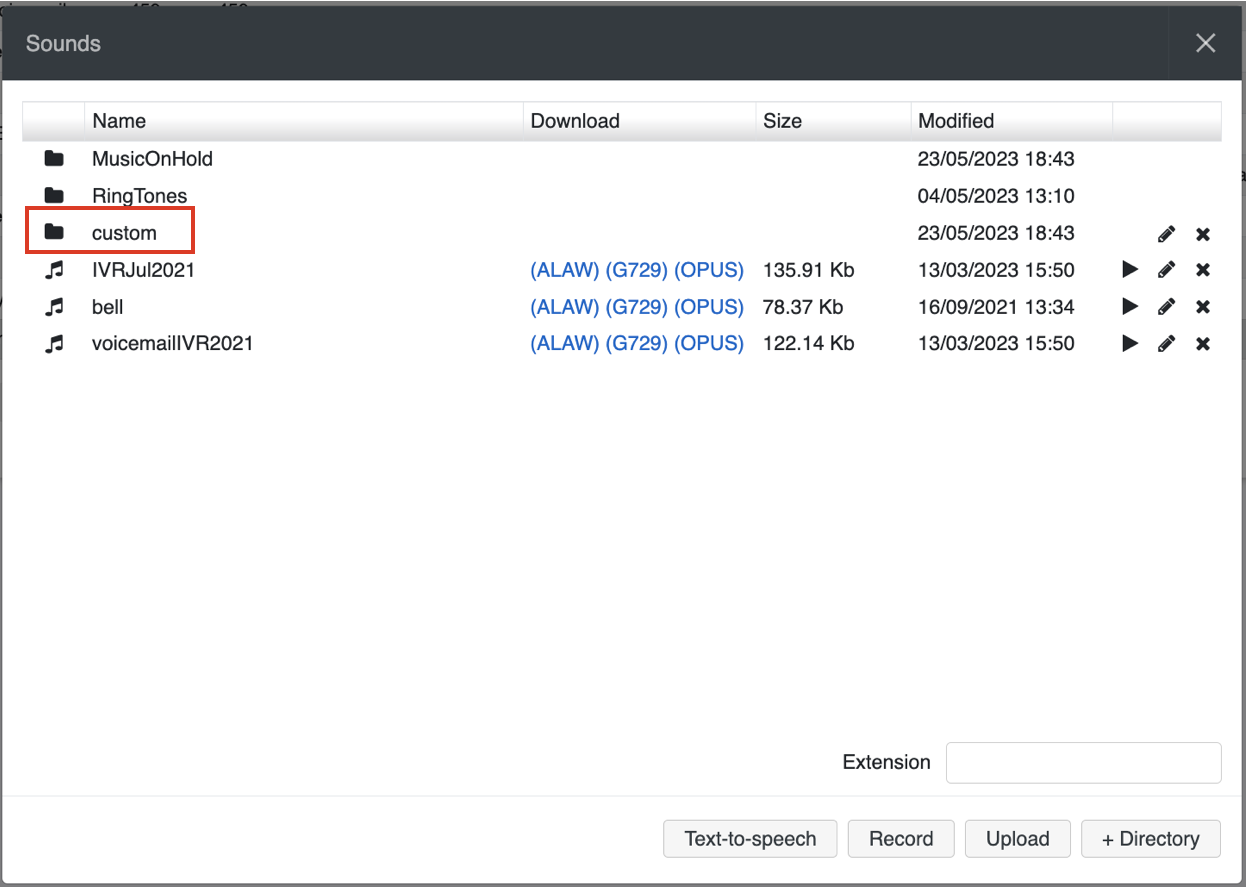| Scroll export button | ||||||||
|---|---|---|---|---|---|---|---|---|
|
...
Enable integration with Zoho CRM. Refer to Zoho Products CRM integration with Wildix PBX for detailed information.
...
Collaboration call control (available from WMS 6.03.20230630.3): enables Call control mode for Collaboration. By default, only 1 active Collaboration session is permitted. However, there is an option to allow the second Collaboration tab – in Call Control mode. This can be used, for example, for media devices when connecting via remote desktop. The option is particularly practical for teams4Wildix integration. Once the feature is activated, an additional option appears on the Collaboration login window – Call Control only.
Note Use case: User can set "Call control only" mode to be automatically enabled by adding a parameter in the URI (useful when it is needed to share the link among all employees or bookmark the page)
How-to: add ?sip=no to PBX domain name -> https://pbxname.wildixin.com/collaboration/?sip=no
- (available from WMS 6.04.20231020.2): enables location-based MFA on the PBX, which uses users' location (determined by the IP address) to confirm their identity. If the IP address appears to be from an unfamiliar location, users need to confirm the IP address via email. Read more in the documentation: Security Policy at Wildix
...
- Click + to add a new Fax/ SMS server profile
- Enter the following parameters:
- Name: enter the name (identifier)
- Protocol: select the protocol of communication with your email server (POP3 or IMAP)
Auth type: select the preferred authorization type, Basic or OAuth2 (the support of OAuth2 for Fax/SMS Server starts from WMS 6.01.20221019.4). Depending on the chosen type, fill out the following fields:
a) In case of Basic Auth type:- Server: settings of your email server to access incoming messages
User: email address of user to access to the server
Note Note: don't use here an email of a user who must send faxes via Fax2Mail service.
- Password: password to access to email address of user specified in the field above
- Use SSL: enables secure connection to the server (required by some email servers)
SSL Certificate check: allows to disable SSL certificate check, e.g. in cases when the mail server uses a self-signed certificate. The parameter is enabled by default.
Note Note: The support starts from WMS 6.03.20230630.3.
- Auth provider: choose auth provider (Google or Office 365) -> click Login and perform the login
- Dialplan procedure: select the Dialplan procedure to manage faxes sent by users
- Protection password: security password for MAIL2FAX service
- Default LOCALSTATION: sender’s fax machine ID, appears at the top of each page of outgoing fax, if not specified the default value “Fax Server” is used
- Default LOCALHEADER: fax header to identify the sender, appears at the top of each page of outgoing fax, if not specified the default value “Wildix PBX” is used
- Keep e-mails and faxes on server: enables storing of messages on the server
...
You can create the copies of PBX configuration on the Windows share or on the USB storage device (defined in System -> Storages (Hardware, Virtual PBX), otherwise the backup can be created and downloaded directly on your PC.
...
...
Starting from
...
WMS 6.
...
05, files are moved from local storage to Company Data Storage (CDS). For more information, read Company Data Storage Flow.
To perform the backup procedure:
...
You can set up a scheduled backup to shareFTP, FTP SFTP or email which will be performed daily/ weekly/ monthly.
Enable one of the options for the scheduled backup:
- Backup to share (Hardware, Virtual PBX):
- Perform: enable the system to perform the backup every day/ week/ month
- Backup to FTP:
- FTP host
Protocol: choose FTP or SFTP
Warning Important: Support for backups to FTP will be removed by January 01, 2025. If you are using FTP, you need to reconfigure the settings using SFTP by the mentioned date.
SFTP option is available starting from WMS 6.05.20240119.1.
- Host: host address of FTP/ SFTP server
- FTP portPort: enter FTP/ SFTP port
- FTP loginLogin: user name
- FTP passwordPassword: user password
- FTP upload Upload directory: directory IP adress address or domain name for uploading of backup files
- Enable passive mode: tick off to enable
- Perform: enable the system to perform the backup every day/ week/ month
- FTP host
...
Starting from WMS 6.04.20230731.1 3, it is possible to upload custom prompts via WMS -> Sounds:
1. In WMS -> Sounds, add the directory named "custom":
2. Upload the custom files to the directory
...