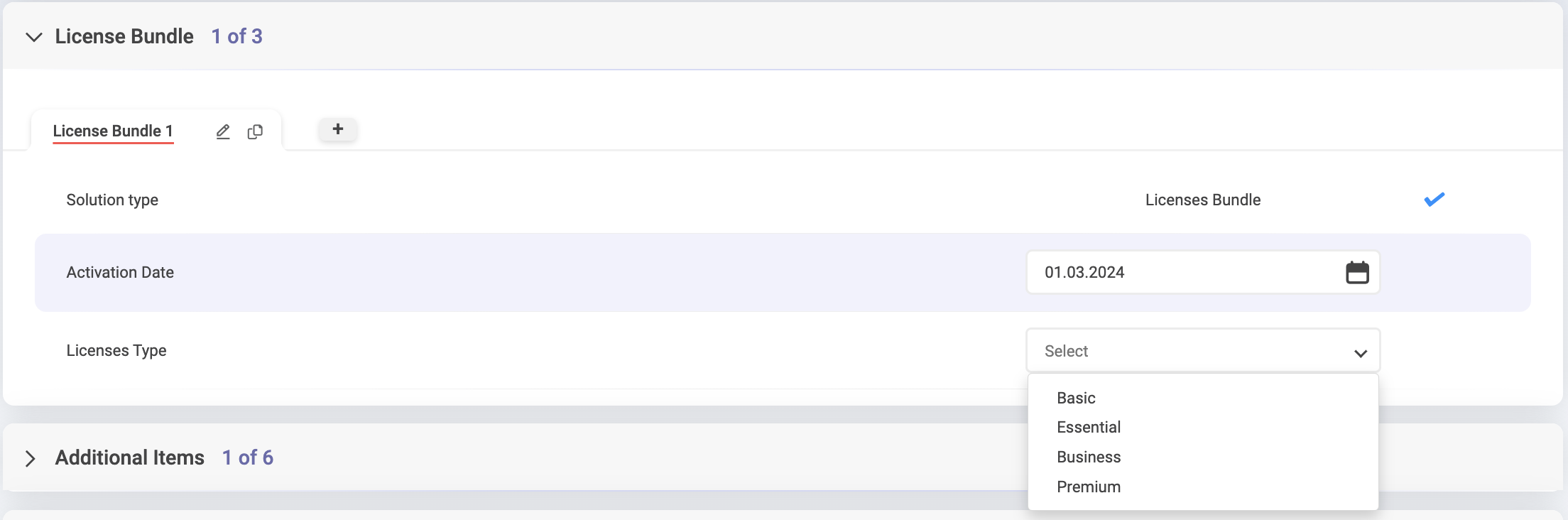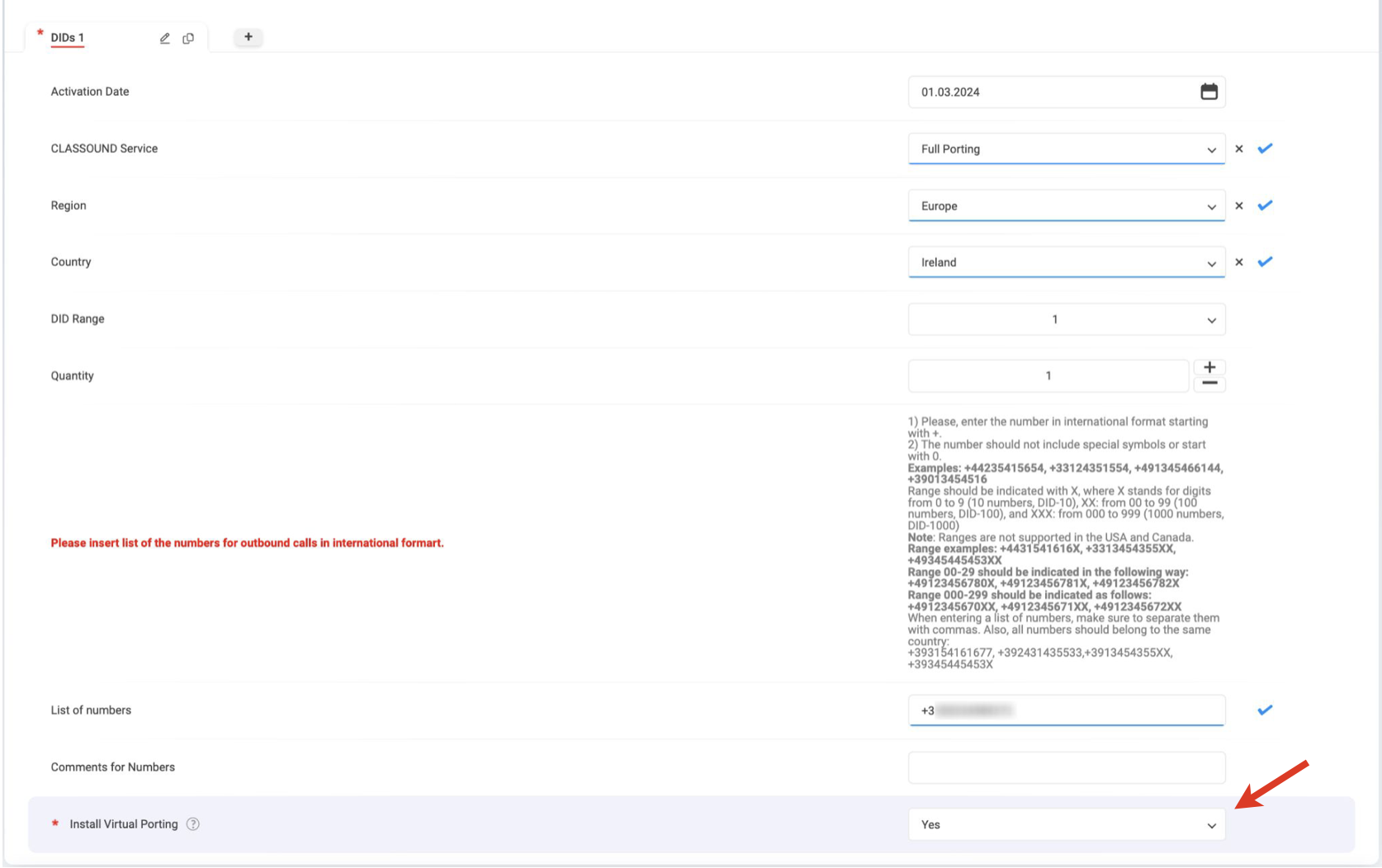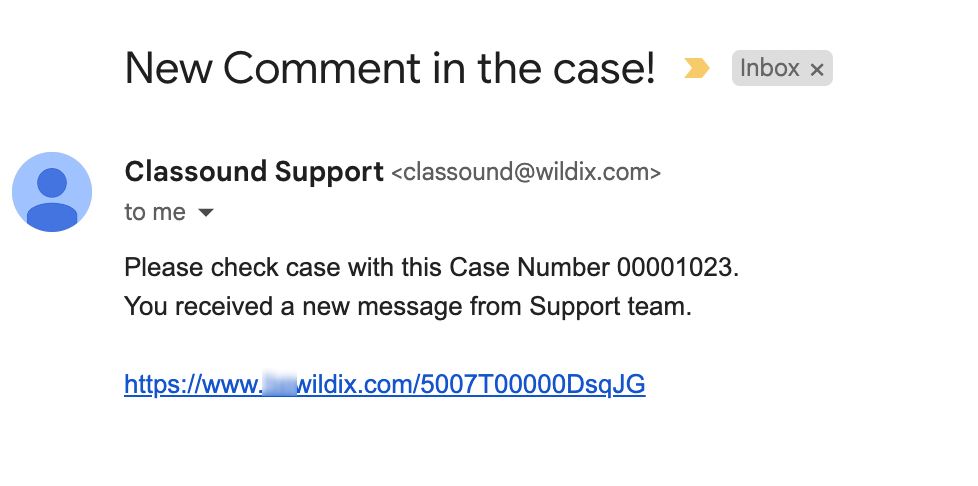| Scroll export button | ||||||||
|---|---|---|---|---|---|---|---|---|
|
| Info |
|---|
This Documentation describes how to use Partner Community, starting from lead creation and ending with managing opportunities. Related documentation: Submit a Case via Wildix Partner Community Created: December 2021 Updated: January 2024 Permalink: https://wildix.atlassian.net/wiki/x/ahXOAQ |
| Table of Contents |
|---|
Get Started
...
- Home - view news & updates, submit a case, etc.
- Lead - create and manage Leads
- Account - create and manage Accounts for companies you plan to sell to
- Project - create and manage Opportunities that refer to the high probability of generating sales revenue
- Contact - create and manage Contacts
- Quote - manage proposed prices of products/ services
- Order - create and manage orders, order items to stock
- Task - create and manage business activities
- Report - generate and manage reports
Home
From the Home page, you can access Statistics, quickly create new Leads and Accounts, submit a case. The Search Field allows you to find any information.
...
From the Related Details and Actions Panel, you have access to all the detailed information connected with the Contact: you can review Contact History, Notes, upload files, create Tasks and upload files
Quote
Quotes represent proposed prices for products and services. Quotes can be created from and synced with Projects and emailed to customers.
Create a Quote
Select a Project you want to generate a Quote for and click Create Quote button:
...
- Document language: select language of the document
- Opportunity Type: synced from Project Details (New Business/ Existing Business/ Existing not with Wildix)
- Expected Implementation Date: select the date when the project starts (when all licenses get activated, etc.). By default, the first date of the next month is displayed.
- Billing Frequency: depending on the product chosen (Collaboration, x-bees, or x-hoppers), there are relevant billing frequency options available.
- Commitment: choose if you wish to commit for 3 or 5 years or proceed without commitment.
- Product of interest (read-only field): the product you’ve previously chosen for your project. You can select licenses for the chosen product, as well as devices in the Bundle section.
- Additional Configuration: here you have the following options:
- Additional Items: these include PBX, Phones, Headsets, W-AIR, Networking, Conference, Media gateways, Power supplies - anything you would like to add outside of the bundle.
- Licenses Upgrade: here you can get x-caracal, Wizywebinar, Wizyconf, MS-PhoneSystem license or add storage and get Static IP
- CLASSOUND: lets to order New DID, Full Porting, Outbound Only, New Free Phone
Miscellaneous items: includes such services as Hardware, Software, Installation, Maintenance, Internet Connection
- Master PBX Model: choose the preferred option (Cloud or VM/HW PBX)
- Region: Select region
PBX DNS Name: enter name of the PBX. The following characters are allowed: small letters, symbol “-”, numbers.
Uppercase letters and all symbols other than “-” are not supported in the PBX DNS Name.Note - Depending on the
CDS: choose the preferred CDS Bundle (for more information, check the document Company Data Storage Flow)
Static IP: choose if Static IP is required
Note Note: You can select multiple addons if required. Depending on the chosen addons, the relevant sections appear on the page.
PBX Service
Choose if you need PBX Service licences, indicate number and the Service License Date:
Bundle
In the bundle section, you choose the activation date and licenses type: e.g. Basic/ Standard/ SuperBee in case of x-bees:
Once you select a license type, fill out the following fields:
...
Fill out the following fields:
- Implementation Date: select the activation date for the selected additional items
- Category: PBX, Phones, Headsets, W-AIR, Networking, Conference, Media gateways, or Power supplies
- HWaaS or CAPEX: select if you want to order the product as HWaaS or CAPEX
- Product: select necessary product of the chosen category
- Quantity: indicate the needed number of items
...
Here you can get x-caracal, Wizywebinar, Wizyconf, MS-PhoneSystem license or add storage and get Static IP
...
license once the necessary license requirements are met (otherwise, you will see the relevant notification)
- Choose the Activation date
- x-caracal: choose if you need x-caracal license
- Wizywebinar: indicate if you need Wizywebinar license. If positive, fill out the below field:
Wizywebinar Licenses Quantity: enter the preferred number of licenses - MS-PhoneSystem: select if MS-PhoneSystem is required.
...
| Note |
|---|
Note: CLASSOUND section is displayed only if the relevant item is selected in Addons field of General Questions. |
- Choose Activation Date
- CLASSOUND Service: select the service required (Full Porting, Outbound Only, New DID, New Free Phone)
Depending on service chosen, fill out the necessary fields. E.g. for New DID, fill out region, country, ZIP code, DID range, and quantity.
Note Note: In case of choosing the Full Porting option, an additional section, Instant Virtual Porting appears below, where you can choose if you want to use the option or not:
To learn more about the feature, check out the documentation: CLASSOUND Instant Virtual Porting (IVP)
...
| Note |
|---|
Note: Miscellaneous items are displayed only if they are selected in Addons field of General Questions. |
- Select Implementation Date
- In Miscellaneous Items field, choose the preferred service: Installation, Maintenance, Internet Connection.
- Cost: indicate cost of the service
- Service or Capex: select type (Service in case it's recurring, e.g. monthly or Capex)
...
When CLASSOUND support agent replies/ posts a question, you should receive an email notification, to easily navigate to the necessary case and reply there.
Task
Tasks represent business activities such as making calls, sending quotes or other to-do items.
| Note |
|---|
You can also create and manage Tasks in Lead, Account, Project and Contact tabs, under Open Activities or Actions menus. |
...