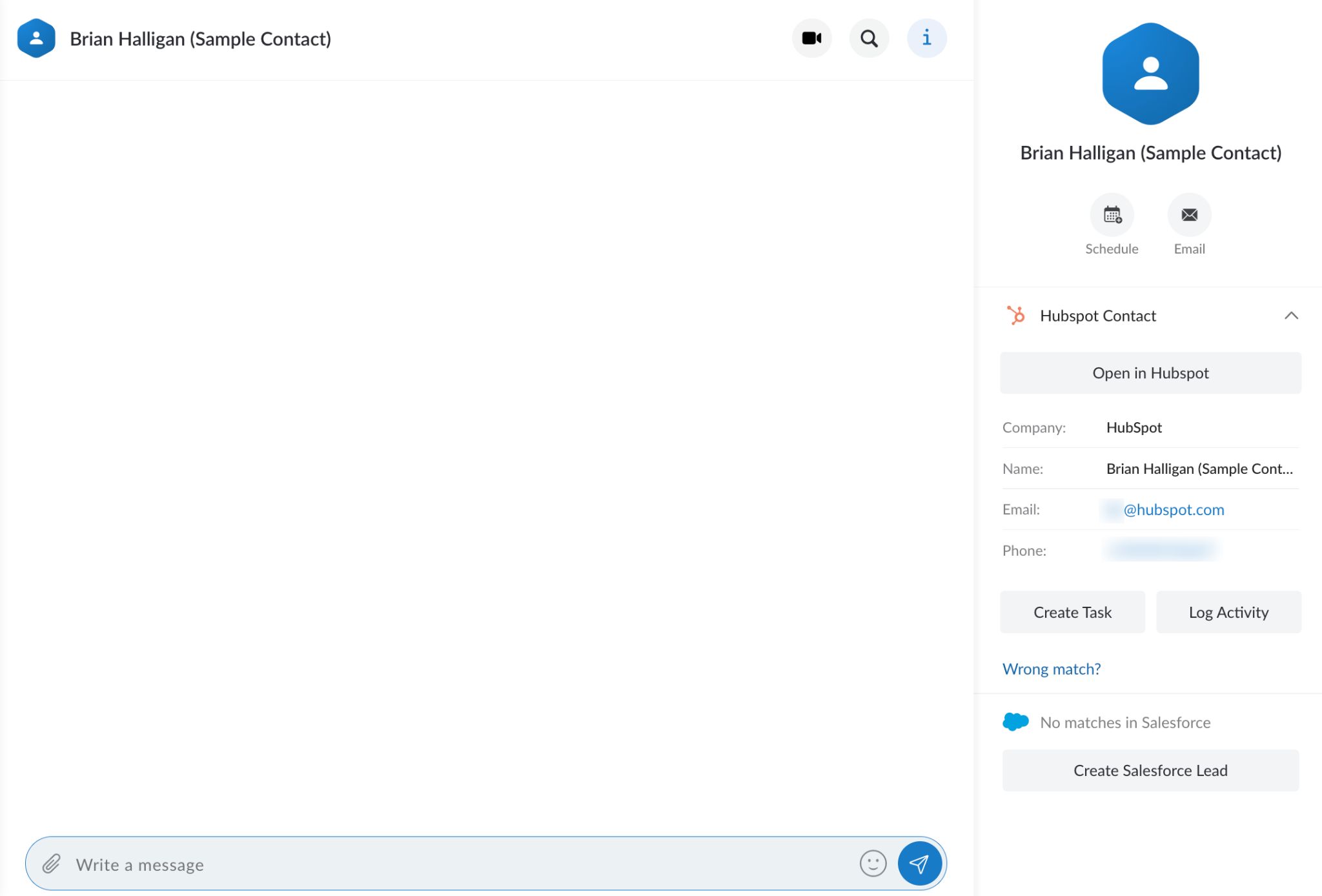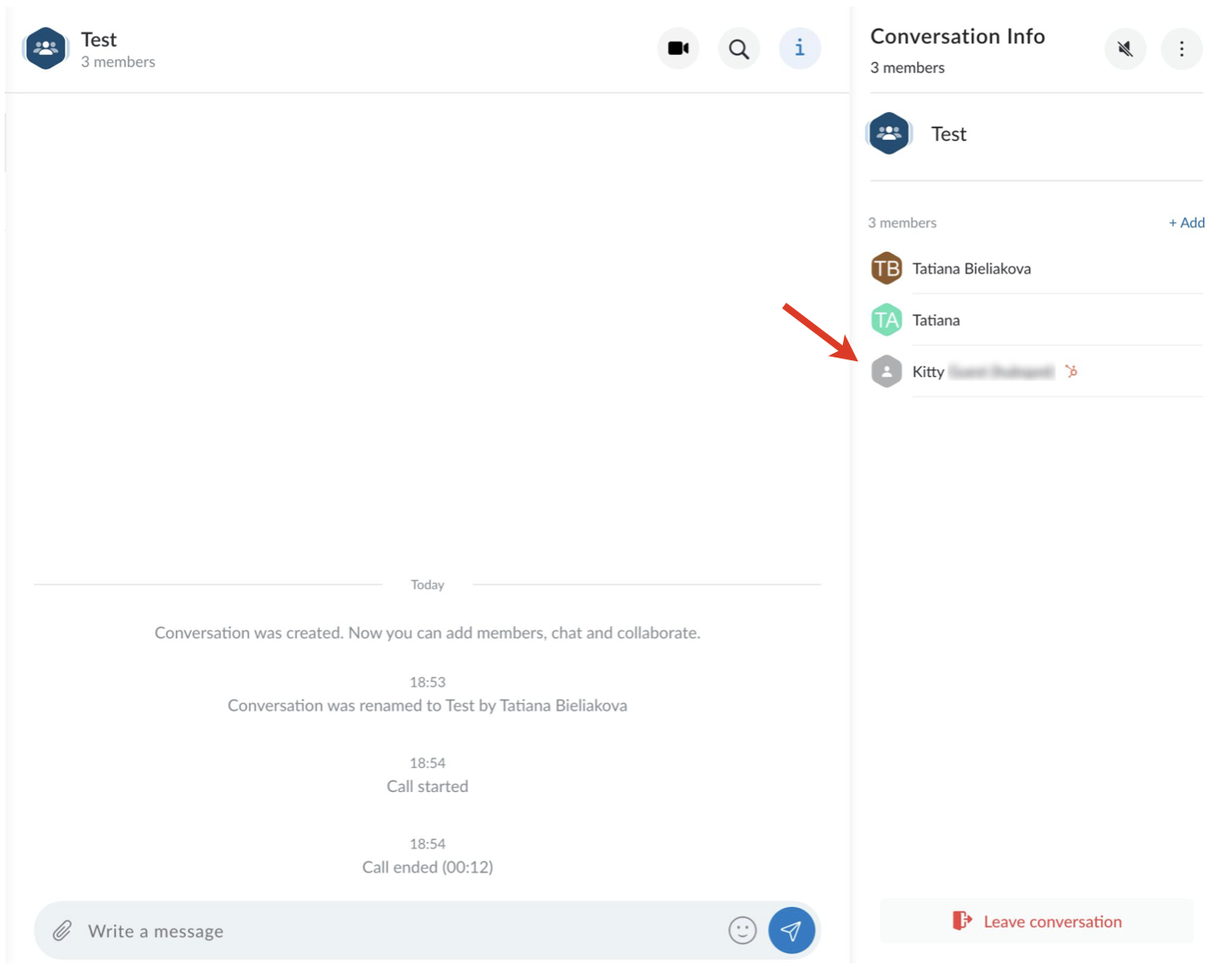| Scroll export button | ||||||||
|---|---|---|---|---|---|---|---|---|
|
| Info |
|---|
This Guide describes main points of HubSpot Integration usage, including contacts management and logging activities (inbound, outbound calls; conferences). Other x-bees documentation: x-bees partner program documentation. Created: February 2022 Updated: March 2024 Permalink: https://wildix.atlassian.net/wiki/x/KBPOAQ |
| Table of Contents |
|---|
...
Activation
| Note |
|---|
For Requirements and Activationinstallation, check check x-bees Admin Guide. |
To activate the integration inside x-bees, you need to go to x-bees Settings -> Integrations -> find HubSpot, click Activate and log in.
Features
HubSpot integration offers the following features:
- HubSpot contacts are visible in Live Search, Dialpad search (if phone number is available), and when creating a conversation
- Information about HubSpot contact is available on the Info tab in x-bees. There, you can perform the following actions:
- open contact in HubSpot
- change the match if the match is wrong
- log activity (Call/ Email/ Meeting)
- create tasks
- see the list of all tasks and activities
- view all phone numbers of the contact
- monitor activity history
- Also, you can create new HubSpot contact via x-bees
| Note |
|---|
Notes:
|
| Note |
|---|
For managing calls directly from HubSpot account, refer to a separate integration: HubSpot Integration User Guide. |
HubSpot contacts management
...
Click on the match and see the HubSpot contact activities on the Info tab -> Activity History on the right. Click on the Activity History button to see the details:
In case you are in a conversation with a HubSpot contact and want to see information on this HubSpot contact, just click on them on the Info tab:
More actions (three dots) button (1) -> View profile (2):
In case there is only one external user in the conversation, the information about the user is available right after you open the Info frame.
| Note |
|---|
Note:
|
Logging activities
You can manually log activities from x-bees to HubSpot. Open a HubSpot contact on x-bees. You have two options:
- Create Task (To-Do/ Call/ Email)
- Log Activity (Call/ Email/ Meeting)
Inbound and outbound calls via PBX and conferences are automatically logged for all HubSpot contacts that have a match and are displayed in HubSpot as completed tasks.
- Logged call data includes: participants, call type and duration, date and time the call was received/made, information about transfers.
Missed PBX calls (in case of contact match in HubSpot) are logged to the existing HubSpot contact as a completed activity.
Successful calls are logged to HubSpot with Connected status. - Logged conference data includes: participants, the title of the conference, duration, date and time the conference took place. Activity is logged for each contact participating in the conference that has a match in HubSpot.
If a contact has multiple matches, activity is logged for the newest contact:
...
| Note |
|---|
The following activities are not logged automatically:
|
Logging Scheduled Meetings
In case the contact exists in HubSpot, meetings scheduled via Meeting Scheduler are automatically logged as activities in HubSpot:
| Note |
|---|
Note:
|
In case the meeting was rescheduled or cancelled, the changes are automatically synced to HubSpot:
Cancelled meetings are marked as closed.
Create a HubSpot contact
...
In case you are in a conversation with an external person who is not present in HubSpot, click on the contact and click on the Create Hubspot Contact button:
- From a contact card
In case you opened a HubSpot contact and you consider it a wrong match, you have an option to create a new HubSpot contact. For this, click on the Wrong match? button on the Info tab:
Then, click Create Hubspot contact button at the bottom:
Fill out the fields and click Save:
| Note |
|---|
Note: Email is a mandatory field when creating a HubSpot contact. |
...