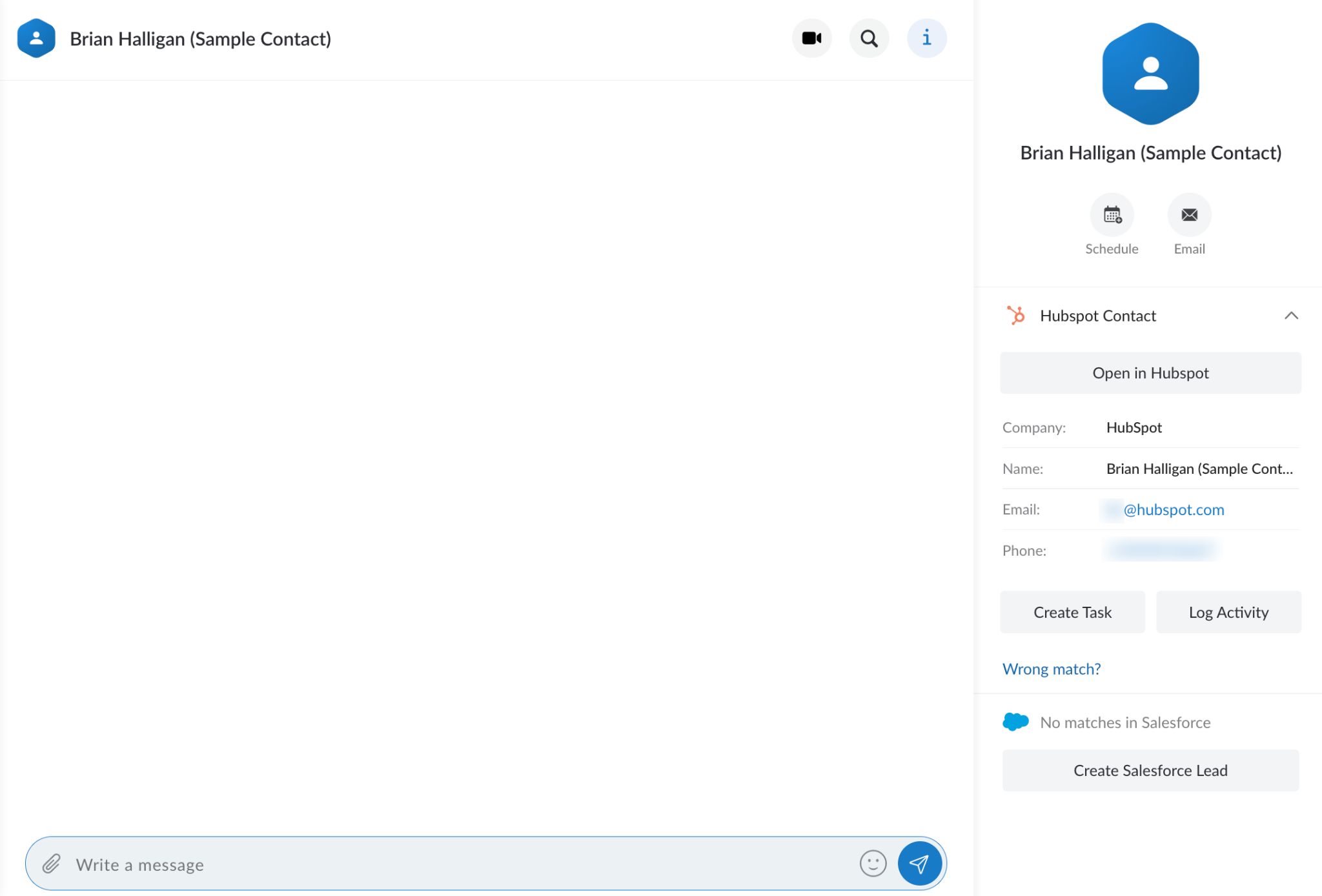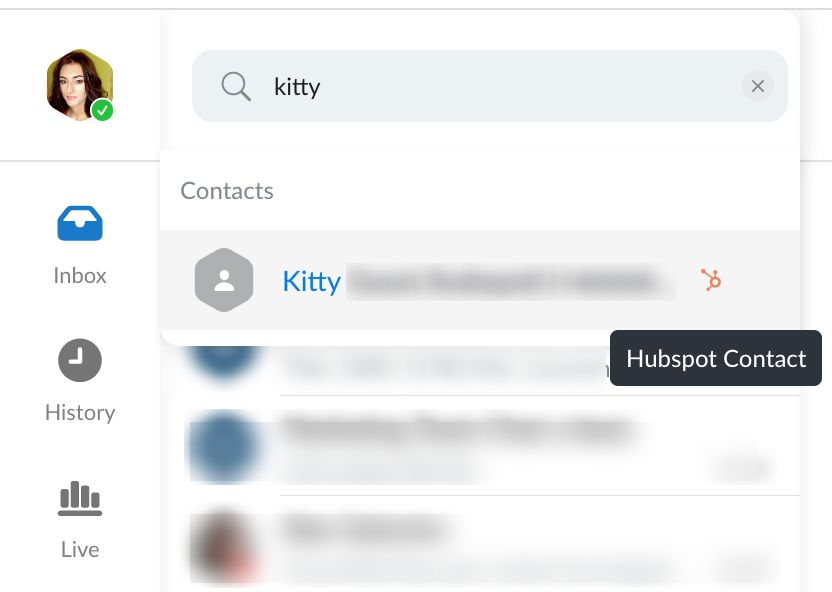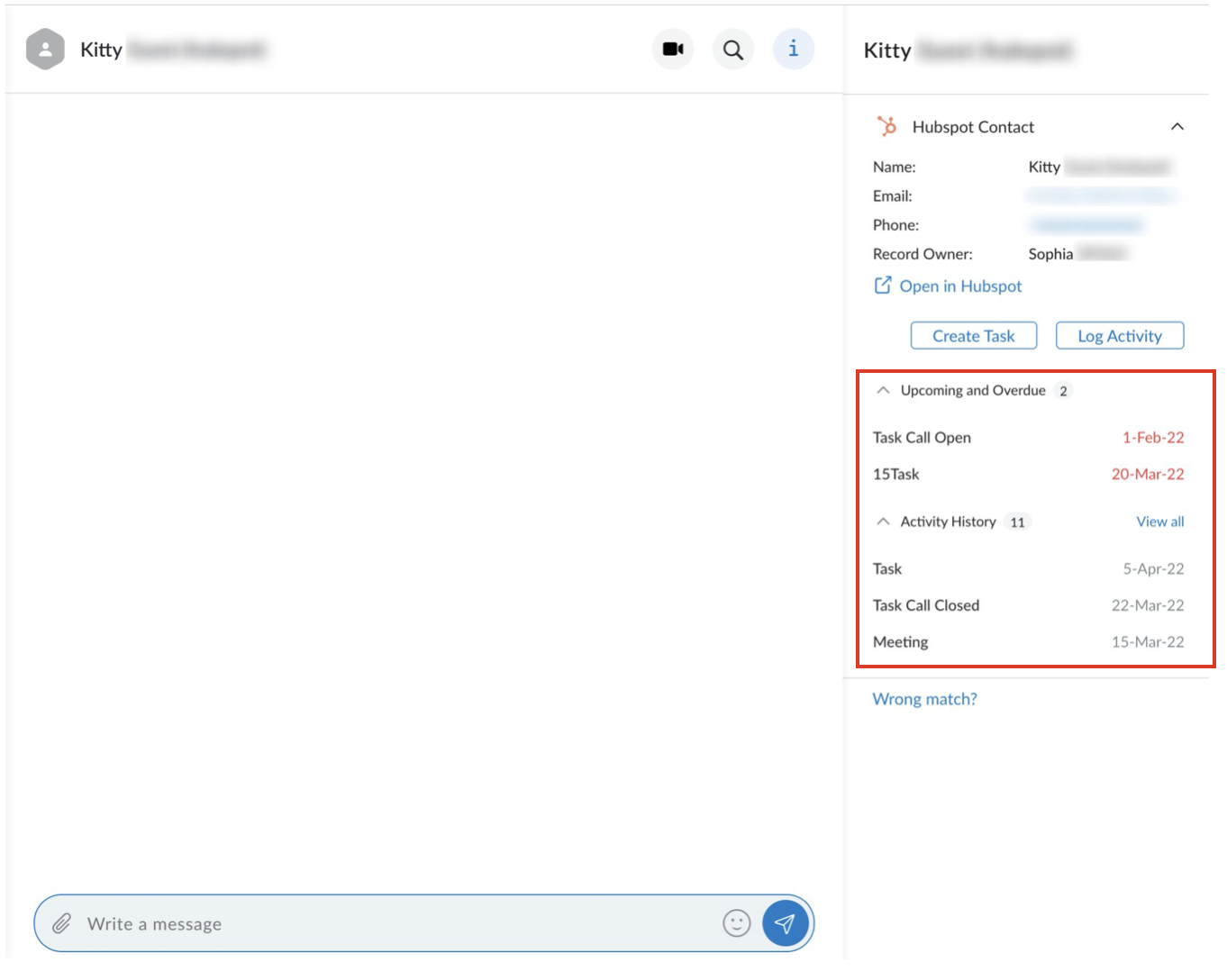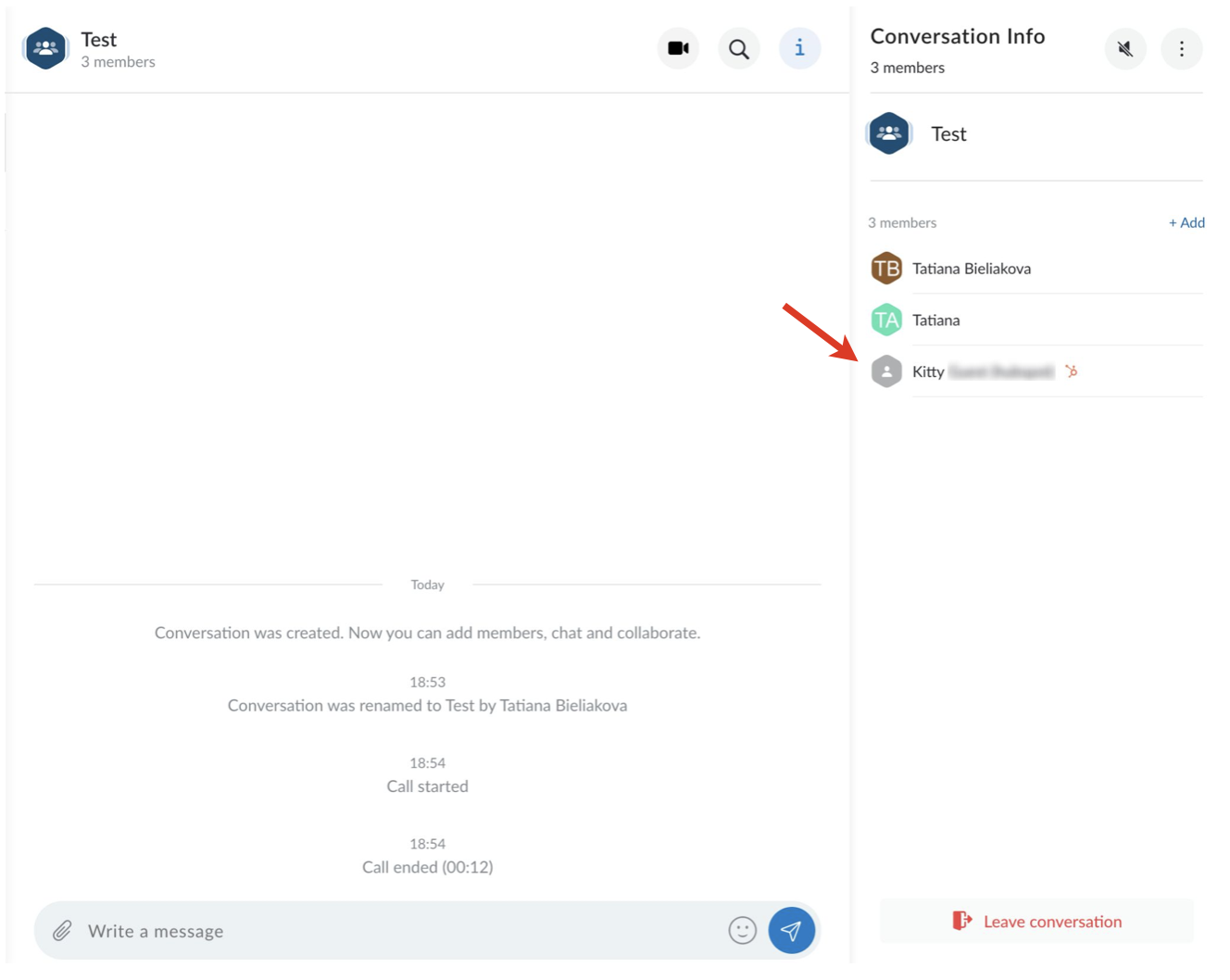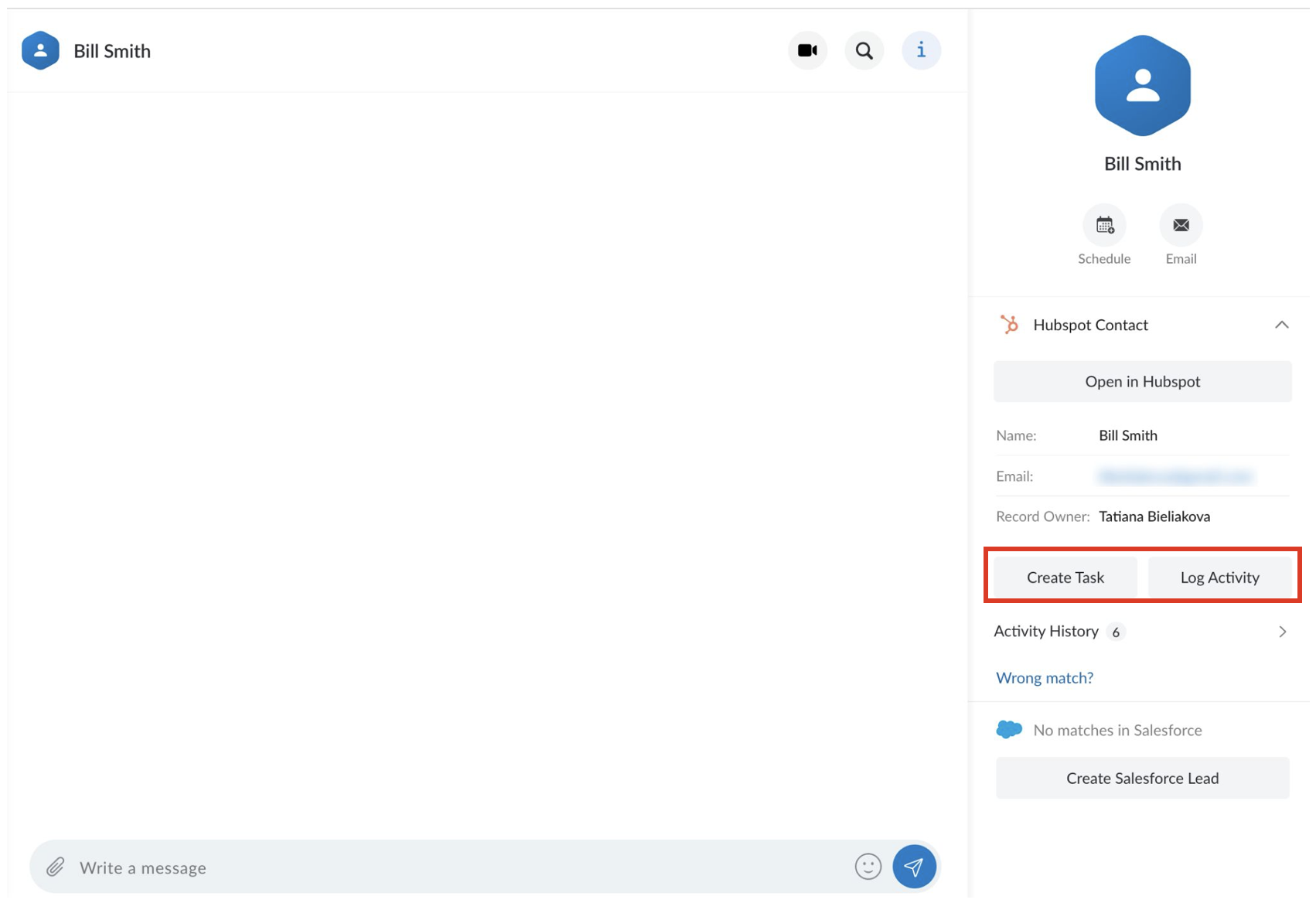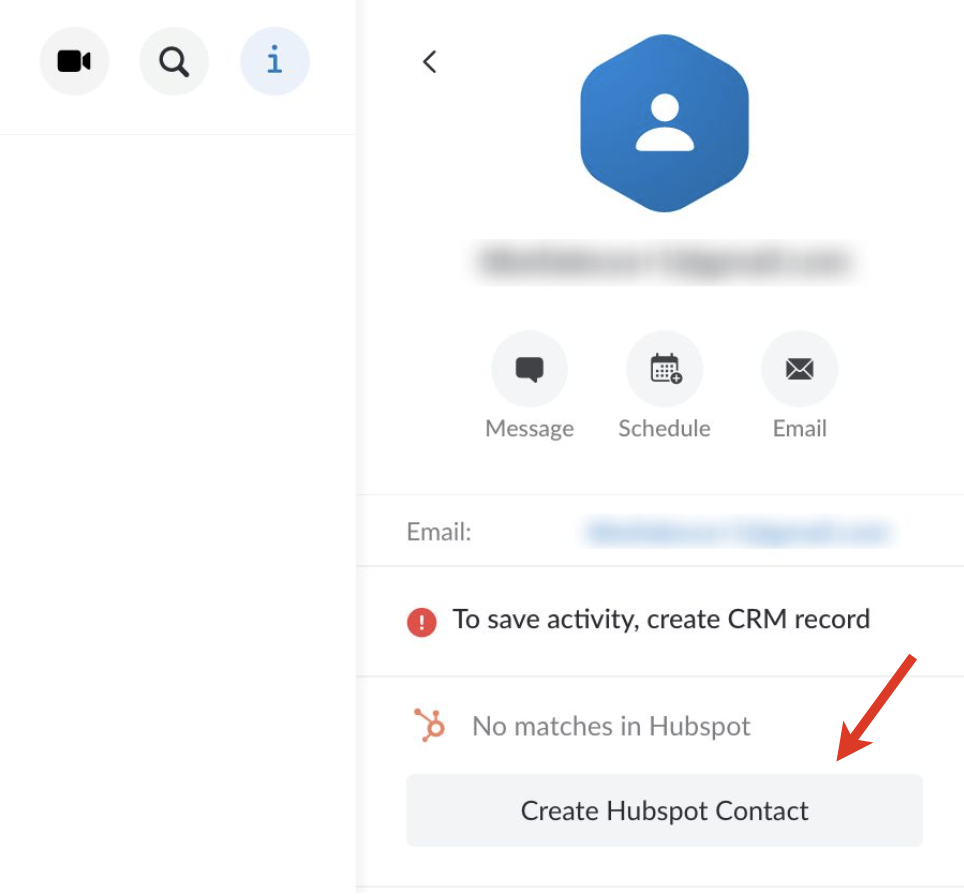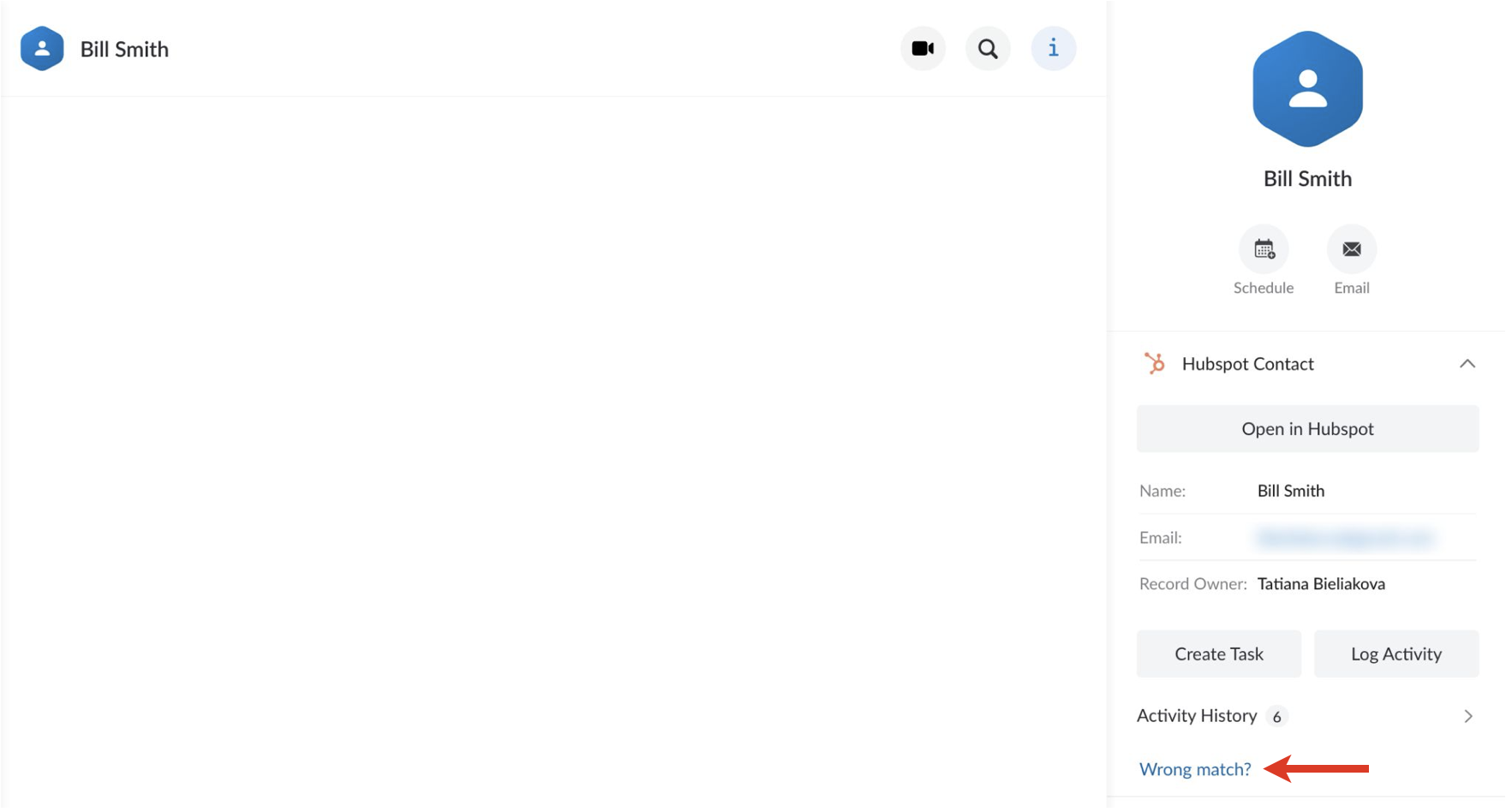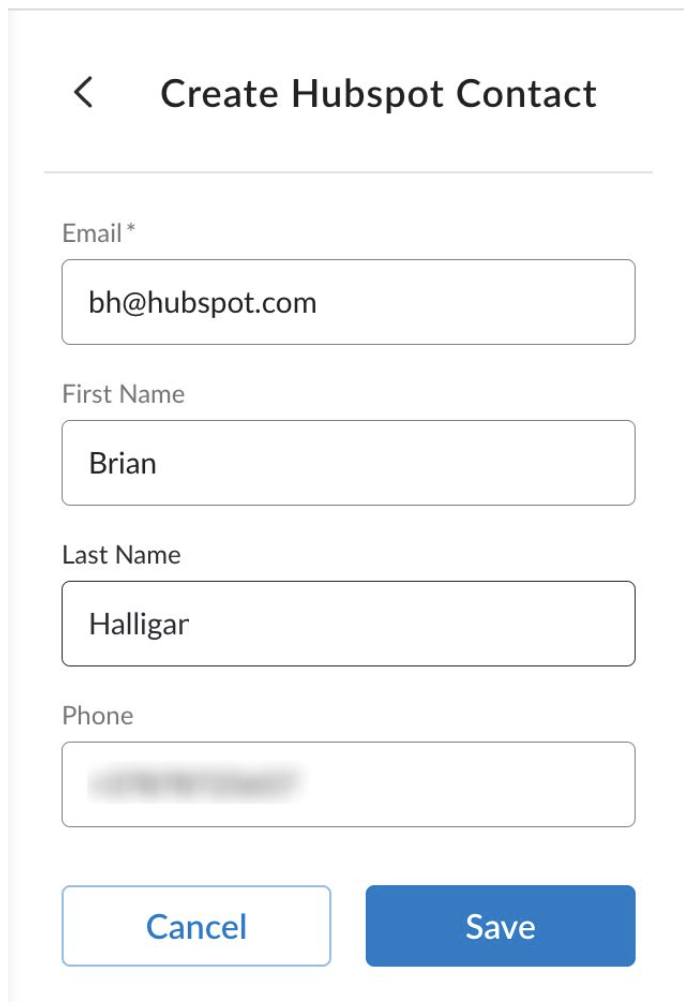This Guide describes main points of HubSpot Integration usage, including contacts management and logging activities (inbound, outbound calls; conferences).
Other x-bees documentation: x-bees partner program documentation.
Created: February 2022
Permalink: https://wildix.atlassian.net/wiki/x/KBPOAQ
Introduction
For Requirements and Activation, check x-bees Admin Guide.
HubSpot integration offers the following features:
- HubSpot contacts are visible in Live Search, Dialpad search (if phone number is available), and when creating a conversation
- Information about HubSpot contact is available on the Info tab in x-bees. There, you can perform the following actions:
- open contact in HubSpot
- change the match if the match is wrong
- log activity (Call/ Email/ Meeting)
- create tasks
- see the list of all tasks and activities
- monitor activity history
- Also, you can create new HubSpot contact via x-bees
Notes:
- HubSpot and x-bees sync may take up to 5 minutes
- x-bees contact can be created only with users that have an email address
- Contacts deleted from HubSpot are not removed in x-bees
HubSpot contacts management
Finding HubSpot contacts
To find HubSpot contacts, use the search field in the upper left part of the screen. The results matching your search criteria from HubSpot appear in the drop-down list with the relevant HubSpot icon:
Click on the match and see the HubSpot contact activities on the Info tab on the right:
In case you are in a conversation with a HubSpot contact and want to see information on this HubSpot contact, just click on them on the Info tab:
Logging activities
You can manually log activities from x-bees to HubSpot. Open a HubSpot contact on x-bees. You have two options:
- Create Task (To-Do/ Call/ Email)
- Log Activity (Call/ Email/ Meeting)
Inbound and outbound calls via PBX and conferences are automatically logged for all HubSpot contacts that have a match and are displayed in HubSpot as completed tasks.
- Logged call data includes: participants, call type and duration, date and time the call was received/made, information about transfers. Missed PBX calls (in case of contact match in HubSpot) are logged to the existing HubSpot contact as a completed activity
- Logged conference data includes: participants, the title of the conference, duration, date and time the conference took place. Activity is logged for each contact participating in the conference that has a match in HubSpot
If a contact has multiple matches, activity is logged for the newest contact:
- This logic applies if the duplicate contact was created after the installation of the integration. Otherwise, if contact had multiple matches before the installation of the integration, the match is chosen randomly.
- When the contact match is changed, all new activities are created for the assigned match. Old activities are not changed
The following activities are not logged automatically:
- Received and missed PBX calls in case of an unknown number
- Calls made and canceled within 5 seconds
- Calls between users of the same PBX/ WMS Network
Create a HubSpot contact
You can create a HubSpot contact in x-bees from a conversation or from a contact card.
- From a conversation
In case you are in a conversation with an external person who is not present in HubSpot, click on the contact and click on the Create Hubspot Contact button:
- From a contact card
In case you opened a HubSpot contact and you consider it a wrong match, you have an option to create a new HubSpot contact. For this, click on the Wrong match? button on the Info tab:
Fill out the fields and click Save:
Note: Email is a mandatory field when creating a HubSpot contact.