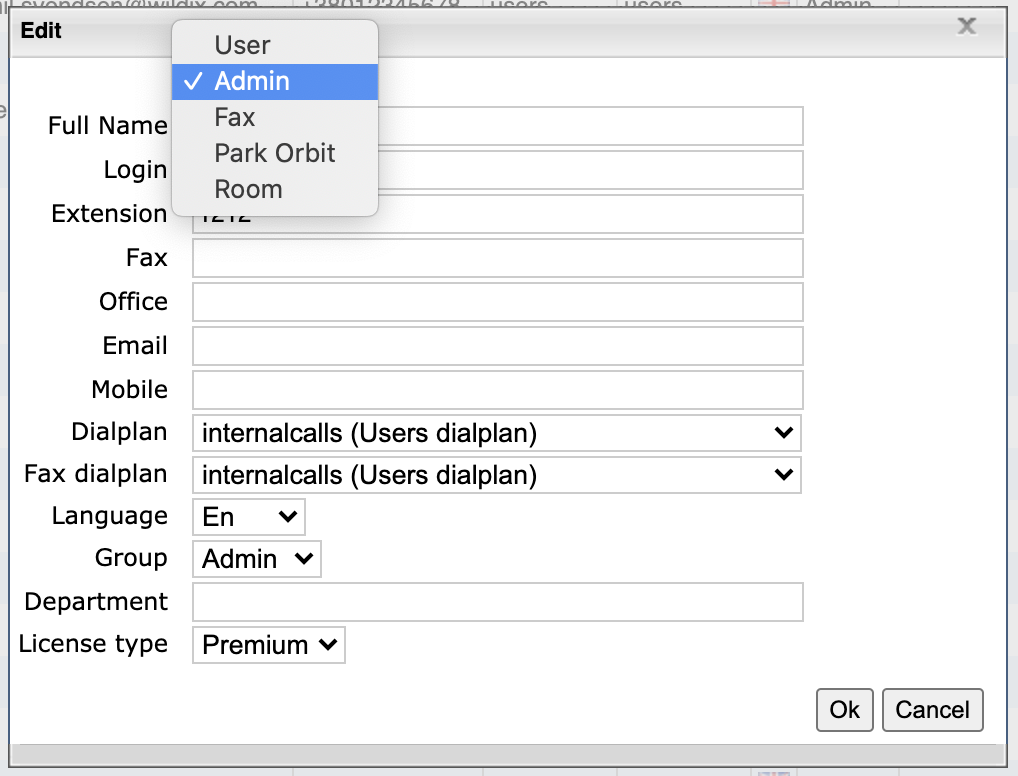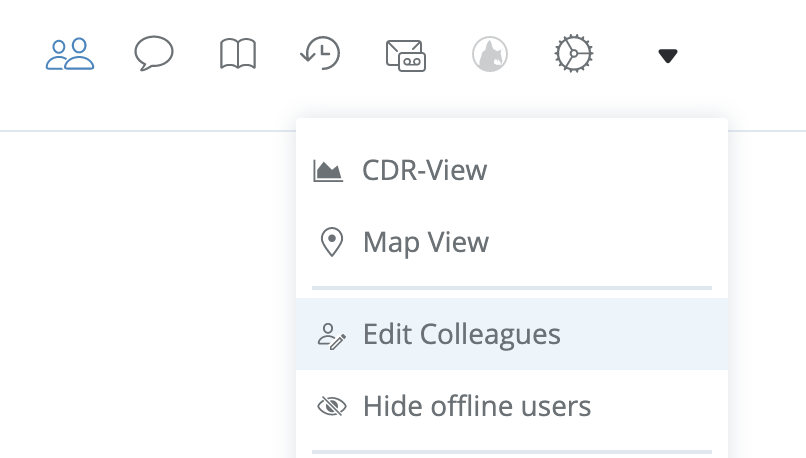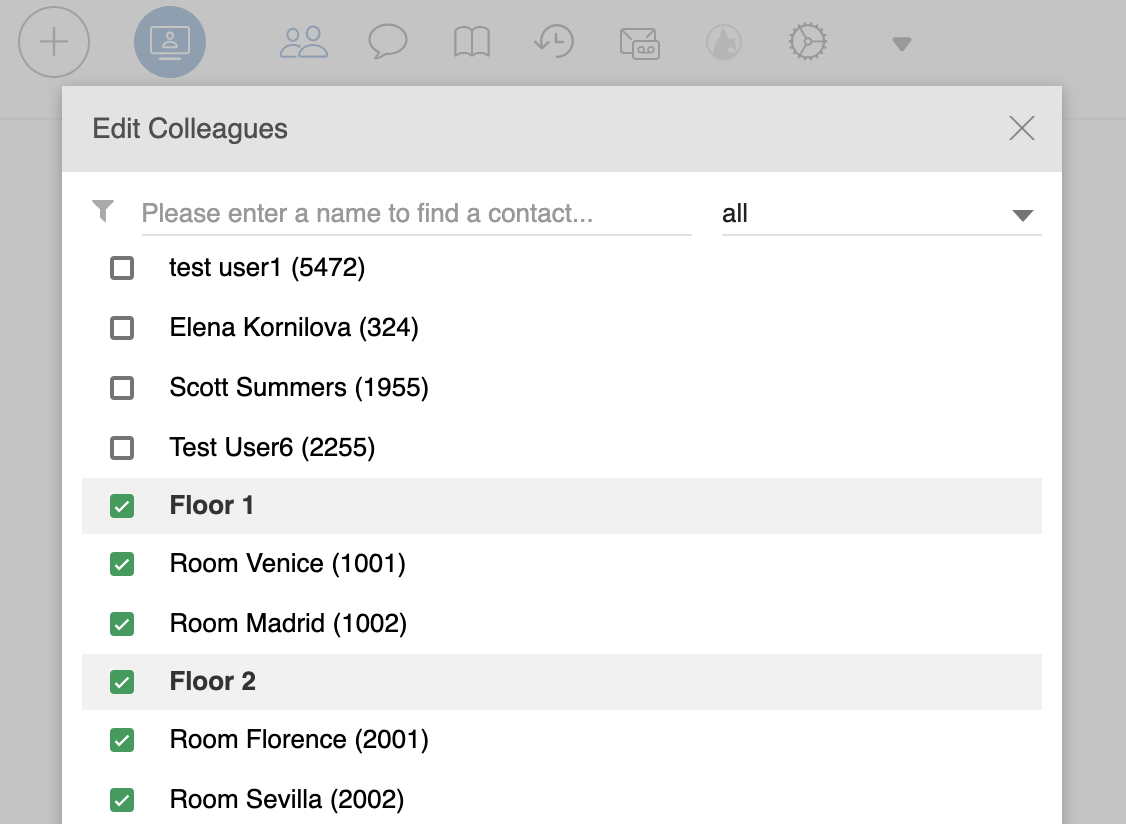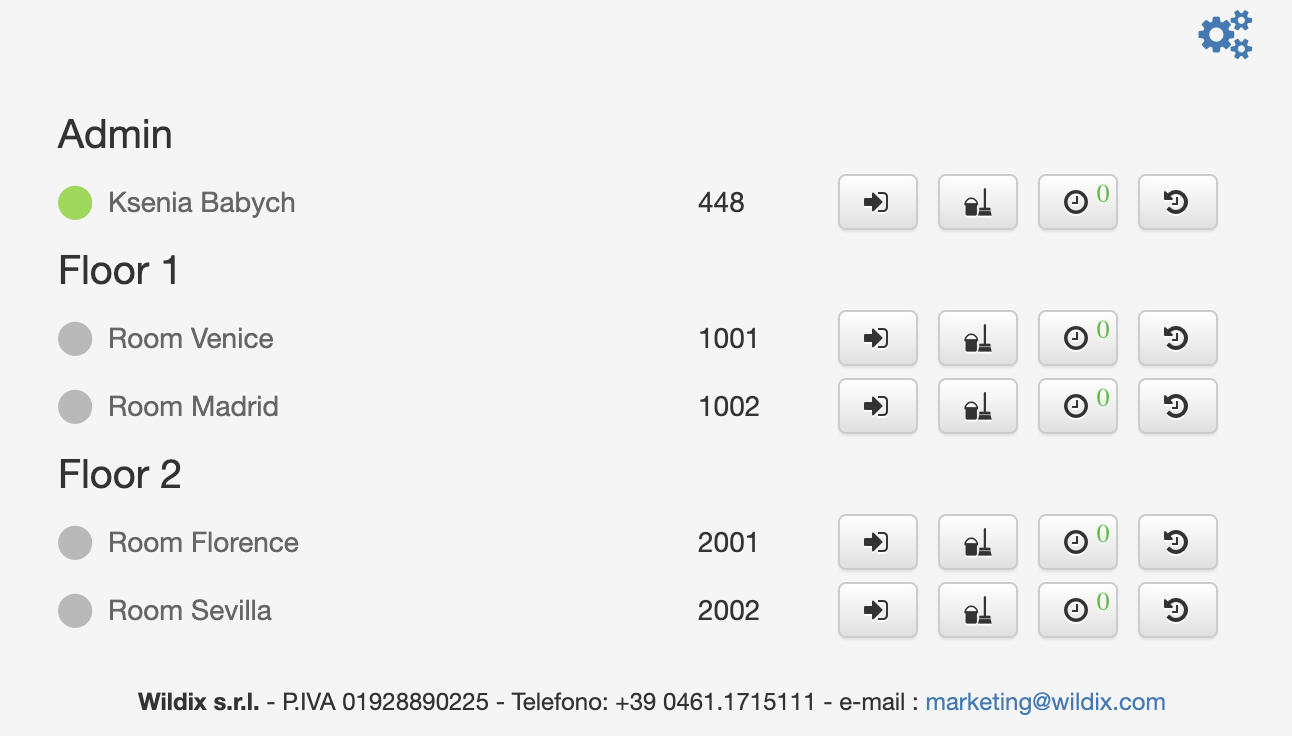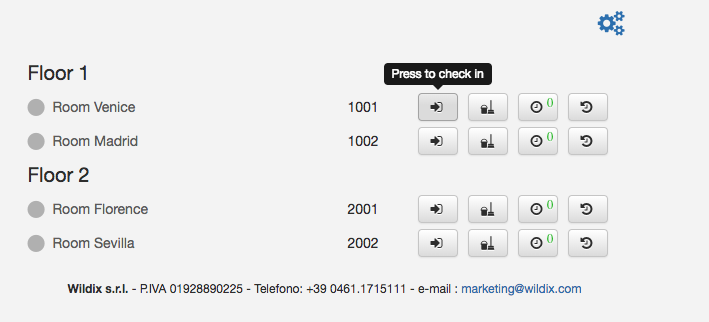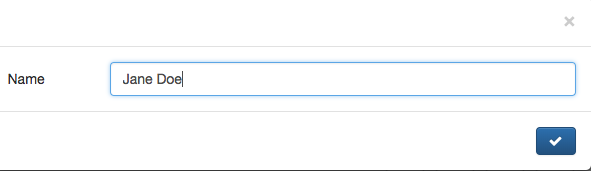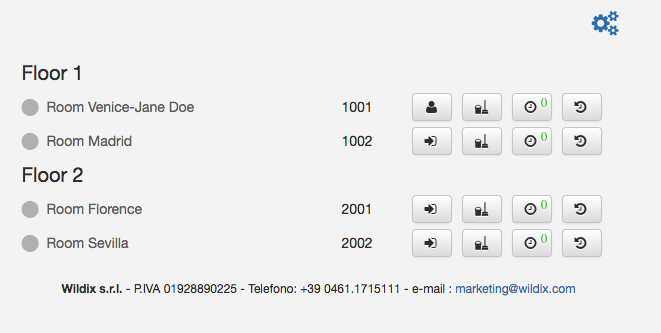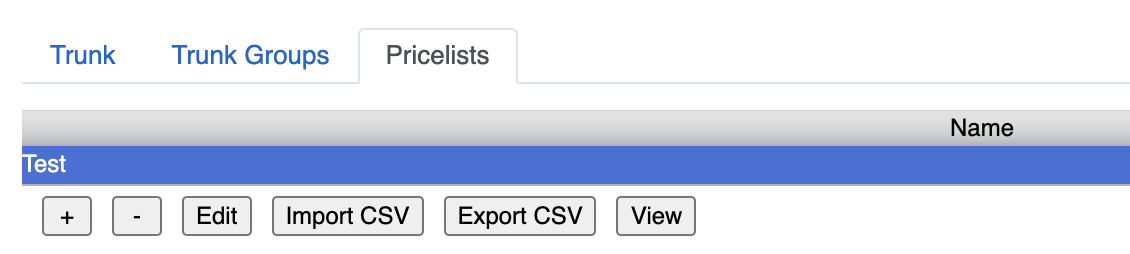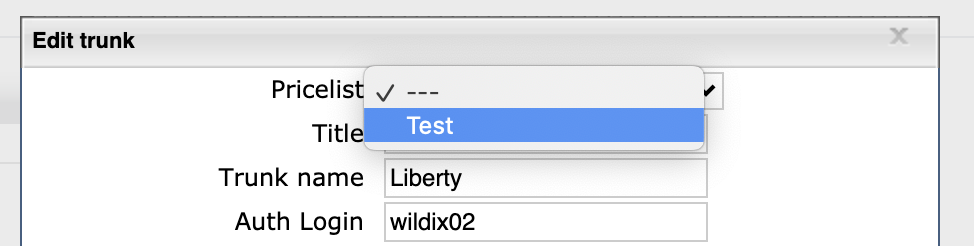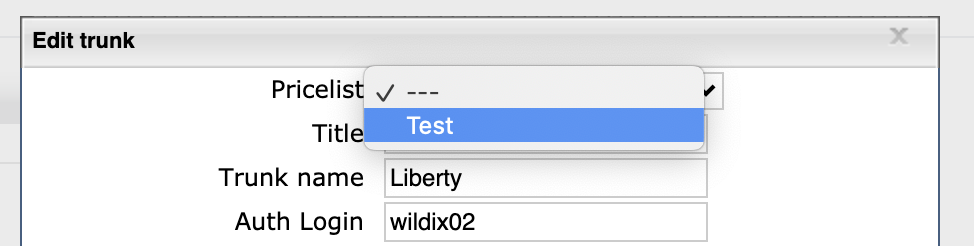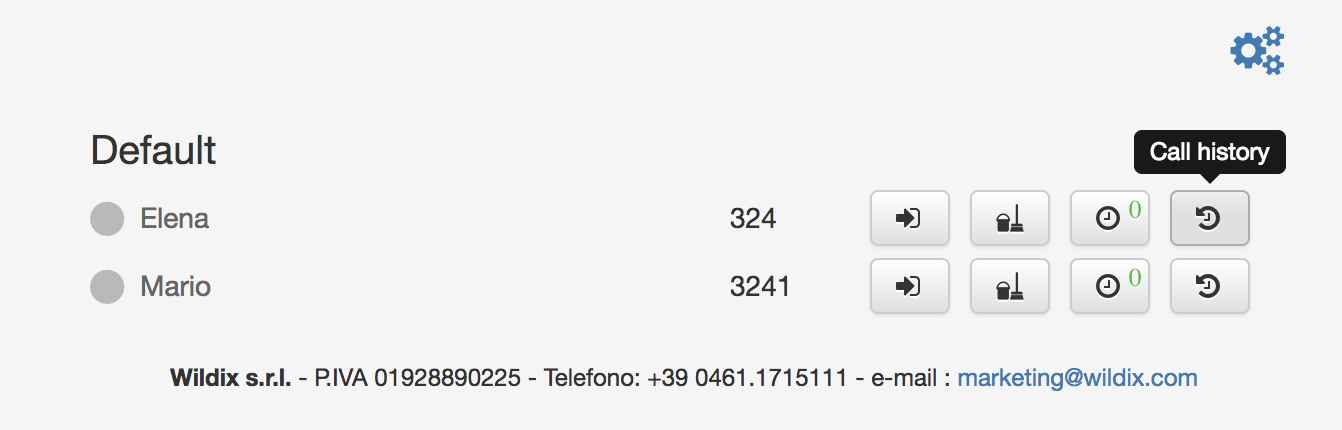| Scroll export button | ||||||||
|---|---|---|---|---|---|---|---|---|
|
| Info |
|---|
Hotel Manager is a part of Wildix WebAPI library. This document explains how to configure and to use Hotel Manager extension. Created: December 2018 Updated: March 2021 Permalink: https://wildix.atlassian.net/wiki/x/ERPOAQ |
| Table of Contents |
|---|
Introduction
...
Here is an example of WMS -> Users configuration, where four hotel rooms are present, located on two floors:
Access Hotel Manager
To access the Hotel Manager interface, you can use our online demo available at https://webapi.wildix.com/v2/hotelManager/index.html (the new version, available starting from WMS 5.02.20201015.2)/ https://webapi.wildix.com/v1/hotelManager/ (the old version).
...
| Info |
|---|
You can also use Hotel Manager in the following ways:
|
To access the Hotel Manager page, select the PBX user to use for access to the Hotel Manager interface (receptionist), and make sure that:
- Collaboration web page is open at the same time as the Hotel Manager for that user on the same PC in the same browser
This user is of "admin" type (otherwise you will not be able to update the guest's name upon check-in):
Hotel rooms are added to the roster of your user; you can add rooms to your roster from Collaboration -> Other -> Edit Colleagues (read Collaboration guide - Colleagues (roster) for more information) or in WMS -> Users -> select a user and click Edit preferences, then scroll down to Roster (read WMS Start Guide - User preferences for more information):
...
You should be able to view rooms subdivided by their "Group" field ("Floor 1" and "Floor 2" in our case):
Hotel Manager services
Check-in and Check-out
Press Check-in icon from the interface to check-in a guest
On the next step you can enter the guest's name
- Guest's name is updated both on Hotel Manager interface, in WMS interface, on the display of a WP4X0 series installed in the room
...
After you have uploaded a pricelist, do not forget to associate the trunk used for outgoing calls with the priceslist in WMS -> Trunks.
After you have uploaded a pricelist and associated the trunk with it, authorized users can view the call costs in CDR-View:
The information on call costs per room can now be viewed and printed via Hotel Manager interface. To view call costs, click "Call history" icon:
...
PBX differentiates national calls from foreign calls based on International Prefix in WMS -> Dialplan -> General settings. Country code in trunk settings is used for number normalization (number is not normalized if country code is empty). It is recommended to create a separate ACL group for hotel rooms, as explained in the chapter Add rooms. In this way you will be able to restrict calls to certain destinations. For more information on recommended ACL restrictions and call class management, please carefully read the document ACL rules and Call classes management.
...
Enable PIN bypass for ACL restricted calls
This feature may often be applied to phones located in hotel common areas or in conference rooms. Here is an example:
User dials a number that is restricted on this phone (for example, international phone number)
User is prompted for the PIN since the call is not allowed from this phone normally
User enters the PIN and if allowed based upon the entered PIN, the system routes the call to the restricted destination
...