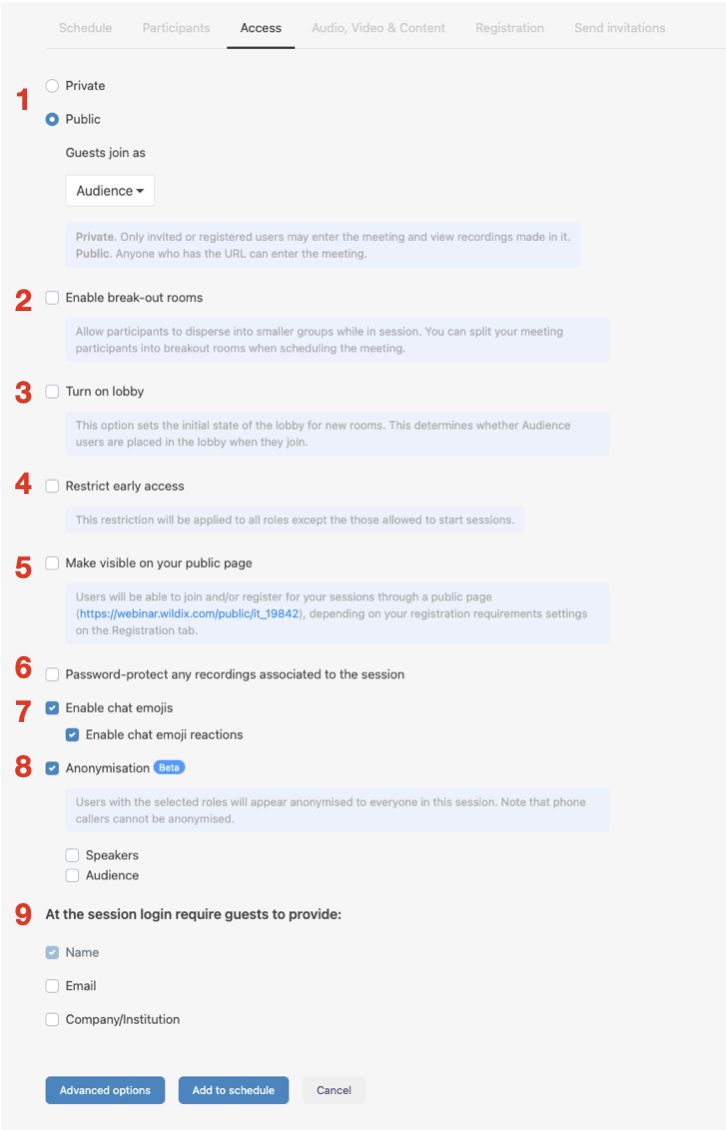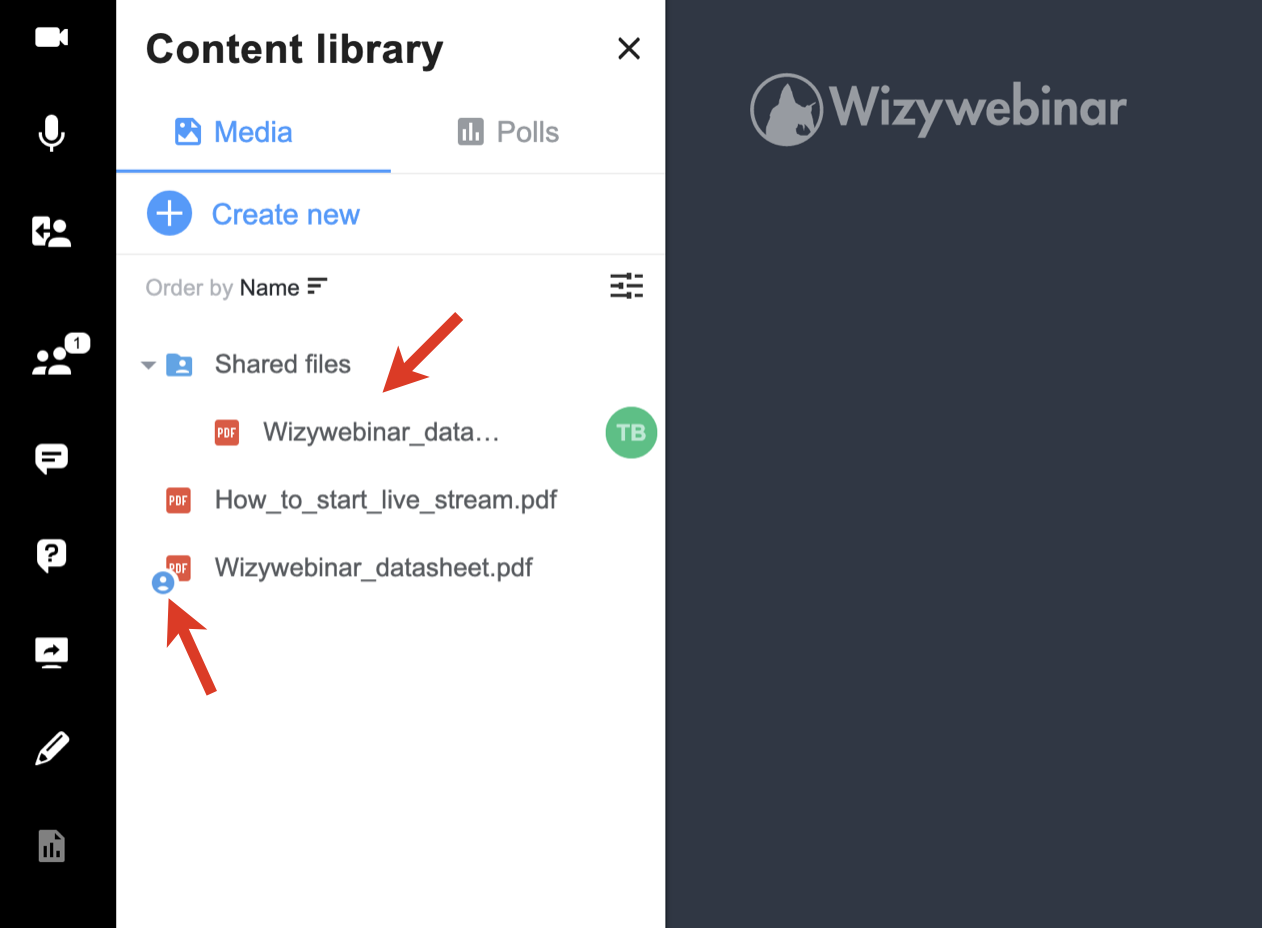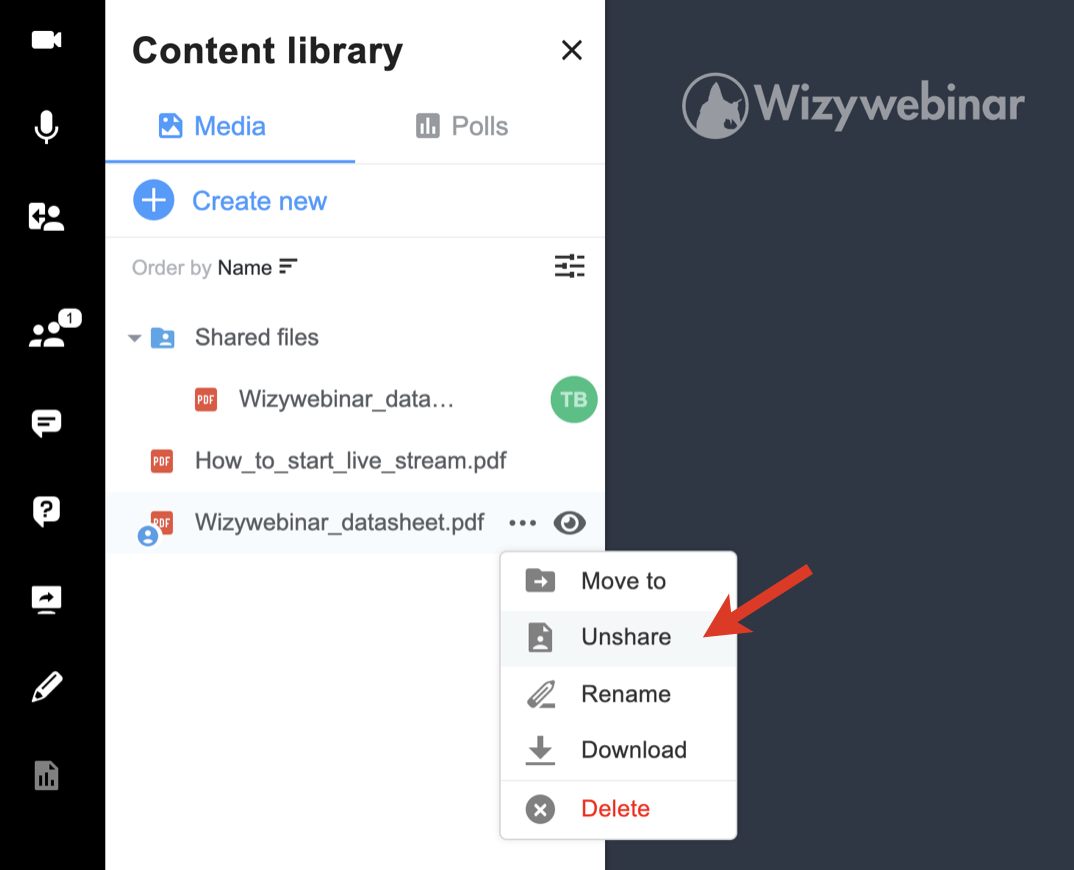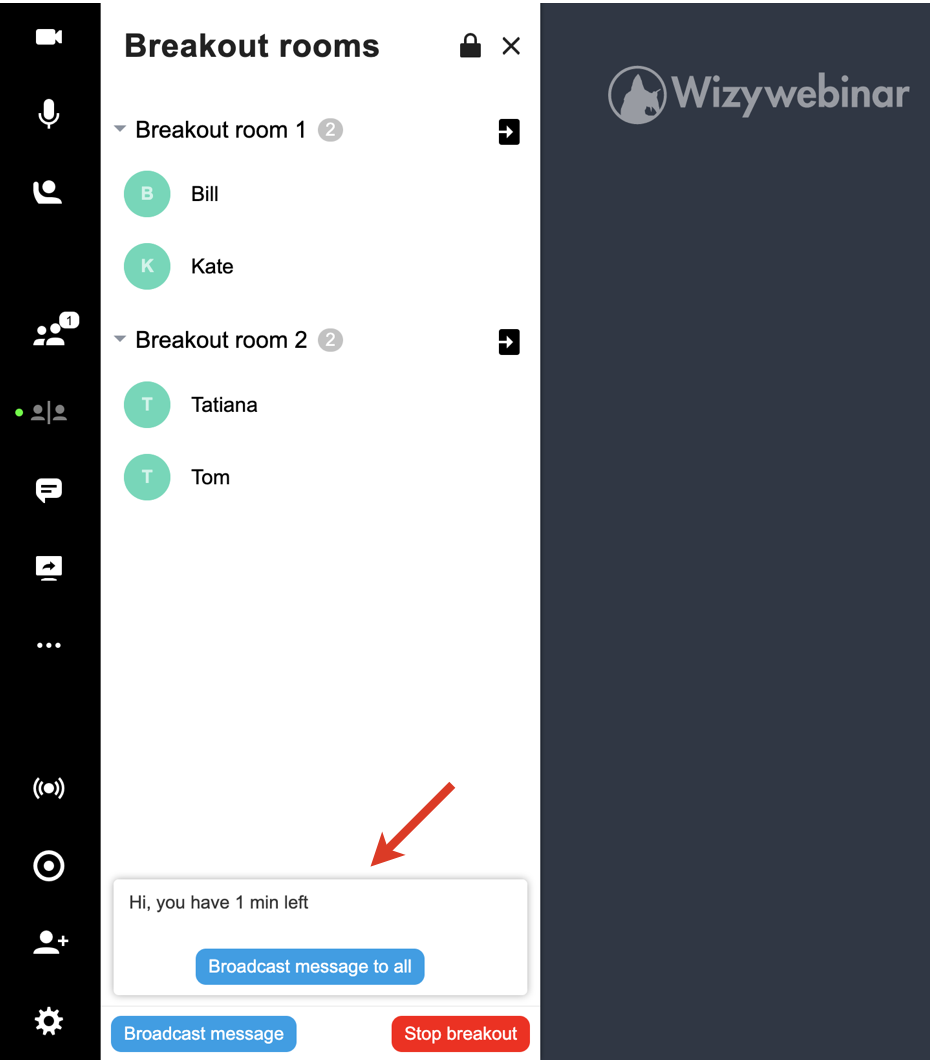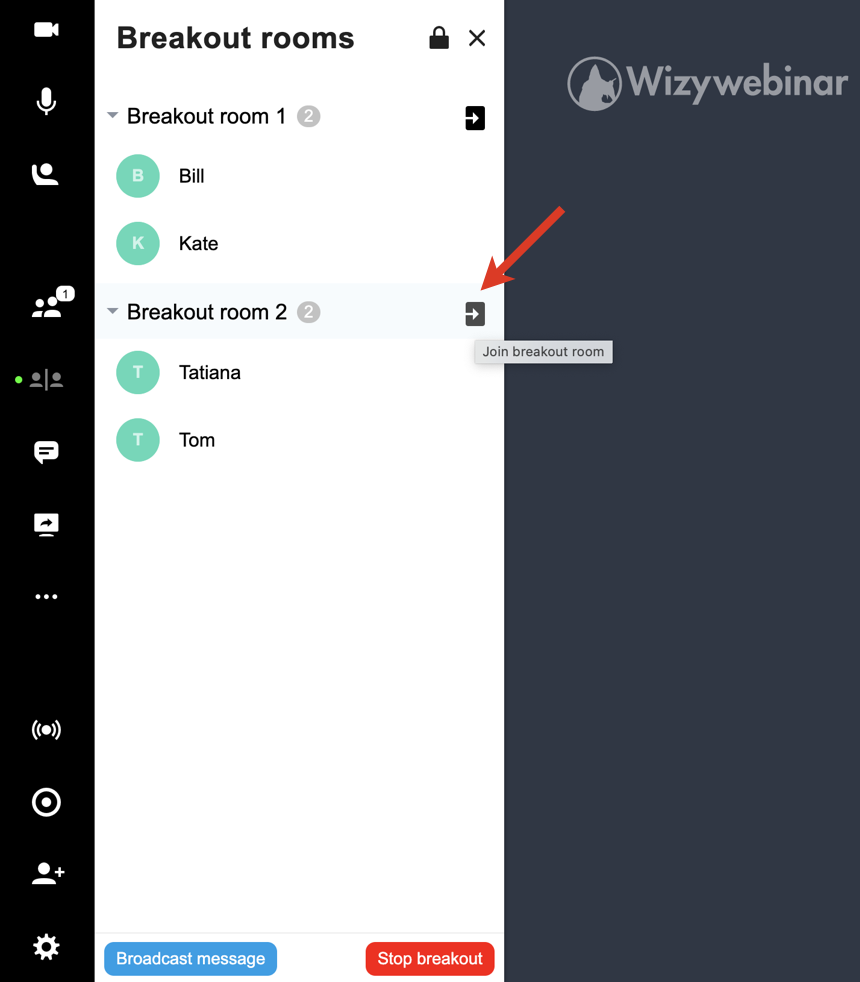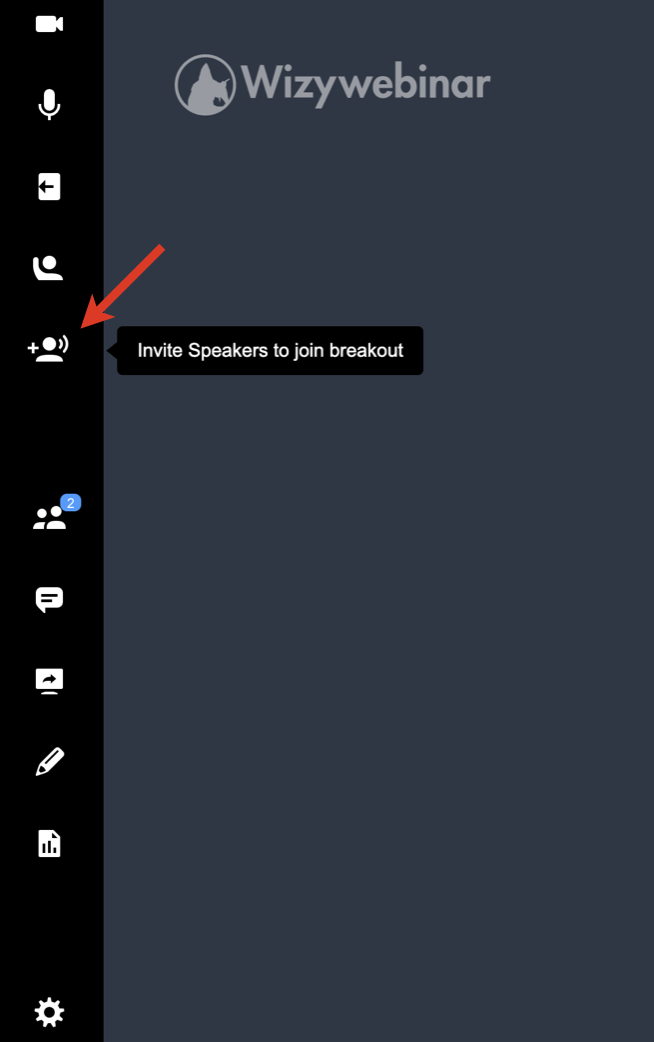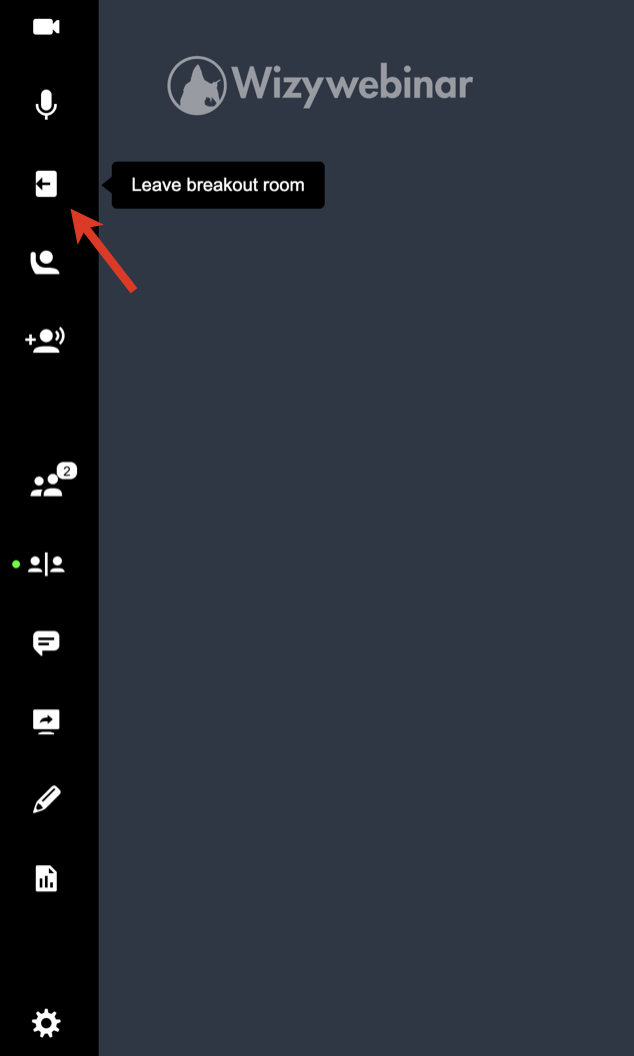...
| Info |
|---|
This document is a complete guide explaining how you can enable access to Wizywebinar and use it to schedule and run your webinars. Created: January 2021 Updated: July December 2023 Permalink: https://wildix.atlassian.net/wiki/x/ahLOAQ |
Table of Contents
| Noprint |
|---|
| Wizywebinar White paper |
...
- Private/ Public (1): if you choose Private, only registered/ invited guests can enter the webinar. If you choose Public, anyone with the link can join
- Enable break-out rooms (2): the feature allows you to split participants into smaller groups.
- Turn on lobby (3): this feature allows you to manage who enters the room. When enabled, participants show up in the lobby list and are held there, unless the webinar host allows certain participants to enter the webinar or decides to remove a participant from the list
- Restrict early access (4): this option allows you to control how early participants can join the webinar
- Make visible on your public page (5): this option lets you display all events scheduled from your account on a dedicated public page. Depending on registration requirements, users may be able to join or register for your webinars through this page
- Password-protect any recordings associated to the session (6): enable password protection of meeting recordings
- Enable chat emojis (7): allow using emojis in chat
- Anonymisation (8): anonymise roles in sessions (Speaker or Audience, or both). When enabled, the feature conceals usernames of selected participants and applies blurring to video streams, as well as modifies audio streams to hide the speaker's identity while keeping their message comprehensible.
- At the session login require guests to provide (89): choose which information to request from guests when they join the session via the link. Guests are those people who didn’t register for the webinar and weren’t invited via email, so they don’t have a private link to join
If you enable Break-out rooms, you have two options:
...
- The shared file or folder is then marked as shared and is added to the Shared files folder:
- The speakers you’ve shared the file/ folder with, can access them in the Shared files folder, download, and show to the audience.
- To unshare the file/ folder, click on the three dots -> Unshare. AnySpeaker can unshare files that are shared by other Speakers:
Play a YouTube/ Vimeo video
...
- Broadcast a message to all rooms: you can broadcast a message to all Breakout Rooms to announce some important messages or the end of the group activity
- Join a Breakout Room: Speakers can join any breakout room at any time by clicking the Join button next to the Breakout Room name:
Note Note: Breakout room participants can ask invite speakers to join the room if required:
Speakers get the relevant notification, informing which room they are invited to.
- To leave breakout room, participants and Speakers can click the Leave breakout room button:
End breakout rooms
...
Integration with Wizyconf HW Station
Starting from Wizyconf App v 1.2.16, Wizyconf Station integrates with Wizywebinar, consult this documentation for details.
Other functionality
Protect sessions with end-to-end encryption (E2EE)
...
| Note |
|---|
Note: E2EE is not compatible with Recordings, Live Streaming. E2EE is also not compatible with mobile - mobile users won't be able to join encrypted sessions. |
Emoji Reactions
| Note |
|---|
Note: The feature is available upon request only. The request should be sent to ksenia.babych@wildix.com. |
...