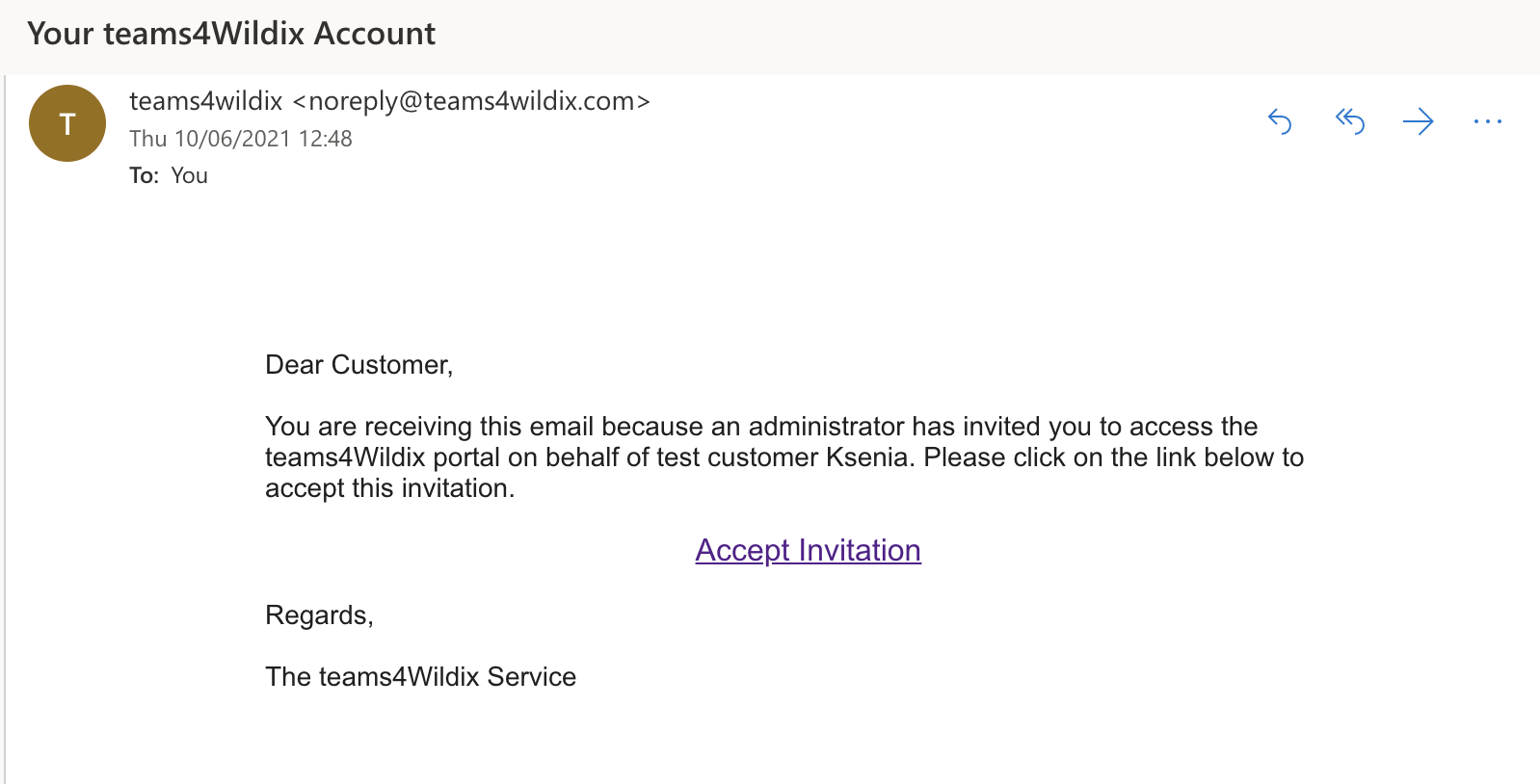| Html |
|---|
<div id="fb-root"></div>
<script>(function(d, s, id) {
var js, fjs = d.getElementsByTagName(s)[0];
if (d.getElementById(id)) return;
js = d.createElement(s); js.id = id;
js.src = 'https://connect.facebook.net/en_US/sdk.js#xfbml=1&version=v2.11';
fjs.parentNode.insertBefore(js, fjs);
}(document, 'script', 'facebook-jssdk'));</script> |
...
| Scroll export button | ||||||||
|---|---|---|---|---|---|---|---|---|
|
| Info |
|---|
The Instructions describe the process of Microsoft Phone System Setup for End Customer (the user who has admin rights on the MS domain of the company). General documentation on teams4Wildix can be found here: teams4Wildix - integration of Microsoft Teams with Wildix PBX. Additional documentation be found on teams4Wildix portal -> Services -> Teams -> Documents. Created: January 2022 Updated: May 2022 Permalink: https://confluencewildix.wildixatlassian.comnet/wiki/x/9oJtBQrwXOAQ |
| Table of Contents |
|---|
Set up Microsoft Phone System
...
Once you receive an invitation via email, click Accept Invitation to access the portal https://admin.teams4wildix.com/:
Access the teams4Wildix portal using your Microsoft 365 credentials. Go to Getting Started -> Prerequisites tab and click Check My Tenant:
- Select Microsoft account with admin rights and the required licenses
- If the account meets all the requirements, the Tenant check is successful and you can click Next to go to the next step:
Step 2. Create PBX
You are under PBX tab. To add your PBX, fill out the fields specified below (no need to touch other fields):
...
(below an example of a PBX that was already added on teams4Wildix portal)
Step 3. Sync the portal with your MS account
You are under Teams tab. To sync teams4Wildix portal with your Microsoft account, follow these steps:
- Click Enable Service
- Select the same MS account used in Step 1
- Once the sync is active, click Next to go to Step 4
...
- Select a User: select user from the list of available users
- Phone Number: this should be a unique number, it can be an extension number
- SIP Username: enter user extension number
- Auth Username: enter user extension number (again)
- Password: enter user SIP password (do not mix up with user Web password!)
Click Add to create a user
| Note |
|---|
You can also import users via CSV to create users or update (use the button Import Users located next to Add user). |
...
- To place calls using Teams Dialpad, go to Calls tab, enter an internal or an external phone number and start a call. You can control an active call (put it on pause/ resume, transfer, etc) from the MS Teams call dialog:
- When there's an incoming call, there's a popup from MS Teams interface allowing you to accept or reject the call:
| Macrosuite divider macro | ||||||||||||||||||||||||||
|---|---|---|---|---|---|---|---|---|---|---|---|---|---|---|---|---|---|---|---|---|---|---|---|---|---|---|
|
| Button macro | ||||||||||||||||||||||||||||||||||||||||
|---|---|---|---|---|---|---|---|---|---|---|---|---|---|---|---|---|---|---|---|---|---|---|---|---|---|---|---|---|---|---|---|---|---|---|---|---|---|---|---|---|
|