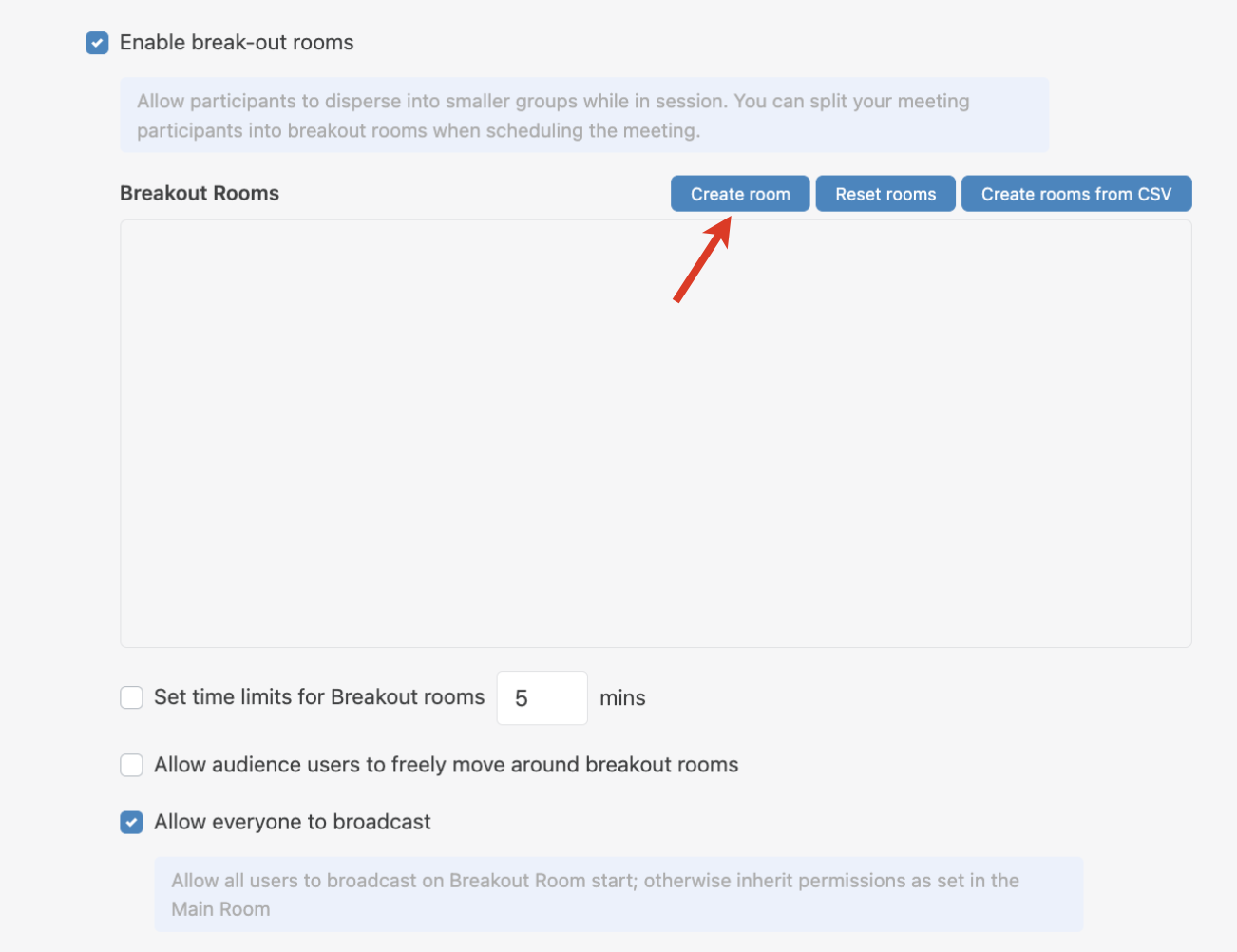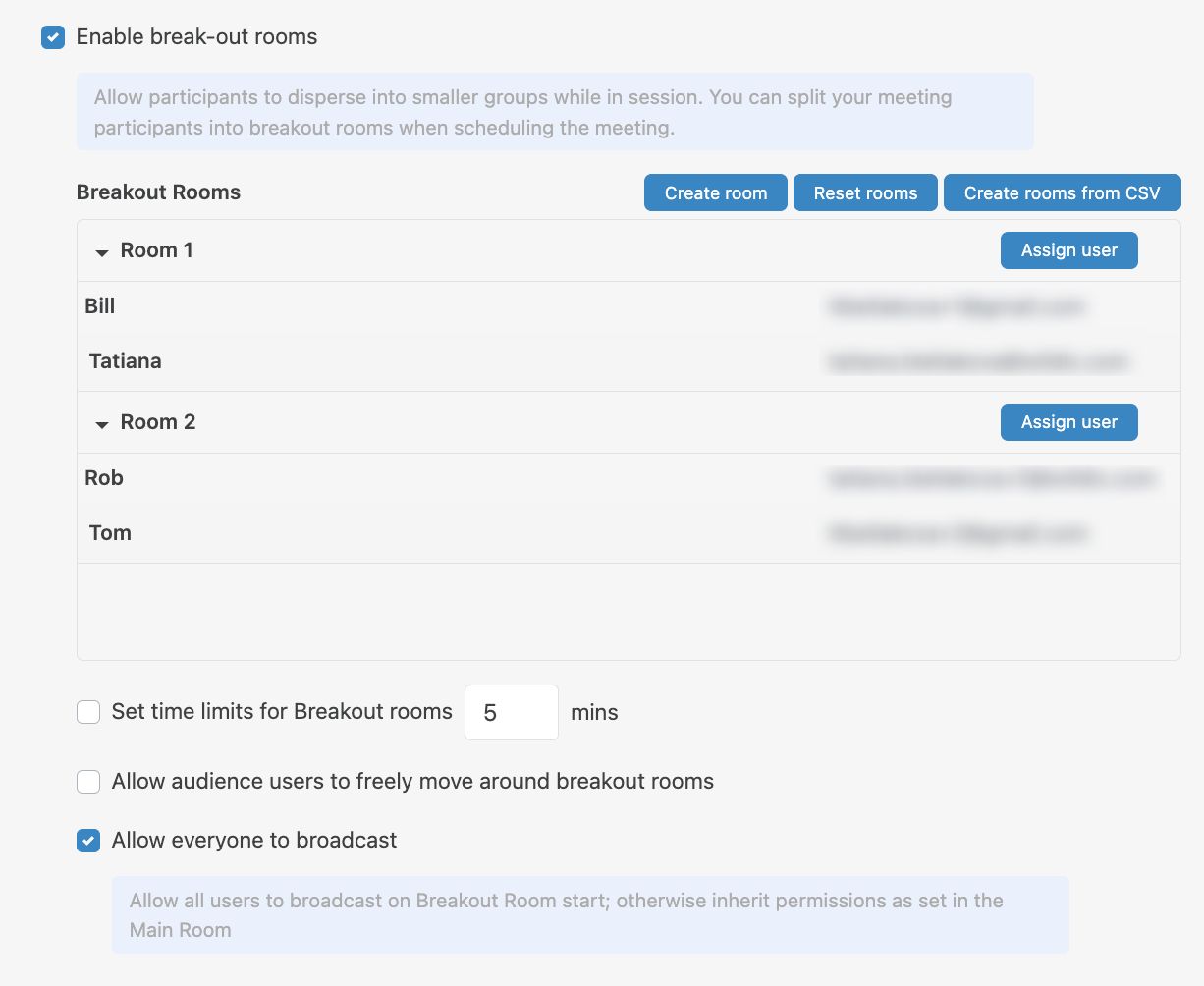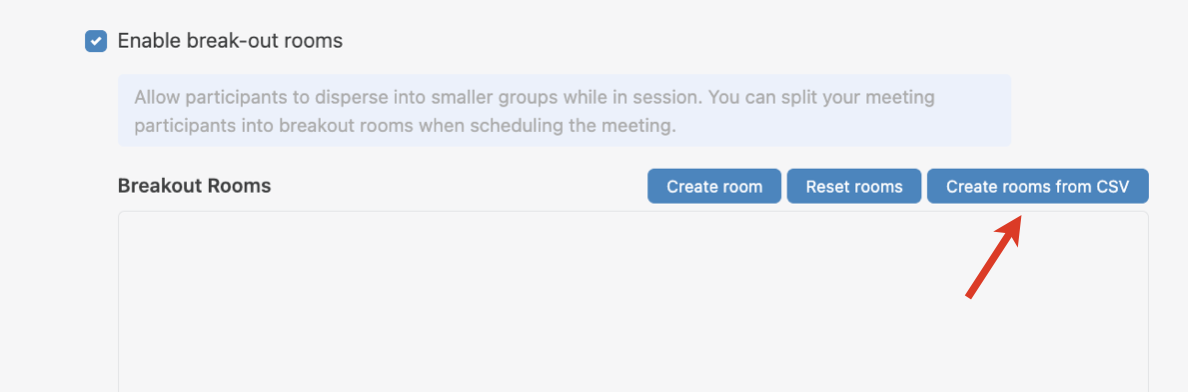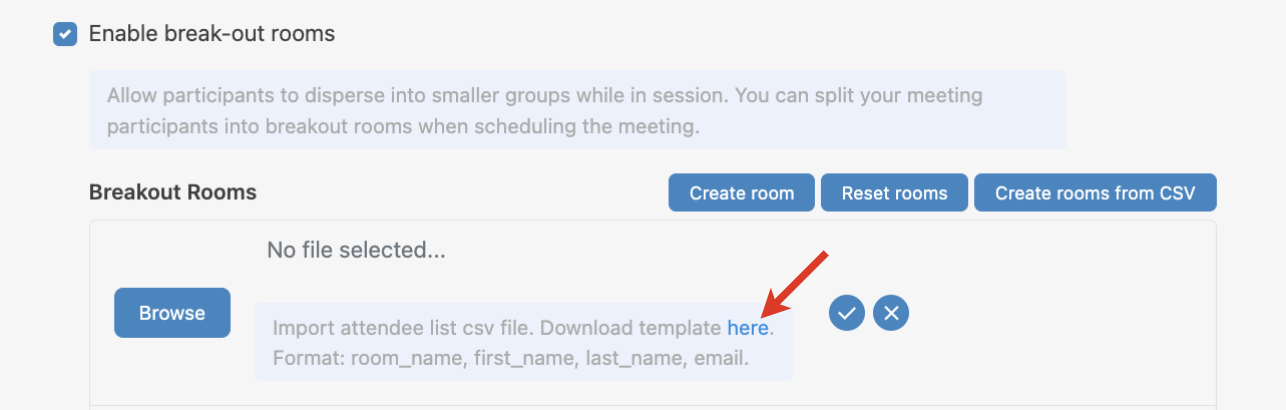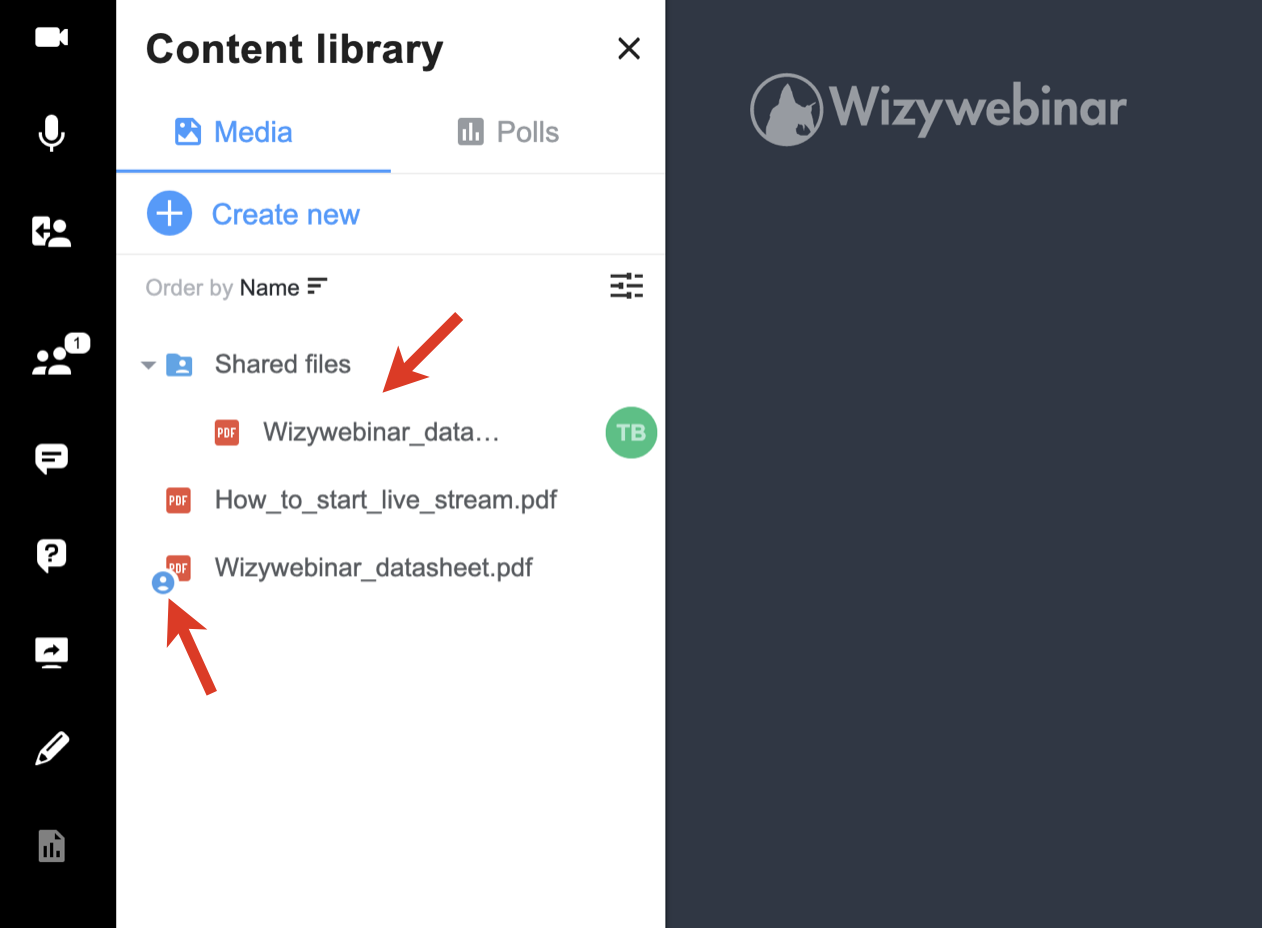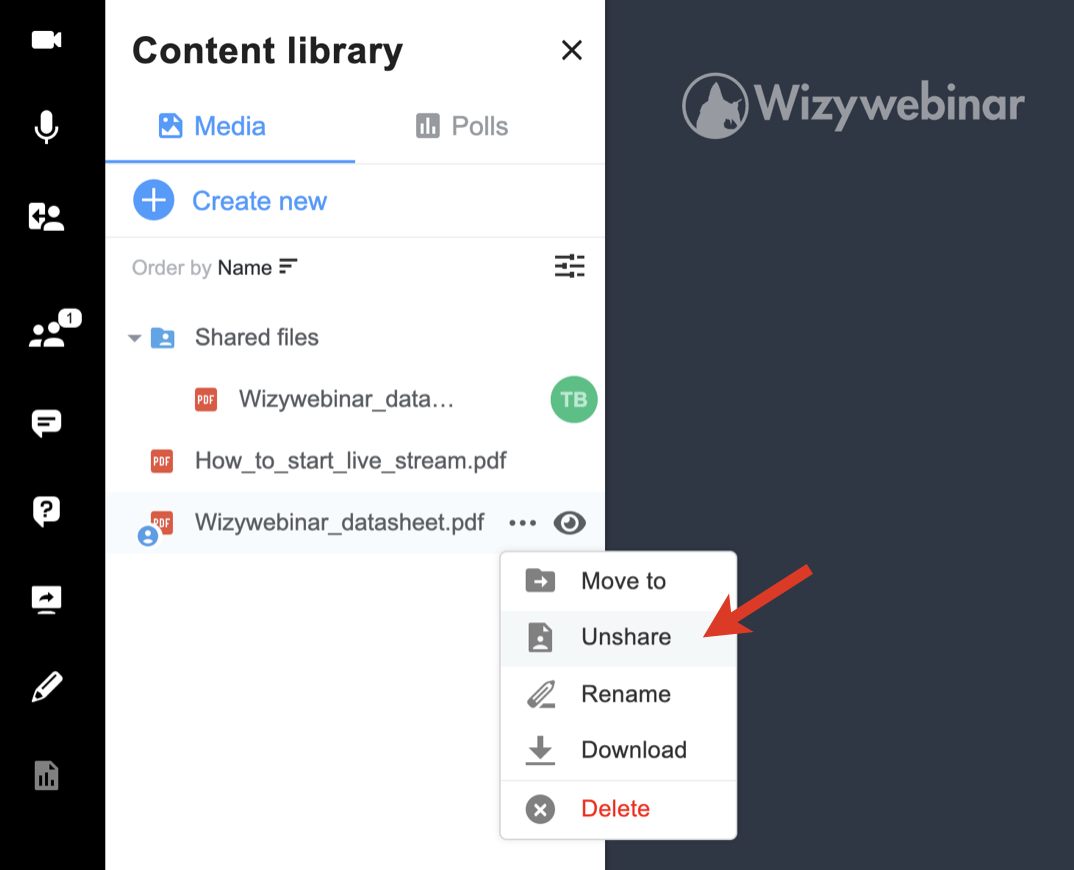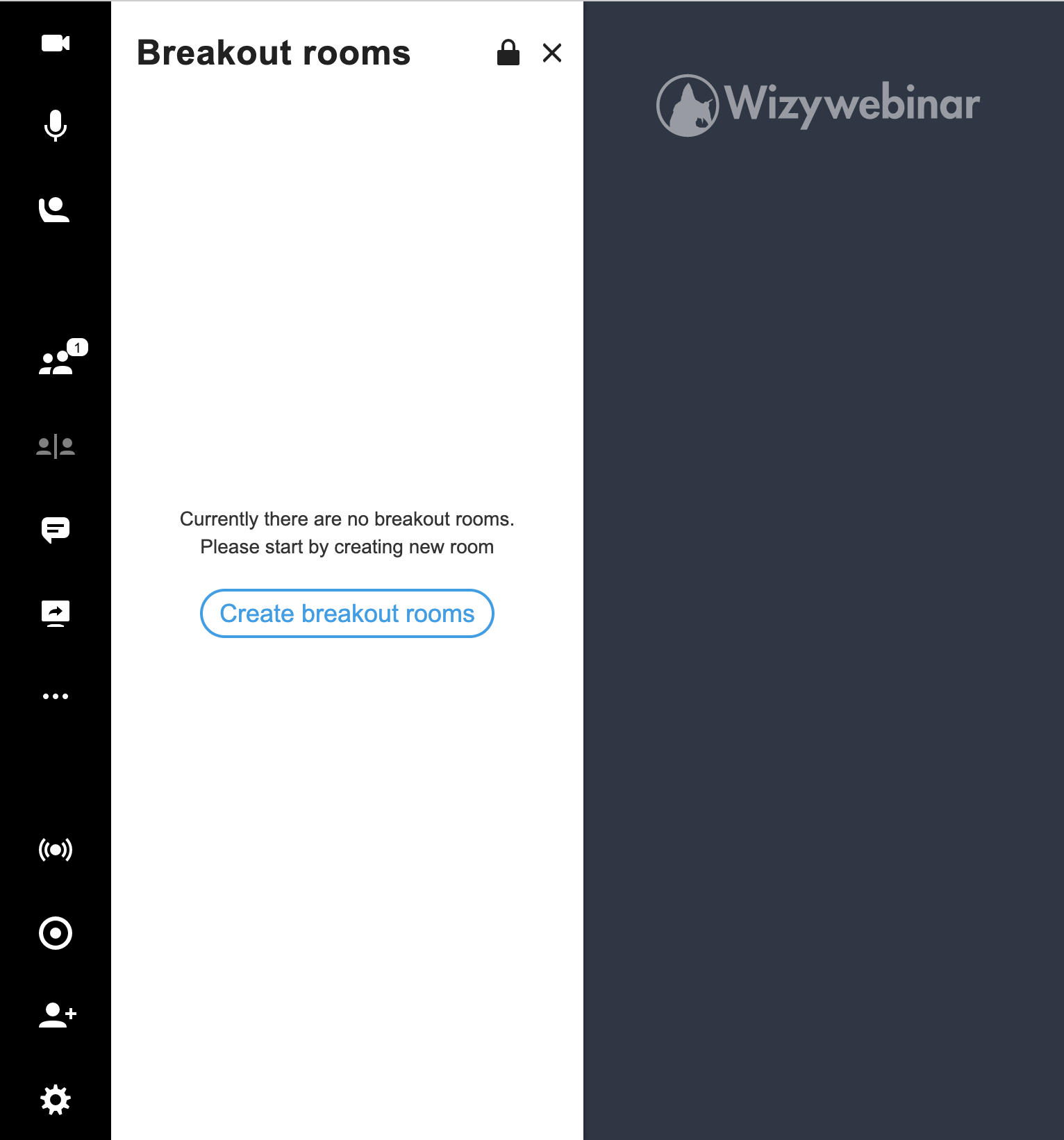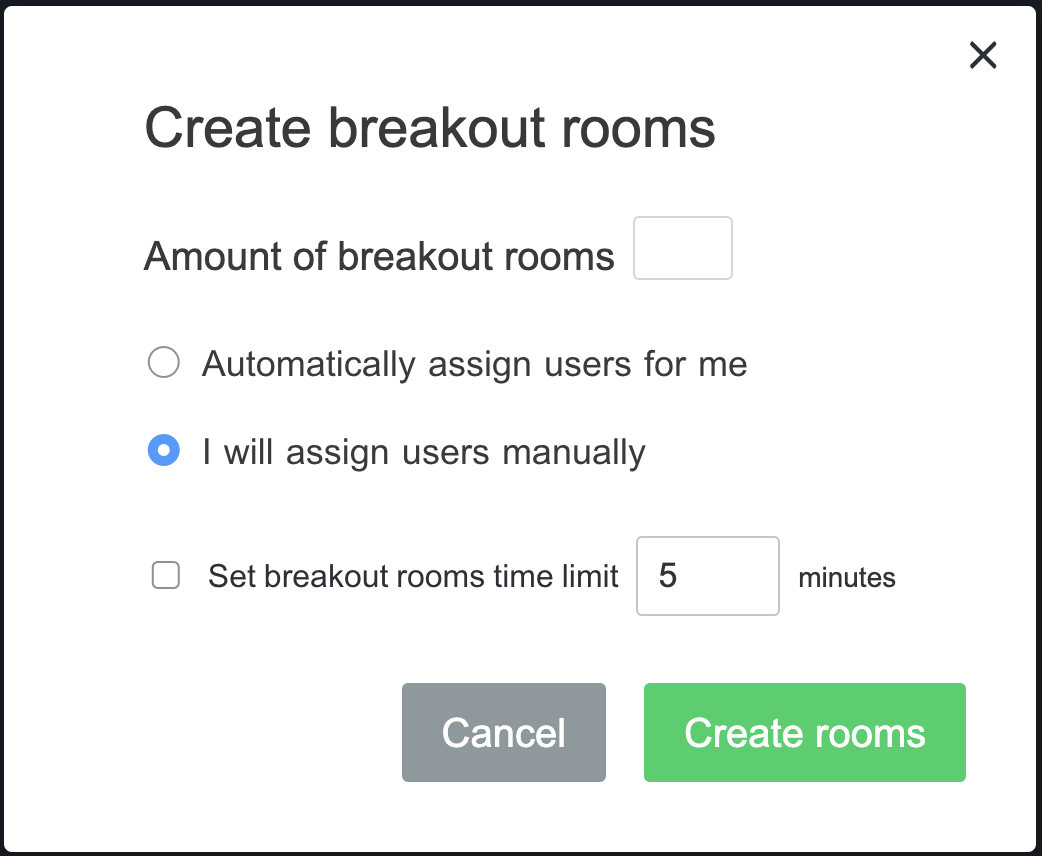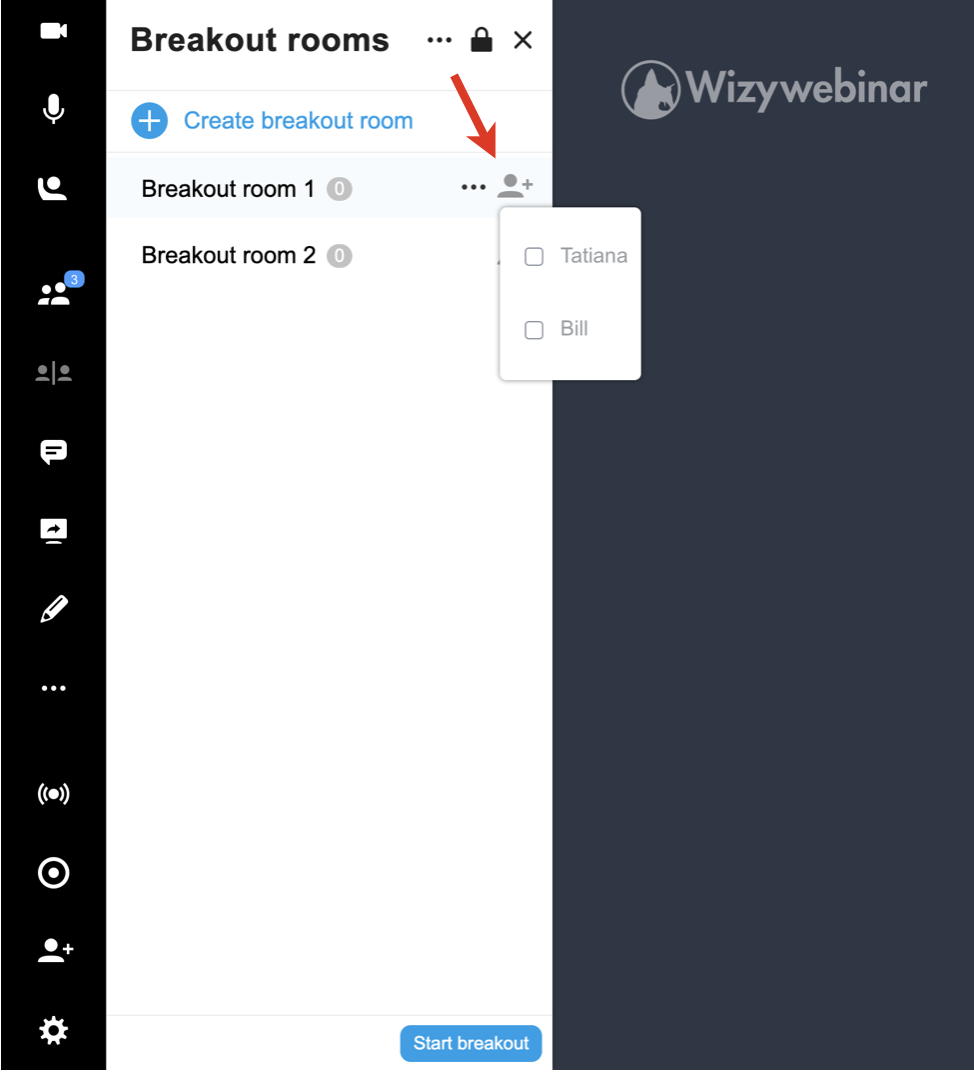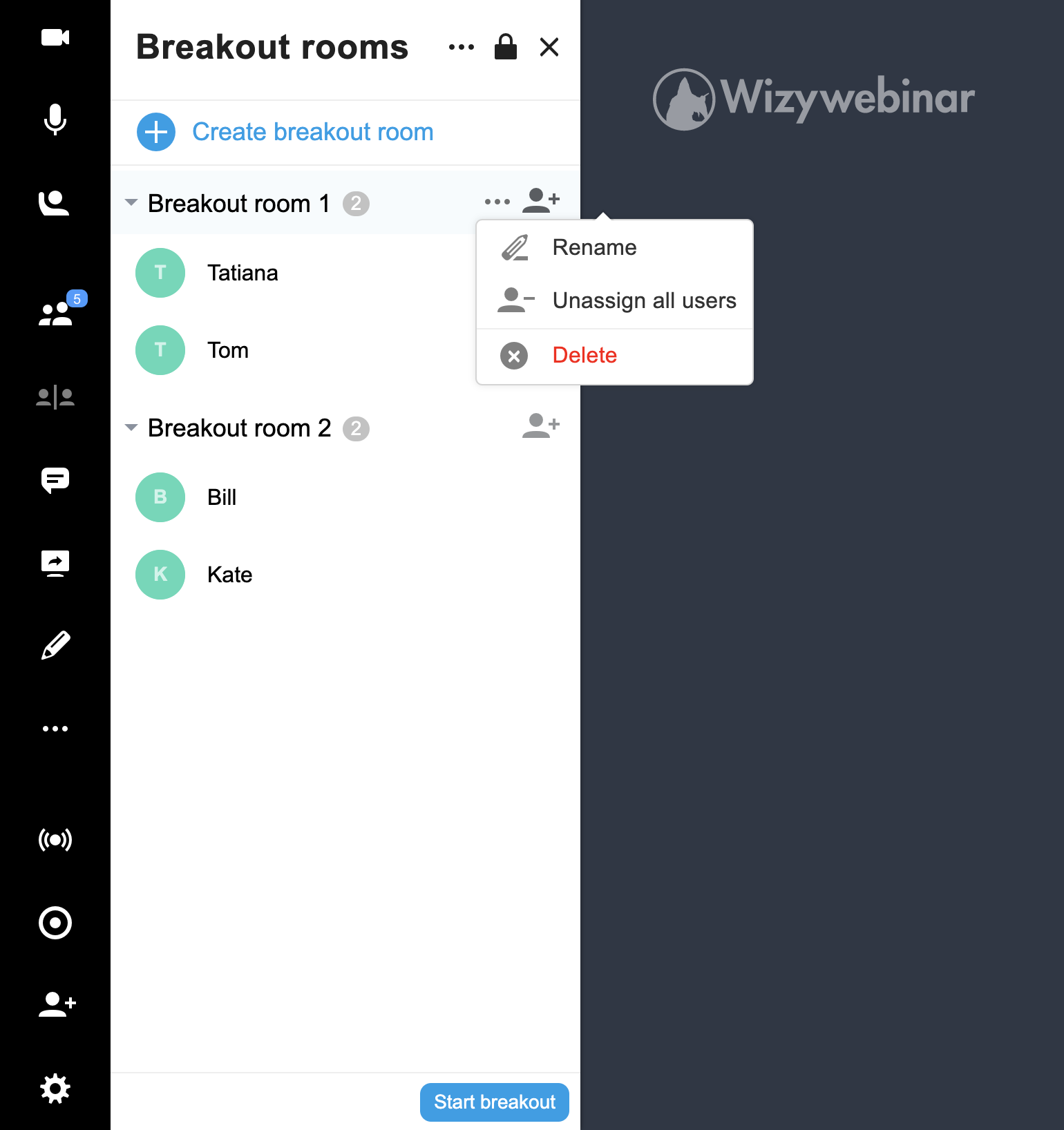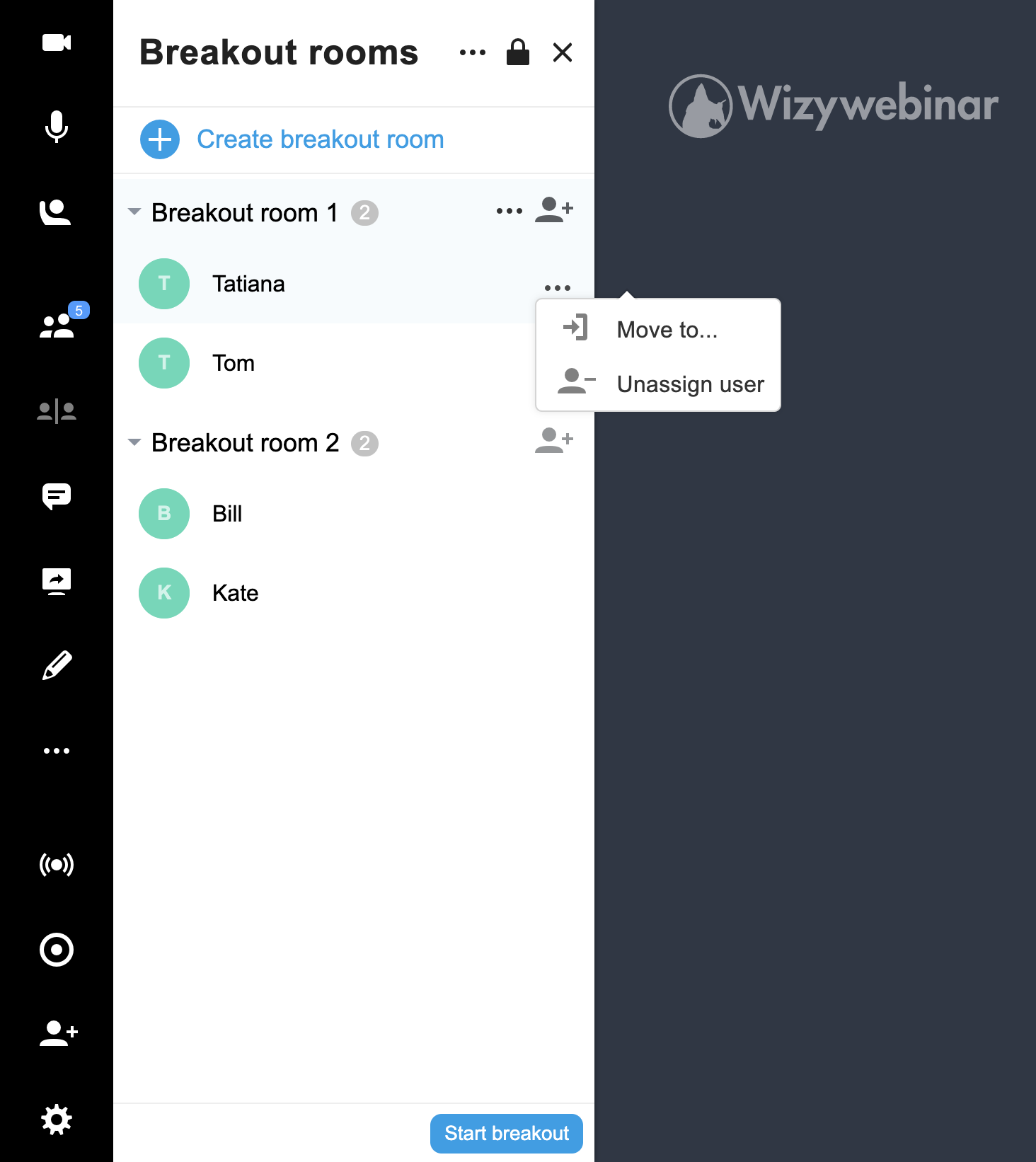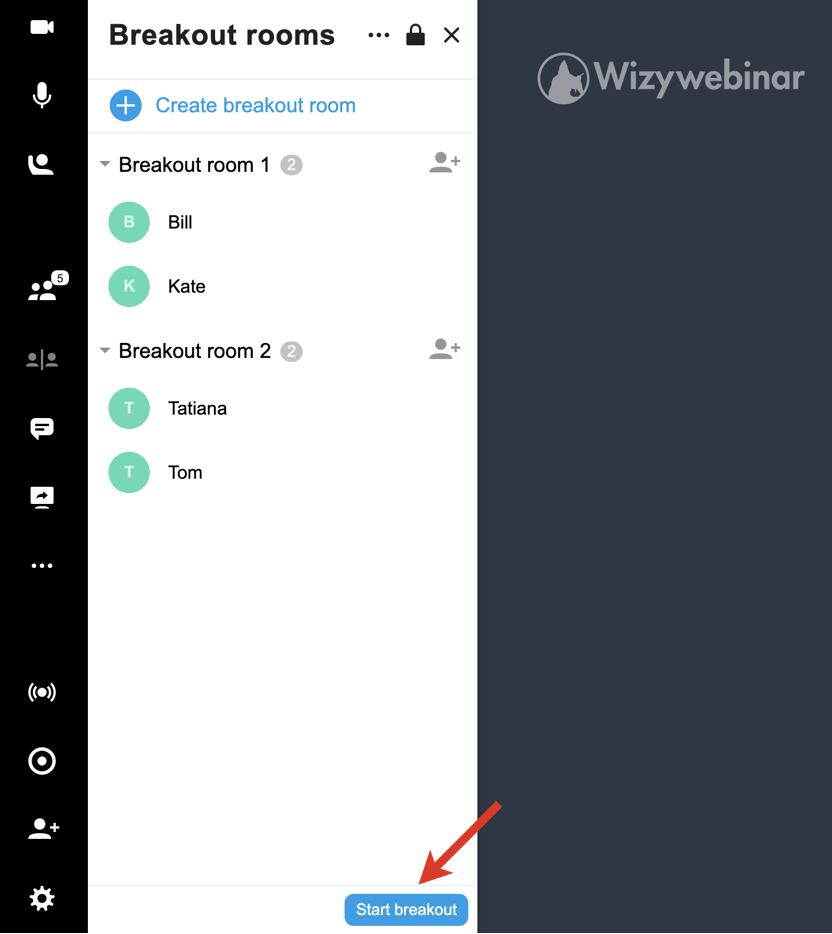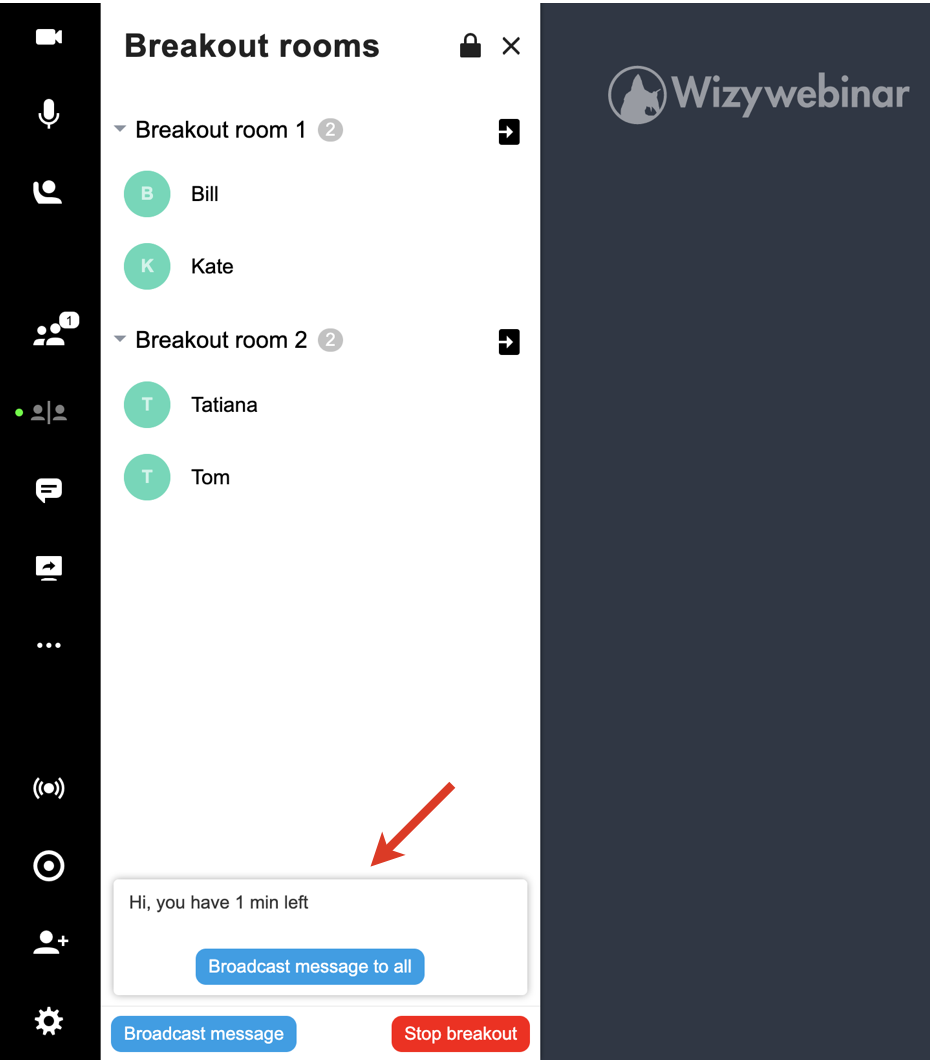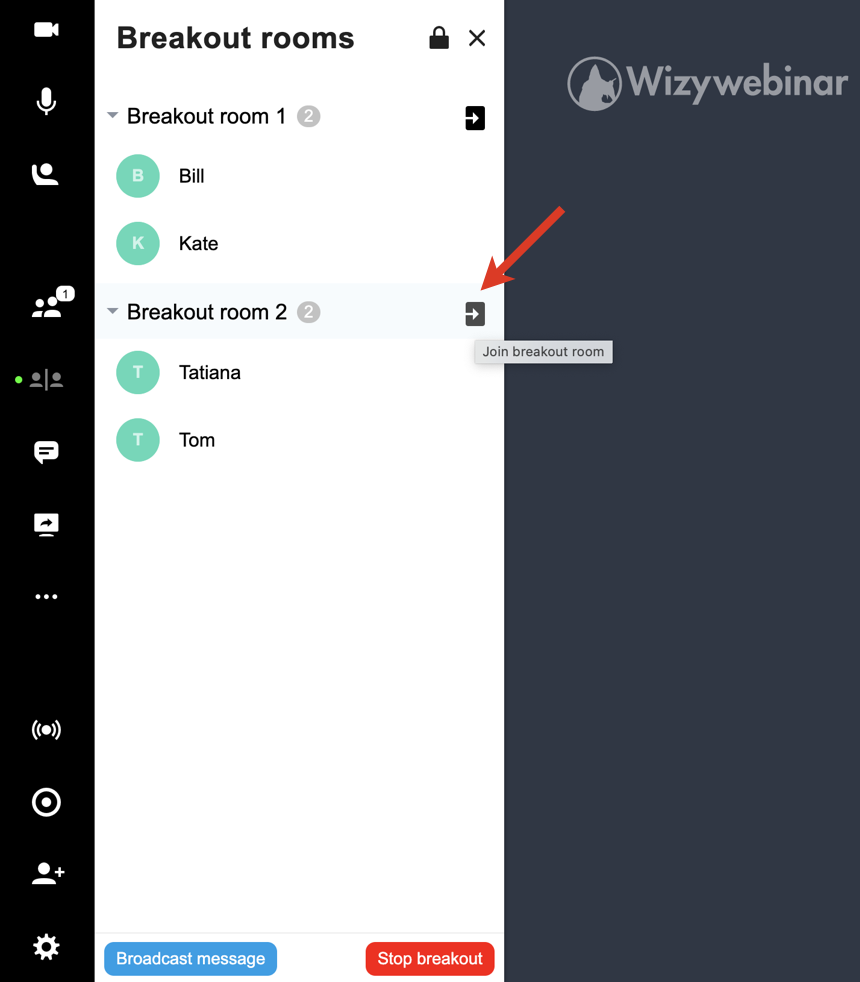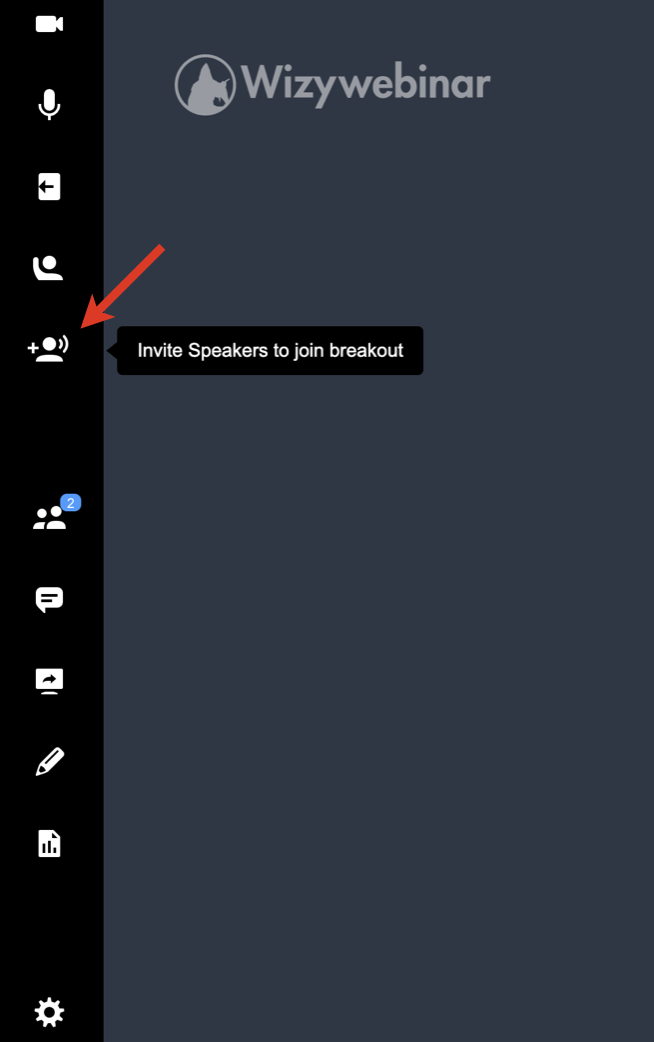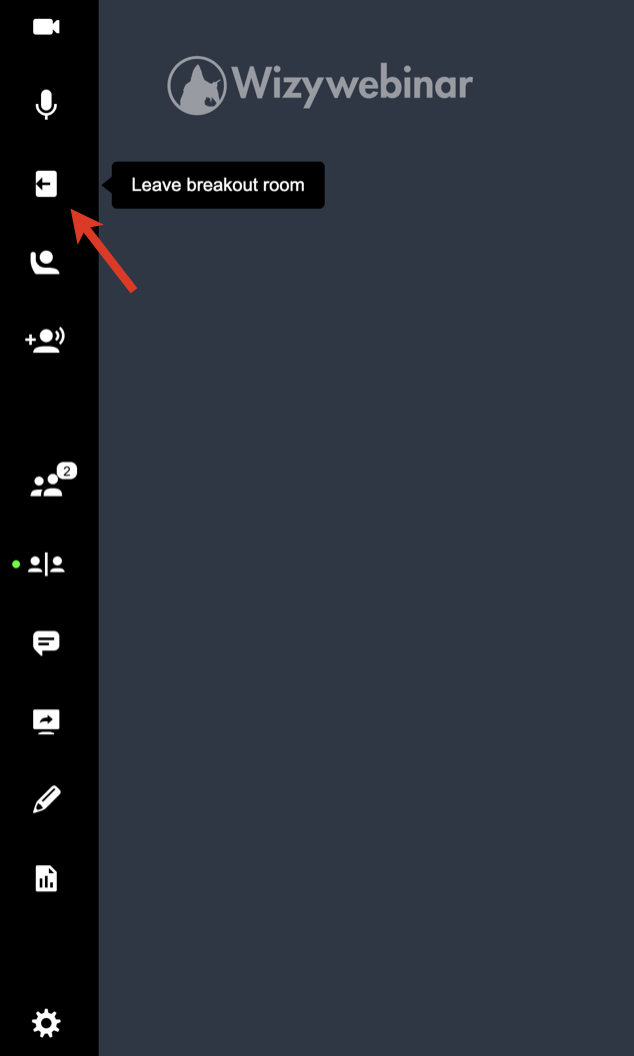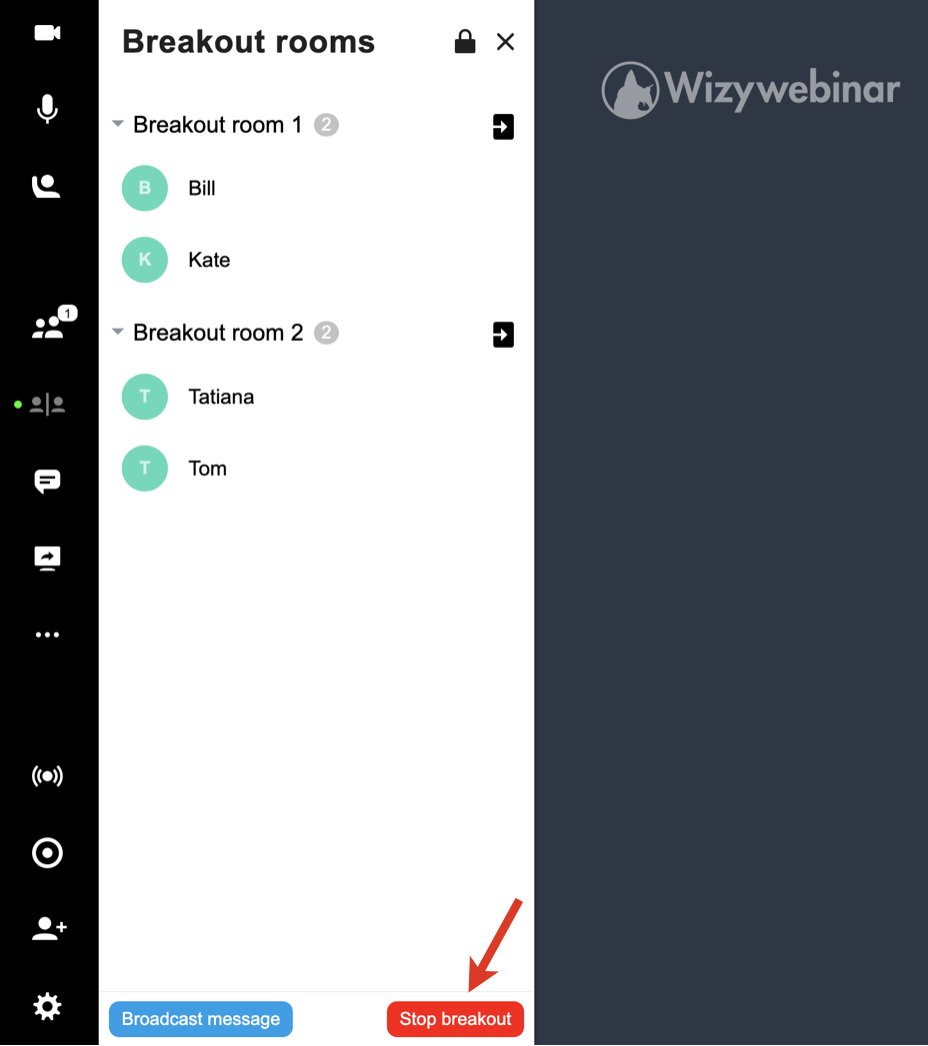...
| Info |
|---|
This document is a complete guide explaining how you can enable access to Wizywebinar and use it to schedule and run your webinars. Created: January 2021 Updated: May 2023 Permalink: https://wildix.atlassian.net/wiki/x/ahLOAQ |
| Table of Contents |
|---|
| Noprint |
|---|
Wizywebinar White paper |
...
- Pre-assign breakout rooms when scheduling a webinar
- Create breakout rooms during the webinar
To pre-assign breakout rooms:
1. Click Create room:
2. Enter room name and click save. Create as many rooms as you need.
...
4. Add users to your rooms:
To pre-assign breakout rooms using a CSV file:
1. Click on Create rooms from CSV:
2. Download the attendee list CSV file template and modify it accordingly (the file columns should follow the format: room_name, first_name, last_name, email):
3. Click Browse and select the modified file.
4. Once the file has been uploaded, click Save.
For break-out rooms, you have the following settings:
...
- The shared file or folder is then marked as shared and is added to the Shared files folder:
- The speakers you’ve shared the file/ folder with, can access them in the Shared files folder, download, and show to the audience.
- To unshare the file/ folder, click on the three dots -> Unshare. AnySpeaker can unshare files that are shared by other Speakers:
Play a YouTube/ Vimeo video
...
In addition, in this menu, you can change the number of thumbnail videos per page to be displayed for Full Screen Layout/ tiled videos for Tiled Layout and change the Language of the web interface.
Breakout rooms
Create breakout rooms
| Note |
|---|
Note: Recording and Live streaming features are not available inside breakout rooms. |
Choose how many breakout rooms you need and how to distribute your participants. Also, if required, you can set breakout rooms time limit. Once done, click Create rooms:
The breakout rooms show up in the Breakout Rooms panel, where you can rename, delete, assign users, reset breakout rooms, and add users.
If you chose to assign users manually, you can click on the add user icon and select audience users you want to assign to the breakout room:
If you click on the three dots icon next to the breakout room, you get the following options:
- Rename the breakout room
- Unassign all users
- Delete the room
Clicking the three dots icon next to a user, you can perform the following actions with the selected user:
- Move to another breakout room
- Unassign user
Start breakout rooms
To start breakout rooms and divide participants into groups, click Start breakout:
...
Manage breakout rooms
Here are the actions you can perform with breakout rooms:
- Broadcast a message to all rooms: you can broadcast a message to all Breakout Rooms to announce some important messages or the end of the group activity
- Join a Breakout Room: Speakers can join any breakout room at any time by clicking the Join button next to the Breakout Room name:
Note Note: Breakout room participants can ask invite speakers to join the room if required:
Speakers get the relevant notification, informing which room they are invited to.
- To leave breakout room, participants and Speakers can click the Leave breakout room button:
End breakout rooms
To end all breakout rooms and pull back your participants to the main room, click the Stop breakout button:
Available screen layout modes
...
Integration with Wizyconf HW Station
Starting from Wizyconf App v 1.2.16, Wizyconf Station integrates with Wizywebinar, consult this documentation for details.
Other functionality
Protect sessions with end-to-end encryption (E2EE)
...
| Note |
|---|
Note: E2EE is not compatible with Recordings, Live Streaming. E2EE is also not compatible with mobile - mobile users won't be able to join encrypted sessions. |
Emoji Reactions
| Note |
|---|
Note: The feature is available upon request only. The request should be sent to denis.popov@wildix.com. |
...