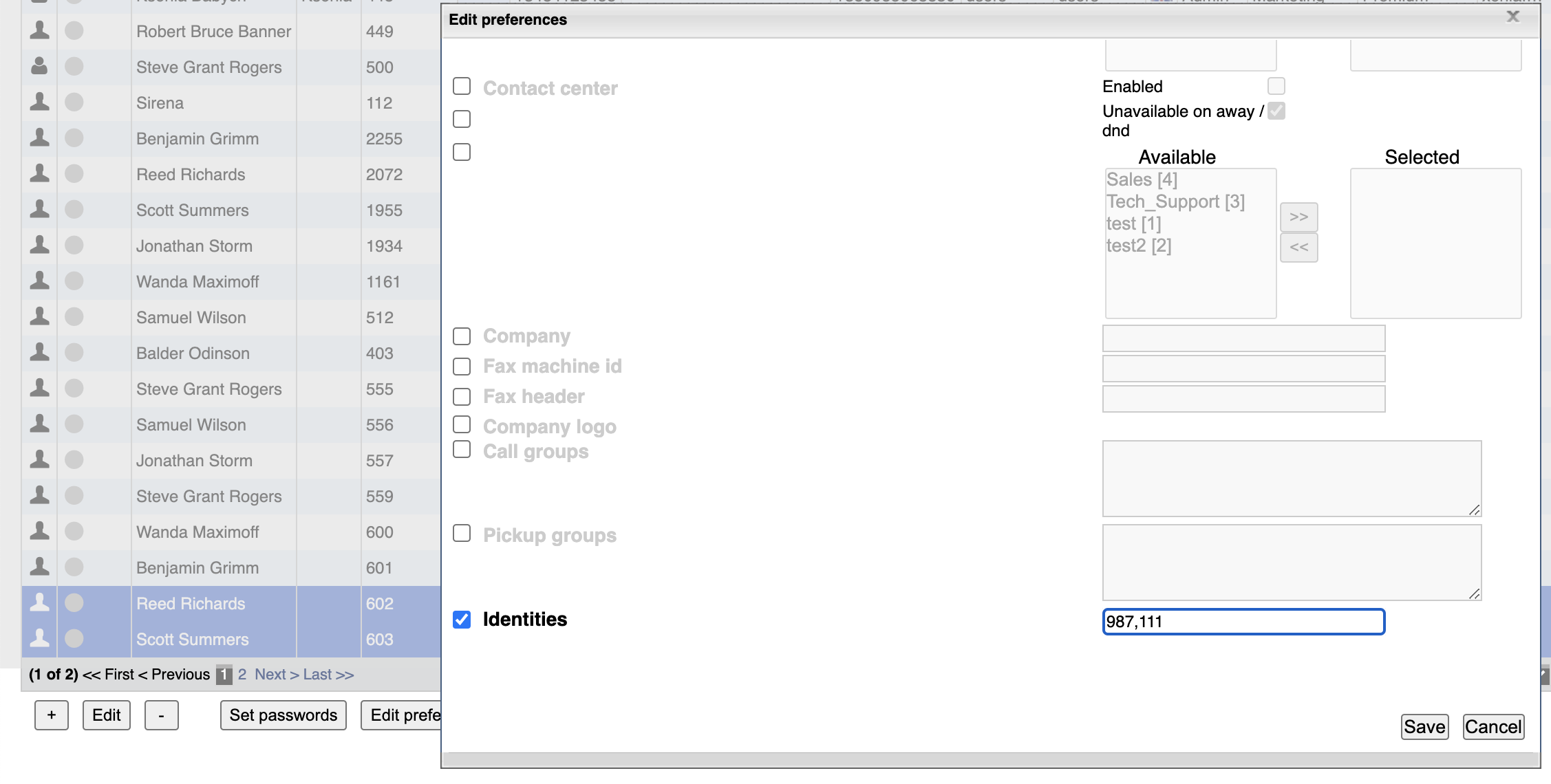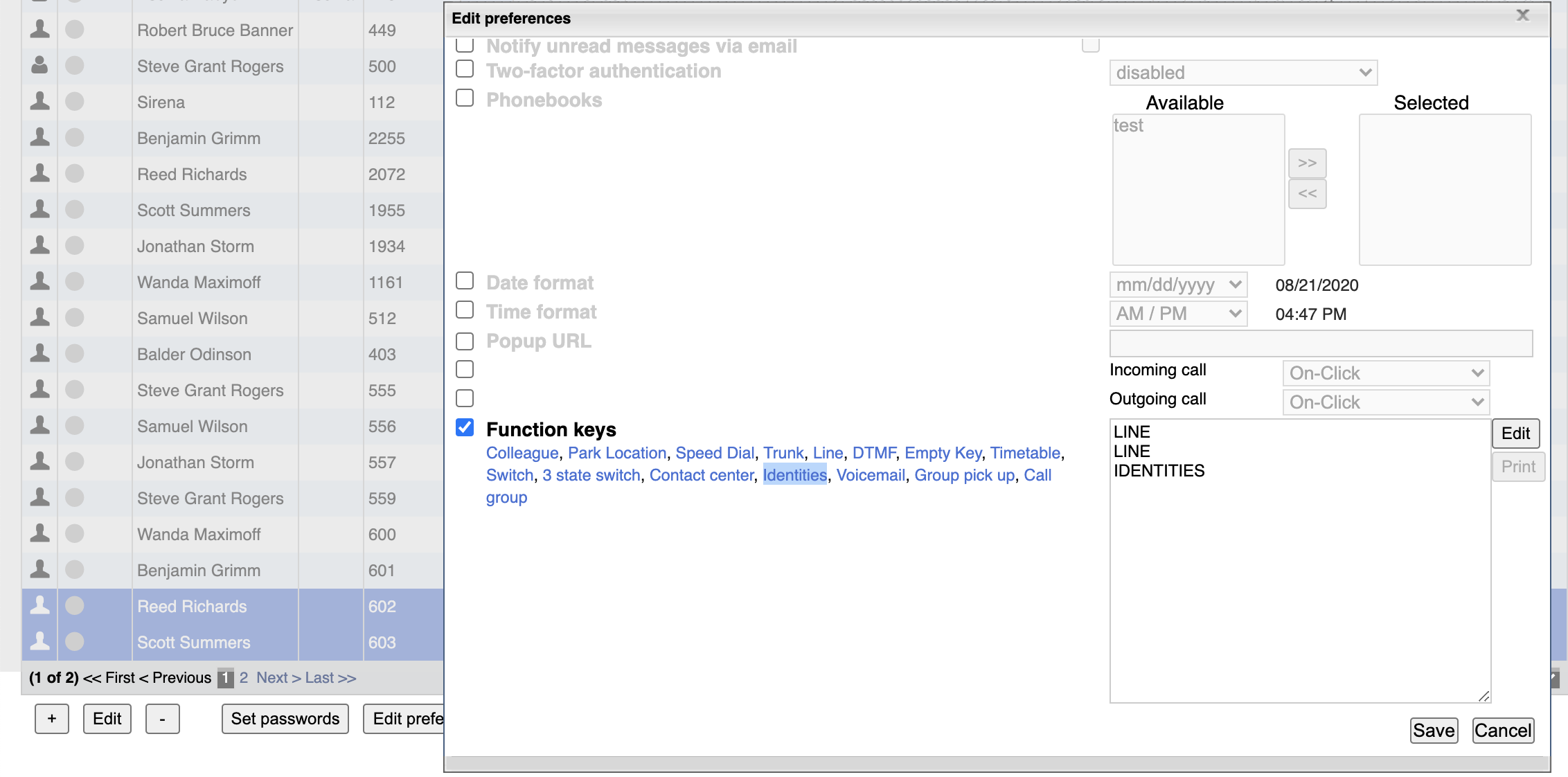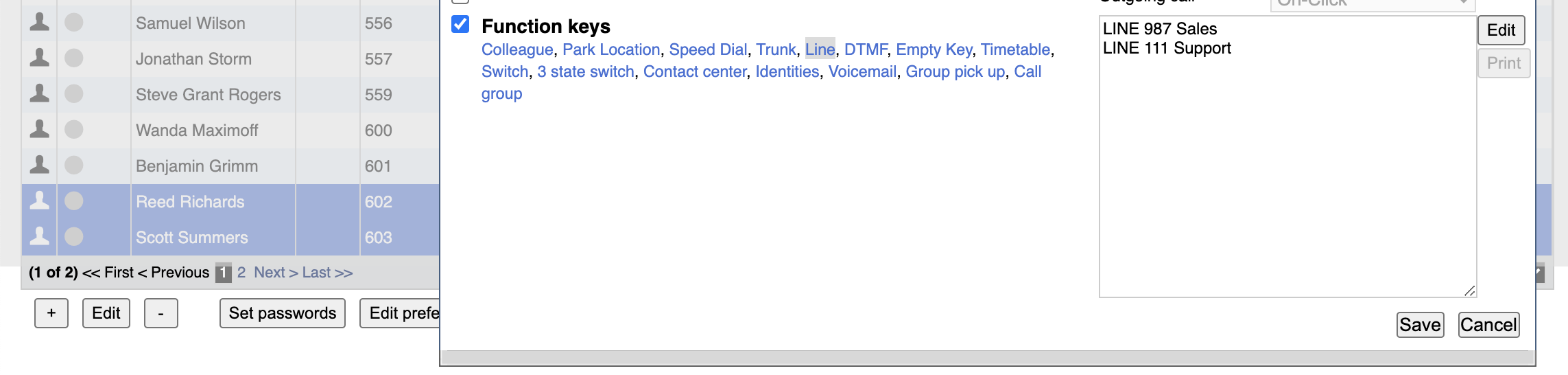The Guide describes explains what is the identity of numbers and how to configure and use the feature.
Supported starting from WMS version 4.01.44215.30
...
| Html |
|---|
<div id="fb-root"></div>
<script>(function(d, s, id) {
var js, fjs = d.getElementsByTagName(s)[0];
if (d.getElementById(id)) return;
js = d.createElement(s); js.id = id;
js.src = 'https://connect.facebook.net/en_US/sdk.js#xfbml=1&version=v2.11';
fjs.parentNode.insertBefore(js, fjs);
}(document, 'script', 'facebook-jssdk'));</script> |
| Html |
|---|
<div class="fb-like" data-href="https://confluence.wildix.com/x/AgBKAw" data-layout="button_count" data-action="recommend" data-size="large" data-show-faces="true" data-share="true"></div> |
| Html |
|---|
<div class="lang-box-pdf">
<div>
<div class="google-lang">
<div id="google_translate_element">
</div>
<script type="text/javascript">
function googleTranslateElementInit() {
new google.translate.TranslateElement({pageLanguage: 'en', includedLanguages: 'de,es,fr,it,nl', autoDisplay: false}, 'google_translate_element');
}
</script>
<script type="text/javascript" src="//translate.google.com/translate_a/element.js?cb=googleTranslateElementInit"></script>
</div>
<div class="pdf-button">
<a href="https://confluence.wildix.com/spaces/flyingpdf/pdfpageexport.action?pageId=55181314" alt="Convert to .pdf" title="Convert to .pdf"><img src="https://confluence.wildix.com/download/attachments/14549012/pdf-button-download-wildix-documentation.png"></a>
</div>
</div>
</div> |
...
| Scroll export button | ||||||||
|---|---|---|---|---|---|---|---|---|
|
| Info |
|---|
The Guide describes how to configure and use the feature allowing you to change the identities. Created: August 2019 Updated: February 2024 Permalink: https://confluencewildix.wildixatlassian.comnet/wiki/x/AgBKAwNgLOAQ |
| Note |
|---|
Note: The previous configuration (ticket WMS-6527, Changelog https://confluence.wildix.com/x/k4A2Ag) stops working after the upgrade to WMS version 4.01.44231.30. Please make the reconfiguration.Identities Feature is supported on old generation Wildix Phones (pre 2024) only. The new Wildix Phones 5 (2024) are not supported. |
| Table of Contents |
|---|
Overview
The feature allows changing a real user's number and substituting it with a false identity. The When placing a call, the identity number prefix is automatically added to the called number and saved in History . The configuration can be set up for both internal and external outgoing/ incoming calls.
Video:
| Scroll only inline |
|---|
https://youtube.com/embed/rKI0KY9AZgg |
| Easy html macro |
|---|
<iframe src="https://youtube.com/embed/rKI0KY9AZgg" width="560" height="315" frameborder="0" allowfullscreen="allowfullscreen"></iframe> |
Internal calls
When placing an internal call, a real user's extension is replaced with the identity of a false extension.
Limitations (only for internal calls):
- A real user's number instead of identity extension can be displayed when transferring and adding to conferences such calls (a real number is also displayed in CDR-View)
- Personal call recordings are not shown in Collaboration (if user has specified his email in Settings -> Personal, the call recording is sent to the email, but it is unavailable in Call History)
- A caller cannot see call duration in Collaboration Collaboration -> History
- A caller cannot switch an active device using Incall feature "Continuity" *5 (Service code "Continuity" works)
- BLF "Colleague" displays user's identity extension instead of a called number during outgoing calls if the option "View calls" is enabled
...
| Note |
|---|
Note: a real number is still recorded in CDR-View. |
ConfigurationConfiguration
Step 1. Add extension numbers by creating extra users to use them as identity numbers (assign PBX-Service License to such users). Do not use real user extensions for this purpose.
Step 2. Specify the number(s) in WMS:
- Go to WMS -> Users -> select a user or multiple users
- Click Edit preferences -> Settings -> Identities
- Specify the custom identity number(s) that you've added previously in the field Identities:
| Note |
|---|
Note: If you enter several identity numbers, separate them by commas. |
Step 3. Add BLF keys "Identities" or "Line":
- Go to Users -> select a user or multiple users
- Click Edit preferences -> Settings -> Function keys
...
- Collaboration -> Settings -> Function keys
Usage
...
Configuration for incoming calls Anchor incomingcalls incomingcalls
| incomingcalls | |
| incomingcalls |
The configuration allows receiving internal and external incoming calls and perform call forwarding:
- Create a separate Dialplan procedure "identities_routing"
- Set the identity number as a called number in Dialplan
- Use Set application to set the variable __TO_IDENTITY: Set ->__TO_IDENTITY ->${EXTEN}
- Use Dial the phone application to dial the real user number
| Note |
|---|
You can also use Custom application to set the variable:
|
Add "identities_routing" to Included procedures of Dialplan for managing incoming calls:
Note Make sure "identities_routing" is placed before "pbxinternal" if you configure it for internal calls.
Usage
| Note |
|---|
Notes:
|
Feature code "Identity" 78
The Identity can be changed via Feature code "Identity" 78 from any Wildix device.
Consult Feature Codes and Pre answer Services Guide for detailed information.
BLF key "Identities"
| Note |
|---|
Currently supported devices: WP4X0Supported on WP4X0, START (ex WP410), WorkForce, WelcomeConsole. Documentation: Wildix VoIP Phones - User Guide. |
- Press BLF "Identities" on WP4X0 or WelcomeConsole
- Select the identity from the list of all available identities
- The selected identity is indicated on the screen and displayed instead of a real user's number during outgoing calls
BLF key "Line" (only WMS 5.0)
| Anchor | ||||
|---|---|---|---|---|
|
| Note |
|---|
Note: After changing the identity, it is also displayed on W-AIR handsets. |
| Html |
Supported from firmware for WP480GR3 v. 63.145.10.11, WP490GR3 v. 67.145.8.90, WelcomeConsole v. 68.145.2.22, WorkForce |
- Press BLF key "Line" on WP4X0 or WelcomeConsole. When it is selected, LED indicator becomes steady blue
- Dial a number you wish to call
| Warning |
|---|
Important: in order to place outgoing calls, you need to add an empty BLF key "Line" (it must be the first on the list). |
| Macrosuite divider macro | ||||||||||||||||||||||||||
|---|---|---|---|---|---|---|---|---|---|---|---|---|---|---|---|---|---|---|---|---|---|---|---|---|---|---|
|
| Button macro | ||||||||||||||||||||||||||||||||||||||||
|---|---|---|---|---|---|---|---|---|---|---|---|---|---|---|---|---|---|---|---|---|---|---|---|---|---|---|---|---|---|---|---|---|---|---|---|---|---|---|---|---|
|