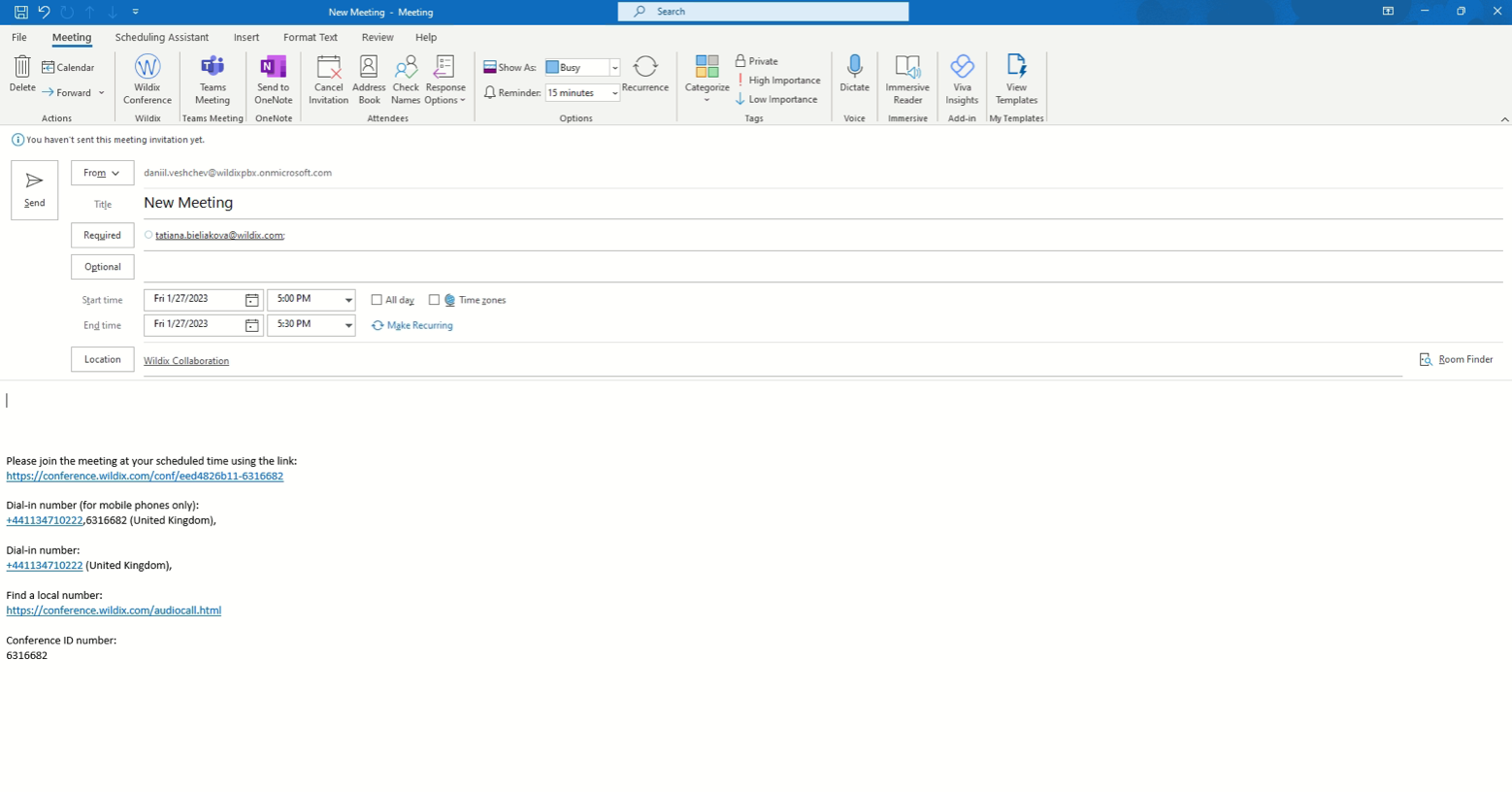| Scroll export button | ||||||||
|---|---|---|---|---|---|---|---|---|
|
| Info |
|---|
Outlook integration supports: Calendar Sync, Presence, User pictures, Click2call, IM, Call popup, Caller name lookup, live search in Outlook contacts, URL to create / edit contact during an incoming call. Updated: January February 2023 Permalink: https://wildix.atlassian.net/wiki/x/IBjOAQ |
| Table of Contents |
|---|
Features
- Calendar Sync
- Presence and user pictures
- Click2call and IM
- Call popup
- Caller name lookup and live search in Outlook contacts
- URL to create / edit a contact during an incoming call
- Creating Wildix Conference
Additionally:
- Outlook contacts Import
...
- : download the application for your Windows system type
...
- following one of the links below:
Requirements
- Wildix Collaboration
- Windows 7, 8.1, 10 (64-bit)
- MS Office 2007 2016 or higher (note that Office on the web is not supported)
- User License: UC-BUSINESS per each user
For Calendar Sync:
- Min. Outlook version: 20132016
| Note |
|---|
Note: Starting from WMS 5.03, it is possibly possible to sync calendars and update users statuses automatically, without Outlook. Consult the Guide Microsoft 365 Integration Guide for details. |
Windows 7:
- Enable .NET Framework 3.5 (Control Panel -> Programs -> Windows Components) and make sure that .NET Framework 4.7 is installed
...
. |
...
Make sure that Wildix Outlook Integration is active in Outlook Options -> Add-ins. To add Wildix to Add-Ins:
...
Once WIService is installed, you need to activate Outlook integration in WIService settings:
| Note |
|---|
Note: Starting from WIService v. 3.7.10 admin rights are required to activate Outlook Integration. When activated, Outlook Integration is enabled for all users of the Windows PC. |
- Go to Quick Launch Toolbar -> right-click on Wildix Integration Service icon -> select Settings
- Activate the option Enable Outlook Integration (admin rights required):
...
- After the activation, Wildix Outlook Integration is available in Outlook Calendar:
- click Settings to choose calendars to be synced with Collaboration
- click About to check the integration version and open logs if needed
Starting from WIService v. 3.16.1, Outlook integration installation folder is in the WIService folder on Windows.
Enable Outlook calendar sync
...
- Status mapping: allows you to set the corresponding Wildix Collaboration status for each Outlook calendar status; additionally you can enable / disable the status message
- Publish working hours: enables sync of working hours from Outlook calendar with Wildix Collaboration; additionally you can select the Wildix Collaboration status displayed when you are out of office and enter the status message
- Hide status message of private events: enable if you don’t want status message of private events to be displayed as your status message of Wildix Collaboration
- Popup: allows you to open Outlook upon receiving or placing a call:
- On-click (Incoming/ Outgoing call): click the link to open the app
- Ringing (Incoming call): the app opens upon receiving a call (when call is in “ringing” state)
- Call generation (Outgoing call): the app opens upon placing a call (when call is in “ringing” state)
- Answer (Incoming/ Outgoing call): the app opens right after a call is answered
Video tutorials
Wildix Outlook Integration:
| Scroll only inline |
|---|
https://youtu.be/qNLdaSBp3ZU |
| Easy html macro |
|---|
<div class="container">
<div class="video">
<iframe width="560" height="315" src="https://www.youtube.com/embed/CcFok3YDWPA?rel=0" frameborder="0" gesture="media" allow="encrypted-media" allowfullscreen></iframe>
</div>
</div> |
Presence, Click2Call from Outlook:
| Scroll only inline |
|---|
https://youtu.be/qNLdaSBp3ZU |
| Easy html macro |
|---|
<div class="container">
<div class="video">
<iframe width="560" height="315" src="https://www.youtube.com/embed/qNLdaSBp3ZU?rel=0" frameborder="0" gesture="media" allow="encrypted-media" allowfullscreen></iframe>
</div>
</div> |
Create Wildix Conference via Outlook
...
Location gets automatically set to Wildix Collaboration and the conference link and dial-in numbers are added below:
Watch video tutorial: https://training.wildix.com/lessons/how-to-schedule-wildix-video-conferences-via-outlook-calendar/
| Macrosuite divider macro | ||||||||||||||||||||||||||
|---|---|---|---|---|---|---|---|---|---|---|---|---|---|---|---|---|---|---|---|---|---|---|---|---|---|---|
|
...