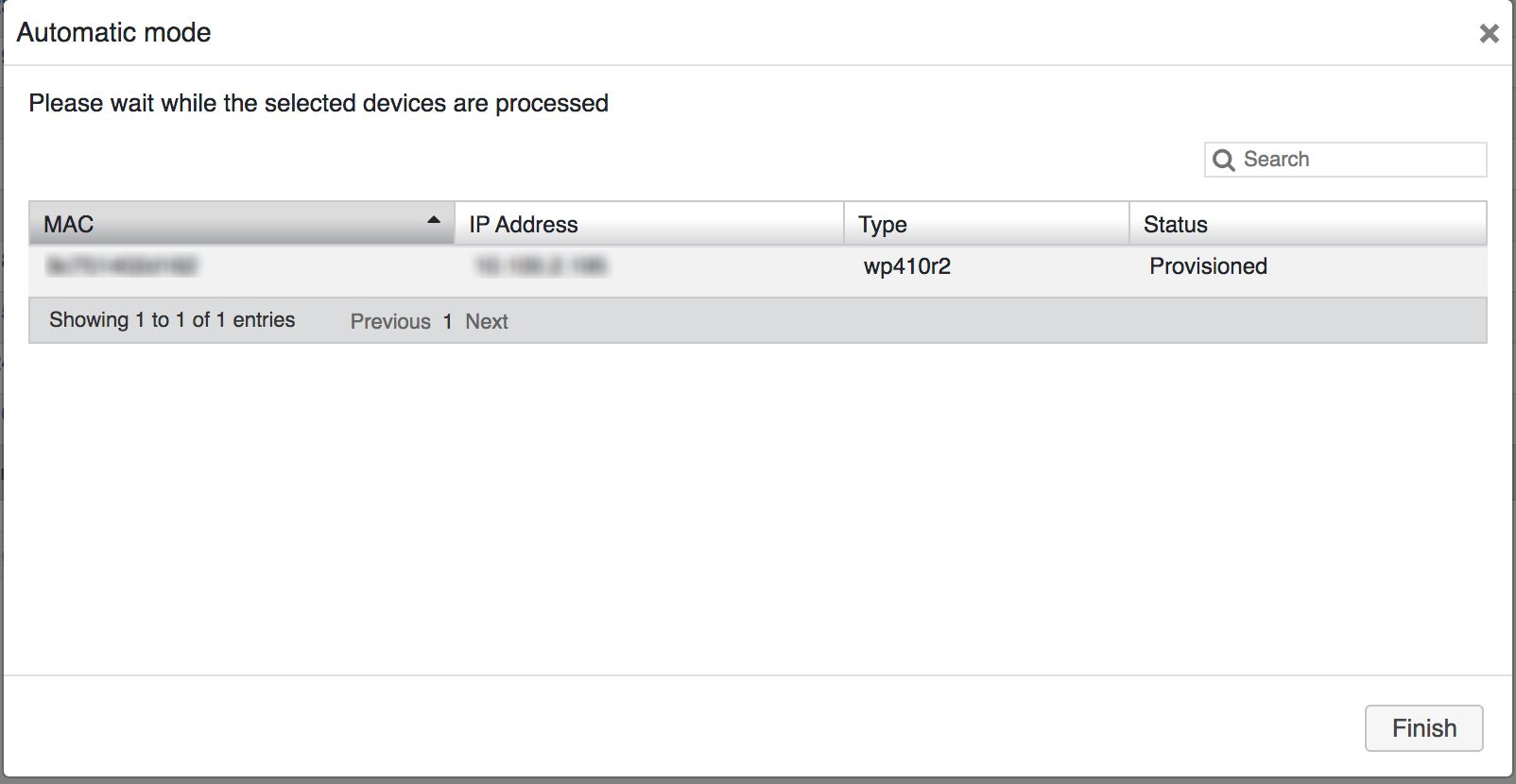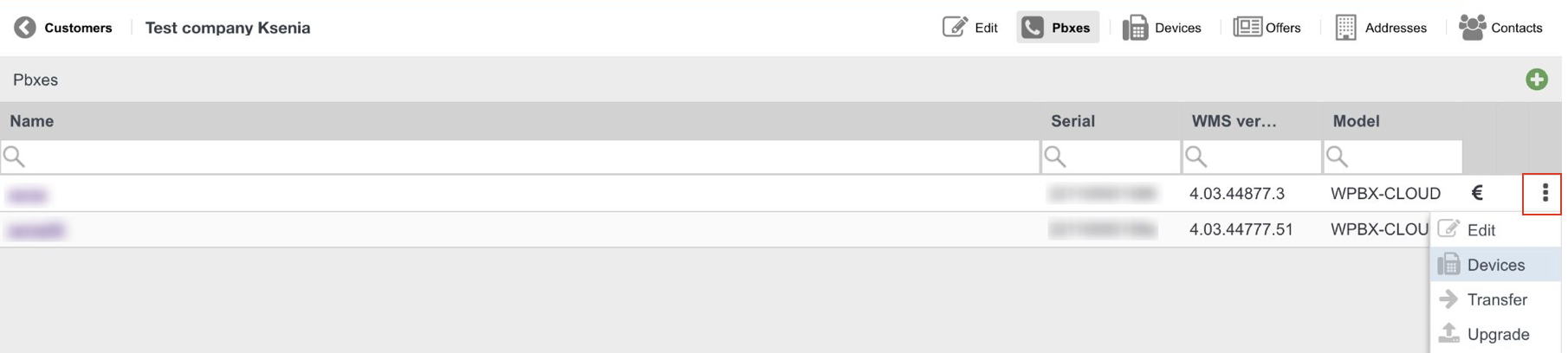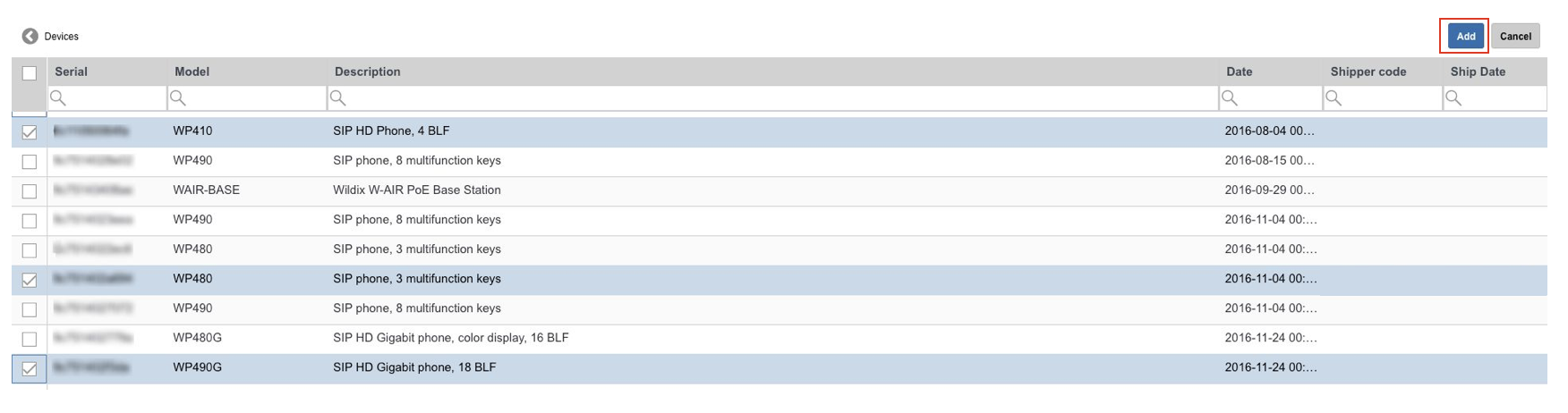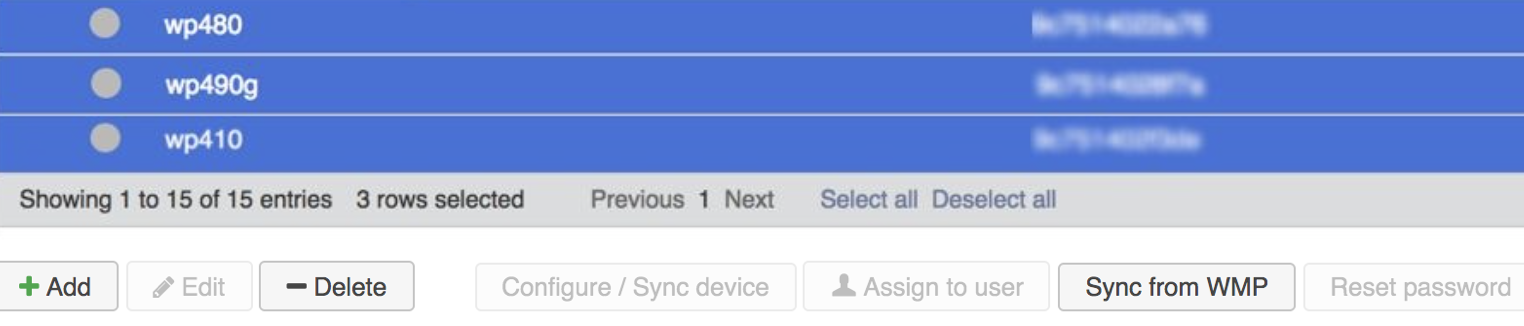| Html |
|---|
<div id="fb-root"></div>
<script>(function(d, s, id) {
var js, fjs = d.getElementsByTagName(s)[0];
if (d.getElementById(id)) return;
js = d.createElement(s); js.id = id;
js.src = 'https://connect.facebook.net/en_US/sdk.js#xfbml=1&version=v2.11';
fjs.parentNode.insertBefore(js, fjs);
}(document, 'script', 'facebook-jssdk'));</script> |
| Html |
|---|
<div class="fb-like" data-href="https://confluence.wildix.com/x/zAQ8AQ" data-layout="button_count" data-action="recommend" data-size="large" data-show-faces="true" data-share="true"></div> |
...
| Scroll export button | ||||||||
|---|---|---|---|---|---|---|---|---|
|
| Info |
|---|
The Guide describes and explains how to provision Wildix devices. WMS Version: 35.88 0X / 46.010X Updated: June 2018February 2024 Permalink: https://confluencewildix.wildixatlassian.comnet/wiki/x/zAQ8AQOxnOAQ |
| Table of Contents |
|---|
Introduction
There are several provisioning modes supported by WMS:
- Auto-provisioning (available only for Hardware and Virtual PBXs):
For devices connected to the local LAN or remote network via VPN.
For remote/ unreachable devices behind NAT/ firewall.
- Auto-configuration via auto.wildixin.com:
Automatically add Wildix devices during new installations.
Assign devices to PBX via WMP.
Read the chapter dedicated to Provisioning of Devices of WMS Online Guide for more information about provisioning, firmware upgrade, assigning phones, W-AIR network.
| Note |
|---|
Note: Starting from WMS Version 3.88, it It is possible to assign unprovisioned devices to users. Available only for devices added via Remote Provisioning (Semi-automatic mode) or WMP. Refer to this chapter of WMS Start Guide for detailed information about assigning to users. |
| Note |
|---|
Note: Starting from WMS 6.03.20230630.3, the logic was updated to avoid HTTP protocol for device provisioning for improved security. With the update to WMS 6.03, devices are switched to HTTPS protocol by default, except for some old devices (e.g. some old FXS/FXO, W01GSM and old WP phones like WP400, WP500). If required, HTTP protocol can be set by the "HTTPForceUse" custom provisioning parameter. Documentation: Provisioning Custom Settings |
Auto-provisioning (Automatic mode) (Hardware, Virtual PBX)
| Anchor | ||||
|---|---|---|---|---|
|
| Note |
|---|
Note: Auto-provisioning is supported on old generation Wildix Phones only. The new Wildix Phones 5 are not supported. |
- Go to WMS -> Devices
- Click + Add for provisioning of devices
- Select Automatic mode and click Next
- Click Scan (you can also specify the IP range for the search):
- Select your device(s) on the list and click Next
- Wait till the device is provisioned:
- Click Finish
- The provisioned device appears in the list of all available devices in WMS -> Devices:
| Note |
|---|
Note: in case you can see the model, “login1” in the field “phone”, the firmware version and the password, it means that the device is provisioned. |
Refer to the chapter How to assign Wildix phones to users of WMS online Guide for getting details about assigning procedure.
Remote provisioning (Semi-automatic mode)
| Anchor | ||||
|---|---|---|---|---|
|
Read this detailed online Guide for remote provisioning of each Wildix device.
Auto-configuration (auto.wildixin.com provisioning)
| Anchor | ||||
|---|---|---|---|---|
|
Auto-configuration allows you to automatically automatically add and provision Wildix devices during new installations/ devices that had been reset.
Remarks:
- Available starting from WMS version 3.80.29355.25
- Auto-configuration works only in the local network (devices and PBX must be in the same network)
- This feature is available only for Hardware and Virtual PBX
- Wildix devices support this feature starting from the certain fw version, so in case your fw version is not up to date, for the first time it is necessary to add the device manually using a regular auto-provisioning procedure
Limitations:
- If internal DHCP server is used, it must return PBX address as Primary DNS Server address
- If external DNS server is used, you must add the correct DNS record (auto.wildixin.com must be resolved to the PBX IP)
- If external DHCP server is used, you must use PBX address as Primary DNS server
- For auto-configuration of W-AIR base stations (not SB), you must first manually create a W-AIR network via WMS interface
| Note |
|---|
Note: For auto-configuration of W01GSM follow this procedure:
|
...
Two parameters present on WMS -> Settings -> PBX -> SIP-RTP serve to enable and customize the auto-configuration feature:
Require provisioning password in local networks (default on): the system does not provision those devices whose passwords are different from the passwords present on Devices page (default passwords are given to devices during reset procedure)
...
|
...
|
...
WMP provisioning
Thanks to this provisioning mode, Wildix Partner can assign devices (W-AIR bases, media gateways, phones) to the customer’s (or to the lead’s) or reseller's customer PBX via the Portal.
Video tutorial: How to provision devices for PBX per user
| Scroll only inline |
|---|
https://youtu.be/kAvKgv1Rz3Y |
| Easy html macro |
|---|
<div class="container">
<div class="video">
<iframe width="560" height="315" src="https://www.youtube.com/embed/kAvKgv1Rz3Y?rel=0" frameborder="0" allow="autoplay; encrypted-media" allowfullscreen>
</iframe>
</div>
</div> |
Prerequisite: you must have available devices (WP, W-AIR bases, media gateways) which you had previously ordered and had them shipped to you.
Go to WMP -> Customers tab
WMP -> PBX per userNote Note: In case of assigning devices to
Reseller's customer PBX, you first need to go to WMP -> the Resellers tab -> choose necessary reseller and click Manage:
Then, go to the Customers tab of the Reseller and proceed with the steps described below.
Select the customer, then the particular PBX and click Options button (three dots)
Select Devices from the drop-down list: Click + to add devices:- The list of all your available devices opens
Click Add CAPEX:
| Note |
|---|
If you have previously ordered devices via HWaaS option, they appear under this tab. More details in WMP Dashboards. |
- All your available devices are listed; select only those devices that you want to assign to this PBX and click Add:
- Go to WMS -> Devices: provisioned devices appear on the list.:
| Note |
|---|
Note: There is no need to click Sync from WMP button as devices appear on the list right after they were added via WMP. At this step, only devices' Model and Mac address are available. When these devices are connected to the network, they will receive IP Address, devices' correct model, Firmware and Password will be indicated. Sync from WMP can be used in order to add removed devices back to PBX with Per User licensing from WMP. |
How to provision devices for PBX per service
If you’ve got PBX per service (not “per user”):
...
Example: Wildix Partner has to carry out two installations for two different customers:
- VM PBX (+ PBX users and UC profiles) + 1 W-AIR Base SB (+ handsets) + 5 WP480G
- Cloud PBX (+ UC profiles) + 5 WP490G
How to manage it via WMP:
- Go to PBX per user, add two PBXs, order users and UC profiles for each PBX, activate the PBXs
- Order devices (WP, W-AIR)
- Once the devices are shipped to you, go to PBX per user, select VM PBX -> assign 1 W-AIR base SB + 5 WP480G; select Cloud PBX -> assign 5 WP490G
- Go to the customers and connect the devices, open WMS: devices are provisioned
Direct access to devicesDirect access to devices
| Warning |
|---|
Temporary limitation on WMS 5.0X; starting from WMS 5.02.20210402.1, this limitation is removed. Direct access is currently possible only after modifying the URL after you connect to a device (after you click on the link “Open”). You need to:
Example : |
After you have provisioned devices, you can access them directly from WMS -> Devices.
| Note |
|---|
Limitations:
|
To connect to the devices:
- Click on the green triangle icon "Connect" to allow the connection to this device:
- Click on the link “Open” to connect to the device:
...
Click on the red square icon “Disconnect” to close the access to the device:
...
| Macrosuite divider macro | ||||||||||||||||||||||||||
|---|---|---|---|---|---|---|---|---|---|---|---|---|---|---|---|---|---|---|---|---|---|---|---|---|---|---|
|
| Button macro | ||||||||||||||||||||||||||||||||||||||||
|---|---|---|---|---|---|---|---|---|---|---|---|---|---|---|---|---|---|---|---|---|---|---|---|---|---|---|---|---|---|---|---|---|---|---|---|---|---|---|---|---|
|