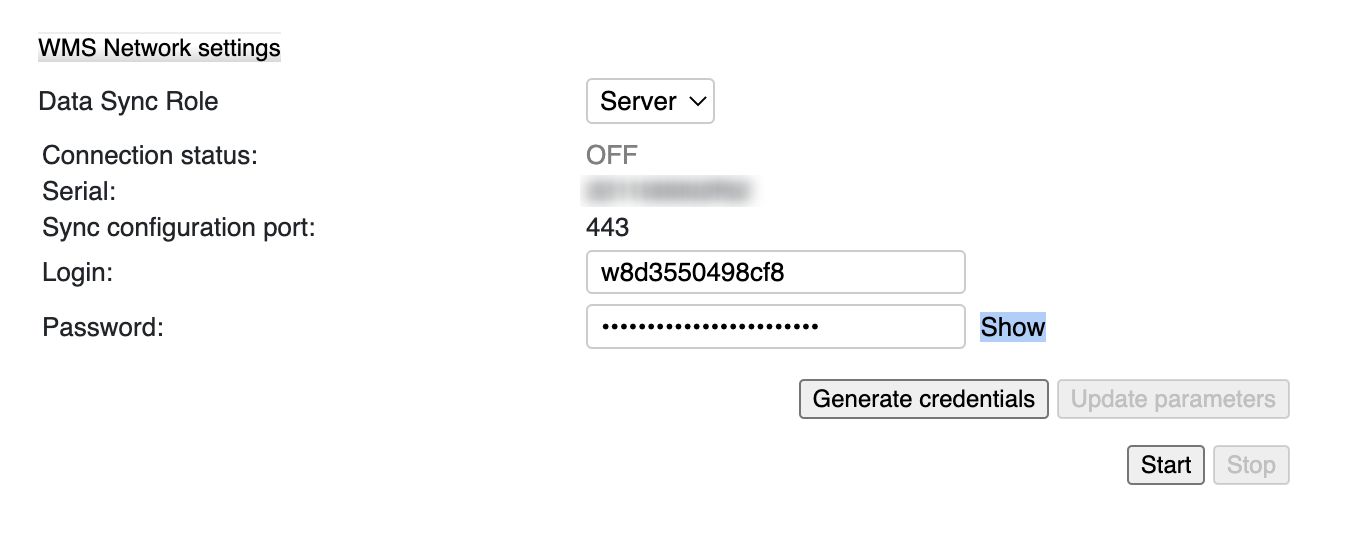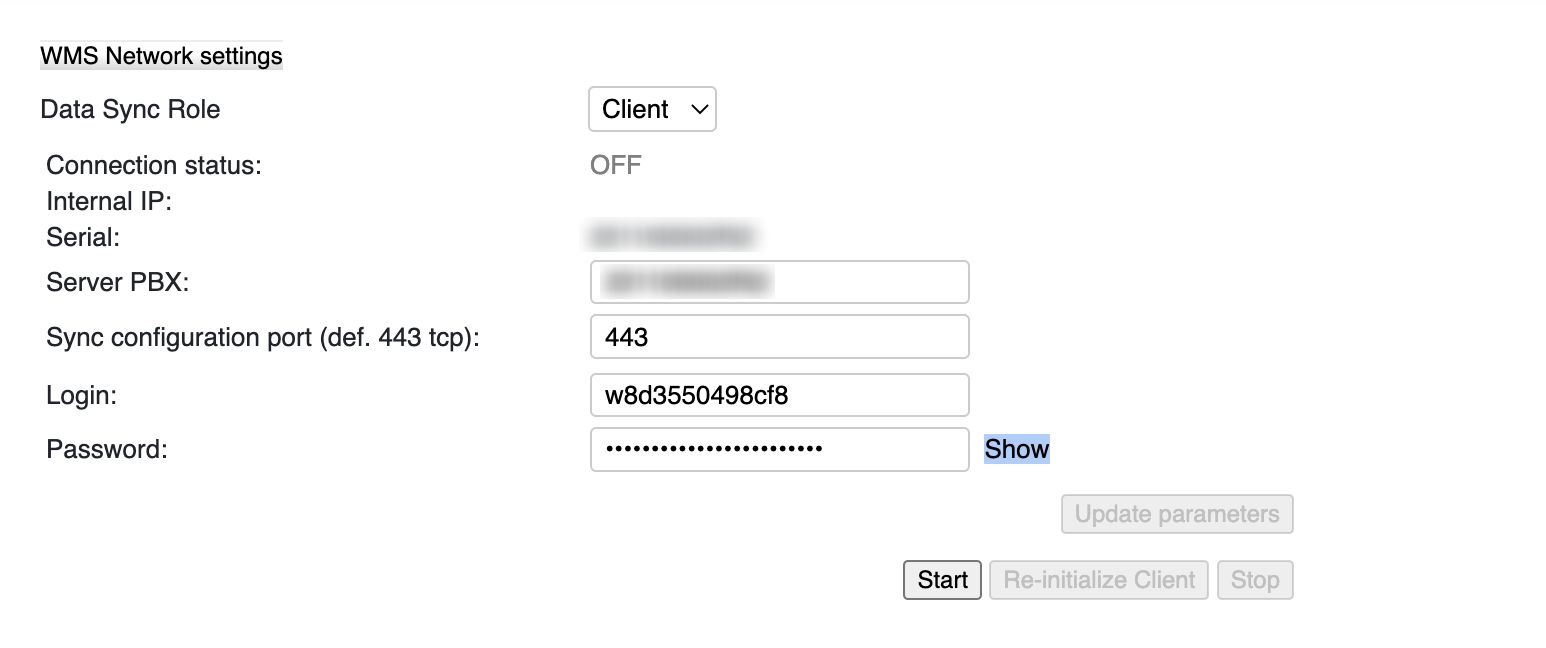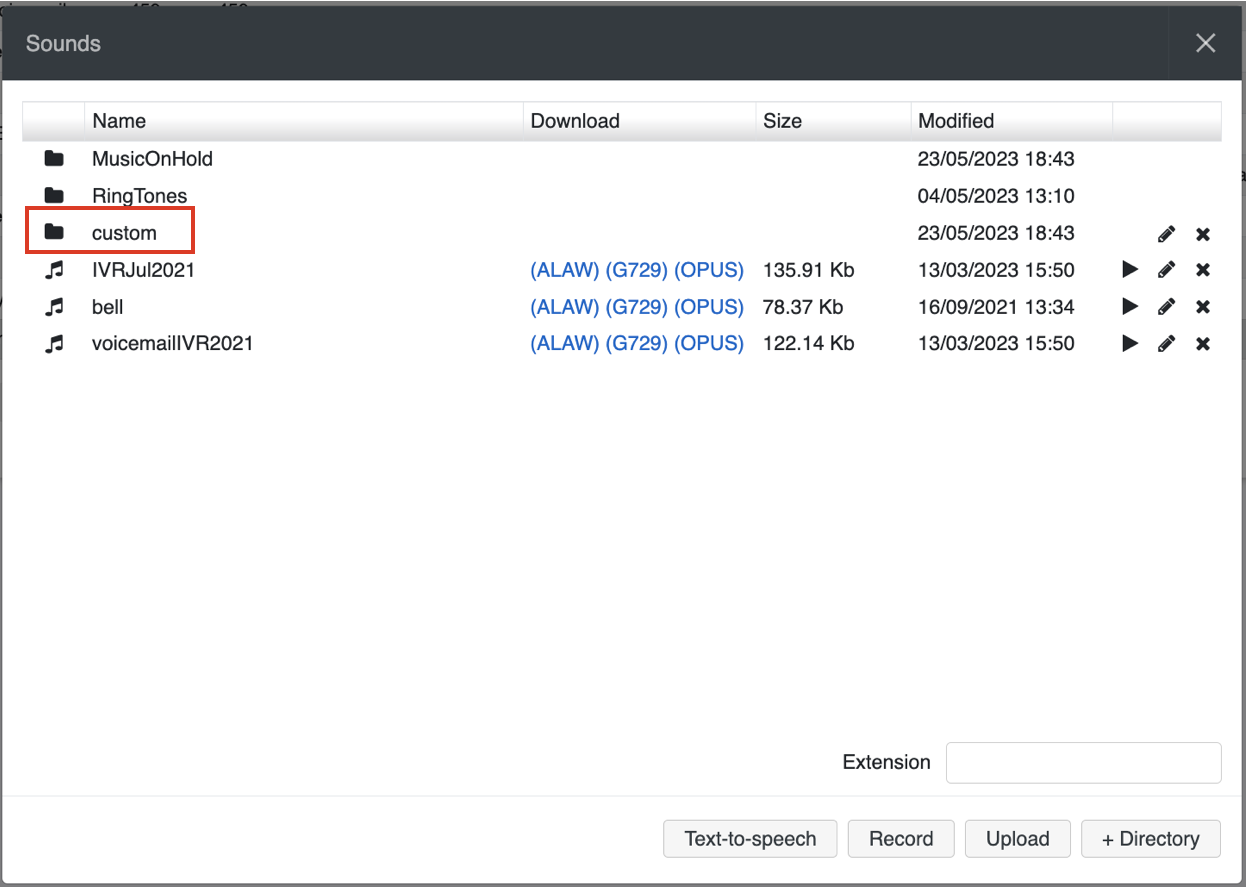| Scroll export button | ||||||||
|---|---|---|---|---|---|---|---|---|
|
| Info |
|---|
WMS Settings Menu Guide provides the basic information on the Settings options and explains how to set up various parameters. Updated: April 2024 Permalink: https://wildix.atlassian.net/wiki/x/mBfOAQ |
Table of Contents
PBX
WMS network
Set up the connection between Server and Client PBXs.
| Note |
|---|
Information on ports:
|
| Note |
|---|
Note: Starting from 19 April 2022, only one PBX with active licenses is allowed per customer and this PBX automatically becomes main (Server) PBX. Other PBXs of the same customer are added to the same WMS Network as Client PBX and inherit the licenses from the Server PBX. |
To set up WMS Network:
- Data sync Role: Server/ Client
- Server PBX IP (Client PBX): enter WAN IP address or *.wildixin.com domain name of Server PBX
- Sync configuration port: (443 TCP by default) communication port for sync of configuration
- Login: user name (must be the same on Server and Client)
- Password: password (must be the same on Server and Client)
Click Start button to activate sync between the PBXs (first start the sync on Server, then on Clients).
Click Stop button to deactivate the configuration sync for this PBX.
Click Generate credentials to generate login and password.
| Warning |
|---|
Note: starting from WMS 5.02.20201116.5, it is only possible to automatically generate credentials, without manual editing. Admin has to regenerate Server PBX credentials using Generate credentials option. After completing, update credentials also for all Client PBXs in WMS Network. If credentials are not updated, WMS Network will stop working starting from WMS v. 5.03. |
Click Re-initialize Client button to restart the connection (only on Clients).
Click Update parameters button to update the parameters after they have been changed.
Server configuration example:
Client configuration example:
| Note |
|---|
All the PBXs belonging to the same WMS Network can have only one admin user, which is the admin user of the Server PBX. |
Enabling WMS Network on a PBX that was previously in use:
In case you enable WMS Network on a Client PBX that had been previously in use, users and groups will be deleted from the PBX. To make sure you keep the existing users, follow these steps:
- Export the CSV file of users of the Client
- Enable WMS Network on the Client
- Import CSV file to the Server
- Access the Client, select the newly exported users and move them from the Server to the Client
WMS network Server replacement procedure:
Proceed as follows:
- Move all users from Client (future Server)
- Disable WMS network on this Client
- Delete this Client from PBXs page on Server
- Make a backup on Server
- Apply this backup on Client
Language & region
Specify the PBX language and region settings:
- Language: select the default PBX language (do not confuse with the WMS interface language that can be set up in WMS -> Users -> select a user/ users and click Edit). All the system sounds will be pronounced in the selected language. Before selecting the language, make sure that the corresponding sound package is installed
Default Tone Zone: select your country / region
Country Code: select your country code for the correct routing of incoming and outgoing calls
Time zone: select your time zone for the sync with the external NTP server (NTP server section)
Sounds packages: select the sound packages to be installed
| Note |
|---|
Each user can select a preferred language in Collaboration Settings -> Personal. This language is applied for Collaboration web interface, WP4X0 interface. All the System sounds (audio prompts) are also played in the language selected by the user, but only if the corresponding Sound package is installed. Otherwise, System sounds are played in the default Language of the PBX. |
Call and chat history
On the CDS tab, you can see statistics of CDS space usage in WMS.
| Note |
|---|
Note: The CDS tab is available for root admin only, starting from WMS 6.06.20240425.1. Read more about CDS in this document: Company Data Storage Flow. |
The tab displays the total number of space used and a bar graph visualises the space distribution between backups, recordings, voicemail and free space.
Hovering the mouse over a section on the bar graph, the number of used space is displayed for the relevant section:
| Scroll export button | ||||||||
|---|---|---|---|---|---|---|---|---|
|
| Info |
|---|
WMS Settings Menu Guide provides the basic information on the Settings options and explains how to set up various parameters. Updated: April 2024 Permalink: https://wildix.atlassian.net/wiki/x/mBfOAQ |
Table of Contents
PBX
WMS network
Set up the connection between Server and Client PBXs.
| Note |
|---|
Information on ports:
|
| Note |
|---|
Note: Starting from 19 April 2022, only one PBX with active licenses is allowed per customer and this PBX automatically becomes main (Server) PBX. Other PBXs of the same customer are added to the same WMS Network as Client PBX and inherit the licenses from the Server PBX. |
To set up WMS Network:
- Data sync Role: Server/ Client
- Server PBX IP (Client PBX): enter WAN IP address or *.wildixin.com domain name of Server PBX
- Sync configuration port: (443 TCP by default) communication port for sync of configuration
- Login: user name (must be the same on Server and Client)
- Password: password (must be the same on Server and Client)
Click Start button to activate sync between the PBXs (first start the sync on Server, then on Clients).
Click Stop button to deactivate the configuration sync for this PBX.
Click Generate credentials to generate login and password.
| Warning |
|---|
Note: starting from WMS 5.02.20201116.5, it is only possible to automatically generate credentials, without manual editing. Admin has to regenerate Server PBX credentials using Generate credentials option. After completing, update credentials also for all Client PBXs in WMS Network. If credentials are not updated, WMS Network will stop working starting from WMS v. 5.03. |
Click Re-initialize Client button to restart the connection (only on Clients).
Click Update parameters button to update the parameters after they have been changed.
Server configuration example:
Client configuration example:
| Note |
|---|
All the PBXs belonging to the same WMS Network can have only one admin user, which is the admin user of the Server PBX. |
Enabling WMS Network on a PBX that was previously in use:
In case you enable WMS Network on a Client PBX that had been previously in use, users and groups will be deleted from the PBX. To make sure you keep the existing users, follow these steps:
- Export the CSV file of users of the Client
- Enable WMS Network on the Client
- Import CSV file to the Server
- Access the Client, select the newly exported users and move them from the Server to the Client
WMS network Server replacement procedure:
Proceed as follows:
- Move all users from Client (future Server)
- Disable WMS network on this Client
- Delete this Client from PBXs page on Server
- Make a backup on Server
- Apply this backup on Client
Language & region
Specify the PBX language and region settings:
- Language: select the default PBX language (do not confuse with the WMS interface language that can be set up in WMS -> Users -> select a user/ users and click Edit). All the system sounds will be pronounced in the selected language. Before selecting the language, make sure that the corresponding sound package is installed
Default Tone Zone: select your country / region
Country Code: select your country code for the correct routing of incoming and outgoing calls
Time zone: select your time zone for the sync with the external NTP server (NTP server section)
Sounds packages: select the sound packages to be installed
| Note |
|---|
Each user can select a preferred language in Collaboration Settings -> Personal. This language is applied for Collaboration web interface, WP4X0 interface. All the System sounds (audio prompts) are also played in the language selected by the user, but only if the corresponding Sound package is installed. Otherwise, System sounds are played in the default Language of the PBX. |
Call and chat history
On the CDS tab, you can see statistics of CDS space usage in WMS and configure data rotation settings.
The tab displays the total number of space used and a bar graph visualises the space distribution between backups, recordings, voicemail and free space.
| Note |
|---|
Note:
|
Hovering the mouse over a section on the bar graph, the number of used space is displayed for the relevant section.
In the table below you can find information about oldest file of different types and size of files, as well as data retention period. In the Data retention period column you can configure how long the data should be stored for different fily types:
| Note |
|---|
Note:
|
Above the Data retention section you can find expected number of months the data might be stored in CDS taking into account the current rotation policy and data usage:
| Note |
|---|
Note: Expected data retention time is displayed at least one day after any data has been added to Company Data Storage. The data is updated every day. To make a rough calculation of time the data will be stored, first the average MB usage is calculated. The average MB usage for X days is calculated by the following formula:
Example: The minimum expected retention time that can be displayed is 1 month. E.g. if there are 10 days or 20 days left – in both cases “less than 1 month" will be displayed in the “Expected retention time”. |
On the Settings tab, you can set up and select the backend used for storing chat history and call history (CDR). The following CDR storage modes are supported:
...
| Warning |
|---|
Limitations:
|
Features
Manage such PBX Features as:
...
|
Features
Manage such PBX Features as:
Cloud Analytics (available from WMS 6.03.20230630.3): enables events sending/ data gathering for Cloud Analytics (CDR-View 2.0) in Collaboration and x-bees. Starting from WMS v. 6.06.20240530.1, it is activated by default on all types of PBXs. Also, enabled Cloud Analytics is required for Webhook integration (for more information, check the document How to set up Webhook integration).
Also, enabled Cloud Analytics is required for Webhook integration (for more information, check the document How to set up Webhook integration).Note Note:
- If sending of the events was enabled and then disabled, the old data is still stored in the data base. For the old data be removed, a ticket to customer care has to be opened.
- On versions prior to WMS v. 6.06.20240530.1, Cloud Analytics is enabled by default if a PBX or whole WMS Network are running in the Cloud.
- In case of a standalone Virtual/ Hardware PBX, or if there is a mix of Cloud and Virtual/ Hardware PBXs in a WMS Network, Cloud Analytics should be enabled manually by admin.
Documentation:
Cloud Analytics (CDR-View 2.0) in CollaborationNote Note: If sending of the events was enabled and then disabled, the old data is still stored in the data base. For the old data be removed, a ticket to customer care has to be opened.
| Warning |
|---|
Important: If you need to disable Cloud Analytics on a PBX with x-bees licenses, please contact Wildix Technical Support, as the Cloud Analytics setting may affect presence sync in x-bees. On a PBX with Collaboration licenses Cloud Analytics can be turned off without additional configuration from the Technical Support side. |
...
Collaboration call control (available from WMS 6.03.20230630.3): enables Call control mode for Collaboration. By default, only 1 active Collaboration session is permitted. However, there is an option to allow the second Collaboration tab – in Call Control mode. This can be used, for example, for media devices when connecting via remote desktop. The option is particularly practical for teams4Wildix integration. Once the feature is activated, an additional option appears on the Collaboration login window – Call Control only.
Note Use case: User can set "Call control only" mode to be automatically enabled by adding a parameter in the URI (useful when it is needed to share the link among all employees or bookmark the page)
How-to: add ?sip=no to PBX domain name -> https://pbxname.wildixin.com/collaboration/?sip=no
- (available from WMS 6.04.20231020.2): enables location-based MFA on the PBX, which uses users' location (determined by the IP address) to confirm their identity. If the IP address appears to be from an unfamiliar location, users need to confirm the IP address via email. Read more in the documentation: Security Policy at Wildix
...
- Click + to add a new Fax/ SMS server profile
- Enter the following parameters:
- Name: enter the name (identifier)
- Protocol: select the protocol of communication with your email server (POP3 or IMAP)
Auth type: select the preferred authorization type, Basic or OAuth2 (the support of OAuth2 for Fax/SMS Server starts from WMS 6.01.20221019.4). Depending on the chosen type, fill out the following fields:
a) In case of Basic Auth type:- Server: settings of your email server to access incoming messages
User: email address of user to access to the server
Note Note: don't use here an email of a user who must send faxes via Fax2Mail service.
- Password: password to access to email address of user specified in the field above
- Use SSL: enables secure connection to the server (required by some email servers)
SSL Certificate check: allows to disable SSL certificate check, e.g. in cases when the mail server uses a self-signed certificate. The parameter is enabled by default.
Note Note: The support starts from WMS 6.03.20230630.3.
- Auth provider: choose auth provider (Google or Office 365) -> click Login and perform the login
- Dialplan procedure: select the Dialplan procedure to manage faxes sent by users
- Protection password: security password for MAIL2FAX service
- Default LOCALSTATION: sender’s fax machine ID, appears at the top of each page of outgoing fax, if not specified the default value “Fax Server” is used
- Default LOCALHEADER: fax header to identify the sender, appears at the top of each page of outgoing fax, if not specified the default value “Wildix PBX” is used
- Keep e-mails and faxes on server: enables storing of messages on the server
...
Starting from WMS 6.04.20230731.1 3, it is possible to upload custom prompts via WMS -> Sounds:
1. In WMS -> Sounds, add the directory named "custom":
2. Upload the custom files to the directory
...